We are now integrated with Amazon Omni known as Amazon Flex Omni where sellers can add multiple stores to process orders.
Follow these simple steps to integrate Amazon Omni in Uniware:
1- In the Uniware menu, select Settings > Channels

2- Then press the button
Search and Select “Amazon Omni“.
Make sure to add Amazon Omni, not Amazon Flex WI this is useful for single warehouse operation without hopping.
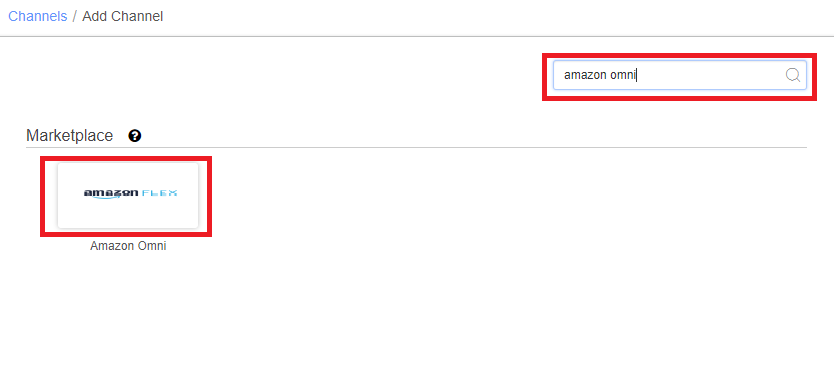
3- Fill the basic details with channel name (default name = AMAZON_OMNI ) and save the channel details.
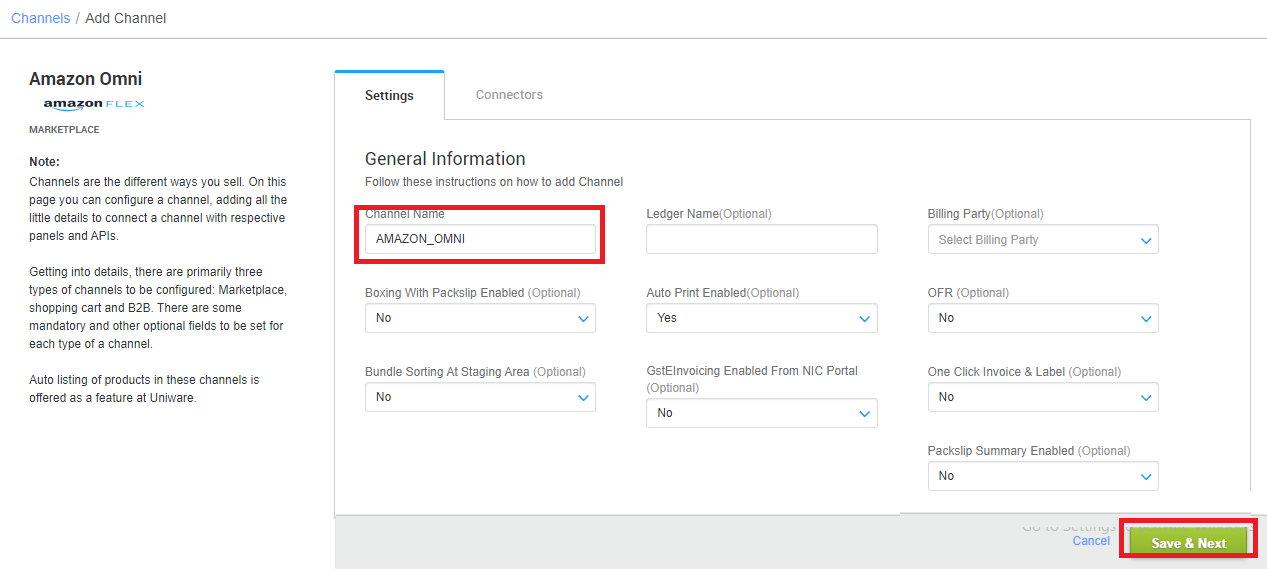
4- Fill the credentials to configure the connectors. In connectors,
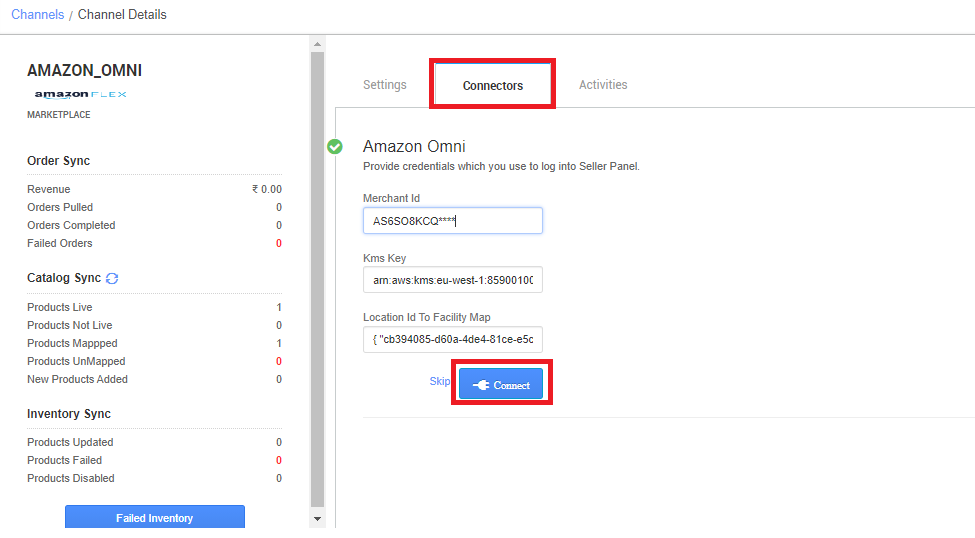
Yojaka ID and KMS Key will be provided by Amazon team to Unicommerce after site Launch. You can connect with Uniware team for further setup in uniware backend.
| Key | Format | Note |
| Merchant Id | A3E82J73******* | Provided by Amazon team to Unicommerce |
| Kms Key | arn:aws:kms:eu-west-1:926578745462:alias/A3E82J73****** |
Provided by Amazon team to Unicommerce
|
| Location Id | {“f2180510-1647-4e2c-9f55-03a671c7****”:”secr***”} |
{“Yojaka ID”:”Facility Code”}
Ex. Location Id to facility Map: {“L“:”W“}
For multi location: {“L1″:”W1″,”L2″:”W2”}
L : Yojaka ID
W : Facility code
Yojaka ID and KMS Key will be provided by Amazon team to Unicommerce after site launch. |
5- After clicking on “Connect” a new tab will be open > Allow pop-up> Add seller panel credentials> New tab will open > Click on allow “YES”.
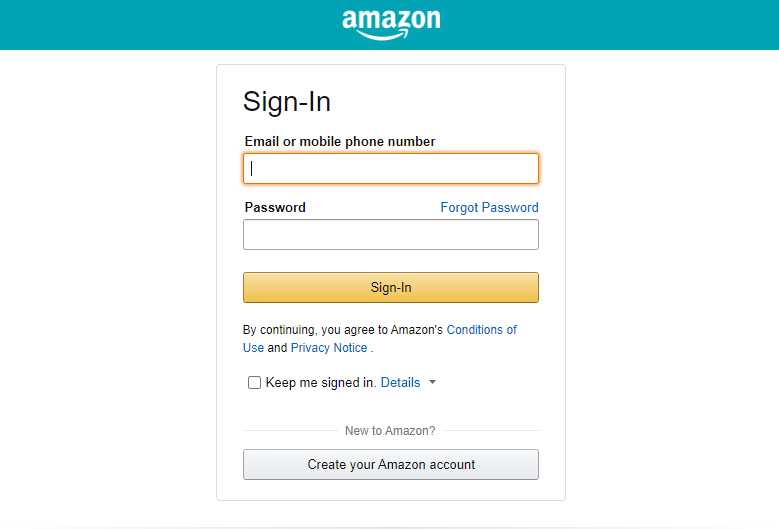
System will ask ‘Allow’ for successful integration.
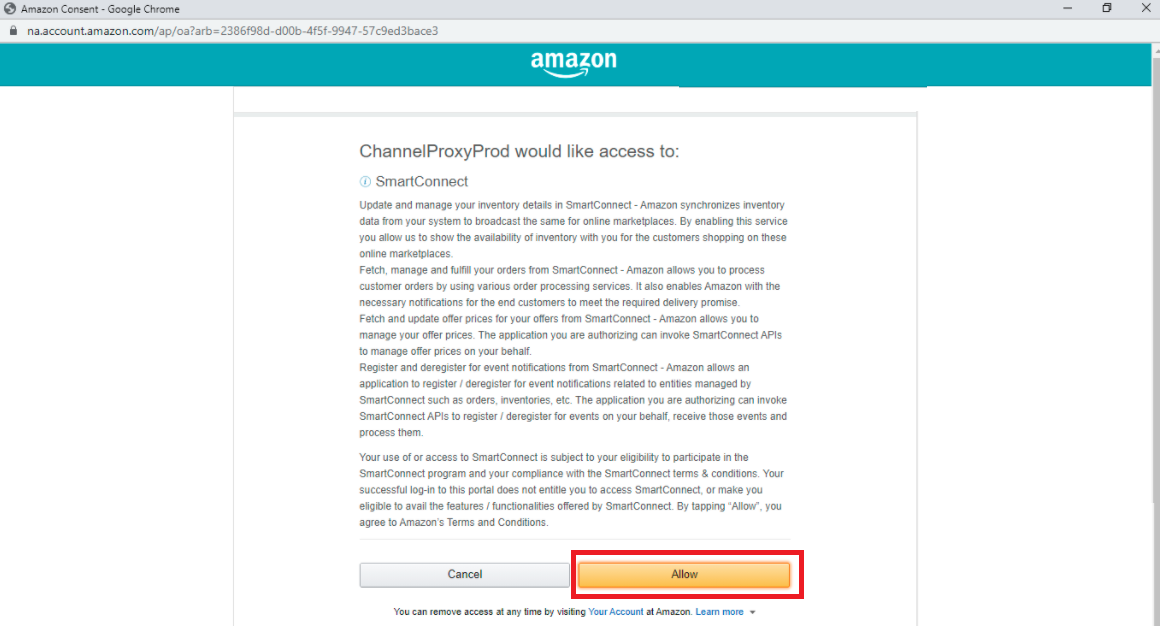
After adding the channel you can configured all related parameters.
- Omni Channel Order: Yes, for Omni channels
- Max hours for auto hopping: 72…144…, a value in countable hours for smooth operation.
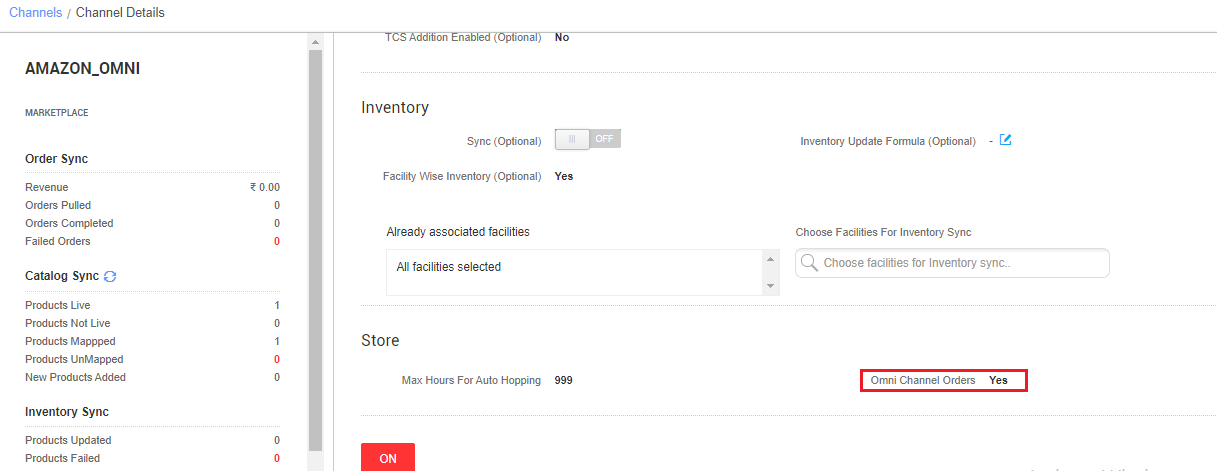
Below are the important points that needs to be kept in mind while adding the channel.
- Sellers who are working with Flex EDI or old models, can’t add channel in UC with existing seller flex credentials, they need to connect with Unicommerce team for Amazon Omni API model integration purposes. Connect with us
- Dry run required with 3-4 listings after successful integration on new Amazon Omni API channel. Make sure to remove such listings from old sites to avoid extra inventory sync.
- Once seller migrates from any WMS (Seller Flex old models), they have to remove inventory from the ongoing seller flex panel. This deactivates the older seller flex account and hence starts routing orders to new seller flex WI API account.
- In connectors, API credentials to be filled.
Yojaka ID and KMS Key will be provided by Amazon team to Unicommerce after site Launch. You can connect with Uniware team for further setup in Uniware backend. - For Amazon: Packaging & Labelling Guidelines Click here
Offering by Uniware
-
Unicommerce offers you Inventory sync, Order processing and Catalog Sync.
-
Catalog Sync: By catalog sync, you’ll see seller sku code in both the fields i.e. Channel product id and seller SKU codes.
-
Inventory updated: Inventory from UC against seller flex Omni channel will not be visible on seller flex portal. However, to check the inventory sellers can cross-verify seller central account, where Amazon shows inventory against all modes of operations (Flex, FBA and dropship).
-
Dimension update on listing: There must be any +iv dimension and weight on each product in uniware linked with Amazon Omni listings. We recommend to use the correct weight and dimension which is used for Amazon.
- Order Verification: This is not required in this Omni model as order hopping is applicable.
-
Order Processing: Orders will be route by Amazon to Uniware. As per channel SOPs, order creation in Uniware can be delayed up to 72 hours from channel creation time. For Omni sellers, Amazon supports one order with one item only.
-
Order Payment Mode – All orders will be created as Prepaid (as no info is provided by Amazon in Order details).
- Buffer Stocks: Amazon will keep buffers on their panel. The buffer stock could be 0, 1 or 2. This number may vary as per the seller’s performance. This is defined by Amazon only.
- Cancellation Sync: Cancellation sync to Uniware is present.
– If seller marks cancelled the order we update the status on the channel and no cancellation allowed after Invoice generation in Uniware.
– Also, In case of Omni, if the store person rejects the order, it will be treated as cancellation on Amazon, however, if inventory is available in some other store or warehouse, Amazon can recreate a new order for that location. - Return sync: No return sync is there, seller can take return manually by “putaway received return” process in Uniware. Click here
-
Invoice/Label details: Label/Invoice file fetch from channel with details provided by Amazon. Invoice and labels can be reprinted only for 30 days. However, for taxation requirements, data will be available in Uniware.
- For Invoice and label pdf sorting seller can use One Click Invoice & Label as ‘YES‘ on channel setting page.
-
Shipping Labels format: In an ideal case, If you have multiple stores onboarded on Amazon (Omni channel use case) then stores shall be getting PNG type labels and warehouse sites should be getting ZPL labels. This is configurable at amazon end so if needed sellers can connect with AZ team.
Note: In order to print quality barcodes, please make sure to use a printer with a resolution of 300 DPI or greater. -
Need to download and install QZ printer utility for printing ZPL labels. Use this file (Click Here) to setup for print invoice & label via a thermal printer.
- Seller can add both channels Amazon Flex WI-API and Amazon Omni-API as per business use case.
Suggestion: Browse through these pages –
How to disable an existing channel?
AJIO Order Processing Using Seal ID
Add a new channel, Click here.
