We are now integrated with Marketplace Amazon Seller Flex WI known as API (Smart connect).
Follow these simple steps to integrate Amazon Seller Flex WI in Uniware:
1- In the Uniware menu, select Settings > Channels

2- Then press the button
Search and Select “AMAZON FLEX WI“.
Note: Make sure to add Amazon Flex WI only, some other flex channels also there. (Those will be removed in near future).
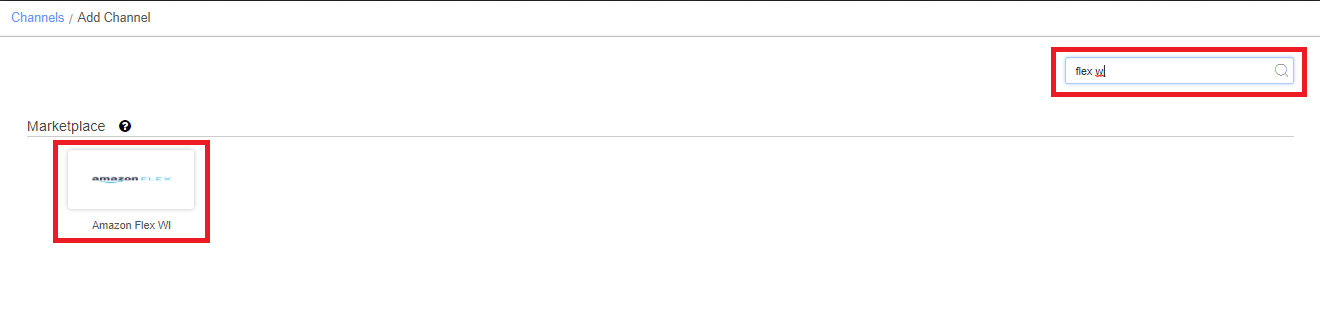
3- Fill the basic details with channel Name (default name = AMAZON_FLEX_API ) and save the channel details.

4- Fill the credentials to configure the connectors.
Note: Please use incognito mode of browser window while configuring flex channel to avoid authentication failures.
In connectors,
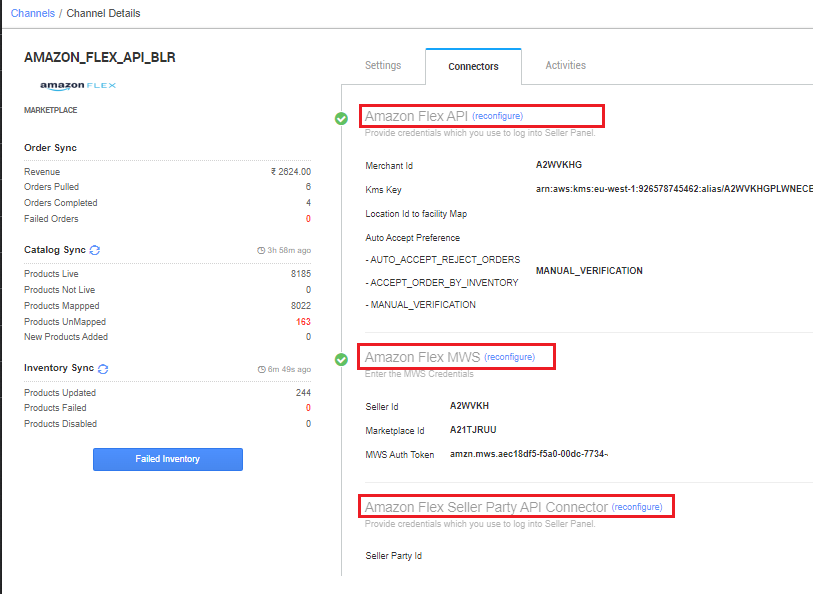
- 4.1: Amazon Flex API:
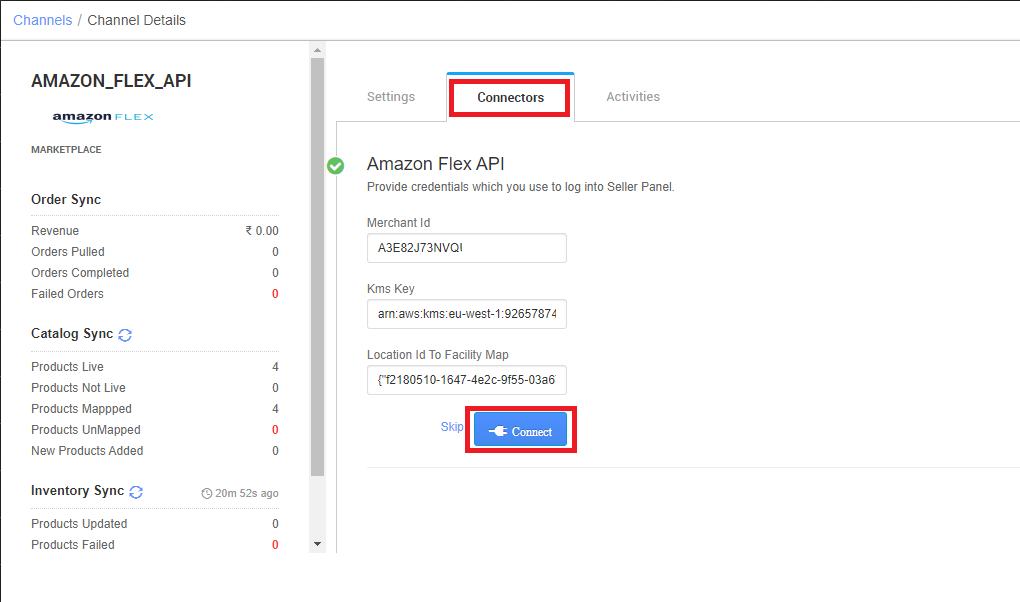
Yojaka ID and KMS Key will be provided by Amazon team to Unicommerce after site Launch. You can connect with Uniware team for further setup in uniware backend.
| Key | Format | Note |
| Merchant Id | A3E82J73******* | Provided by Amazon team to Unicommerce |
| Kms Key | arn:aws:kms:eu-west-1:92***462:alias/A3E8 2J73****** |
Provided by Amazon team to Unicommerce |
| Location Id | {“f2180510 -1647-4e2c-9f553a671c7****”:”secr***”} |
{“Yojaka ID”:”Facility Code”}
Ex. Location Id to facility Map: {“L“:”W“}
For multi location: {“L1″:”W1″,”L2″:”W2”}
L: Yojaka ID
W: Facility code
Yojaka ID and KMS Key will be provided by Amazon team to Unicommerce after site launch. |
| Auto Accept Preference | Default is MANUAL_VERIFICATION |
All orders get sync in the ‘Unverified’ tab based on this field.
-AUTO_ACCEPT_REJECT_ORDERS
– ACCEPT_ORDER_BY_INVENTORY – MANUAL_VERIFICATION |
Note:
- If Auto Accept Preference is selected as AUTO_ACCEPT_REJECT_ORDERS: That line items rejected with the reason as OUT_OF_STOCK will have the inventory quantity for their respective SKUs set to 0 in the Amazon Yojaka inventory and the associate marketplace will be notified about the unavailability of that particular SKU in the current order’s location.
- After clicking on “Connect” a new tab will be open > Allow pop-up> Add seller panel credentials> New tab will open > Click on allow “YES”.
- Kindly, use admin credentials to configure connectors.
Note: Please use incognito mode of browser window while configuring flex channel to avoid authentication failures.
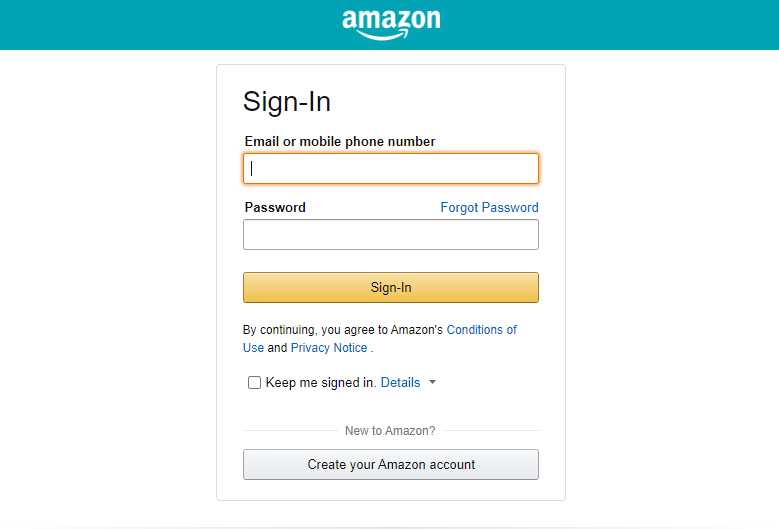
System will ask ‘Allow‘ for successful integration.
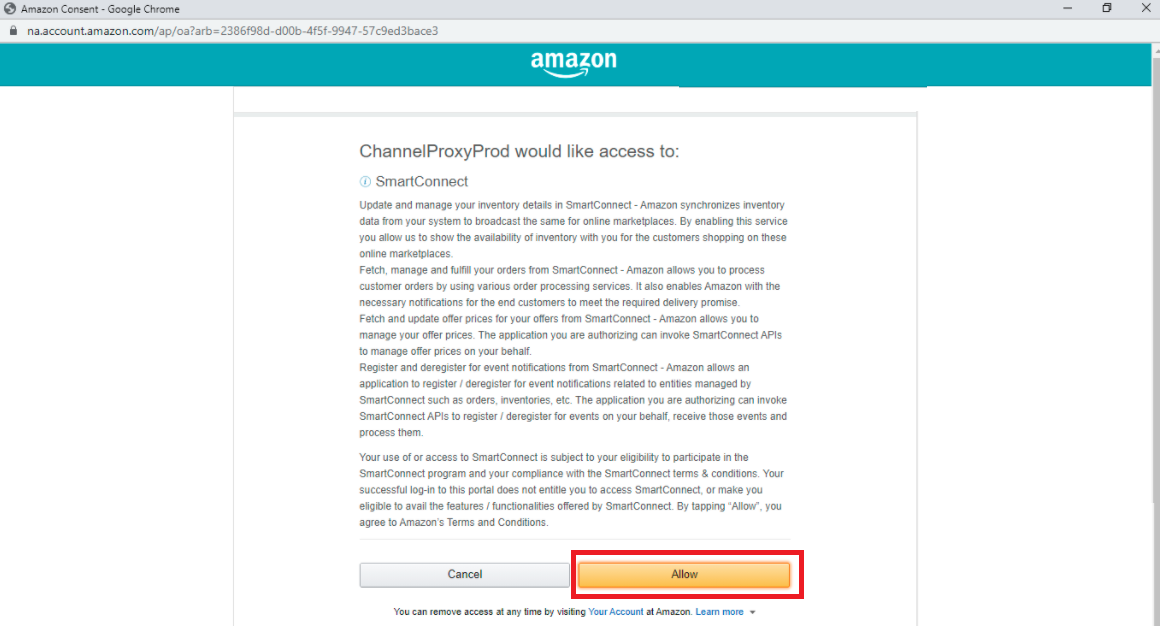
- 4.2: Amazon Flex MWS:
Note: This field is redundant as MWS is already deprecated from Amazon’s end. if this gets broken you don’t need to worry about it. We will remove this soon.
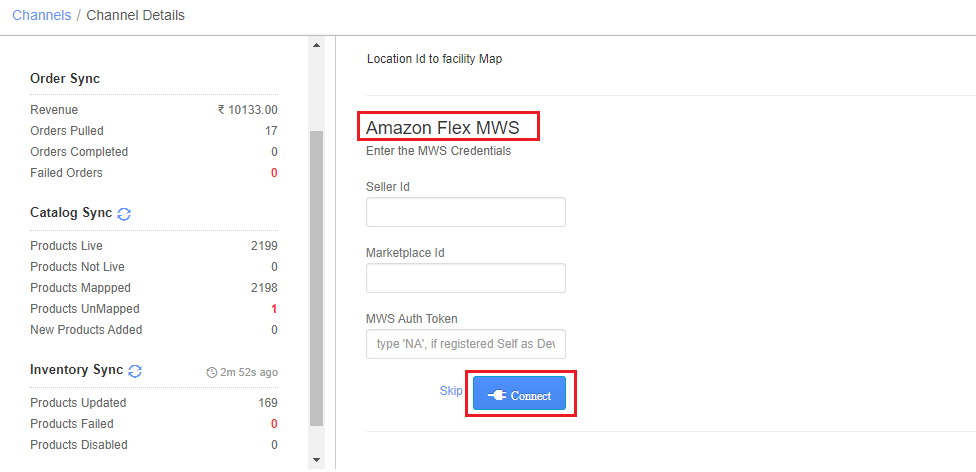
| Key | Format | Note |
|
|
A3E82J7*** | Provided by Amazon team at seller panel. same as in Amazon Dropship channel. |
| Marketplace Id | A3E82J7*** | Provided by Amazon team at seller panel. same as in Amazon Dropship channel. |
| MWS Auth Token | amzn.mws.dab7a0f6-f9bd-de56-**** |
Provided by Amazon team at seller panel. same as in Amazon Dropship channel.
|
Note: This Amazon Flex MWS field is redundant as MWS is already deprecated from Amazon’s end. If this gets broken you don’t need to worry about it. We will remove this soon.
- 4.3: Amazon Flex Seller Party API Connector
Steps: Insert Seller ID in Seller Party ID Field>>>>Connect>>>>Enter your Amazon Login Credentials>>>>Sign IN>>>>Next>>>Allow>>>Done
| Key | Format/Value | Note |
| Seller Party Id | A3E82J73******* | Provided by the Amazon team/ same as |
*Note: If this connector is not fill properly the channel catalog will not not syncing from Amazon Flex.
After adding the channel you can manage all the related processes in the uniware.
Below are the important points that needs to be kept in mind while adding the channel.
- Sellers who are working with Flex EDI or old models, can’t add channel in UC with existing seller flex credentials, they need to connect with Unicommerce team for Seller Flex WI API model integration purposes. Connect with us
- Dry run required with 3-4 listings after successful integration on new Seller Flex WI API channel. Make sure to remove such listings from old sites to avoid extra inventory sync.
- Once seller migrates from any WMS (Seller Flex old models), they have to remove inventory from the ongoing seller flex panel. This deactivates the older seller flex account and hence starts routing orders to new seller flex WI API account.
- Check of the ASIN, HSN codes and other mandatory details are added on seller central.
- Catalog/Listings are updated on Amazon and Uniware appropriately, including correct LxBxH and weight.
- For Amazon: Packaging & Labelling Guidelines Click here
Offering by Uniware:
-
Unicommerce offers you Inventory sync, Order processing and Catalog Sync.
-
Catalog Sync: By catalog sync, you’ll see seller SKU code in both the fields i.e. Channel product id and seller SKU codes.
2.1 Make sure the third connect of channel page is configured properly in uniware, “Amazon Flex Seller Party API Connector” . If this connector is not fill properly the channel catalog will not not syncing from Amazon. Please reconfigure 3rd connector (Amazon Flex Seller Party API Connector) to sync catalog from channel, if missed. -
Inventory updated: Inventory from UC against seller flex channel will not be visible on seller flex portal. However, to check the inventory sellers can cross-verify seller central account, where Amazon shows inventory against all modes of operations (Flex, FBA and dropship).
-
Dimension update on listing: There must be any +iv dimension and weight on each product in uniware linked with Flex listings. We recommend to use the correct weight and dimension which is used for Amazon.
- Order Sync: Orders will be pushed by channel. As per channel SOPs, order creation in Uniware can be delayed up to 72 hours from channel creation time.
- Order Processing: Order processing will be done through Uniware as per the channel connector parameter setting. i.e. Auto Accept Preference If selected as MANUAL_VERIFICATION, All orders get synced in the pending verification state then order verification for acknowledgement will be a must as the first step.
-
Order Payment Mode – All orders will be created as Prepaid (as no info is provided by Amazon in Order details).
- Buffer Stocks: Amazon will keep buffers on their panel. The buffer stock could be 0, 1 or 2. This number may vary as per the seller’s performance. This is defined by Amazon only.
- Cancellation Sync: Cancellation sync to Uniware is present and if seller marks cancelled the order we update the status on the channel and no cancellation allowed after Invoice generation in Uniware.
- Return sync: Return sync is there, seller can take return with bifurcation of RTO & CIR along with return AWB(Tracking ID) and courier information. below are the return statuses of Amazon and corresponding statuses in UC.
Return Status on Amazon Return status in UC CREATED No Return creation CARRIER_NOTIFIED_TO_PICK_UP_ FROM_CUSTOMER No Return creation CARRIER_OUT_FOR_PICK_UP_FROM_ CUSTOMER No Return creation CUSTOMER_CANCELLED_PICK_UP No Return creation CUSTOMER_RESCHEDULED_PICK_UP No Return creation PICKED_FROM_CUSTOMER Created IN_TRANSIT Created OUT_FOR_DELIVERY Created DELIVERED Created -
Invoice/Label details: Label/Invoice file fetch from channel with details provided by Flex. Invoice and labels can be reprinted only for 30 days. However, for taxation requirements, data will be available in Uniware.
- For Invoice and label pdf sorting seller can use One Click Invoice & Label as ‘YES‘ on channel setting page.
-
Shipping Labels are generated in ZPL format.
In an ideal case, warehouse sites should be getting ZPL labels. Amazon supports multi-item orders specific to warehouse sites only.
Note: In order to print a quality thermal label printer, please make sure to use a printer with a resolution of 300 DPI or greater. - Need to download and install QZ printer utility for printing ZPL labels. Use this file (Click Here) to setup for print invoice & label via a thermal printer.
Recommended for you:
