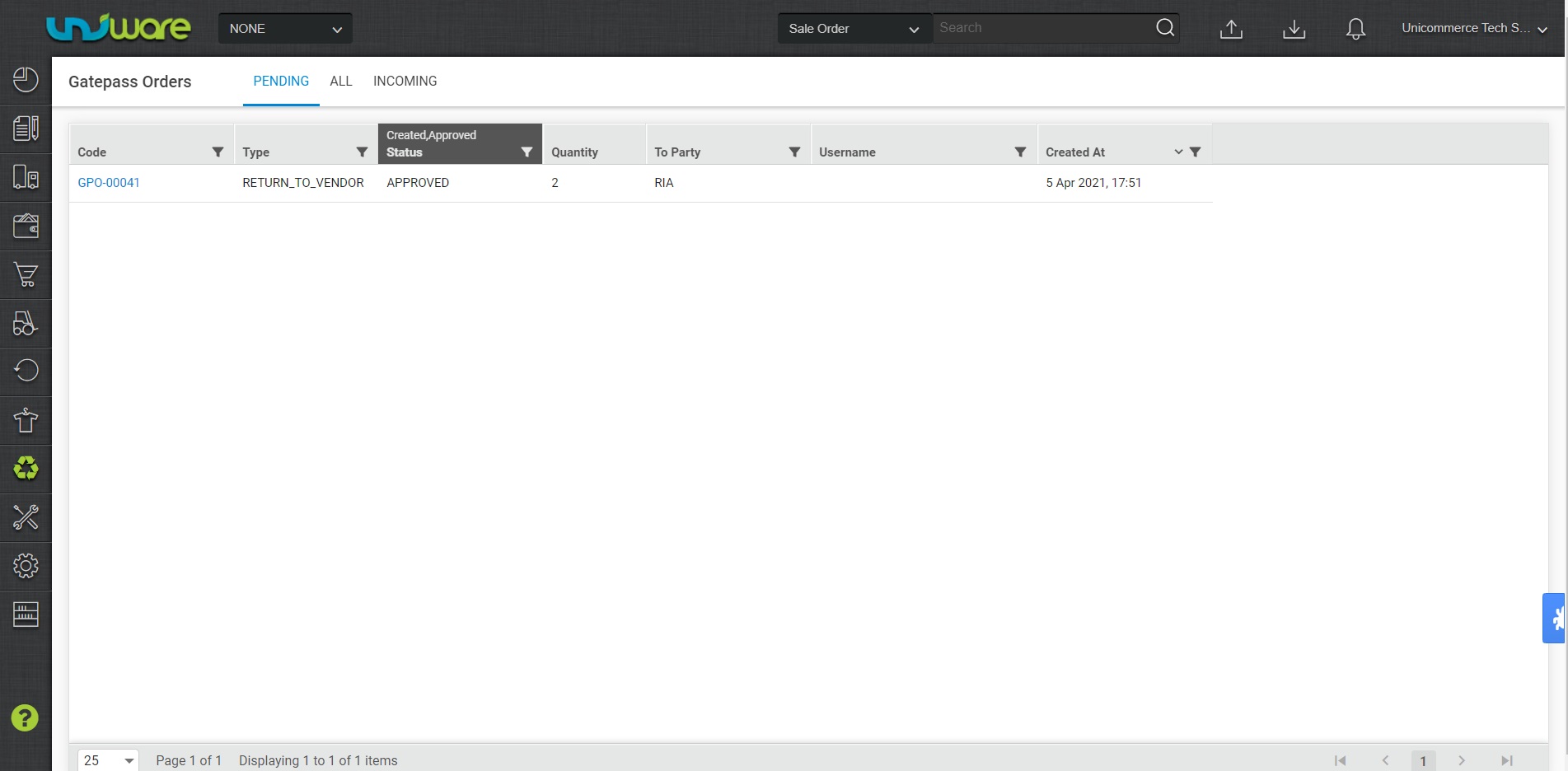What is a Gatepass Order?
It is an internal order provisioned to collect SKUs from the warehouse storage area for sending out to vendors, customers or partners, etc. In simple terms, the seller can create an order for all the SKUs that need to be sent out of the warehouse.
Once all these SKUs are retrieved, Create Gatepass and mention the Gatepass order code in details to map both.
Procedure
The gatepass order can only be created using Imports functionality.
Tools > Import > GatePass Order > Create New
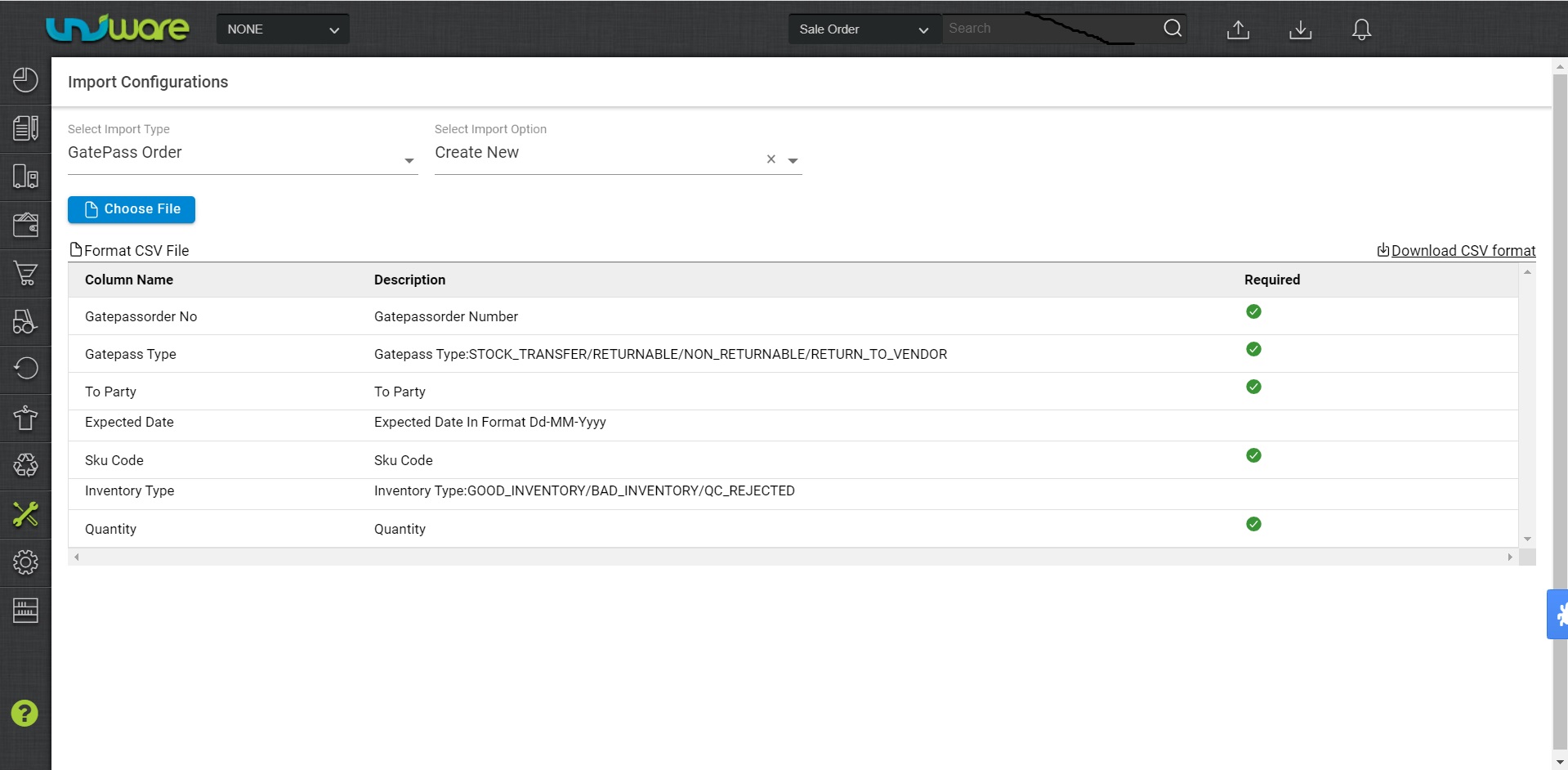
Click on ‘Download CSV format’ to download a fresh file.

Enter the details in appropriate column as per the description provided below:
|
Field Name (M: Mandatory) |
Values |
Description |
|---|---|---|
|
Gatepassorder No (M) |
Alphanumeric |
Enter a valid gatepass order code. |
|
Gatepass Type (M) |
|
|
|
To Party (M) |
Alphanumeric |
|
|
Expected Date (M) |
Format: DD-MM-YYYY |
Enter date by which the SKUs should be dispatched. |
|
SKU Code |
Alphanumeric |
Enter the SKU code(s) which needs to be picked from storage racks. |
|
Inventory Type |
|
|
|
Quantity |
Numeric |
Enter the quantity of the SKUs to be picked and sent. |
Click on ‘Choose File’ to select the completed file from your computer’s drive.
Click on ‘Upload File’ to upload the selected file.
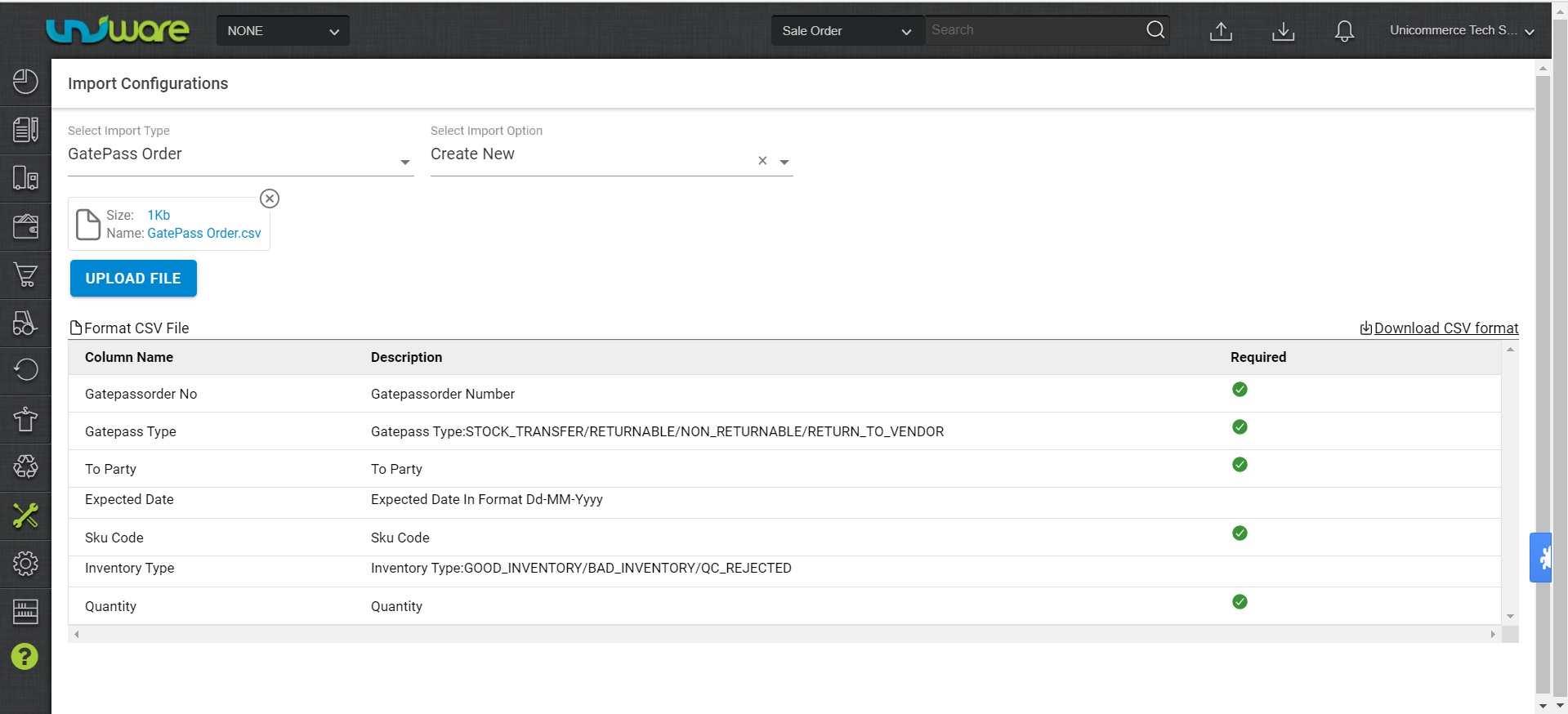
Click on Import icon, to check the import status.
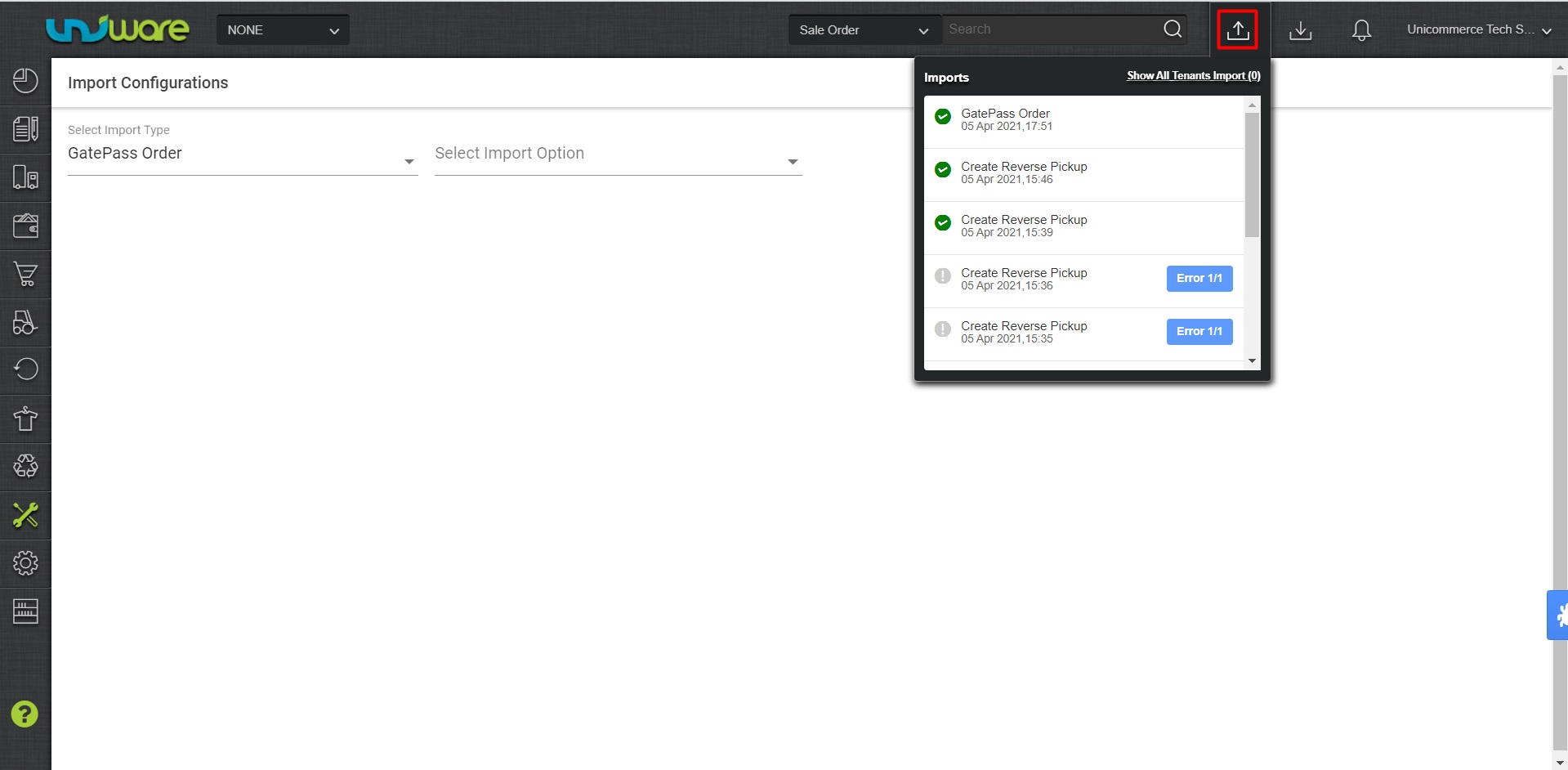
In case of incorrect data, the import will show an Error. In such case, download the failed file and open it to see the error. Update the value in the appropriate cell(s) and re-import the file.
Next Step
Check the newly created Gatepass Order under:
UI Navigation: Materials > Gatepass Order > Under ‘Pending’ tab