We now support a new Shipping Provider – Gopigeon.
Follow the simple steps shared below:
1- Find the path Settings > Shipping providers.
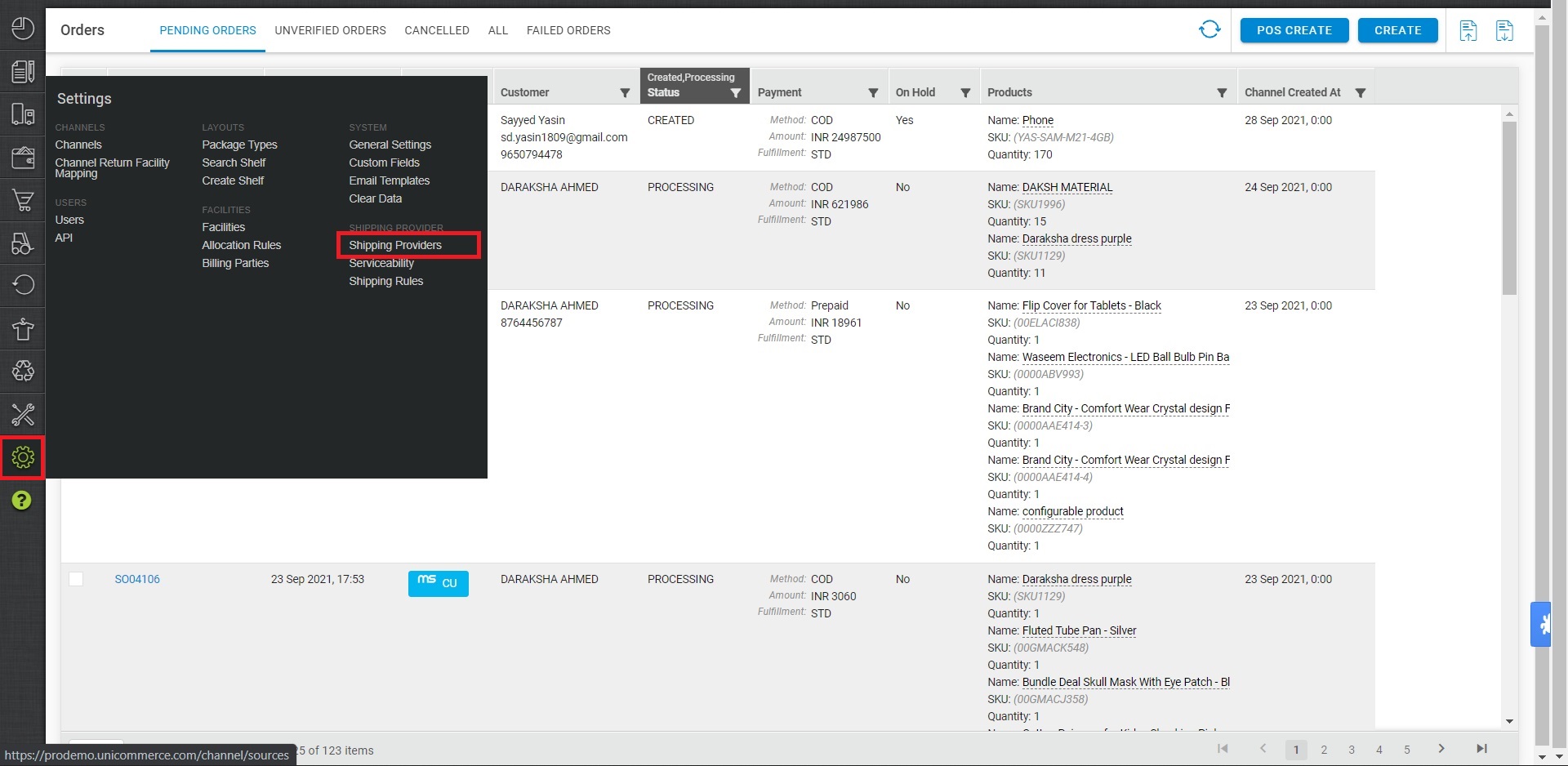
2- Click on “Add Shipping Provider“.
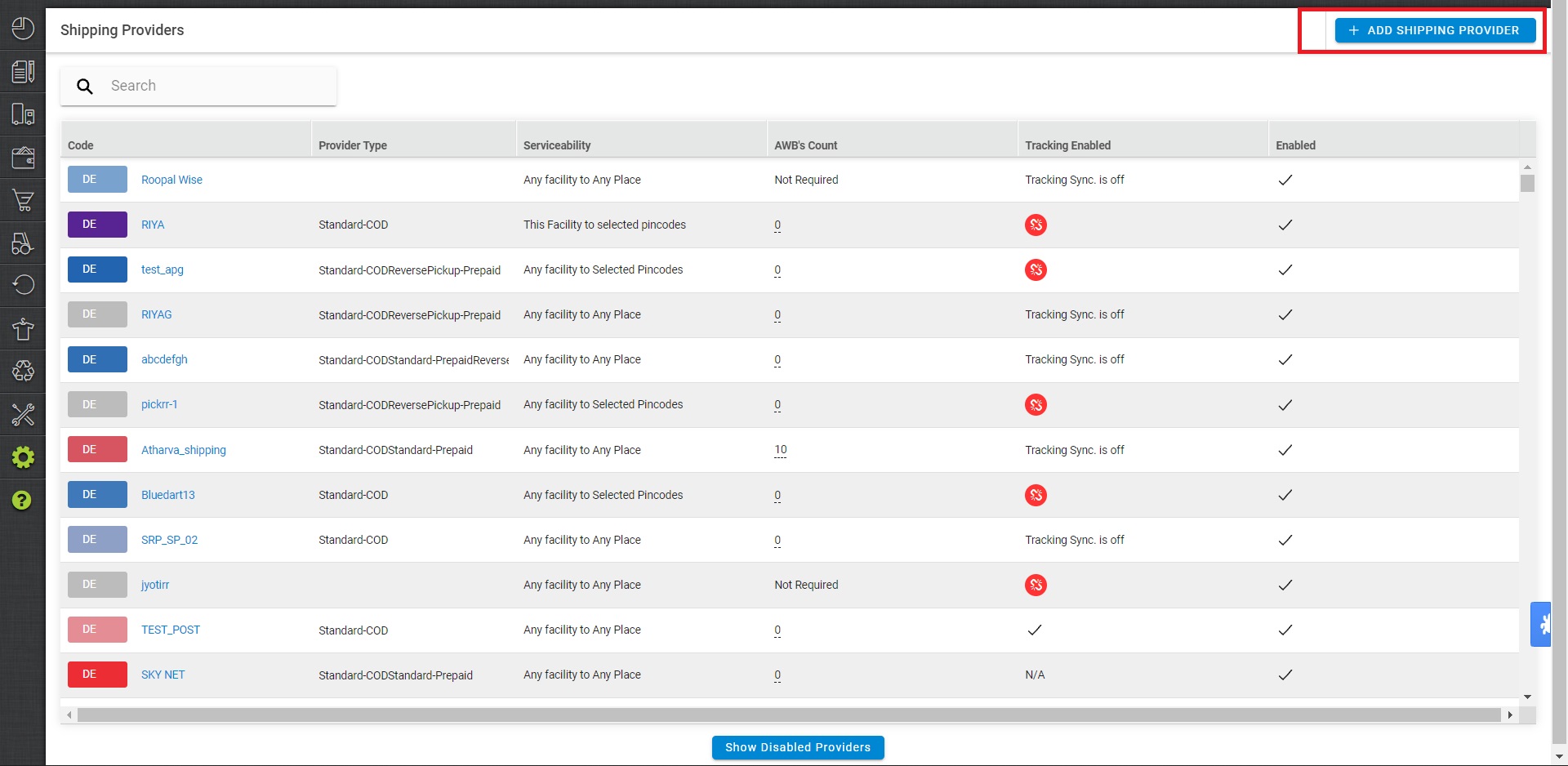
3- Search for “Gopigeon.”, then click on Gopigeon. to fill the details.
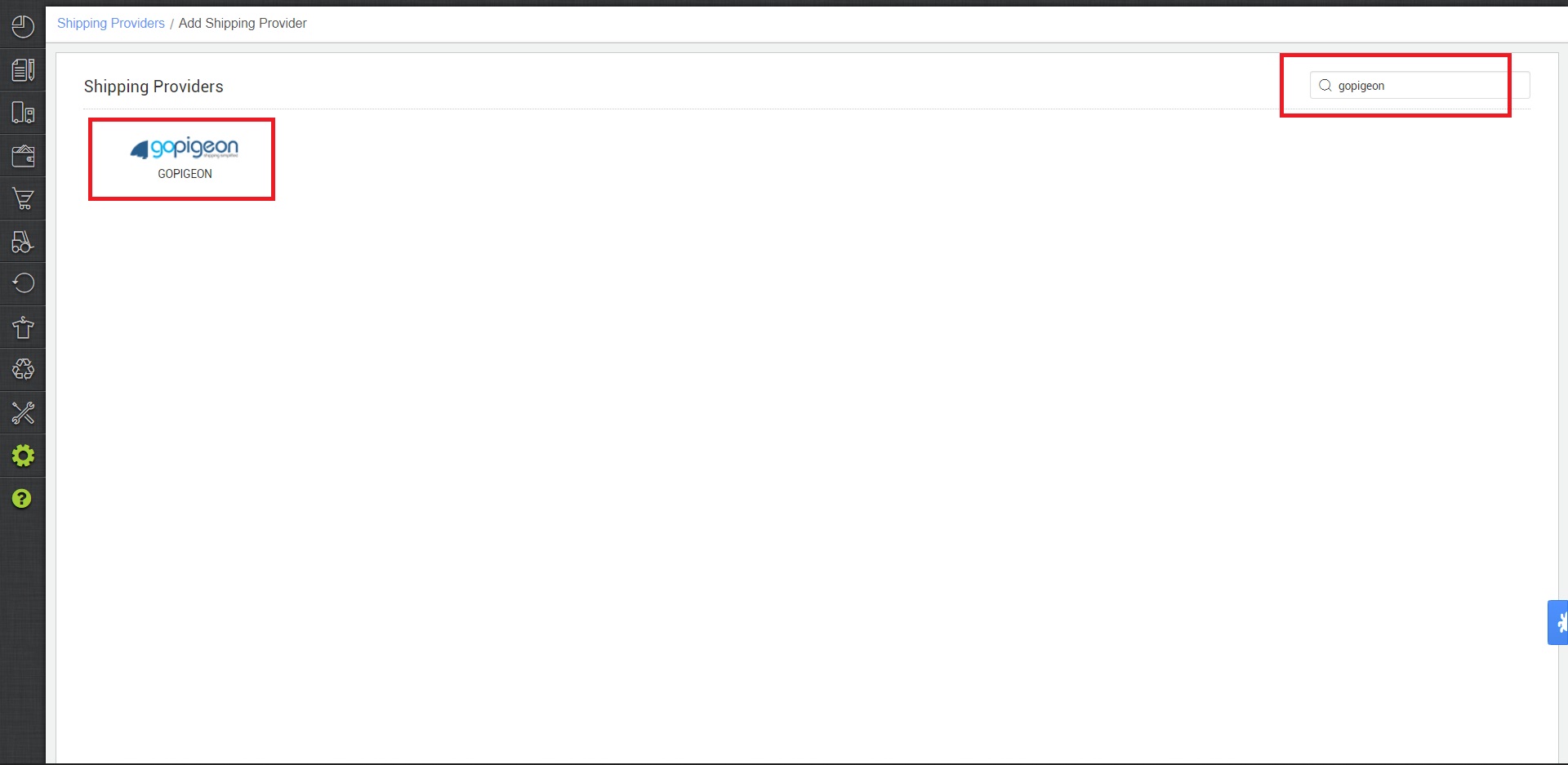
4- Now fill in the details as per the below points.
General Information
- Shipping Provider Name: Enter the Shipping provider name
- Enabled: Yes/No. To mark shipping provider enable or disable in Uniware.
- Tracking Enabled: Yes/No. Mark this “Yes“, if shipping provider provides tracking info.

Forward Shipment
- Select Serviceability as Any facility to any Place / This Facility to selected Pincodes / Any Facility to Selected Pincodes. (in this case you need to define serviceability)
- Forward Shipment: Add both COD and Prepaid Shipping Methods having AWB Generation selected as API.
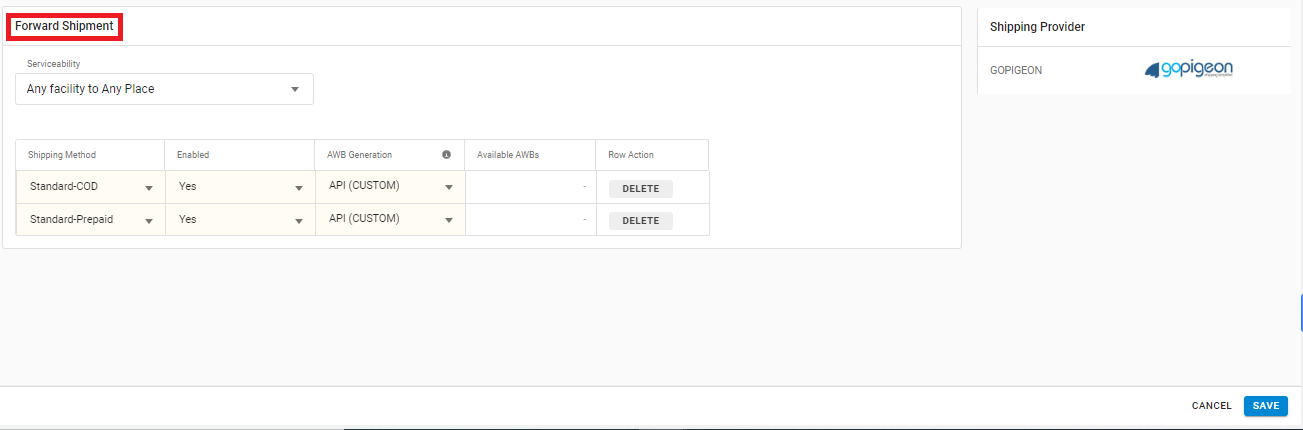
3- Fill the shipping provider details to Save.
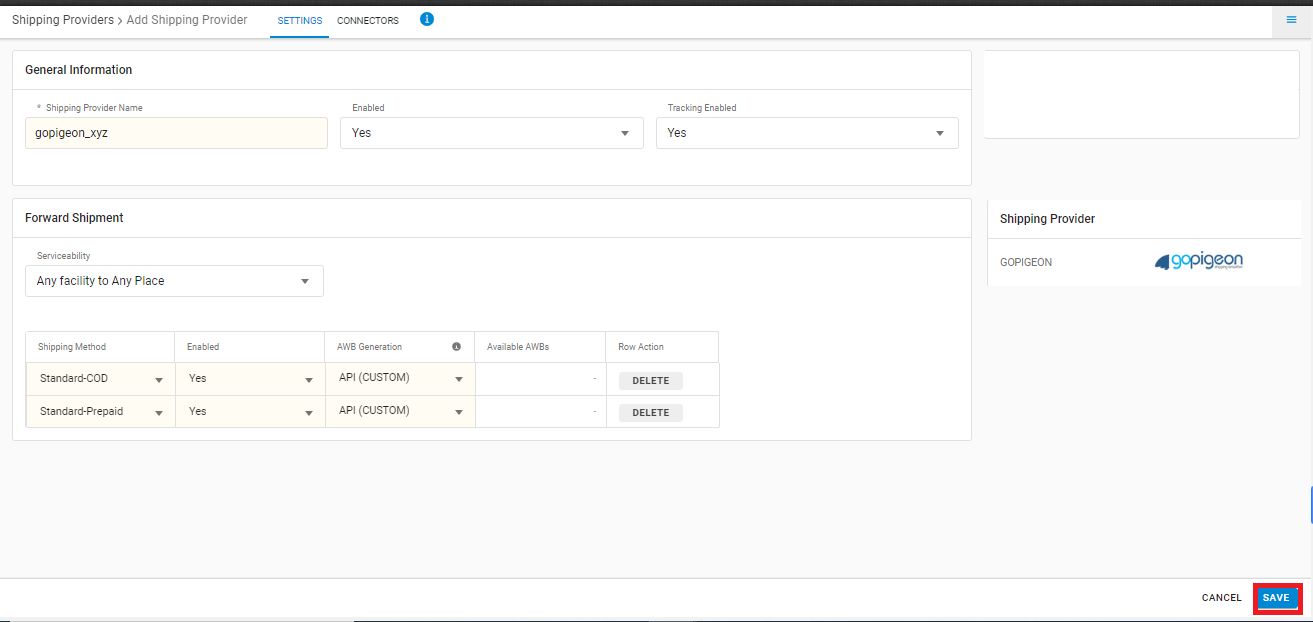
6. Click on ‘Connectors‘ and update the credentials for API settings, which will be provided by the Gopigeon team for every seller.
Connectors:
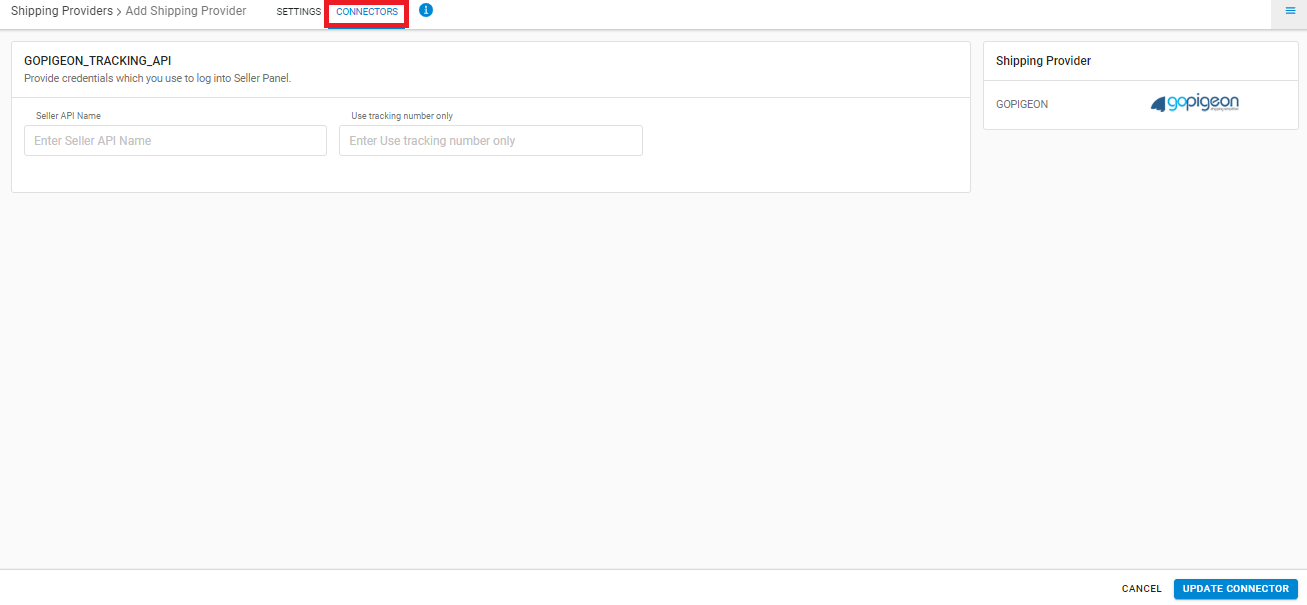
Add the Vendor Name in the field “Seller API Name” and hit Connect.
