Note: If you are already configured shipping provider named as “FedEx” in Uniware, then please use “FedEx 2.0“, as the earlier one (FedEx) will be deprecated in UC.
To integrate Uniware with FedEx you need to get your FedEx account identifiers and credentials
The following parameters are required to be set in the FedEx account, these are provided by the FedEx side:
- Account Number
- Key
- Meter Number
- Password
Follow the simple steps shared below:
A- Follow these steps to generate your FedEx parameters:
1. To generate test credentials at FedEx, access the link – http://www.fedex.com/us/developer/ and enter valid user credentials.
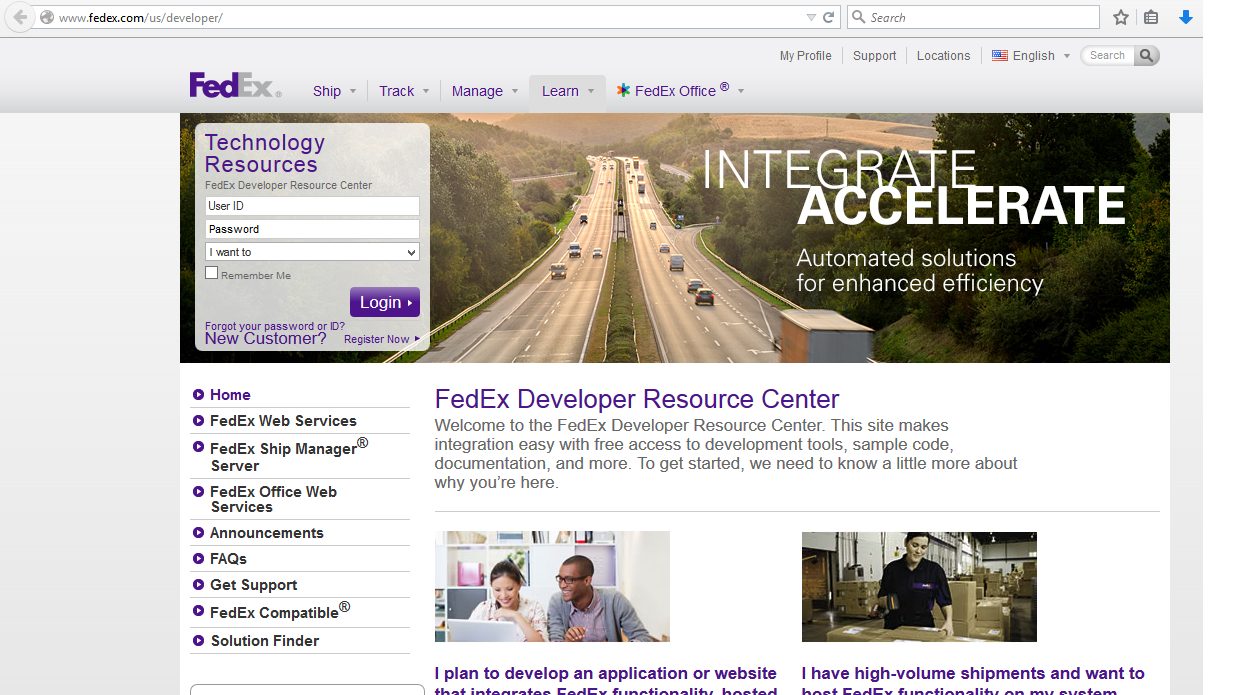
2. If you log in to the system for the first time, then register yourself. Otherwise, just verify your country to be India but select the Special Intra Country Test key as “US and Global”.
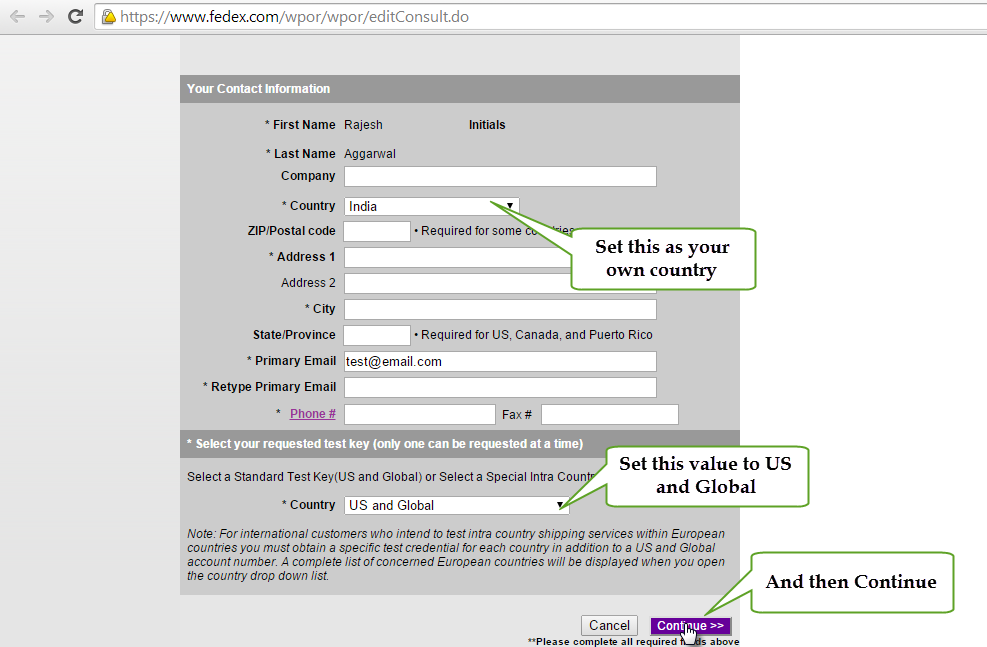
3. Get your test key.
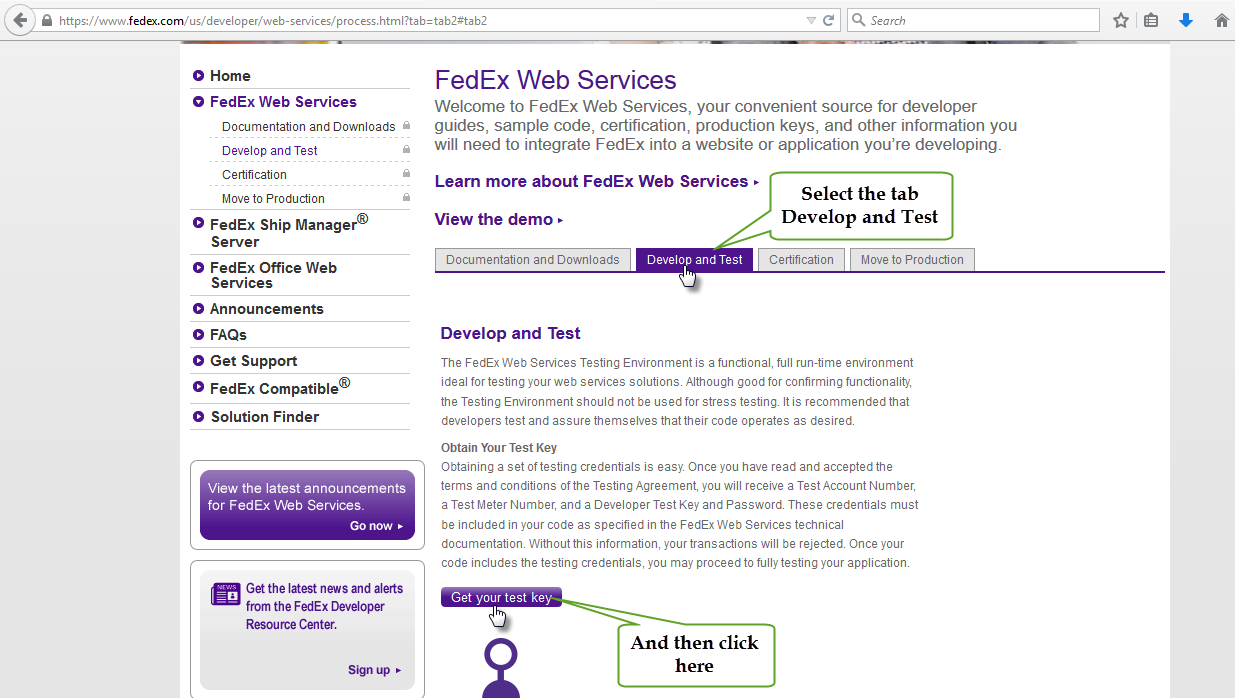
4. Accept the terms and conditions.
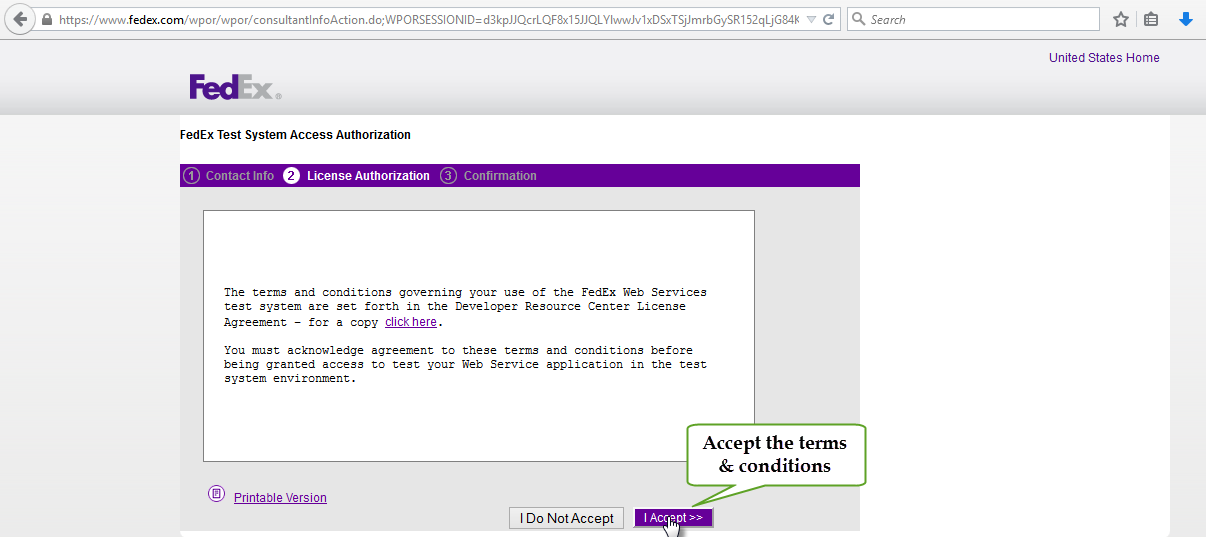
5. The password is sent to the primary email as registered, rest of the values are generated.
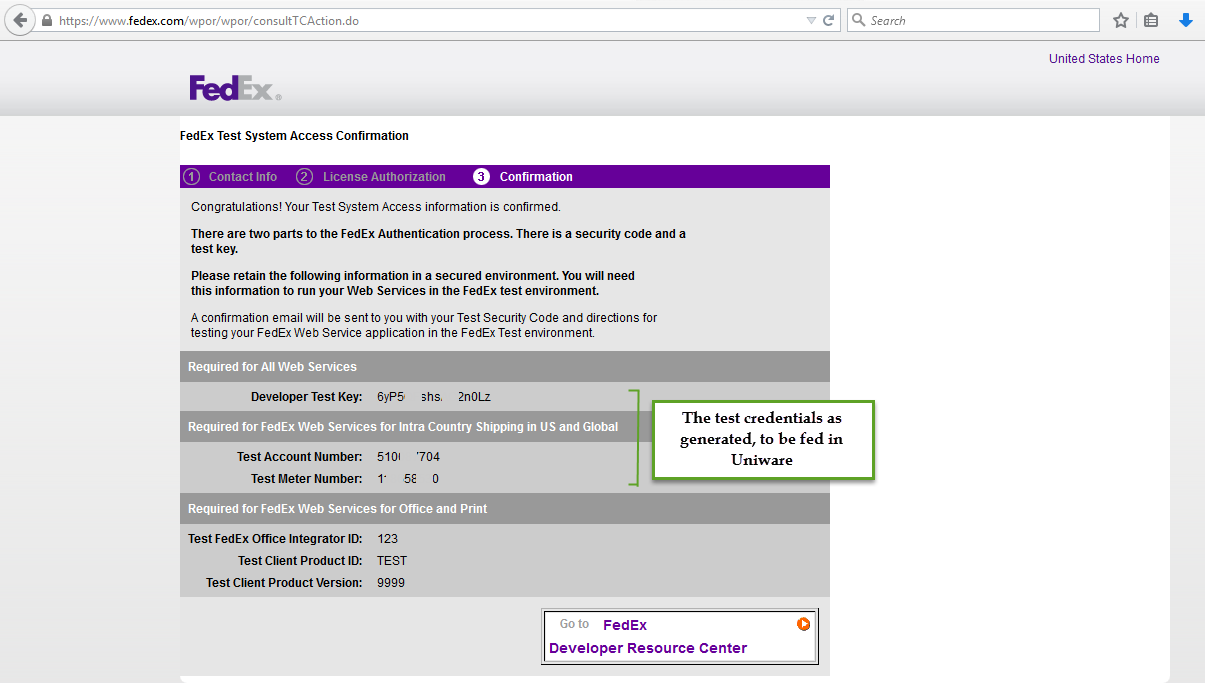
B- Follow the simple steps shared below:
1- On the path Settings > Shipping Providers
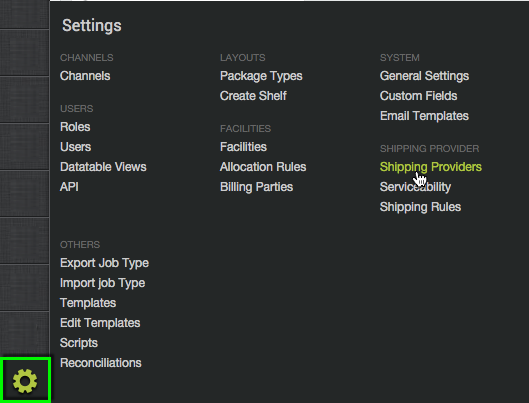
2- Click on “Add Shipping Provider“.
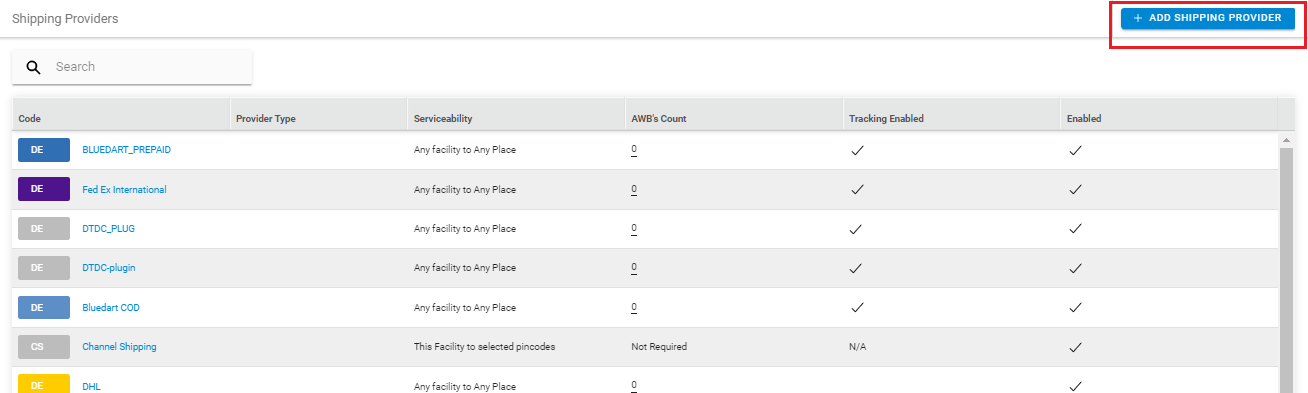
3- Search for “FedEx“, then click on FedEx to fill the details.
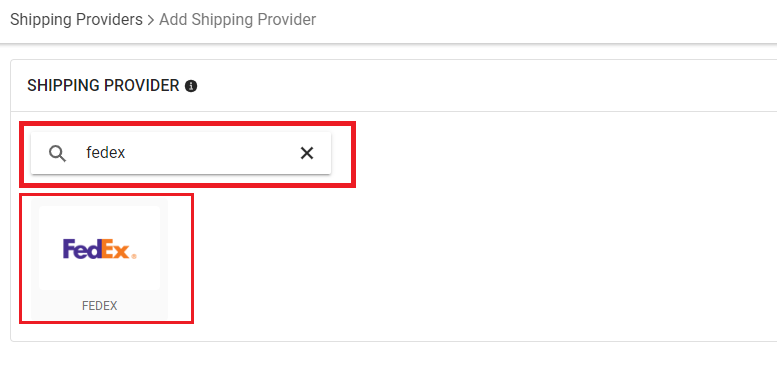
4- Now fill in the details as per the below points.
General Information
- Shipping Provider Name: Enter the Shipping provider name
- Enabled: Yes/No. To mark shipping provider enable or disable in Uniware.
- Tracking Enabled: Yes/No. Mark this “Yes“, if shipping provider provides tracking info.

Forward Shipment
- Select Serviceability as Any facility to any Place / This Facility to selected Pincodes / Any Facility to Selected Pincodes. (in this case you need to define serviceability)
- Forward Shipment: Add both COD and Prepaid Shipping Methods having AWB Generation selected as API.
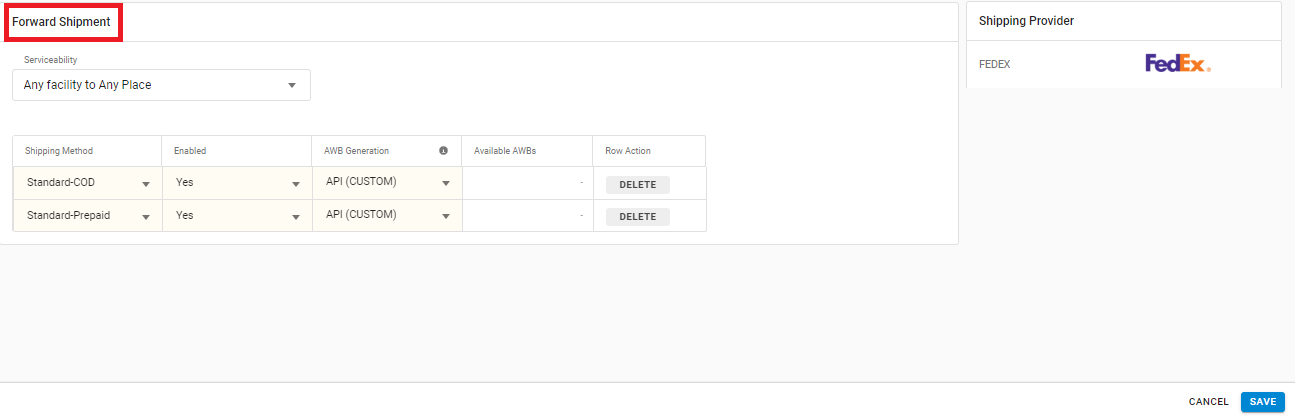
5- Now save the detail by pressing the button Save and Next.
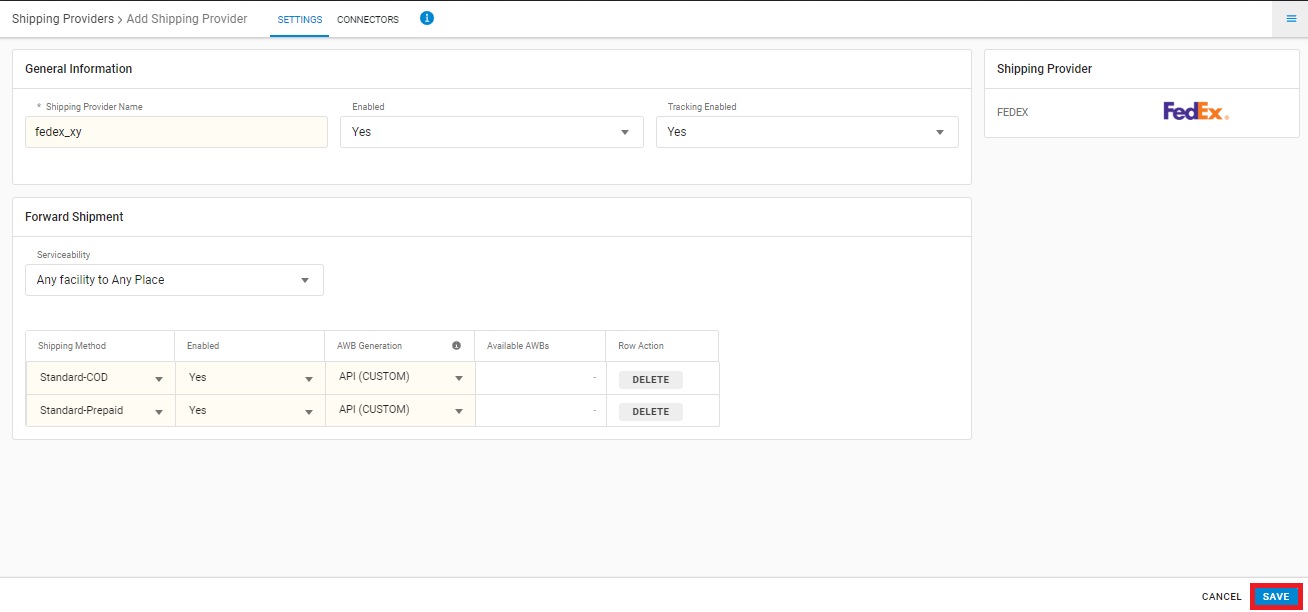
6. Click on ‘Connectors‘ and update the credentials for API settings, which will be provided by the FedEx team for every seller.
While configuring this, do keep in mind that
For FedEx SO enable Standard-COD – “Yes” and Standard-Prepaid has Enabled = “No”.
For FedEx PO enables Standard-Prepaid= “Yes” and Standard-COD has Enabled = “No”.
Click on Connectors and update the credentials for API settings, which will be provided by the FedEx team for every seller.
Connectors Parameters:
| PARAMETER | DESCRIPTION/VALUES |
| Account number | Seller’s account identification number as on Fedex. This data will be provided by the FedEx team. |
| Password | This will be provided by the FedEx team. |
| Service Type |
|
| THIRD_PARTY | – |
| Freight on value | – |
| Key | Refer point: A, provided by the FedEx team |
| Label type |
|
| Live | True/False,
False: Test, These values generate the test COD and Prepaid Label for testing first, and after the initial round, it is approved by FedEx. At this stage, the parameter “Live” will be false. True: Live, Post approval Production Label is generated, and the parameter “LIVE” is set to true. |
| Meter number | Refer point: A, provided by the FedEx team |
| Use tracking number only | True/False, To decide if the label pdf to be fetched from FedEx
True: Shipping label generated of UC format. False: Shipping label generated from FedEx. |
| Reference for Octroi Charges | Sender /Buyer, To drive value for Duties payment type.
For FedEx international, if you want payment type as Recipient under duties payment then need to provide Buyer in Reference for Octroi Charges. By-default value is Sender . |
| Terms of Sale | Either of FOB, CFR, CIF, DAT DDP, EXW, FCA, CIP, CPT, DAP |
| Authorized Dealer Code | Pass the Authorized Dealer Code |
| Sale Under | – |
| Use barcode Value | – |
| Customer Reference By | – |
| Is GST Invoice | True/False, If generated invoice type is GST or Non-GST |
| Department Number | CS4/CS5, For international shipments, Customs and Tax handling. By default ‘CS5’ |
| Shipper Email | Seller mail id |
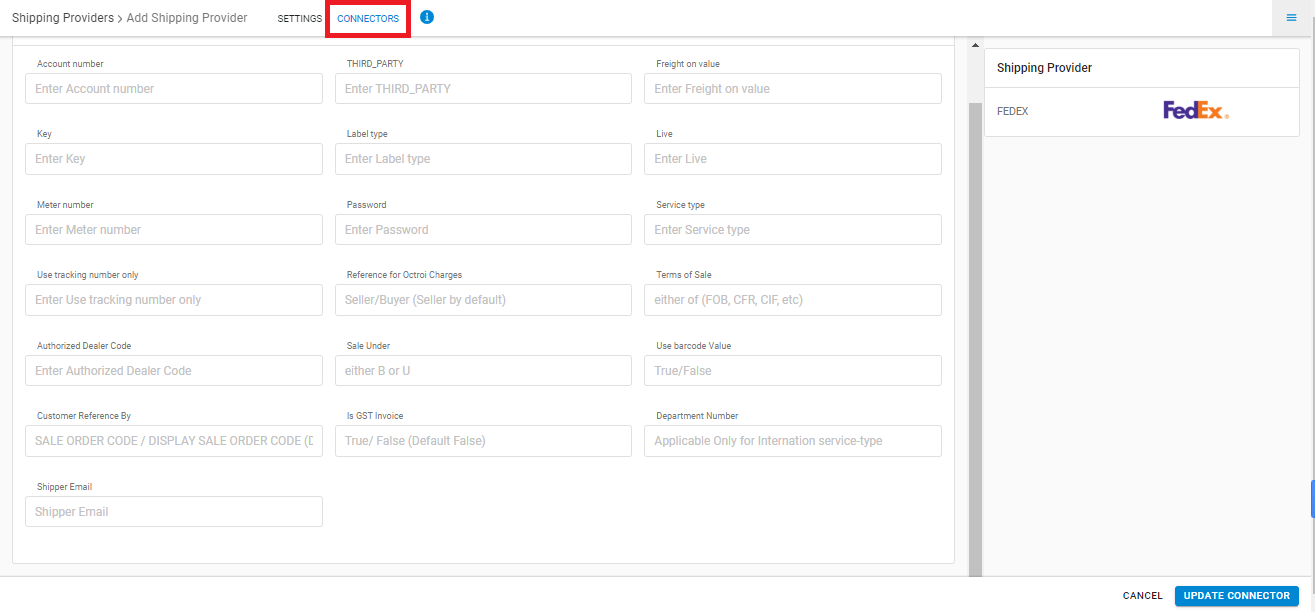
Note: When FedEx new integration is enabled, sellers have to mail their account details to FedEx team POC to make it live then the parameter “LIVE” is set to True.
CSB V handling:
Added the support for handling the department connector wherein a tenant can enter ‘CS4’ or any relevant value if required. Not filling the field will keep the department number to ‘CS5’ by default.
EWO implementation:
Post AWB Upload invoice feature is enabled that provides the sellers to directly upload to FEDEX and not attach 3 copies of the invoice and a single copy would suffice.
Item Wise Handling:
If there are multiple commodities going under one shipment, information for all the commodities will be passed in the shipping details. Note: All the products that are being shipped abroad must have the HSN code defined in the products tab since it’s mandatory for the Customs.
For migrating to the new Fedex integration:
1. Change INTERNATIONAL_PRIORITY to FEDEX_INTERNATIONAL_PRIORITY in service type connectors
2. Contact Fedex POS and ask them to enable the EWO feature
- This is a last-mile courier integration.
- Only Forward Shipments are supported.
- AWB tracking is present.
- Label pdf can be defined to get from FedEx /Uniware.
- Manifest is provided by Uniware.
