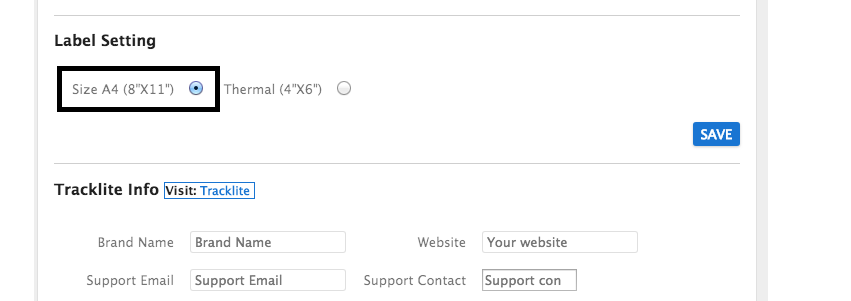Unicommerce now provides integration with Shyplite.
To begin with the integration of Shyplite Logistics, follow simple steps:
1. Login to your Unicommerce account and Go to settings > Shipping Provider
2. Now click on Add Shipping Provider in the top right corner
3. Search for Shyplite.
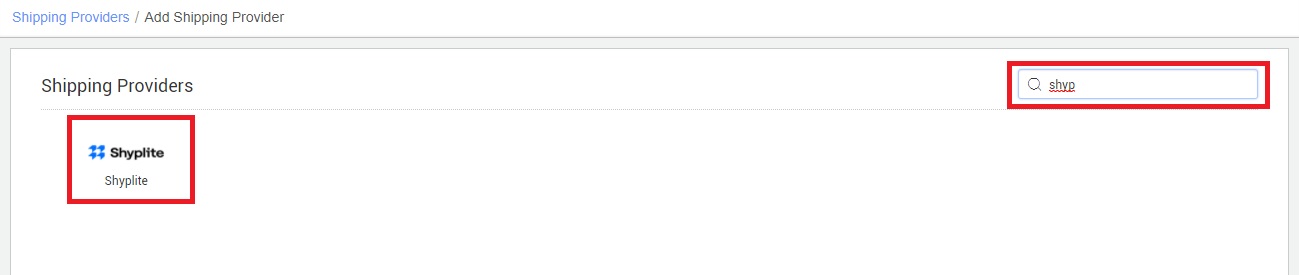
4. Now fill in the details as per the below points.
General Information
- Shipping Provider Name: Enter the Shipping provider name
- Enabled: Yes/No. To mark shipping provider enable or disable in Uniware.

Forward Shipment/Reverse Shipment (If Applicable)
- Select Serviceability as Any facility to any Place / This Facility to selected Pincodes / Any Facility to Selected Pincodes. (in this case you need to define serviceability)
- Forward Shipment: Add both COD and Prepaid Shipping Methods having AWB Generation selected as API.
- Reverse Shipment: ReversePickup-Prepaid Shipping Methods having AWB Generation selected as API.
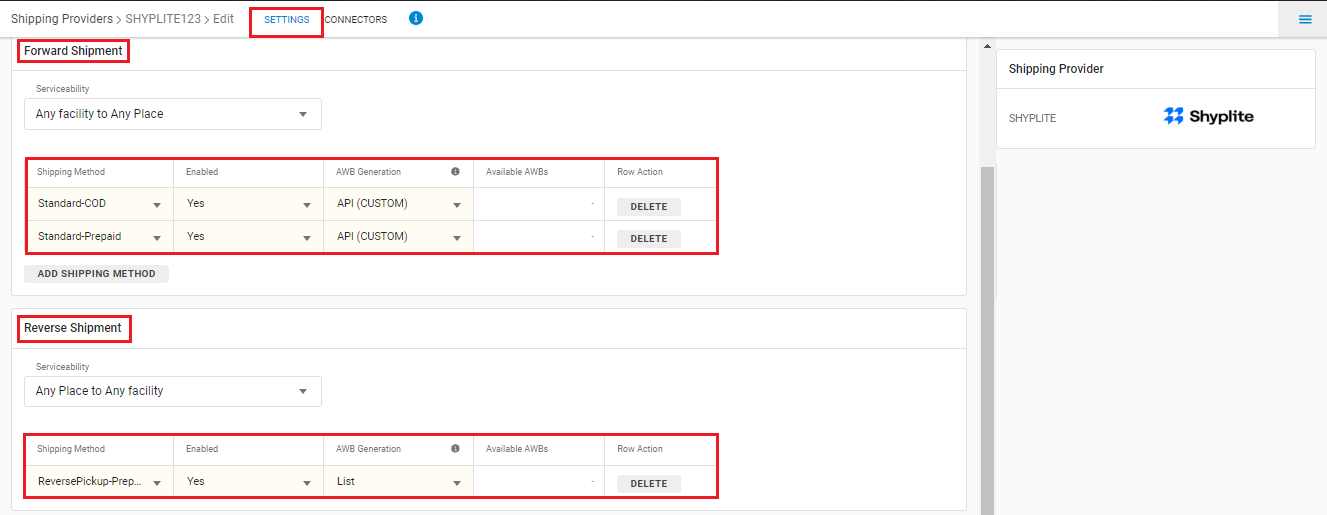
5. Click on Connectors and add below parameters which will be provided by Shyplite team:
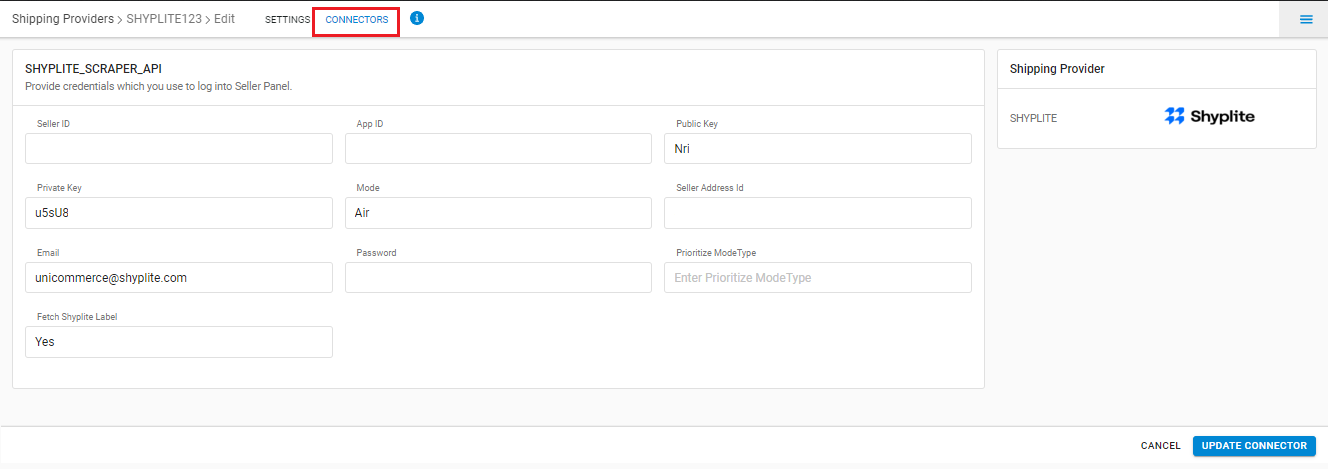
Mode field. (Only Accepted values: LITE/SURFACE/AIR),
Note: Maximum of three Shyplite for each Mode( LITE/SURFACE/AIR) can be added.
6. Now update the serviceability for Shyplite Logistics provider. Click here to know What is Serviceability? How do we upload it?
Important:
- This is a shipping aggregator.
- AWB and shipping Label will be fetched from Shyplite.
-
Tracking is provided in Uniware for Shyplite shipped orders.
-
Before processing the order please open the link Shyplite.com with client-specific credentials:
and check the label setting. We support only Size A4 (8″X11″).