Flipkart Omni is available with uniware under B2C model Market place.
Follow these simple steps to integrate in Uniware:
1- In the Uniware menu, select Settings > Channels

2-Then press the button
Search and Select “Flipkart Omni“.
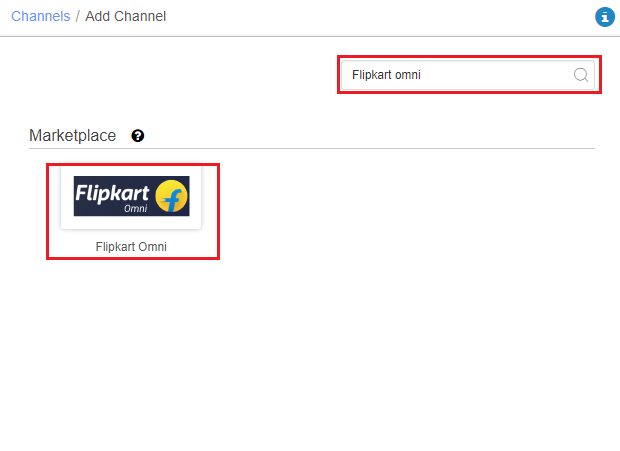
3- Fill and save the channel details.
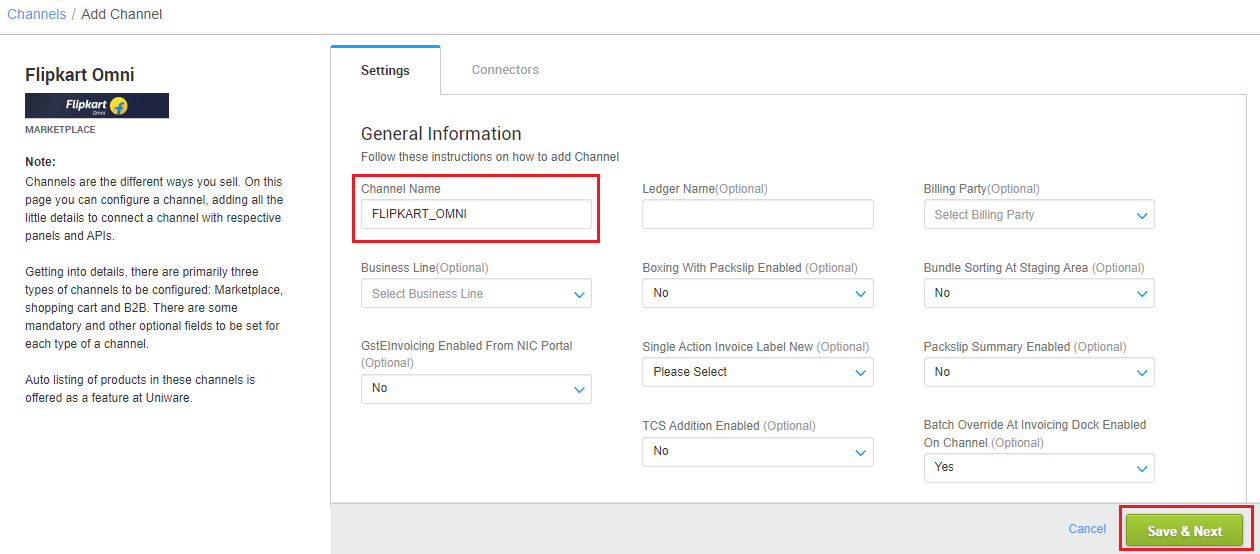
4- You can add “Flipkart Omni” channel with both seller panel details. Fill the credentials to configure the connectors.
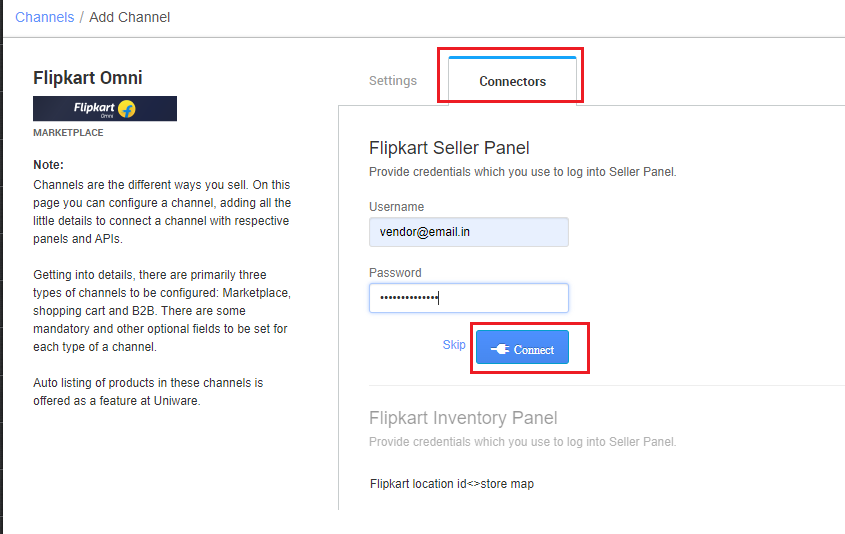
For inventory connector, you need to get in touch with Uniware support team via chat ticket.
5-As soon as the channel is configured successfully, you can see the Channel Summary and You can trigger the respective sync processes from this page itself. For more detail Click here
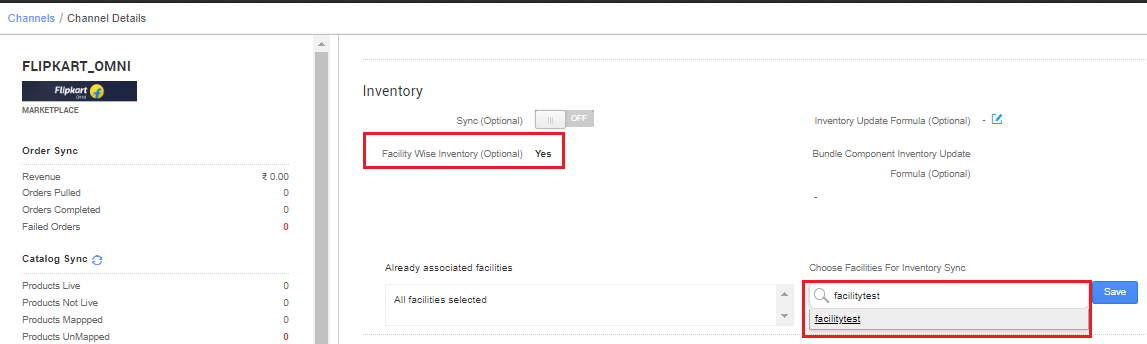
Onboarding steps:
- For location id and inventory connector you need to get in touch with Uniware support team via chat ticket.
-
Facility Wise Inventory (channel config) is to be set as True. It will update location/facility wise inventory on Flipkart as well as and sync orders and returns facility/location wise.
Use channel config ‘Choose Facilities For Inventory Sync‘, add the facilities code from the dropdown in connect facility through the channel config option. - For Flipkart Omni, the hopping logic would be handled at Flipkart’s end. All seller’s stores must be hopping enabled else, the orders would be auto accepted in the store.
- Seller must share store wise serviceability with Flipkart’s POC so that orders can be placed against the listings on Flipkart panel based on customer’s location.
Below are the important points needs to be kept in mind while adding the channel.
- The connector for Flipkart Omni (Flipkart Inventory Panel) includes a json map to add multiple locations in single channel (In the case of Flipkart Dropship the connector includes only one location ID). To get location id, Refer point A.2 in Configure Inventory Sync
- For FlipkartOmni, the sellers have to put the map of {“FlipkartLocationId1″:”UCFacilityCode1″,”FlipkartLocationId2”:”UCFacilityCode2″,……..} in the “Flipkart location id<>store map” field.
- Complete order processing and inventory update will remain same as per standard process.
- Order sync, Inventory sync and Catalog sync are available.
- Listings items which are seller fulfilled will only be synced in UC.
- Label/invoice /Manifest file will be fetched from channel.
- Marketplace shipping is present for this channel and Tracking details and Label print will be fetched from the channel.
- Status sync will work to fetch Cancelled, Delivered and Return cases from channel to UC.
Suggestion: Browse through these pages –
How to disable an existing channel?
AJIO Order Processing Using Seal ID
Add a new channel, Click here.
