We are integrated with shipping provider- Goswift which is a shipping aggregator same like Shiprocket/Shyplite/Pickrr.
Follow simple steps shared below:
1. Login to your Unicommerce account and Go to settings > Shipping Provider
2- Click on “Add Shipping Provider“.
3- Search for “Goswift“, then click on Goswift to fill the details.
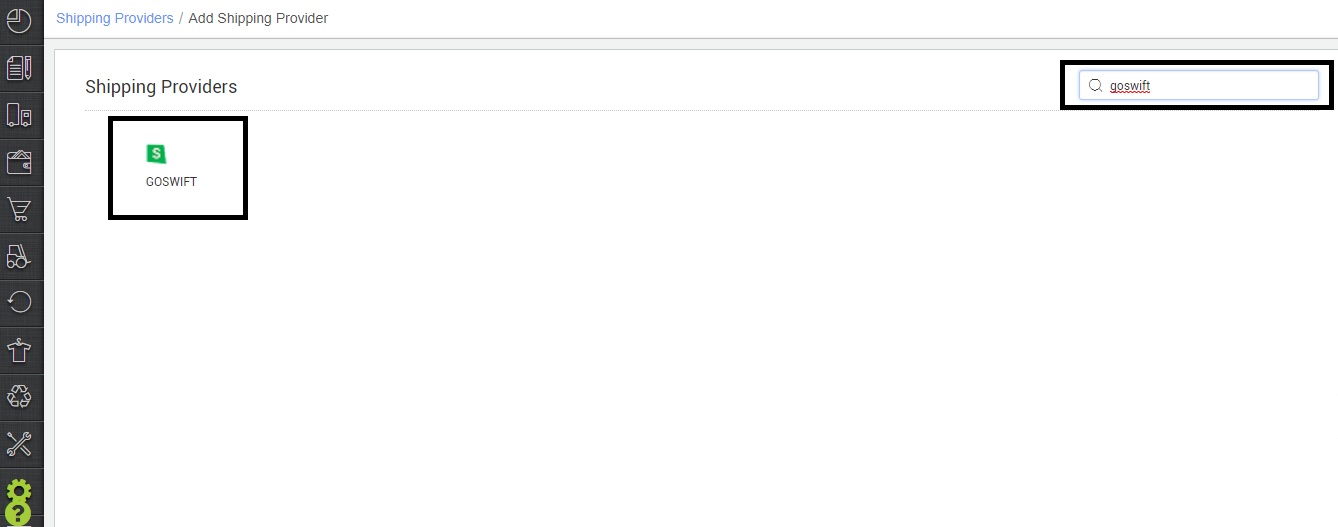
4- Now fill in the details as per the below points.
General Information
- Shipping Provider Name: Enter the Shipping provider name
- Enabled: Yes/No. To mark shipping provider enable or disable in Uniware.
- Tracking Enabled: Yes/No. Mark this “Yes“, if shipping provider provides tracking info.

Forward Shipment/Reverse Shipment (If Applicable)
- Select Serviceability as Any facility to any Place / This Facility to selected Pincodes / Any Facility to Selected Pincodes. (in this case you need to define serviceability)
- Forward Shipment: Add both COD and Prepaid Shipping Methods having AWB Generation selected as API.
- Reverse Shipment: ReversePickup-Prepaid Shipping Methods having AWB Generation selected as API.
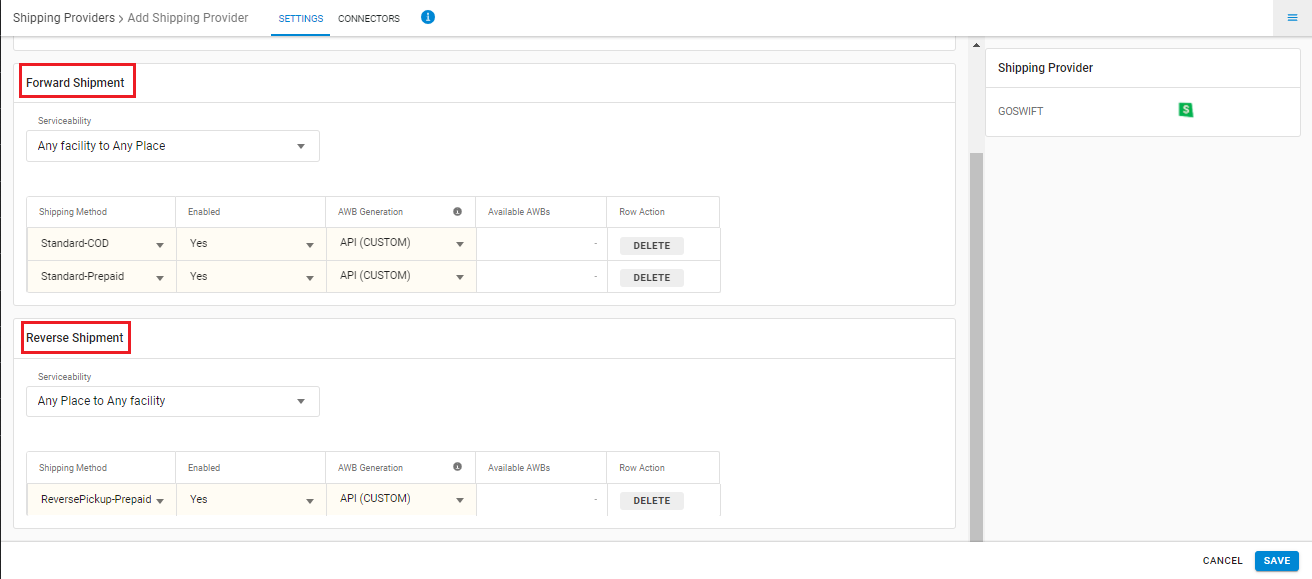
5. Now save the details by pressing the button Save and Next.
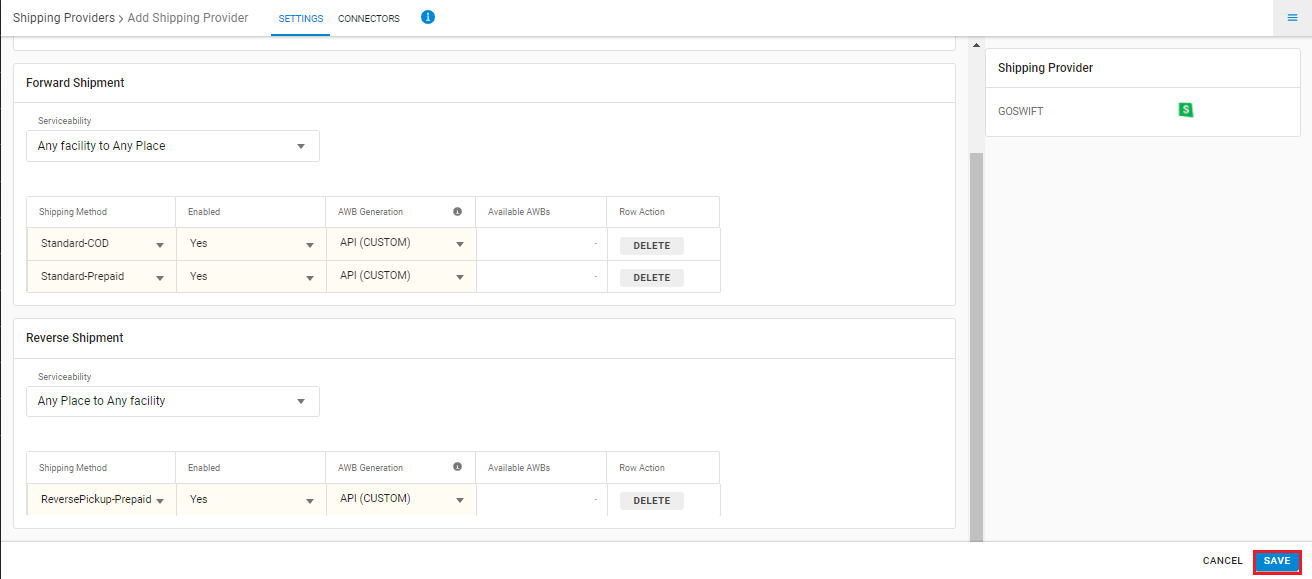
6. Click on Connectors and update the credentials for API settings, will be provided by the Goswift team for every seller.
| Parameters : M (Mandatory) | Note/Discription |
| Provided by Goswift. | |
| – | |
| Provided by Goswift. | |
| For single location: Pickup Location id can set by seller as per Goswift instructions. | |
| – |
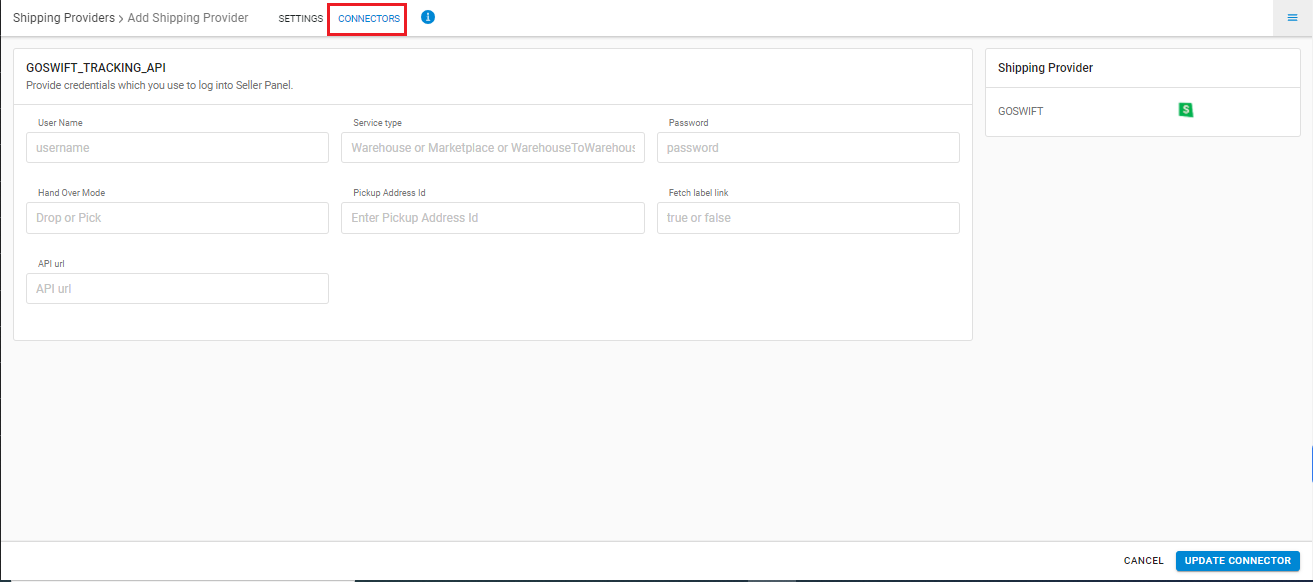
Click on Connector to authenticate and connect the connectors and finish the integration process.
Integrated shipping providers will now appear in the table. Settings > Shipping Providers.
- This is a shipping aggregator.
- Both Forward and Reverse shipment supported.
- Label pdf is provided by Goswift.
- Manifest is also provided by Goswift.
- AWB Tracking is provided in Uniware for Goswift shipped orders.
