KartMax is available with uniware under Carts in channels.
Follow these simple steps to integrate in Uniware:
1- In the Uniware menu, select Settings > Channels

2- Then press the button
Search and Select “KartMax”.
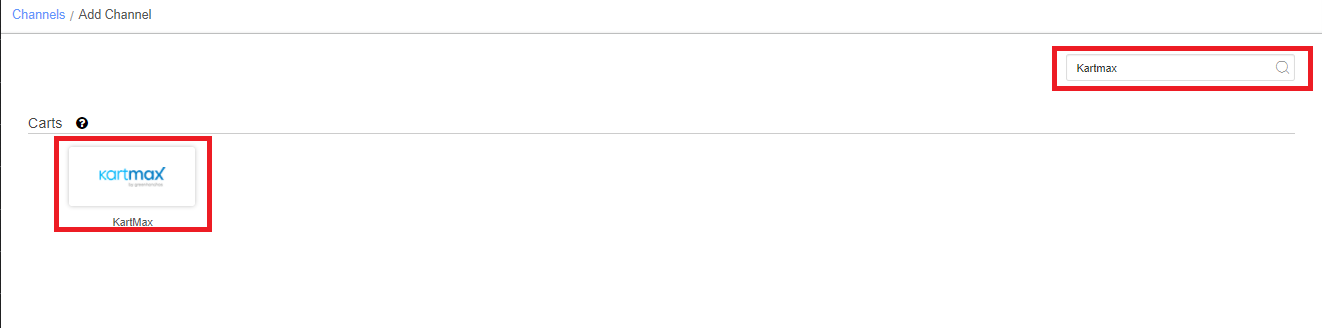
3- Fill and save the channel details.
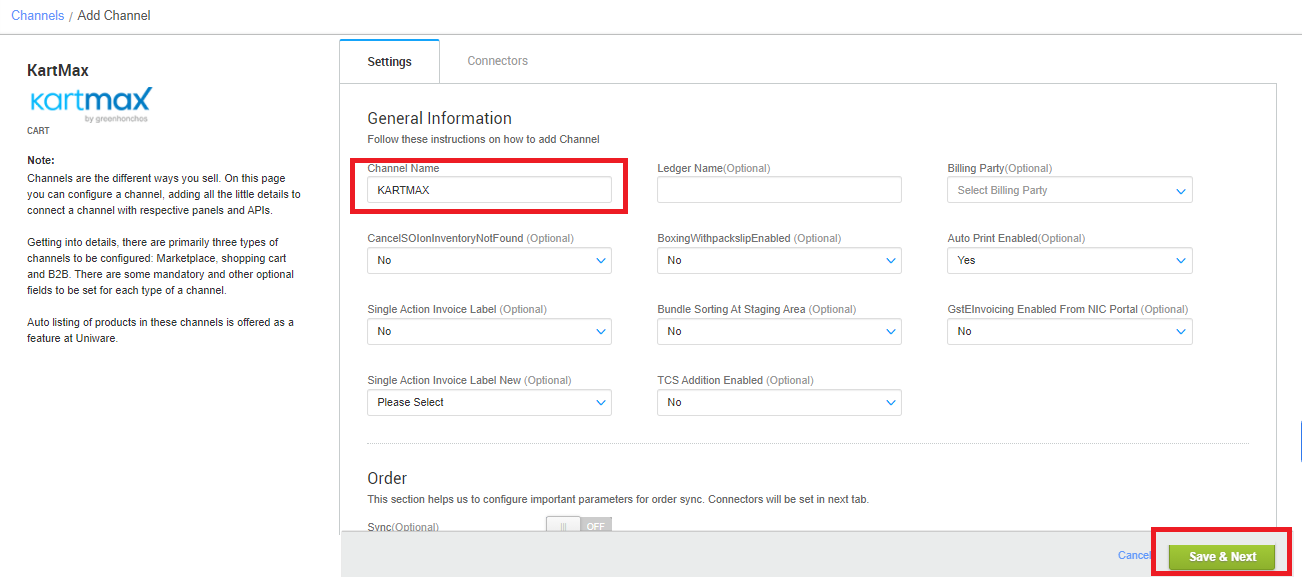
4- Fill the credential to configure the connectors.
The seller has to get credentials from the KartMax team and use the same in the connectors page at the time of adding channel in Unicommerce.
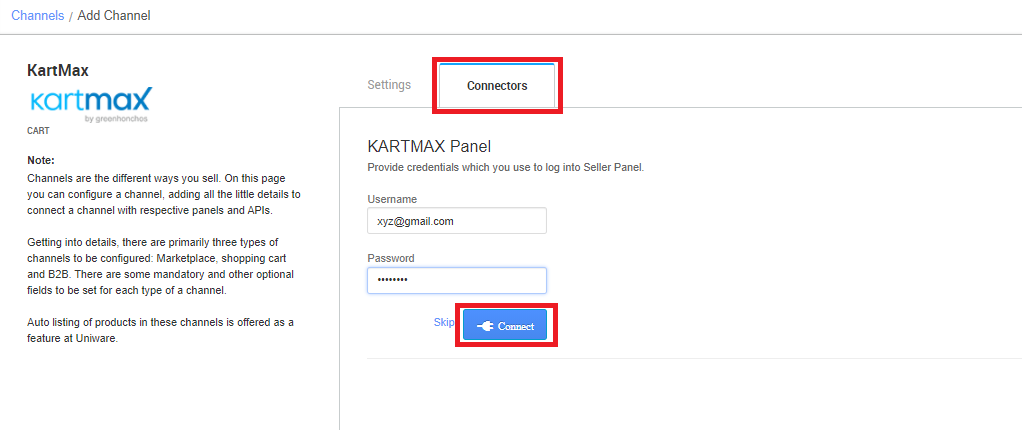
5- As soon as the channel is configured successfully, you can see the Channel Summary and You can trigger the respective sync processes from this page itself. For more detail Click here
- Needs to select ORDER_ITEM in the “Dispatch Order By” field on the Channel settings page and this is mandatory.
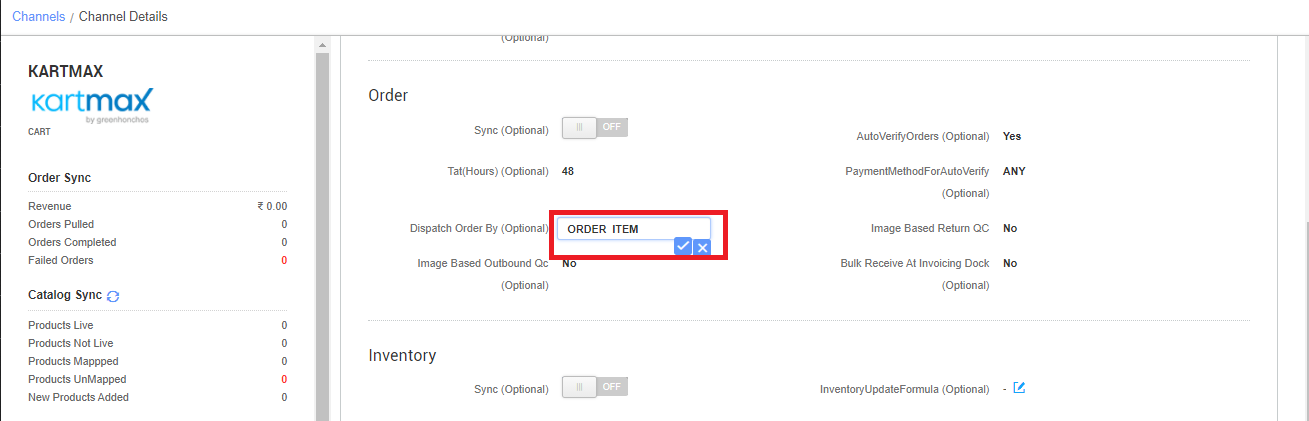
Below are the important points that needs to be kept in mind while adding the channel:
- We provide catalog pull, inventory push and order pull features.
- Invoices code and TAX details and invoice template to be provided from Uniware.
- Orders are self-shipped. Shipping will be handled by the seller and Tracking details & Label print will be provided by Uniware.
- On Manifest close, the Dispatched status will be updated on the channel.
- Status sync will work for Cancelled/Return Status.
- Order cancellation from Uniware is allowed and Cancelled order items status will get updated on the channel.
Note: You can add any channel which is available in uniware channel list Like Macarron (Vely Monkeys Pvt Ltd), Next Door Hub, DALMIABIZ, Shop 101 and many more.
