We are integrated with shipping provider- KWIK Shipper (Nigeria)
Follow the simple steps shared below:
1- On the path Settings > Shipping Providers
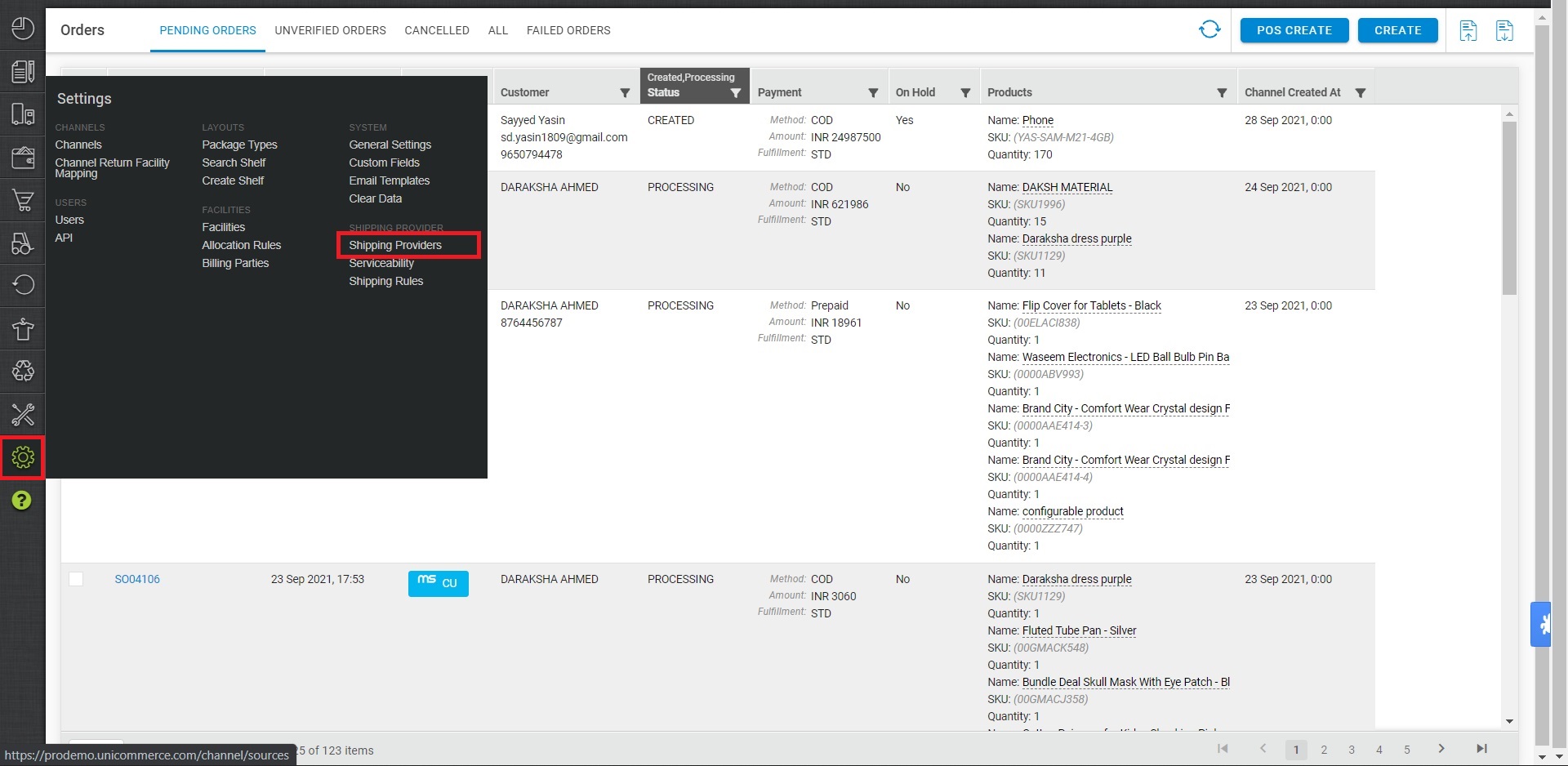
2- Click on “Add Shipping Provider“.
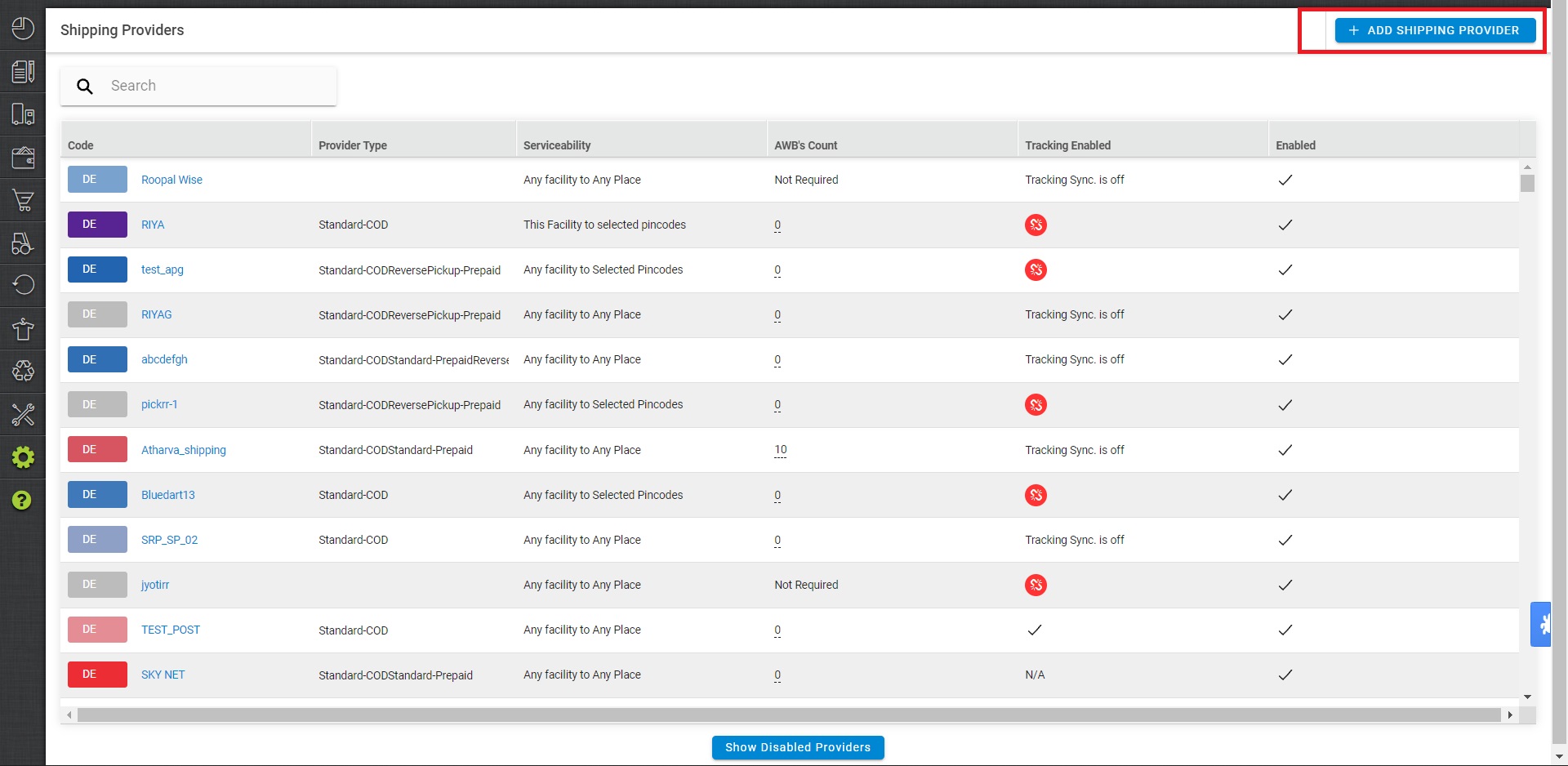
3- Search for “KWIK Shipper“, then click on KWIK Shipper to fill the details.
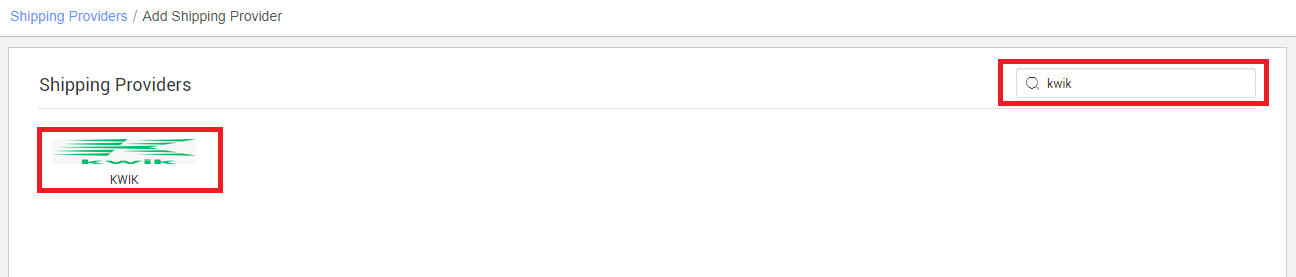
4- Now fill in the details as per the below points.
General Information
- Shipping Provider Name: Enter the Shipping provider name
- Enabled: Yes/No. To mark shipping provider enable or disable in Uniware.
- Tracking Enabled: Yes/No. Mark this “Yes“, if shipping provider provides tracking info.

Forward Shipment/Reverse Shipment (If Applicable)
- Select Serviceability as Any facility to any Place / This Facility to selected Pincodes / Any Facility to Selected Pincodes. (in this case you need to define serviceability)
- Forward Shipment: Add both COD and Prepaid Shipping Methods having AWB Generation selected as API.
- Reverse Shipment: ReversePickup-Prepaid Shipping Methods having AWB Generation selected as API.
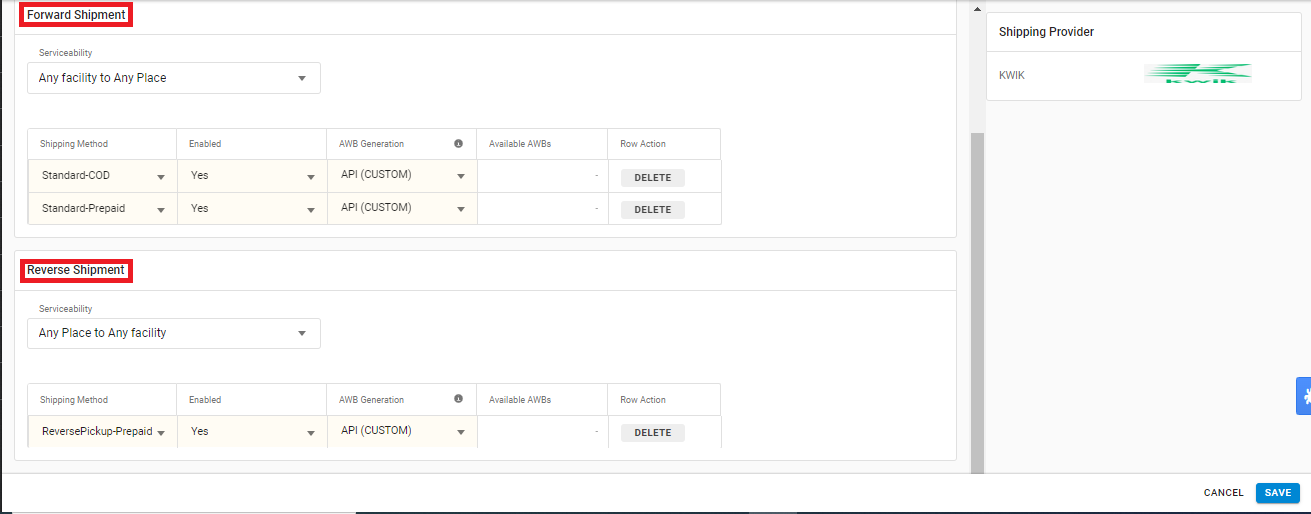
5- Now save the detail by pressing the button ‘Save and Next‘.
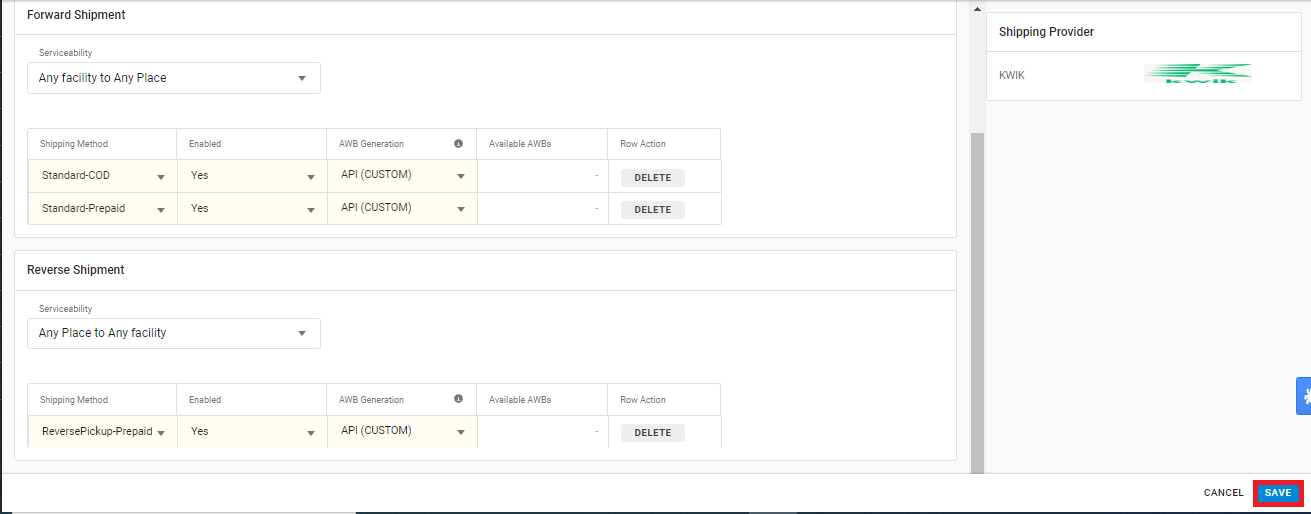
6. Click on ‘Connectors‘ and update the credentials for API settings, which will be provided by the KWIK team for every seller.
Connectors:
| Parameters (M : Mandatory) | Values/Descriptions |
| Email (M) | Provided by kwik panel by creating API user account |
| Password (M) | Provided by kwik panel by creating API user account |
|
|
A numeric value, eg: 2 or 3 |
| Pickup Time (M) | (24 hour format): {hours:minutes} eg: 17:35 |
| Consumer Key (M) | (Mapquest API), provided from developer account in Mapquest.
Note: The seller has to create their own account in Mapquest account and then use the consumer key in the Mapquest connectors, this is mandatory for running the integration |
Note:In order to create a task in Kwik, the Geocoordinates (latitude/
UC doesn’t guarantee the accuracy of the Mapquest API and will not be responsible if there are any RTOs because of geocoordinates inaccuracy.
6.1 Mapquest API Account setup(to fetch the key)
-
Create a free account in Mapquest Account Setup
-
Go to https://developer.mapquest.com/user/me/apps → Manage keys → Create a new key → Add app name(leave callback URL blank) → Create app → Go to the app and copy Consumer key → Use the same key in Unicommerce Mapquest connector.
.
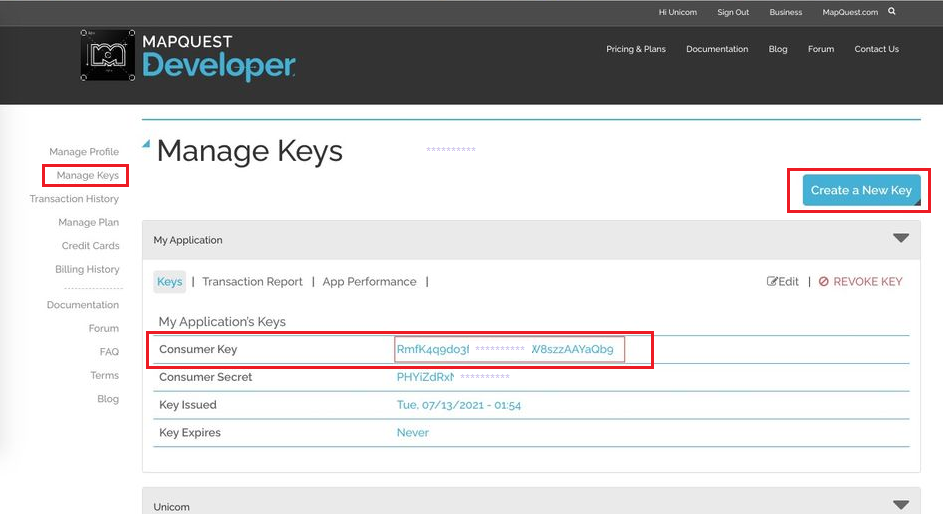
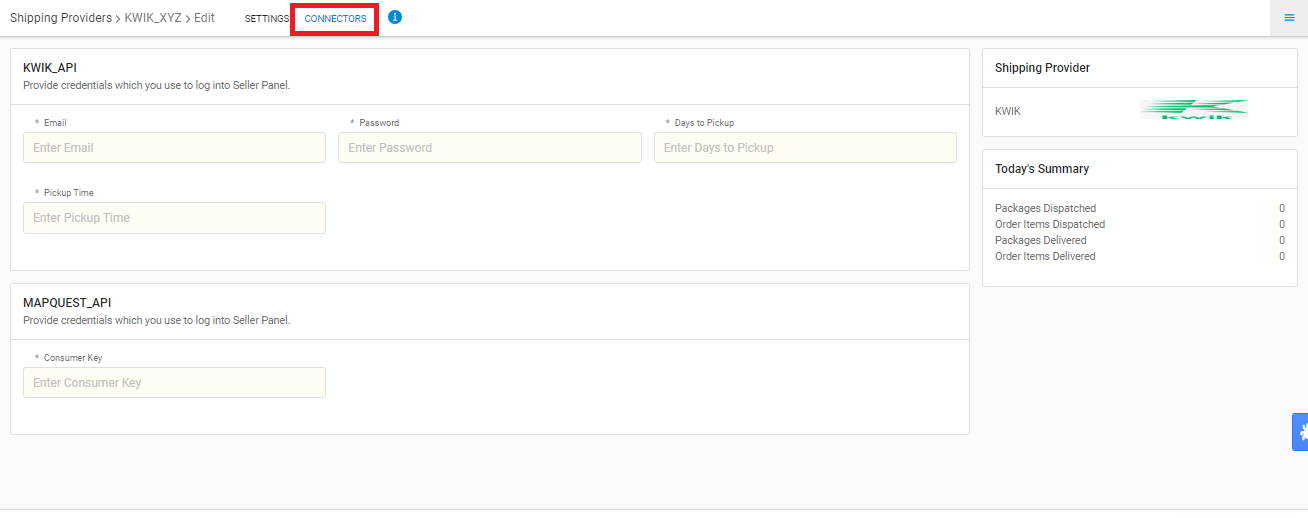
- Both Forward and Reverse shipment supported.
- AWB tracking is present in Uniware for shipped orders.
- AWB cancellation is present.
- Label pdf will be provided by Unicommerce.
- Manifest will be provided by Unicommerce.
