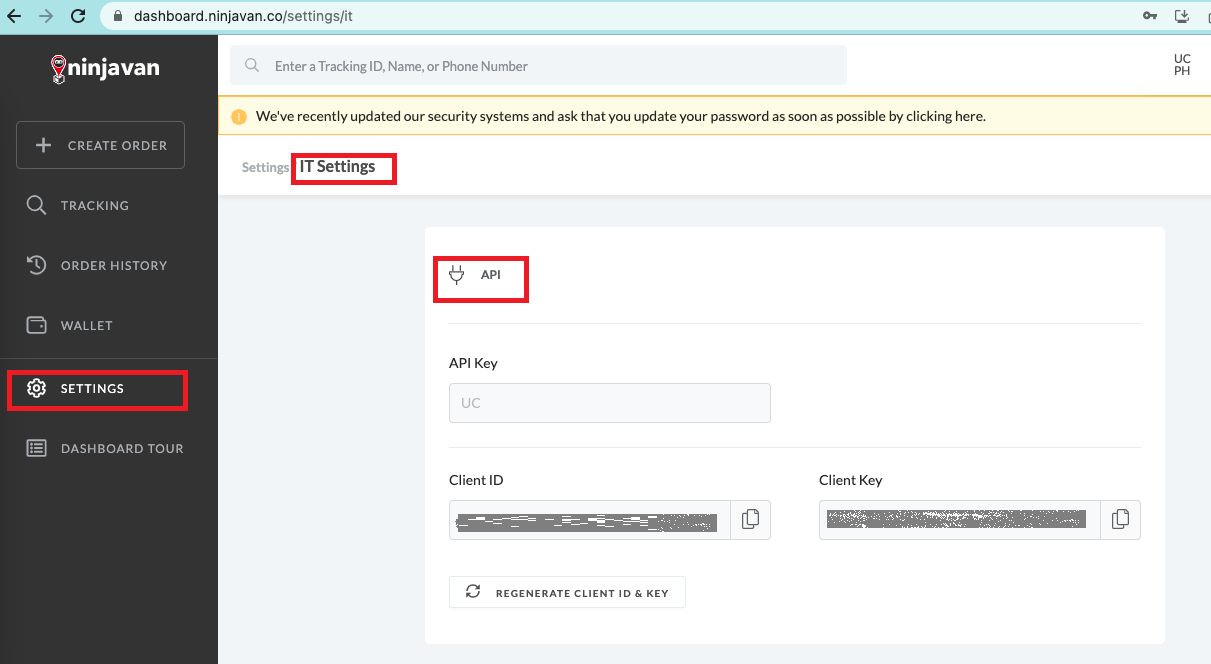We are integrated with shipping provider- Ninjavan
Follow the simple steps shared below:
1. Login to your Unicommerce account and Go to settings > Shipping Provider.
2. Click on “Add Shipping Provider“.
3. Search for “Ninjavan”, then click on “Ninjavan” to fill the details.
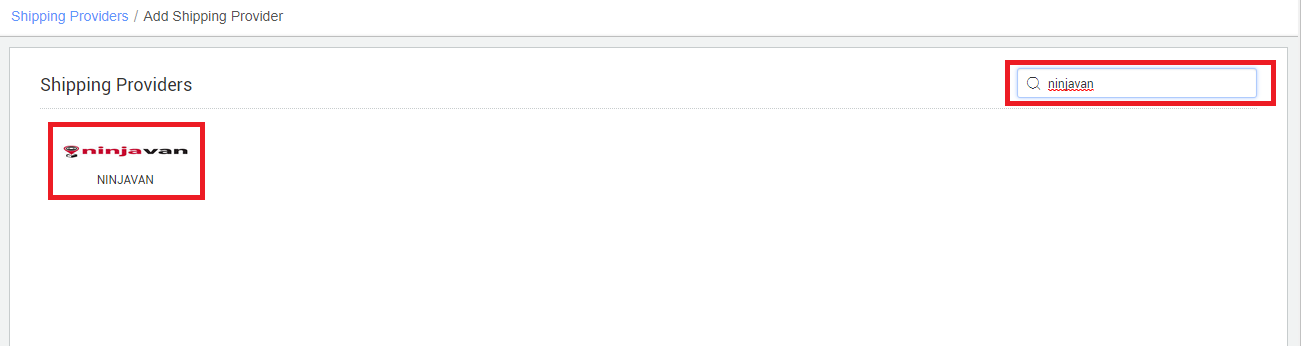
4. Now fill the details as per the below pointers.
General Information
- Shipping Provider Name: Enter the Shipping provider name
- Enabled : Yes/No. To mark shipping provider enabled or disable in Uniware.
- Tracking Enabled: Yes/No. Mark this “Yes“, if shipping provider provides tracking info.

Forward Shipment/Reverse Shipment (If Applicable)
- Select Serviceability as Any facility to any Place / This Facility to selected Pincodes / Any Facility to Selected Pincodes. (in this case you need to define serviceability)
- Forward Shipment: Add both COD and Prepaid Shipping Methods having AWB Generation selected as API.
- Reverse Shipment: ReversePickup-Prepaid Shipping Methods having AWB Generation selected as API.
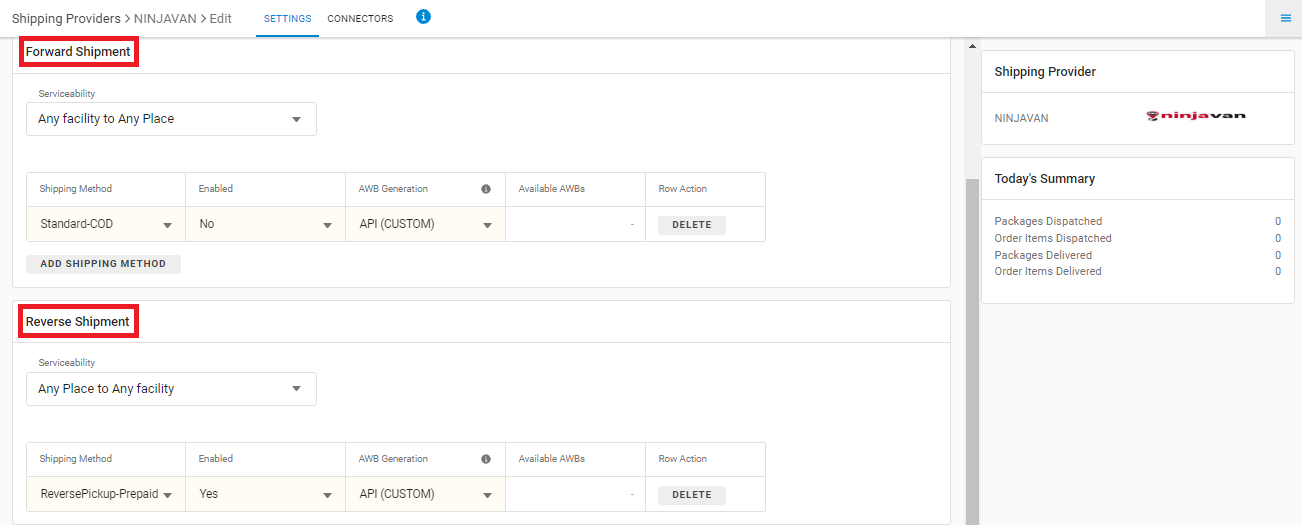
5- Now save the detail by pressing button Save and Next.
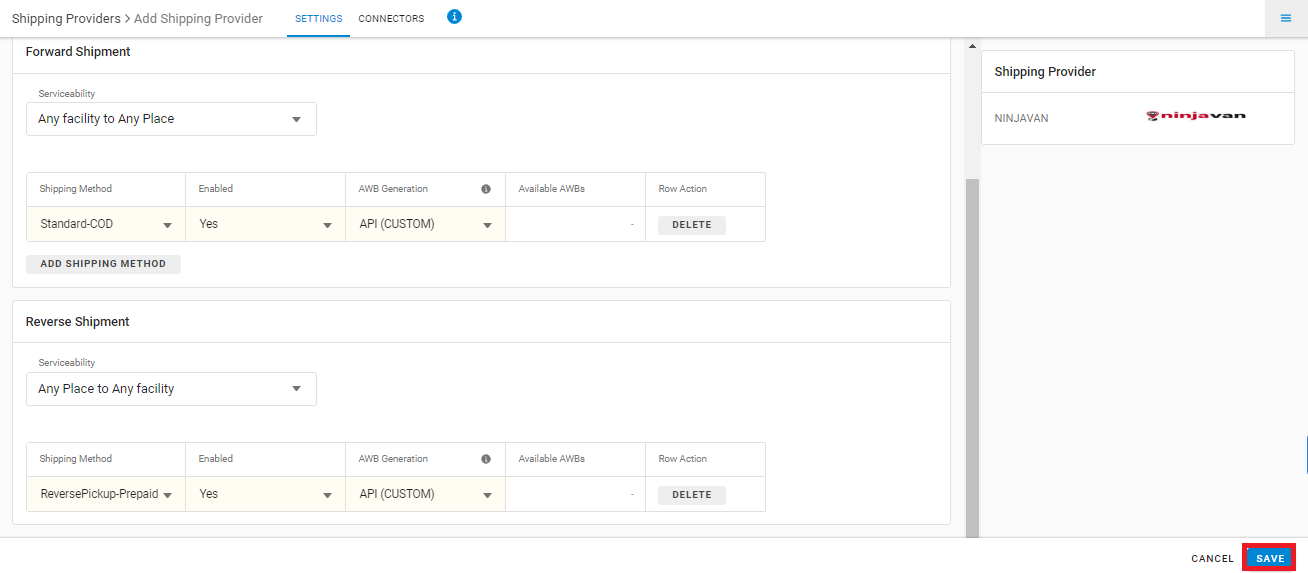
6. Click on Connectors and update the credentials for API settings, will be provided by the Ninjavan team for every seller.
| Parameter | Value/ Description |
| Country code: | Values accepted- SG,MY,TH,ID,VN,PH,MM |
| Client ID: | From IT Settings in Ninjavan panel, Path to get the credentials: Settings->IT settings-> API key
|
| Client Secret: | From IT Settings in Ninjavan panel, Path to get the credentials: Settings->IT settings-> API key |
| Service level: | Values accepted- Standard, Express, Sameday, Nextday (if no value entered then default = Standard) |
| Service_type: | Values accepted- Parcel/International |
| Pickup_service_type: | Values accepted- Scheduled /On-Demand |
| Pickup_service_level: | Values accepted- Standard/ Premium |
| Pick up date: | No of days from the day of creating pickup(integer i.e. 1, 2,…) |
| Pickup_timeslot: | Values accepted- “09:00” to “12:00”, “09:00” to “18:00”, “09:00” to “22:00″,”12:00” to “15:00″,”15:00” to “18:00”, “18:00” to “22:00” |
| Delivery_timeslot: | Values accepted- “09:00” to “12:00”, “09:00” to “18:00”, “09:00” to “22:00″,”12:00” to “15:00″,”15:00” to “18:00”, “18:00” to “22:00” |
| Auto AWB generation: | Values accepted- True/False |
| International Portation Type: | Values accepted- Export/Import (keep blank for Domestic shipments) |
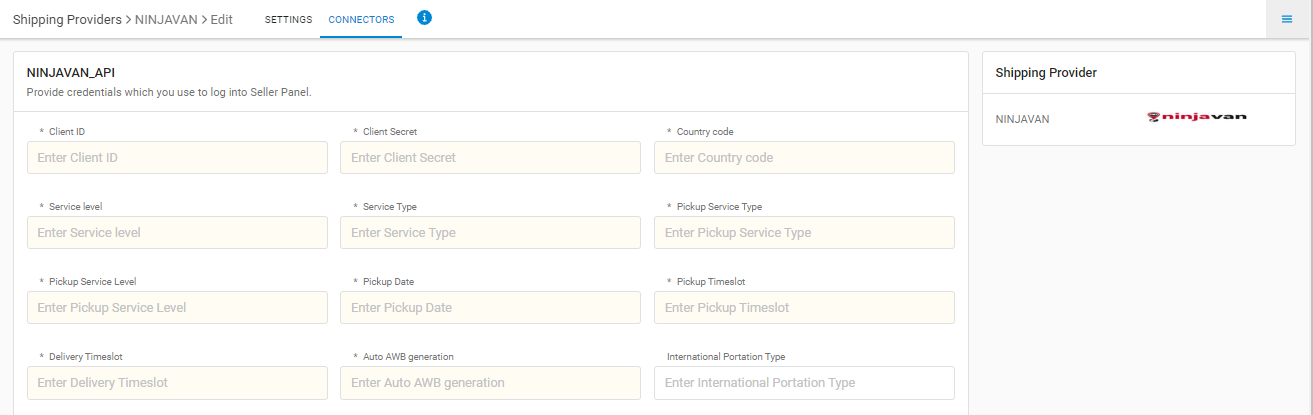
Below are the important points that needs to be kept in mind while adding the shipper:
1. Create three AWBs using Ninjavan API and share the same to devsupport@ninjavan.co
2. Ninjavan team will provide the production access to the merchant.
3. Seller will be able to create AWBs in production environment.
Important Points:
- Both Forward and Reverse Shipments are supported.
- Label format will be provided by Unicommerce
- Manifest will be provided by Unicommerce