We are integrated with shipping provider- ShipDelight
Follow simple steps shared below:
1. Login to your Unicommerce account and Go to settings > Shipping Provider
2- Click on “Add Shipping Provider“.
3- Search for “ShipDelight“, then click on ShipDelight to fill the details.
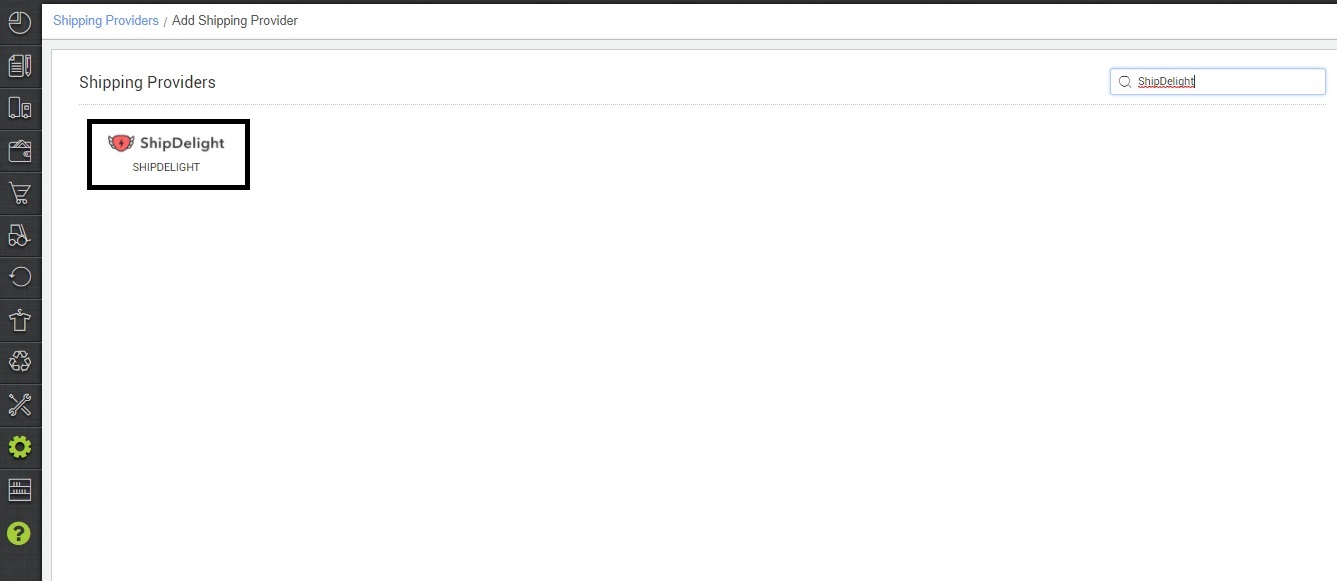
4- Now fill in the details as per the below points.
General Information
- Shipping Provider Name: Enter the Shipping provider name
- Enabled: Yes/No. To mark shipping provider enable or disable in Uniware.
- Tracking Enabled: Yes/No. Mark this “Yes“, if shipping provider provides tracking info.

Forward Shipment/Reverse Shipment (If Applicable)
- Select Serviceability as Any facility to any Place / This Facility to selected Pincodes / Any Facility to Selected Pincodes. (in this case, you need to define serviceability)
- Forward Shipment: Add both COD and Prepaid Shipping Methods having AWB Generation selected as API.
- Reverse Shipment: ReversePickup-Prepaid Shipping Methods having AWB Generation selected as API.
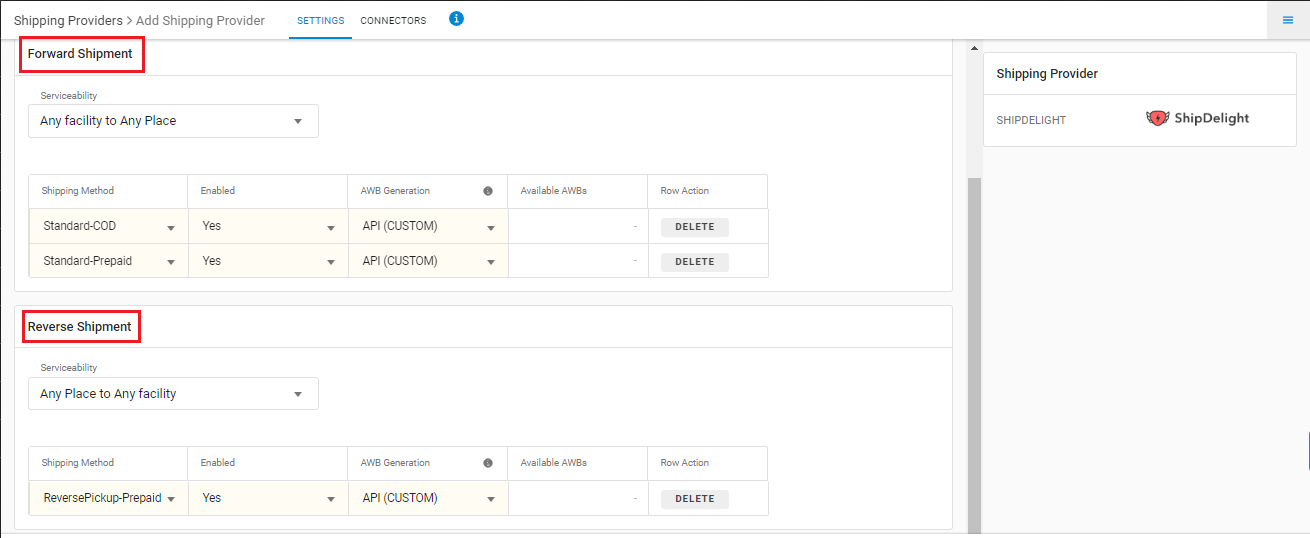
5. Now save the details by pressing the button Save and Next.
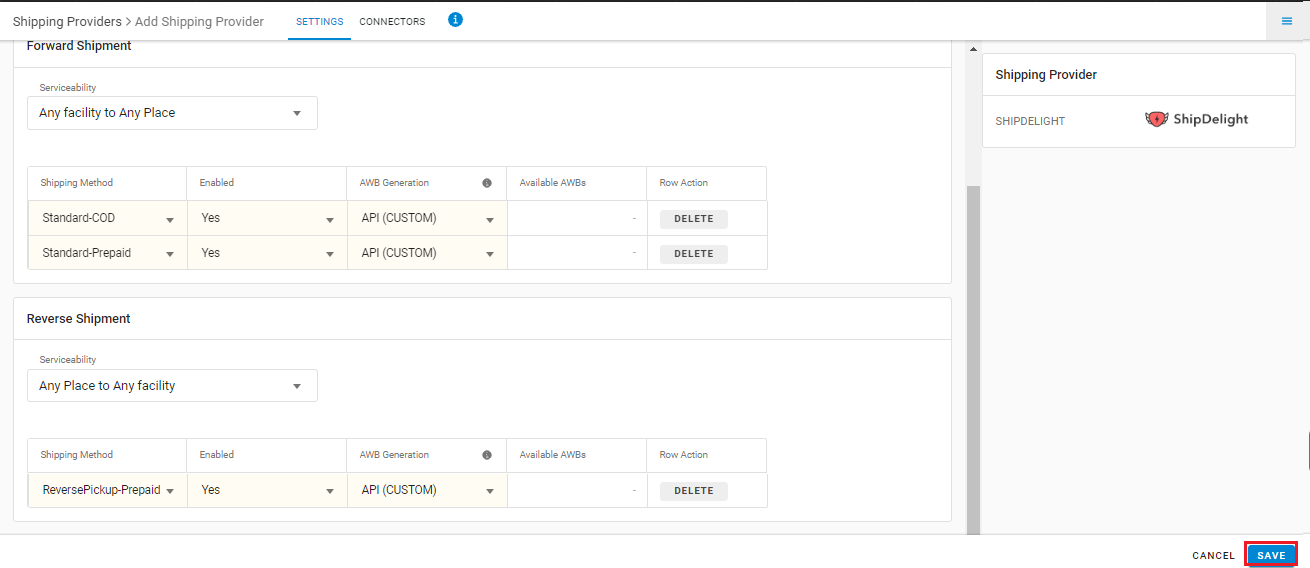
6. Click on Connectors and update the credentials for API settings, which will be provided by the ShipDelight team for every seller.
| Parameters: M (Mandatory) | Note/Description |
| Provided by ShipDelight Team | |
| – | |
| Provided by ShipDelight Team | |
| Pickup Location id can be set by the seller as per ShipDelight instructions. | |
| Label pdf is provided by Shipdelight. so use “false” for ShipDelight label format. | |
| – |
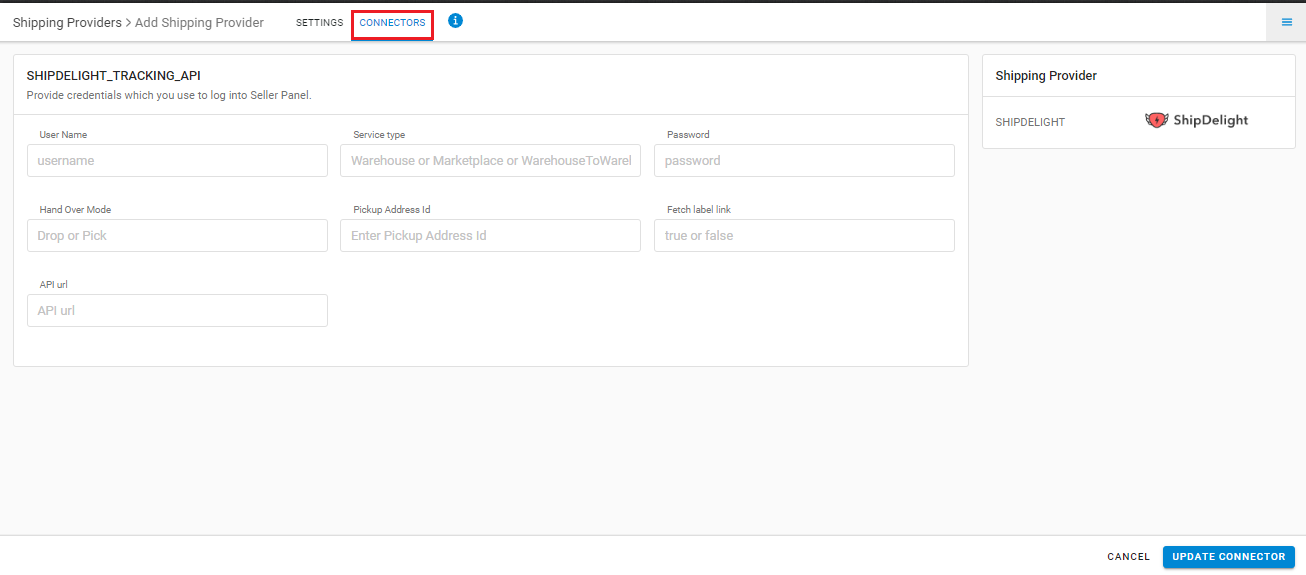
Click on Connector to authenticate and connect the connectors and finish the integration process.
Integrated shipping providers will now appear in the table. Settings > Shipping Providers.
Important Points:
- Both Forward and Reverse shipment supported.
- Label pdf is provided by Shipdelight.
- Manifest is also provided by Shipdelight.
- AWB Tracking is provided in Uniware for Shipdelight shipped orders.
