StoreHippo is available with Uniware under in channels.
Follow these simple steps to integrate with Uniware:
1- In the Uniware menu, select Settings > Channels

2- Then press the button
Search and Select “StoreHippo”.
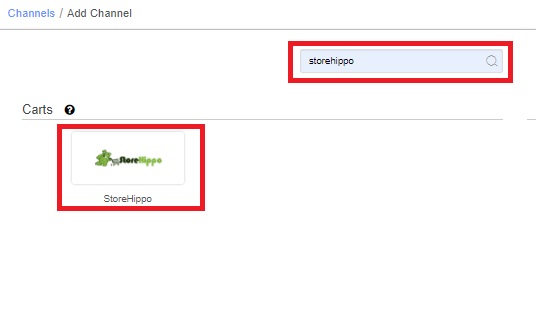
3- Fill and save the channel details.
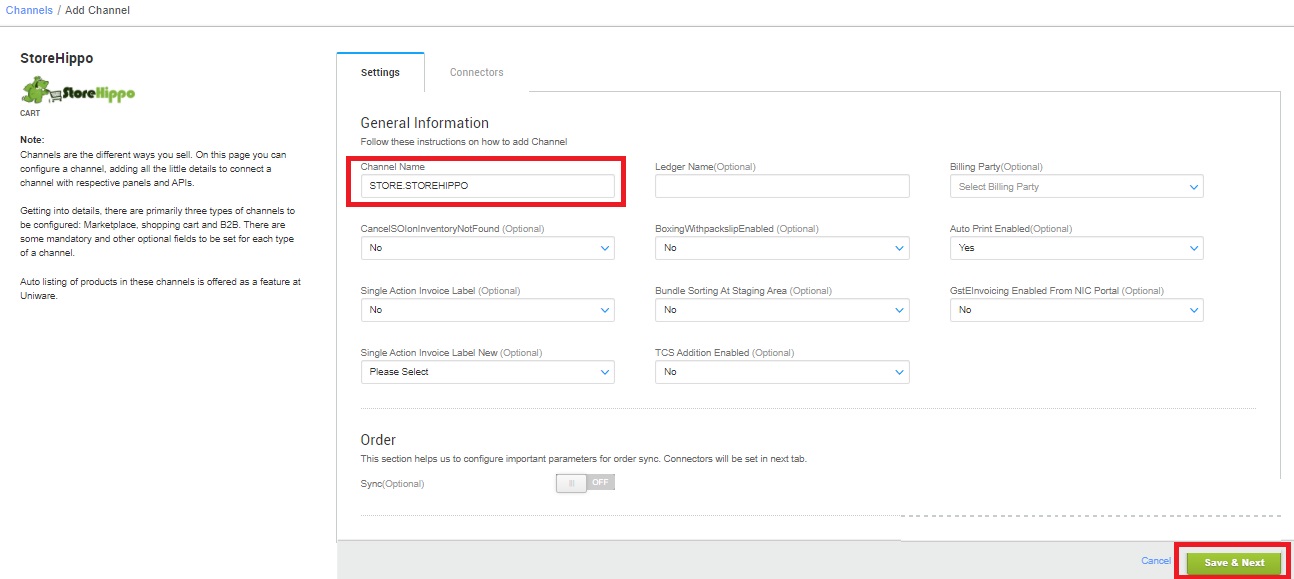
4- Fill the credential to configure the connectors.
The seller has to get credentials Store Url, Username and Password for adding cart which will be provided by the StoreHippo team for configuring connectors in Uniware.
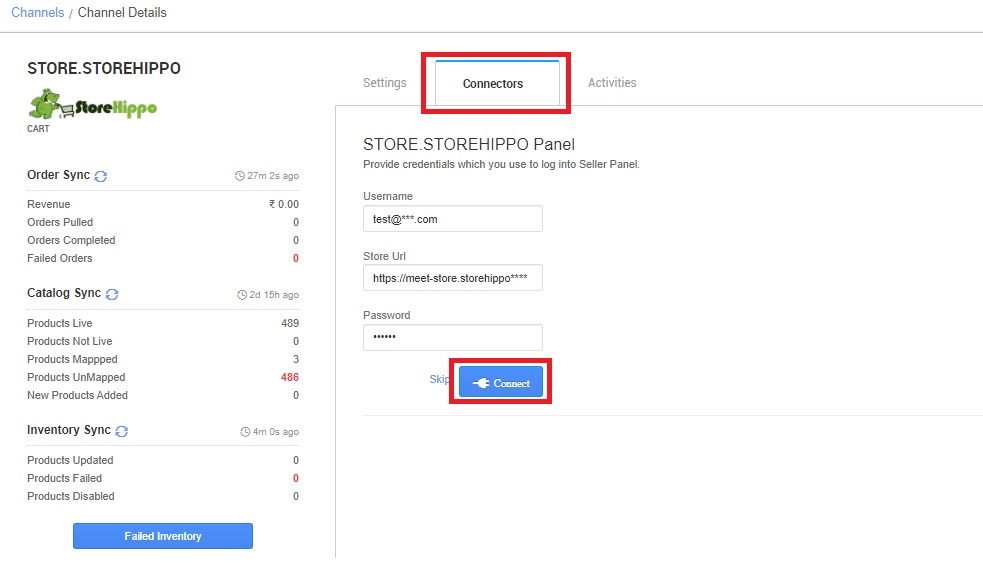
5- As soon as the channel is configured successfully, you can see the Channel Summary and You can trigger the respective sync processes from this page itself. For more detail Click here
- Needs to select ORDER_ITEM in the “Dispatch Order By” field on the Channel settings page and this is mandatory.
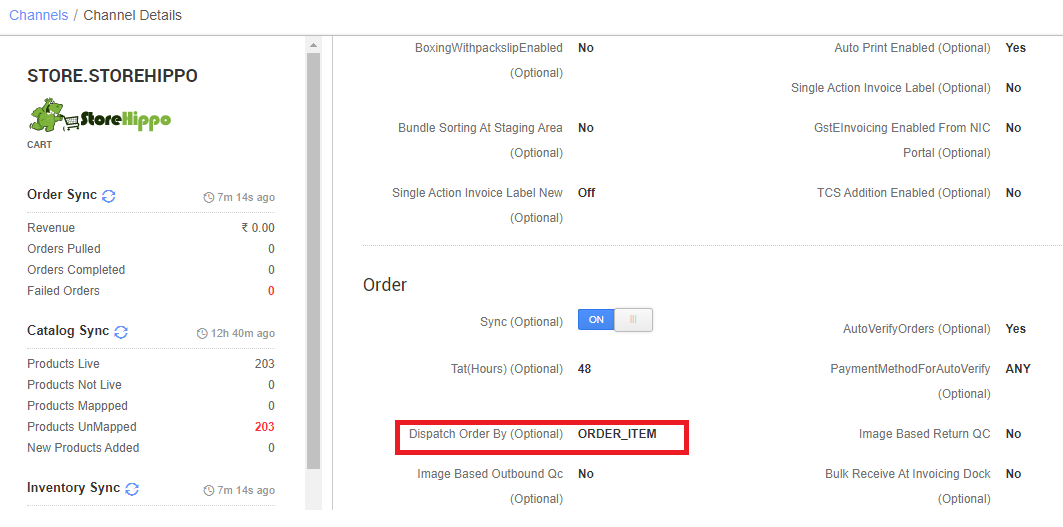
Below are the important points that needs to be kept in mind while adding the channel:
- We provide catalog pull, inventory push and order pull features.
- Invoices code and TAX details and invoice template to be provided from Uniware.
- Orders are self-shipped. Shipping will be handled by the seller and Tracking details & Label print will be provided by Uniware.
- On Manifest close, the ‘Completed’ status will be updated on the channel.
- Status sync is not handled as of now from channel end for any case like Cancelled/Return Status to update in UC.
- **Partial shipment or Order Split is allowed by Storehippo.
- Seller cancellation from Uniware is allowed, full order will be marked cancelled at storehippo.
- Notification push to channel in enabled: It updates the order’s shipment level tracking notification to the channel for any change on shipment status in UC.
**sellers need to contact the StoreHippo team to activate this feature in their respective StoreHippo panel.
