What is Personalised Pricing?
Many a time, sellers want to have personalized price/discount for different channel or customers based on the customer’s quality (monthly order volume, payment trend, etc.)
Why is personalised pricing needed?
In B2B order processing, there are negotiated prices with various customers and customer categories according to their demand and various other factors. Hence, there is a need for functionality through which the same SKUs can be sold to various customers at different prices.
Process steps:
- Discount Group Creation
- Discount Group Mapping with Items
- Discount Group Mapping with Customer
Discount Group( DG)
A discount group is a group of discounts based on 3 levels –
SKU level – First priority Category level– Second priority Catalog level – Third priority
Discount Group Creation:
UI Navigation | Main Menu (Products) > Discount Group Items
For bulk or Import follow: Discount Groups creation in bulk by Import
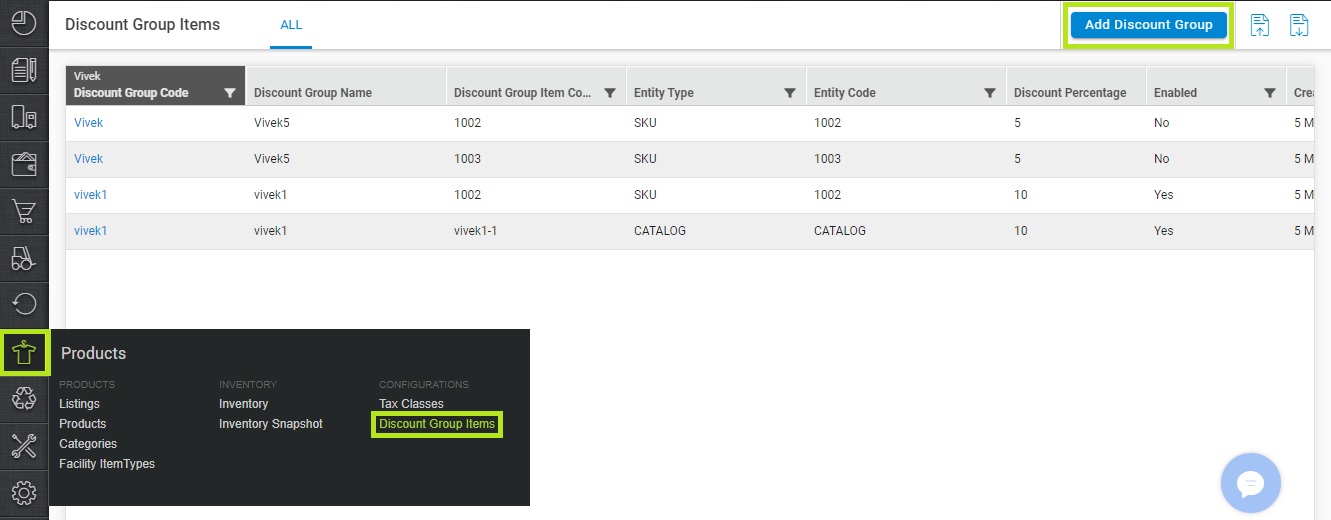
Click on ‘Add Discount Group’
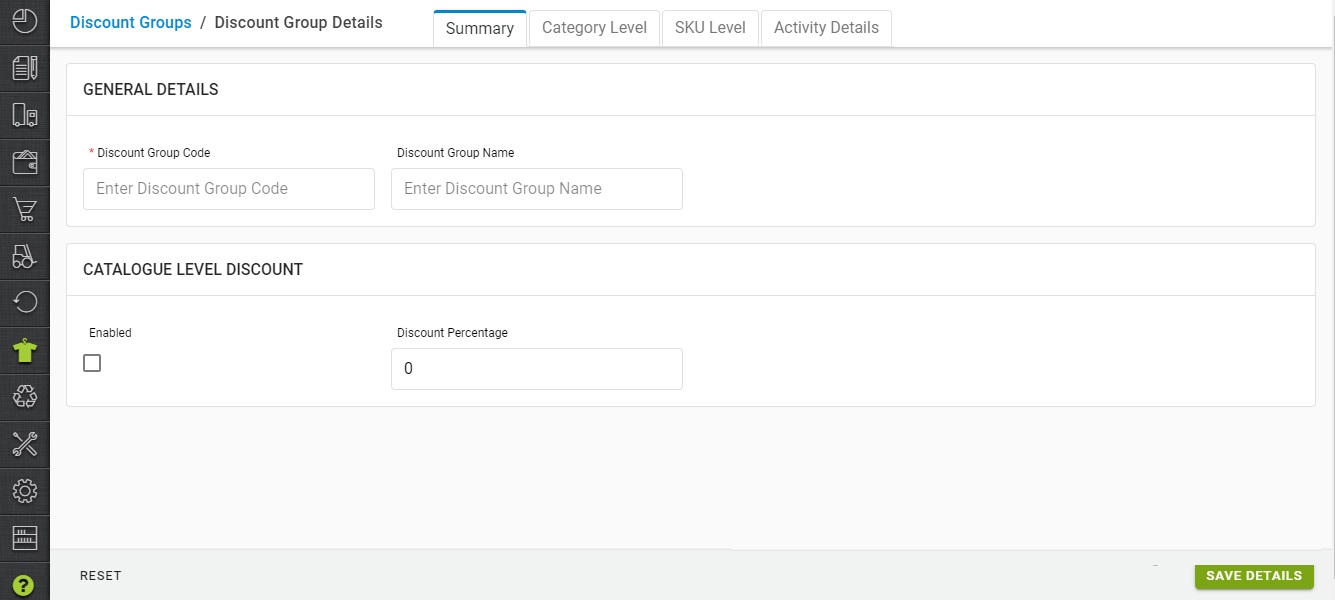
Fill the Discount Group Code and Discount Group Name and Discount Percentage.
Set checkmark as Enabled then Press button “Save details”
System will create a mapping with Catalog as DG – Catalog
Discount Group Mapping with Items :
For bulk or Import follow: Discount Groups Mapping with Items in bulk by Import
You can add discount group mapping as per your need based on Catalog, Category or SKU.
For DG – Catalog mapping:
Already created by system above steps for discount group creation.
For DG – Category mapping:
Click on Discount Group Code > Category level
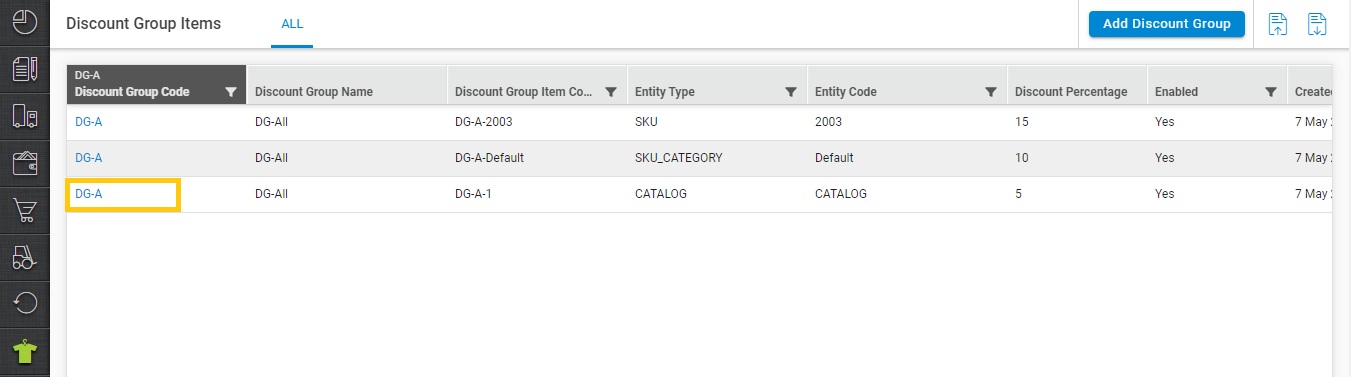
Click on “Add Discount Group Item”.
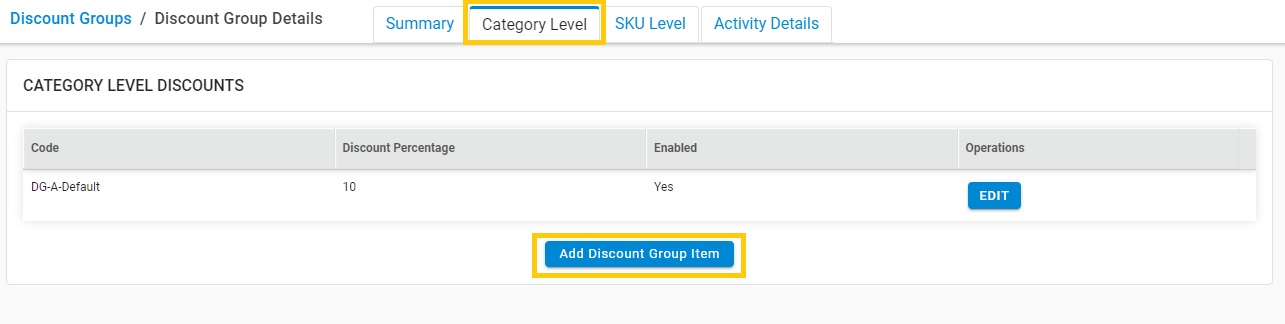
Fill the values in all Fields.
| Code: | To identify the Discount group item code |
| Type: . | Auto selected as “Category” |
| Type Identifier: | Type the category name |
| Discount Percentage: | Fill value for discount opt |
| Enabled: | Yes/NO |
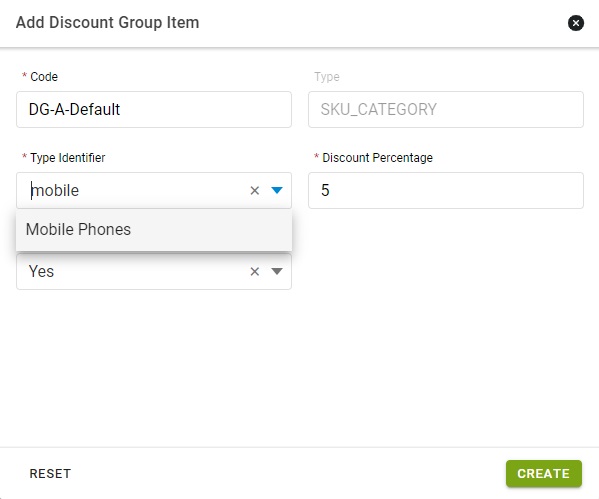
Then press button “Create”

For DG – SKU mapping:
Click on Discount Group Code > SKU level
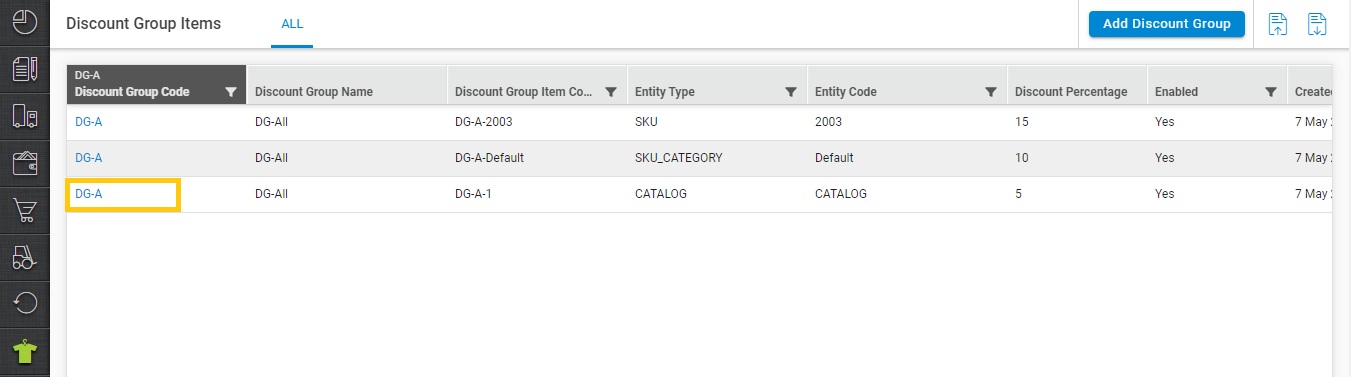
Click on “Add Discount Group Item”.
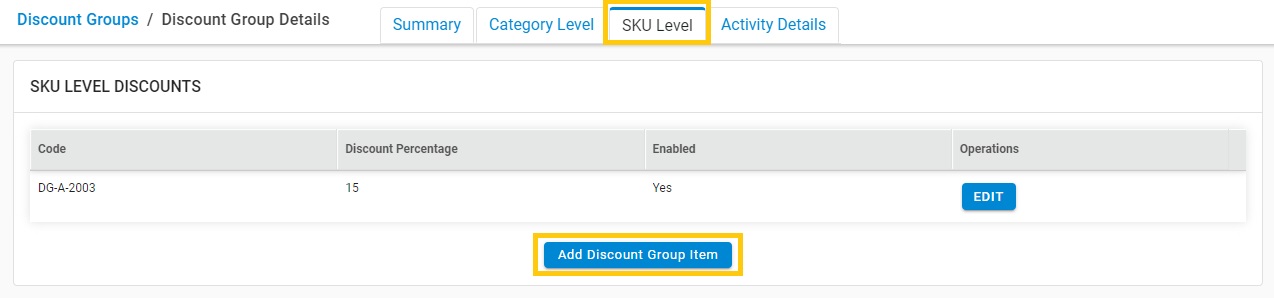
Fill the values in all Fields.
| Code: | To identify the Discount group item code |
| Type: | Auto selected as “SKU” |
| Type Identifier: | Type the product name or SKU |
| Discount Percentage: | Fill value for discount opt |
| Enabled: | Yes/NO |
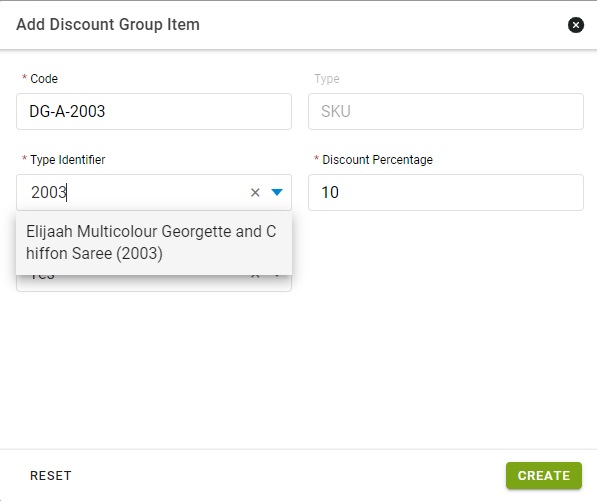
Then press button “Create”

Discount Group Mapping with Items: Edit
You can edit the existing discount group mapping as per your need based on Catalog, Category or SKU.
For DG – Catalog mapping:
Click on Discount Group Code
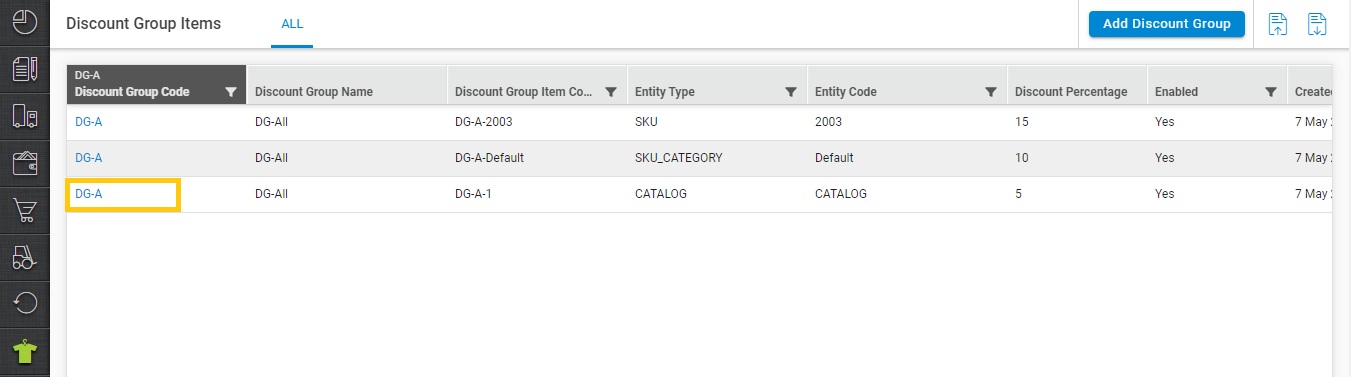
Update the details in “Summary” then press the button Save Details”
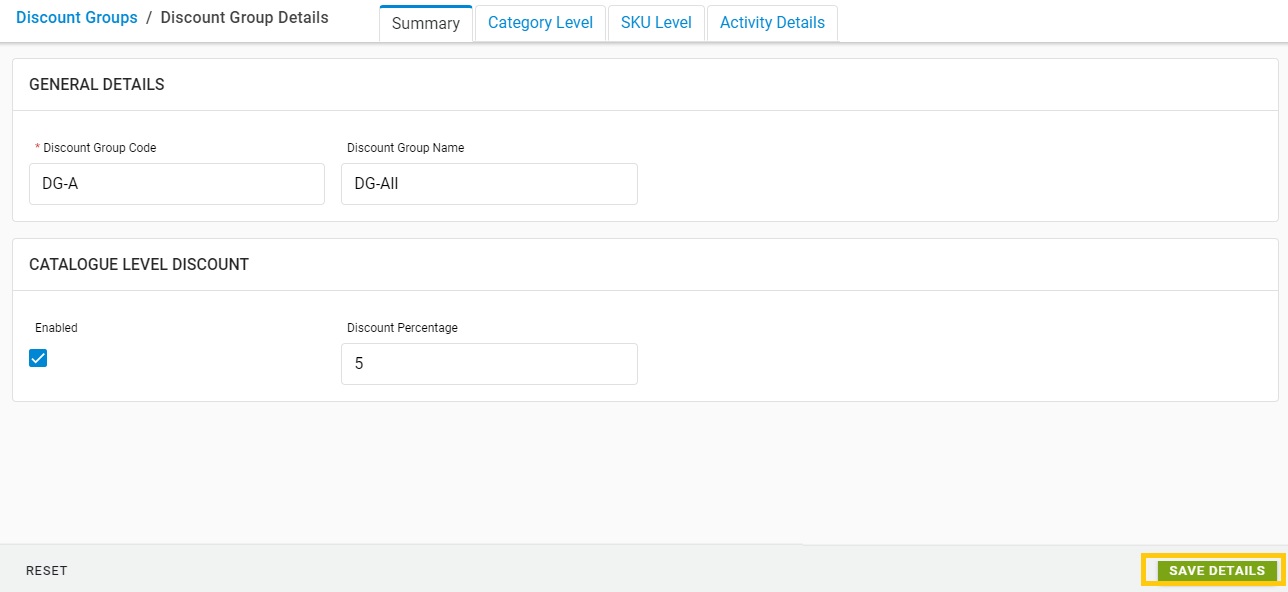
For DG – Category mapping:
For DG – SKU mapping:
Click on Discount Group Code
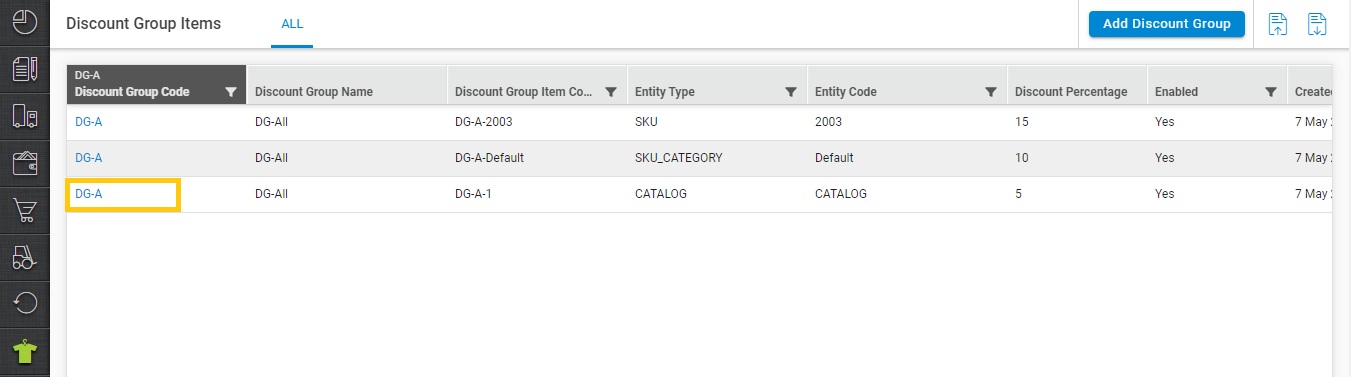
Select Category or SKU level. Then click the button “Edit”.
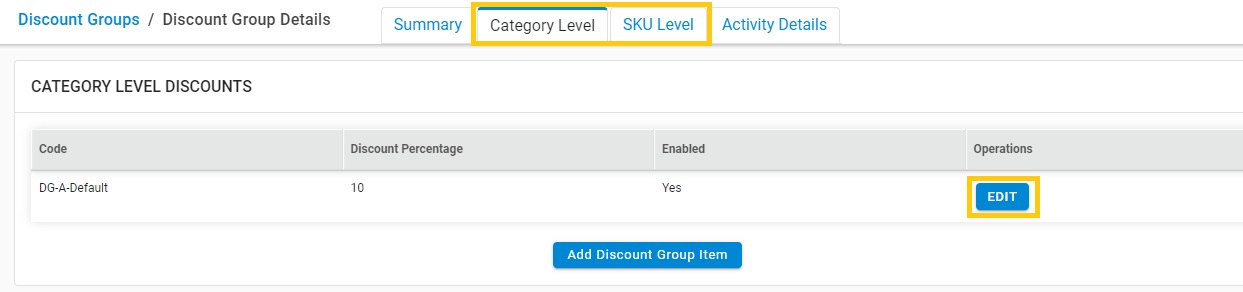
Update the details and then press the button “Update”
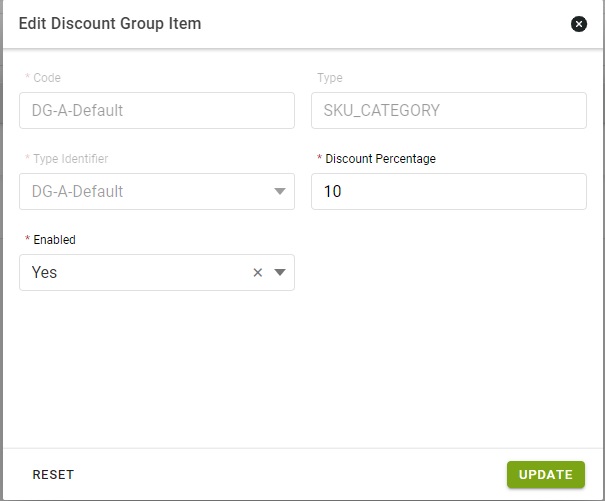
Note: All codes once created in system can not be changed or edit further.
Activity Details:
Activity tab is to show the editing name, Description (User, Column Name, Old Value, New Value, Timestamp).
Discount Group Mapping with Customer :
You can map the discount group to a customer as per a timeframe.
Path: UI Navigation | Main Menu (Order) > Customers Discount Groups.
For bulk or Import follow: Customer Discount Groups Mapping in bulk by Import
Click on the button “Add”

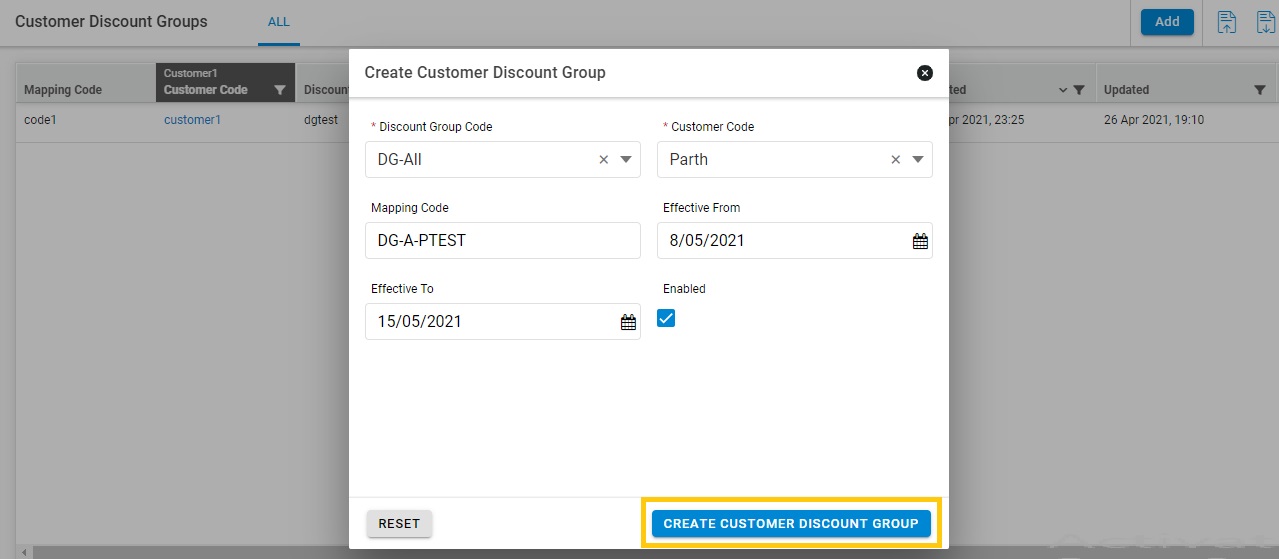
Update the values in respective fields.
| Discount Group Code: | To identify the discount group |
| Customer Code | The customer to apply that discount |
| Mapping Code | Make a unique Customer Discount Group code |
| Effecting from -Effecting to | Fill the date for discount validity |
| Enabled | Yes/NO as per checkmark |
Then press the button “Create Customers Discount Group”
How to edit Customer Discount Group
You can edit the customer discount group by same page.
Path: UI Navigation | Main Menu (Order) > Customers Discount Groups
Scroll right then Click on the button “Edit”
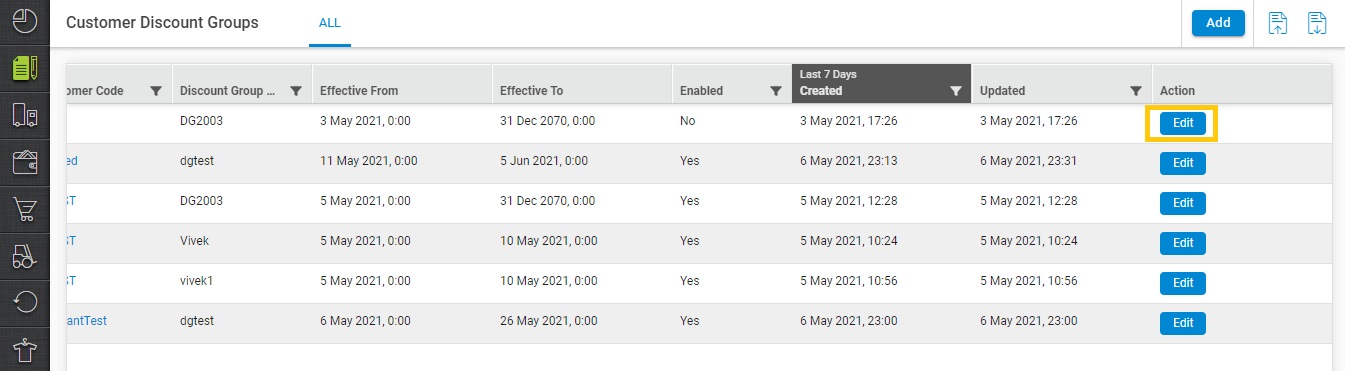
Update the values in respective fields.
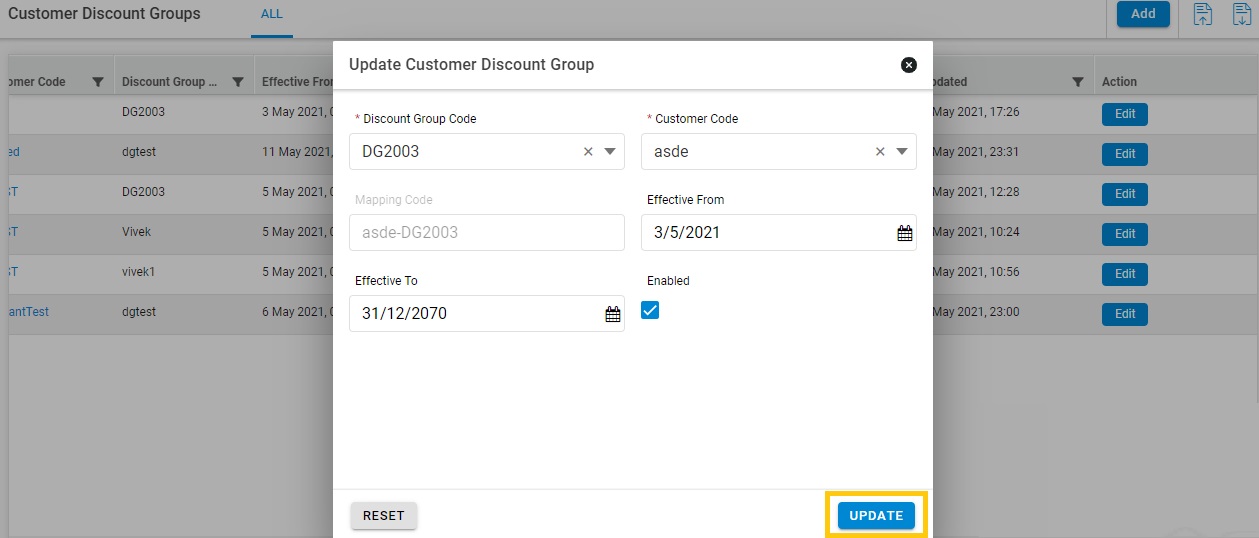
Then press the button “Update”
Note:
Yes.
