A:
For mapping follow the below steps:
Before bulk uploading the SKUs for linking, you can export the existing unlinked SKUs (However, this step is optional).
Click here for Tutorial Video – English
Click here for Tutorial Video – Hindi
There are two ways of bulk uploading the Product mapping:
1. Upload at Product mapping
2. Import it on the Tools menu
Steps: Upload at Product mapping
A. On the path Channel -> Product Mapping, Click on Import icon
B. Download the template.
Fill the data in column A to D as these filled are mandatory
A- Channel Name* B- Channel Product Id* C- Seller SKU Code* D- Uniware SKU Code*
C. Update the given template with the values as in the exported file (as discussed in the step above).
Now save this file and import from the same way where you had downloaded the file earlier.
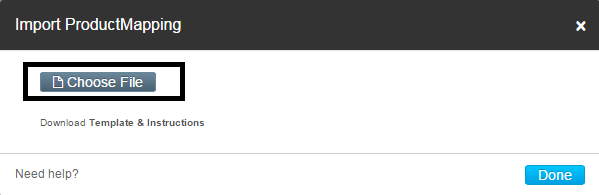
Steps: Import it on the Tools menu
a. On the path Tools -> Import
b. Select ‘Channel Item Type’ in the menu.
c. You always select ‘CREATE NEW AND UPDATE EXISTING’ in the import options, for this gives you freedom of creating a new SKU and even updating the existing product mapping in one step only.
d. Download the template. “Download CSV format”
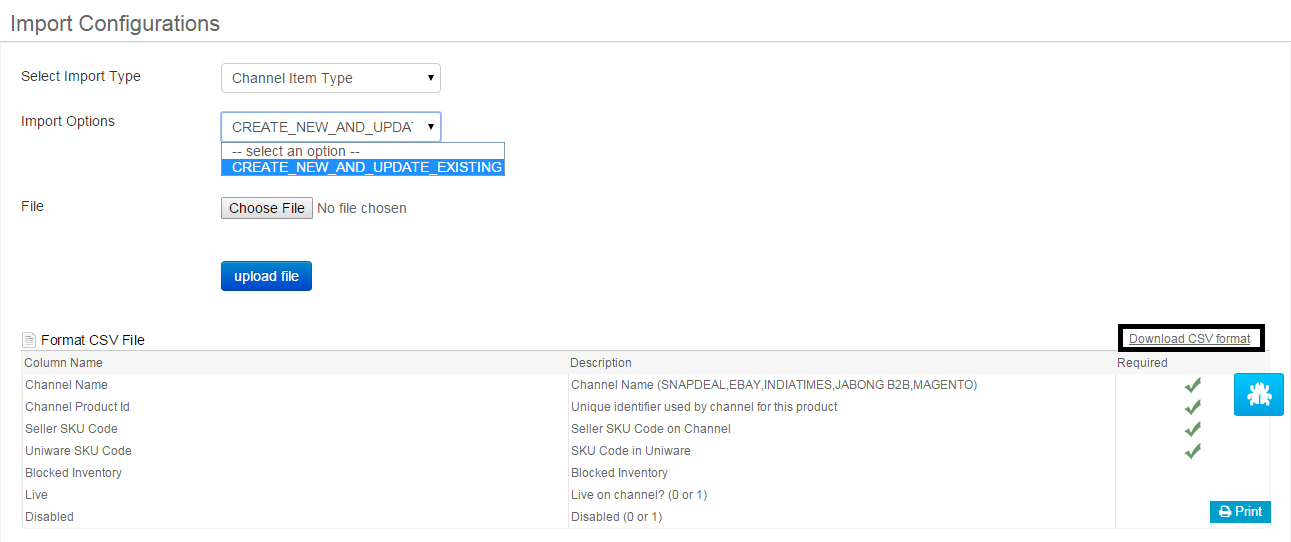
Fill the data in column A to D as these filled are mandatory
A- Channel Name* B- Channel Product Id* C- Seller SKU Code* D- Uniware SKU Code*
For Magento
Channel Name- Name of the Magento channel code added in Uniware
Seller SKU Code- Seller Sku code on Magento listing sheet.
Channel Product Id- Will be the same as your Magento.
Uniware SKU Code- Uniware SKU codes created in Uniware corresponding to Seller SKU codes.
For MyntraPPMP
Channel Name- Name of the Myntra PPMP channel code added in Uniware
Seller SKU Code- Seller Sku code on Myntra PPMP which will be provided by Myntra’s listing sheet.
Channel Product Id- Will be same as your Seller Sku code on Myntra PPMP.
Uniware SKU Code- Uniware SKU codes created in Uniware corresponding to Seller SKU codes.
e. Now save this file and import from the same way where you had downloaded the file earlier.
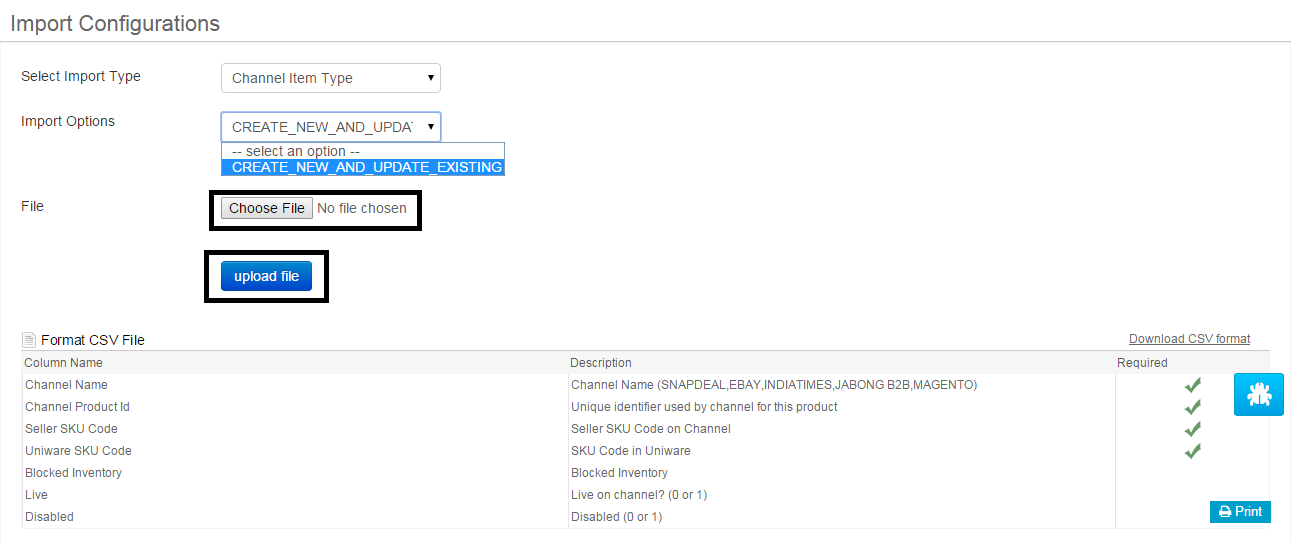
f. Now check the Import result in Message highlighted for upload.

g. You can check the sheet uploaded result with the successful upload. If there will be any issue in uploaded data you can check the same from View import and repeat the task for sku.
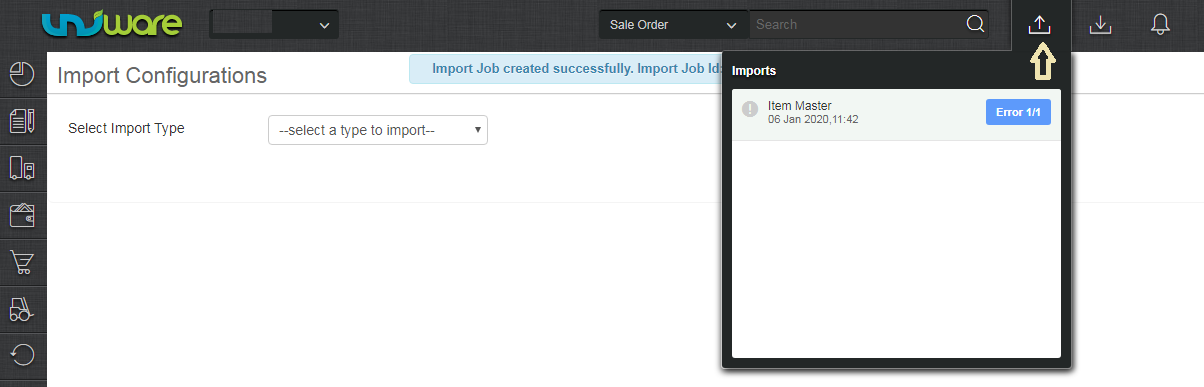
Recommended for you:
E-commerce Accounting Integration
Improve E-commerce Operations Efficiency with ERP Integration Platform
