For SKU level traceability facilities, users can now receive a bulk quantity of an order item at once while receiving picklist at the invoicing dock, thus helping in increasing the operational efficiency.
An option to scan/auto-populate an SKU and to input the quantity to receive any outward shipment in a picklist.
Note:
-
This feature is available for SKU level Traceability & Batch level traceability warehouse in Professional and Enterprise version.
-
It will not be applicable for Item Traceability warehouse.
You have any doubt or question feel free to discuss with us at chat support. Click Here
Process Path:
1. User select shipment/s and create picklist. On the path Fulfillment > Picklists, select “Create Manual” on the top-right side of the screen.
A-
B-
C-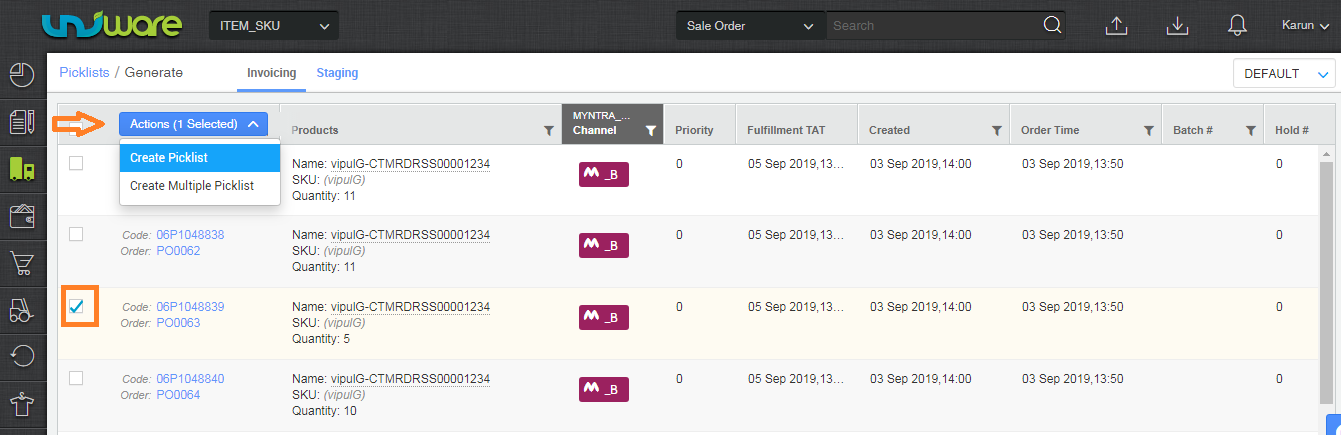
2. User picks the items from the warehouse and hit receive picklist button.
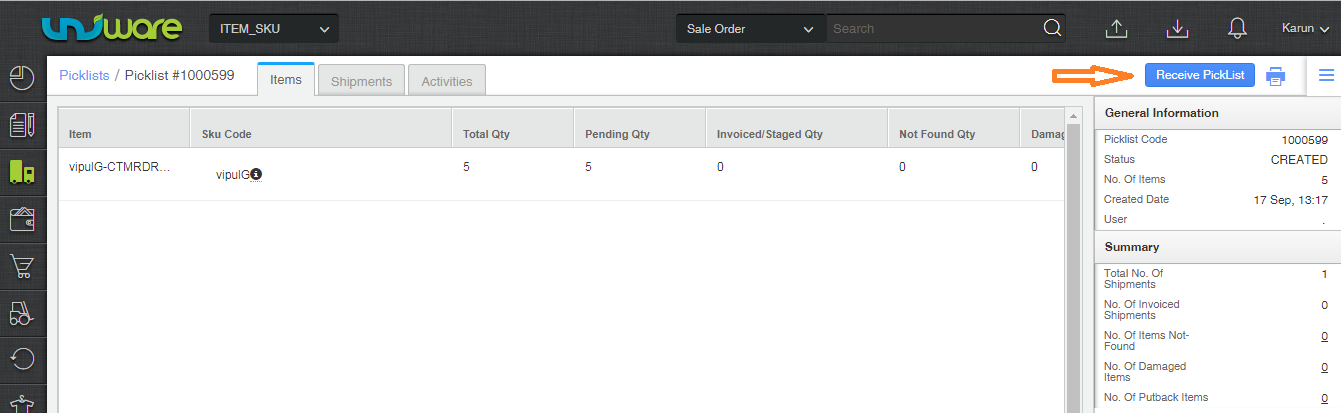
3. User scans the first item, and the system opens a dialog for receiving the remaining quantity of the SKU at once.
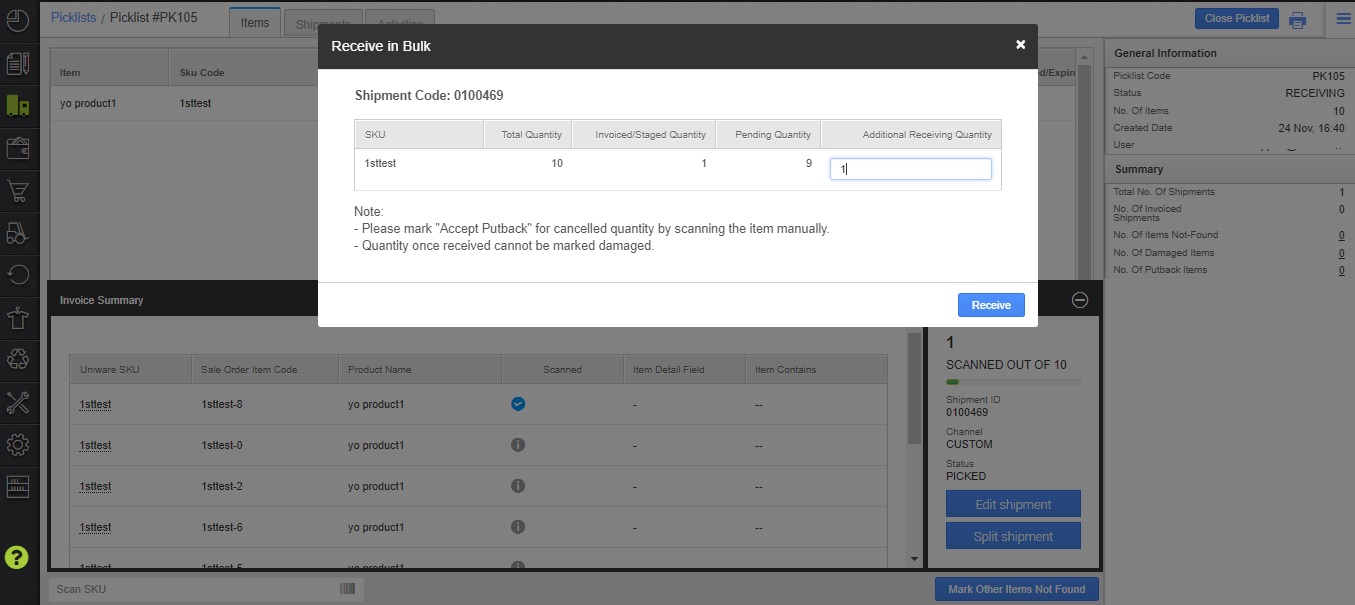
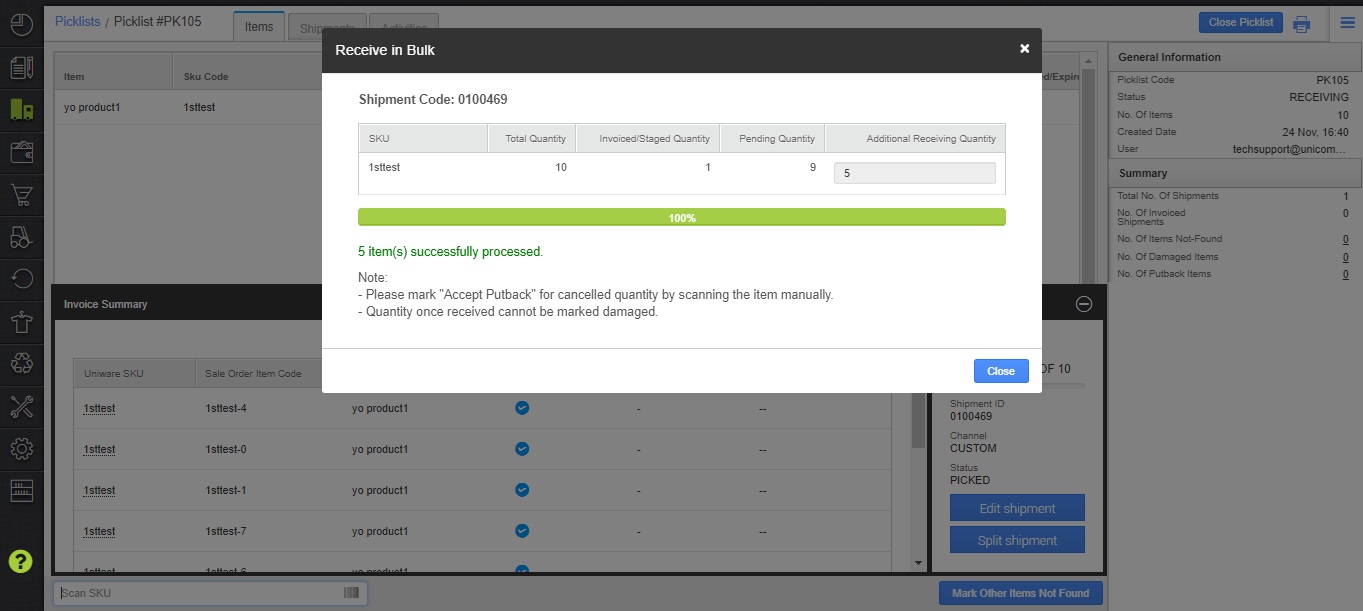
2. Error to be shown in case ‘Receive’ button is clicked and receive count entered is greater than pending quantity.
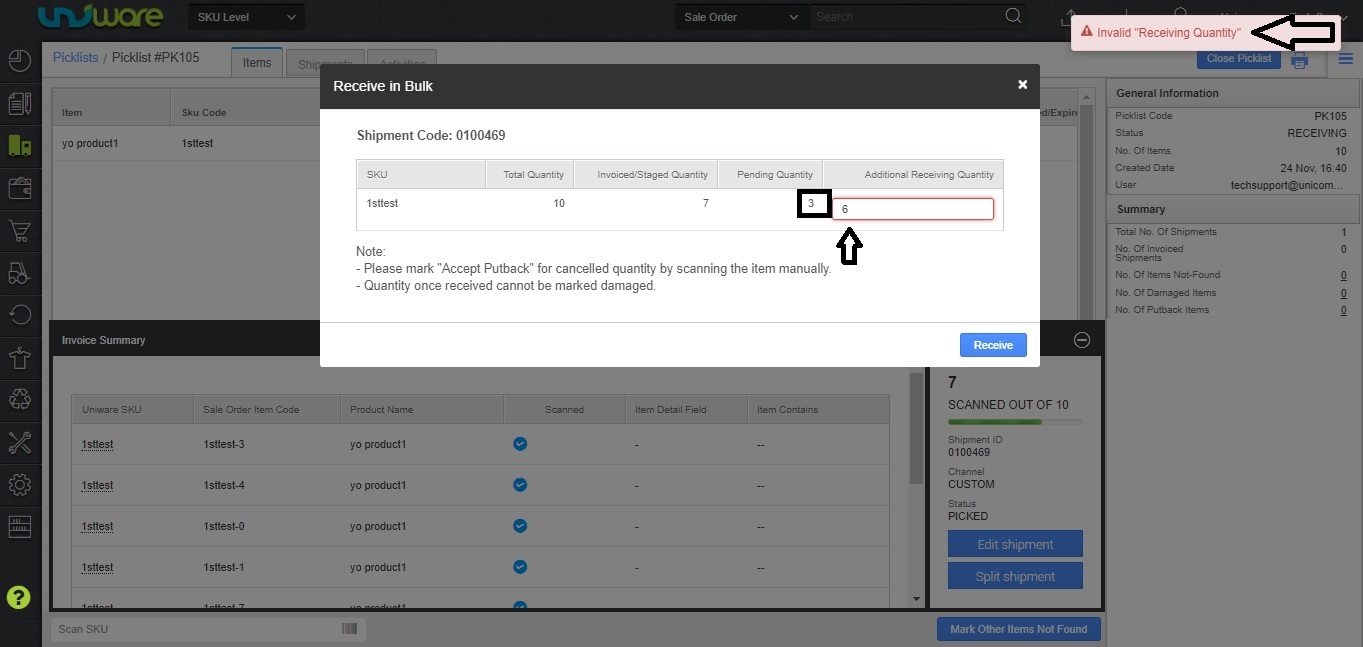
3. The Accept Putback of cancelled items would have to be done manually for each of the cancelled items.
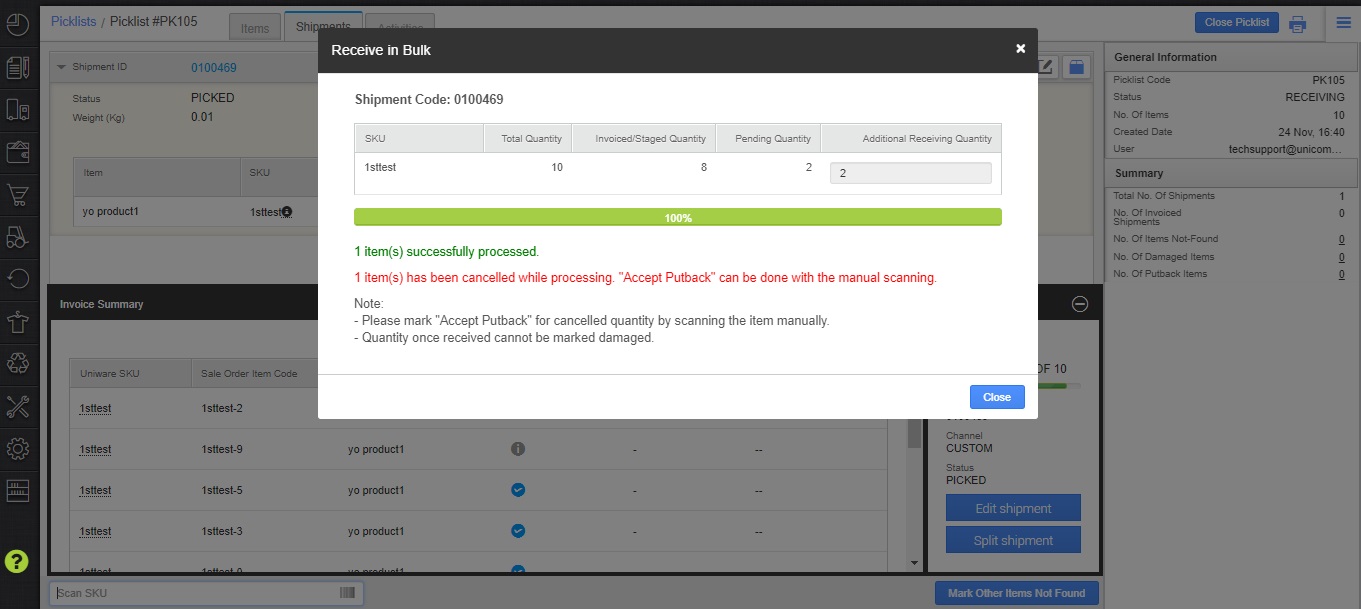
4– Details of qty received to be shown once ‘Receive’ action is completed.
Bulk Scanning successful – Boxing Disabled
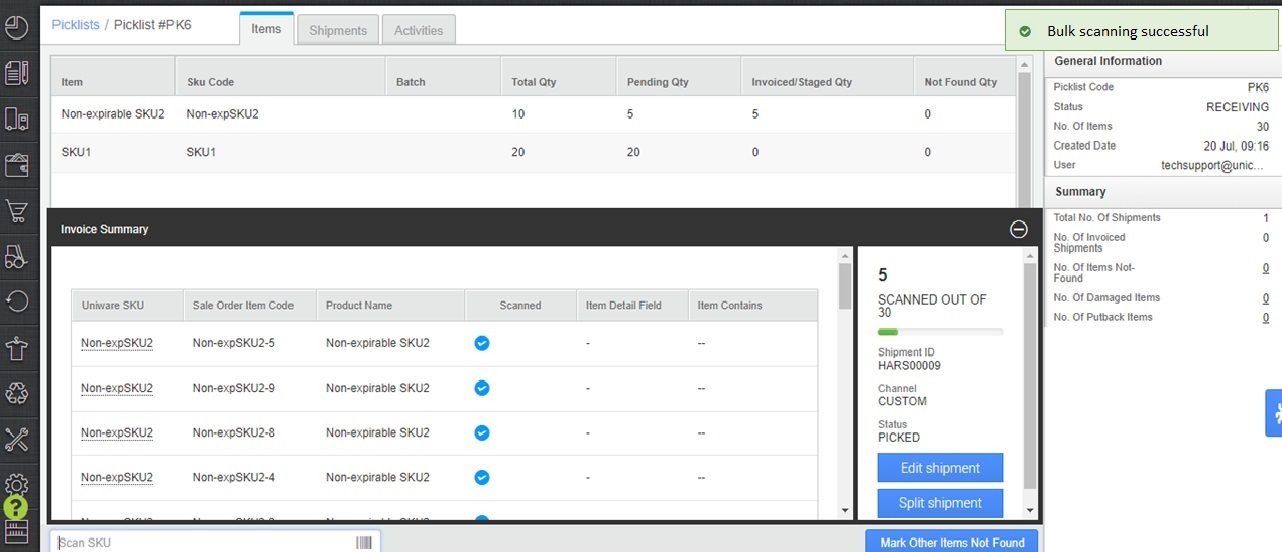
Bulk Scanning successful – Boxing enabled
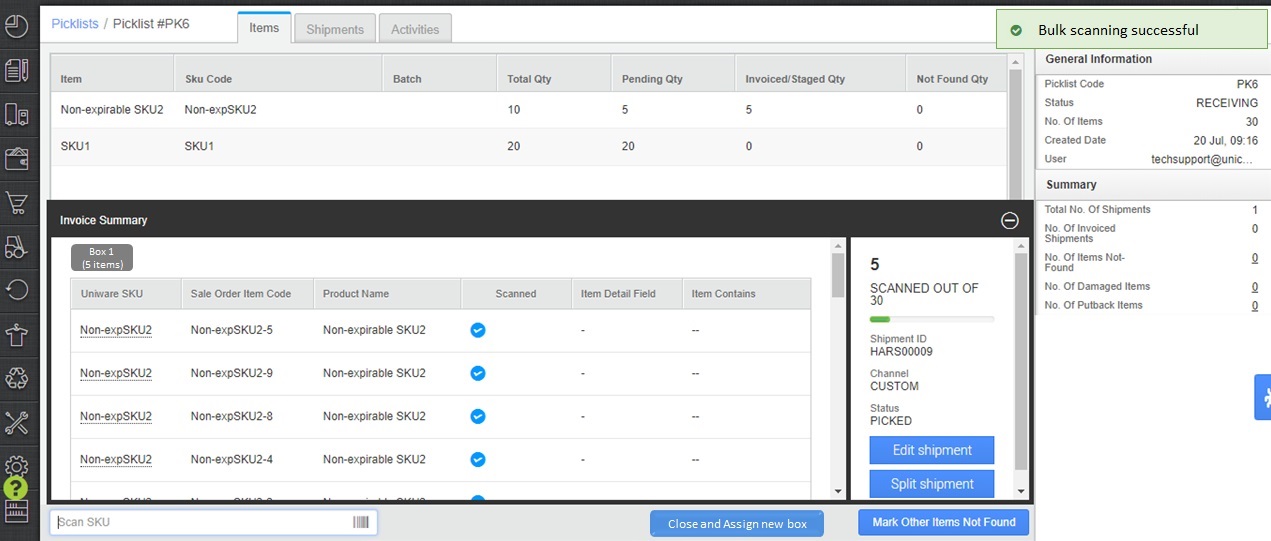
5- Once all items scanning is done system will generate the Invoice and Picklist can be closed.
6- Then the rest process is same as you do it earlier for completing the order for label and manifest closing.
