SHIPMENT
When an order is assigned/allocated the available inventory, a SHIPMENT is created. Which means a shipment is created only for fulfillable order items. For un-fulfillable order items, there are no shipments in the system.
You can also say that a SHIPMENT is a package holding together a group of order items which have to be shipped together. It will contain order items from a single order. A shipment cannot contain order items belonging to different orders.
Once a shipment is created, the order status is updated to PROCESSING, and all the processing is done on a SHIPMENT. Once the shipment is Dispatched, the Order is updated to be “COMPLETE”.
How to reach Shipments?
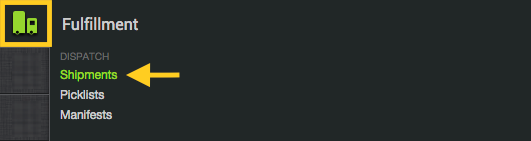
Let’s see a few statuses that a shipment has to go through:
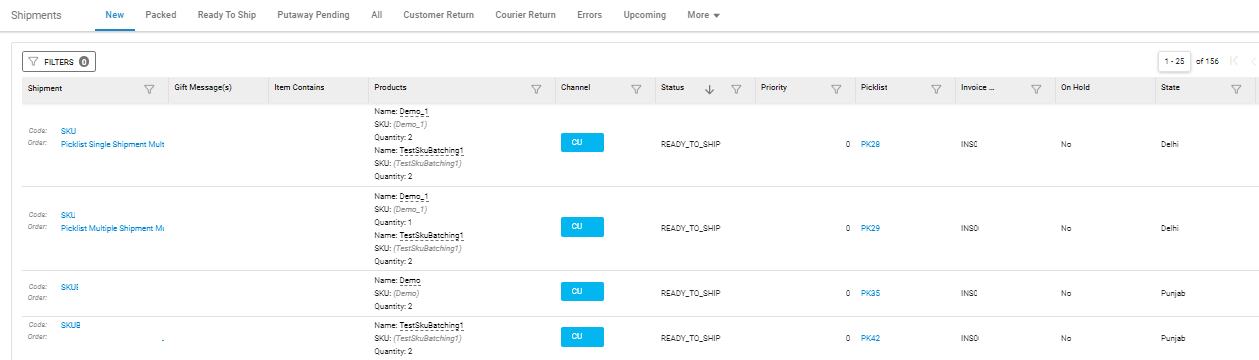
1. CREATED
When order items contained in an order become “Fulfillable” (after the auto-inventory allocation process run by the system), a corresponding SHIPMENT is created.
Always remember that an Order can contain multiple shipments, and also that a shipment cannot belong to multiple orders.
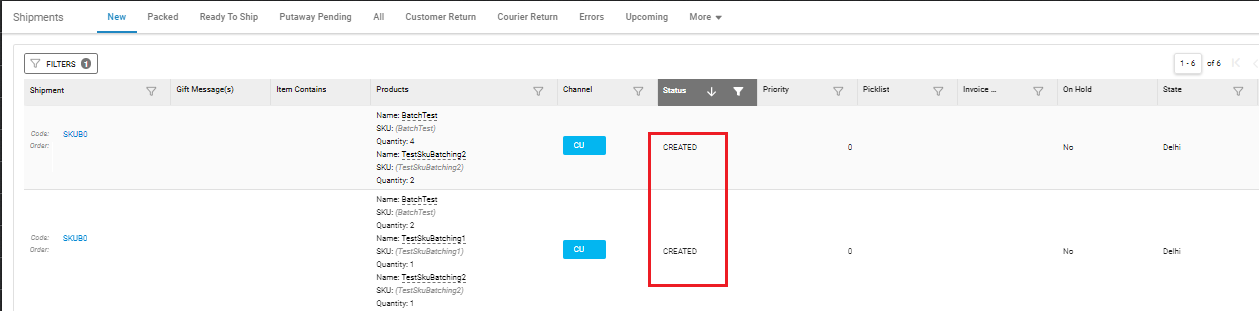
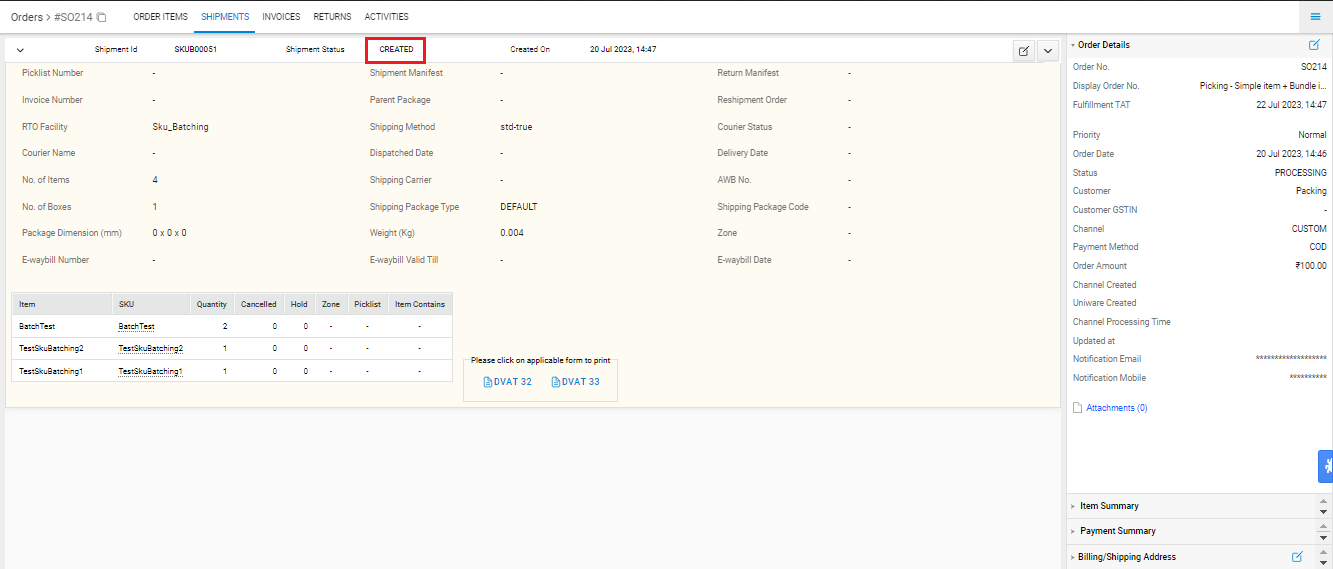
2. PICKING
When the all order items belonging to the shipment are in a picklist and in the process of being picked.
3. PICKED
When all the order items belonging to the shipment have been received at the Invoice Station and the picklist has been marked RECEIVED.
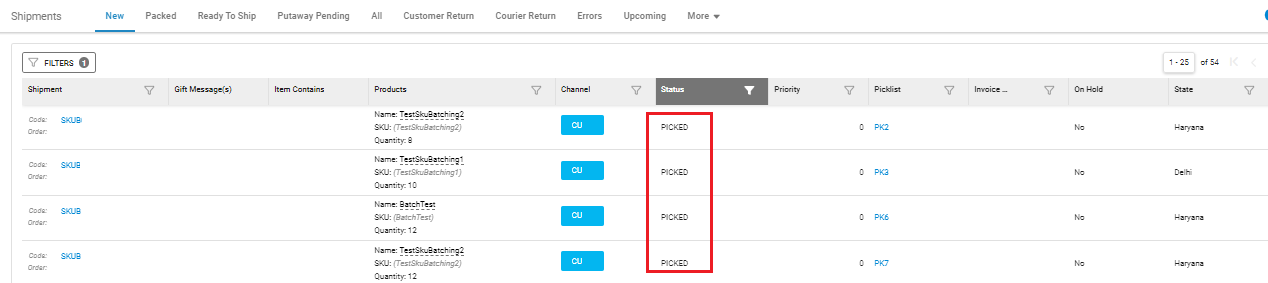
4. PACKED
When a shipment in either created/Picked state is invoiced, it’s status is updated to PACKED.
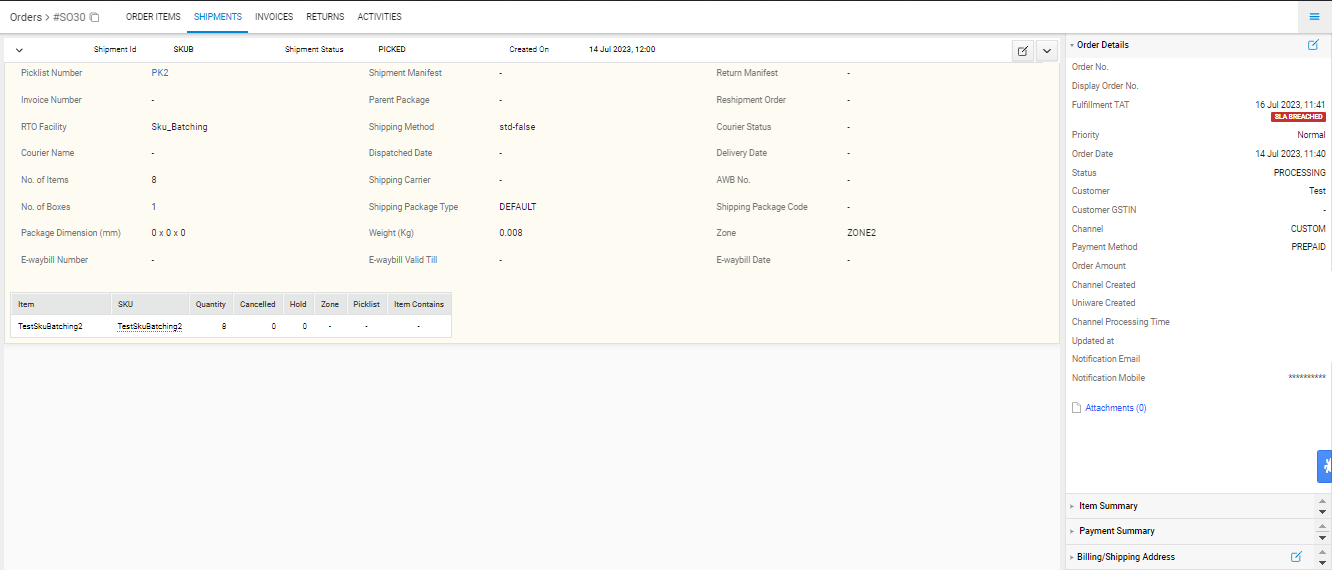
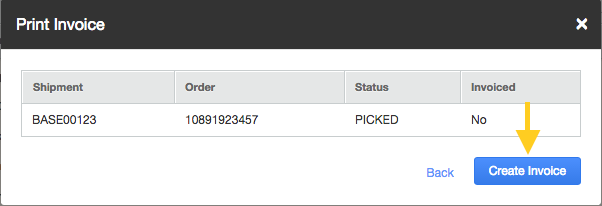
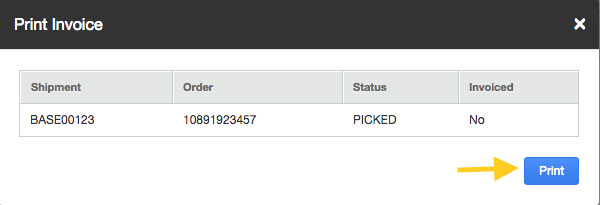
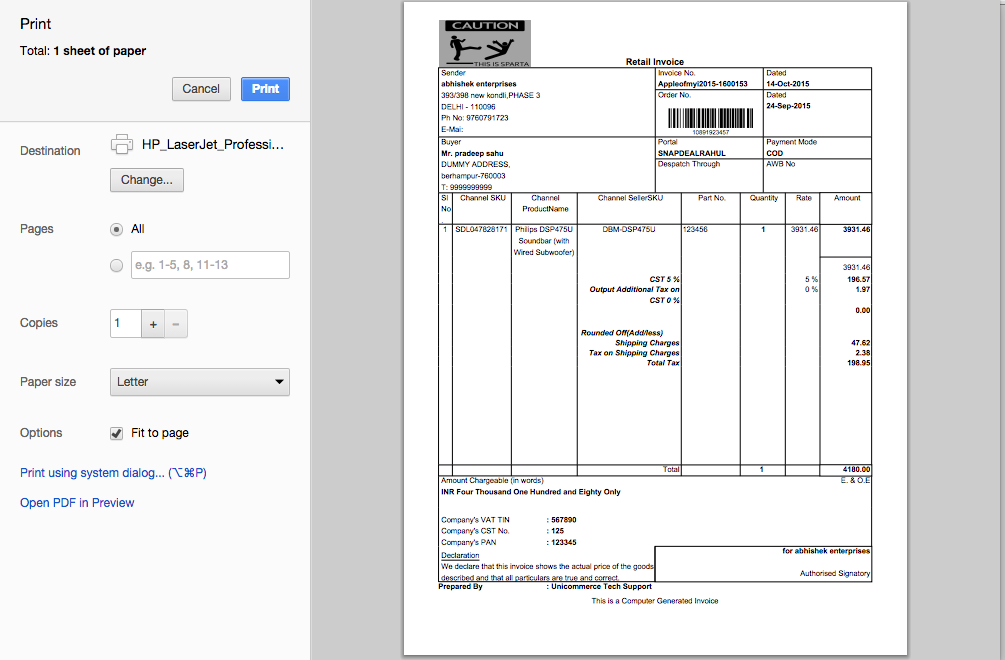
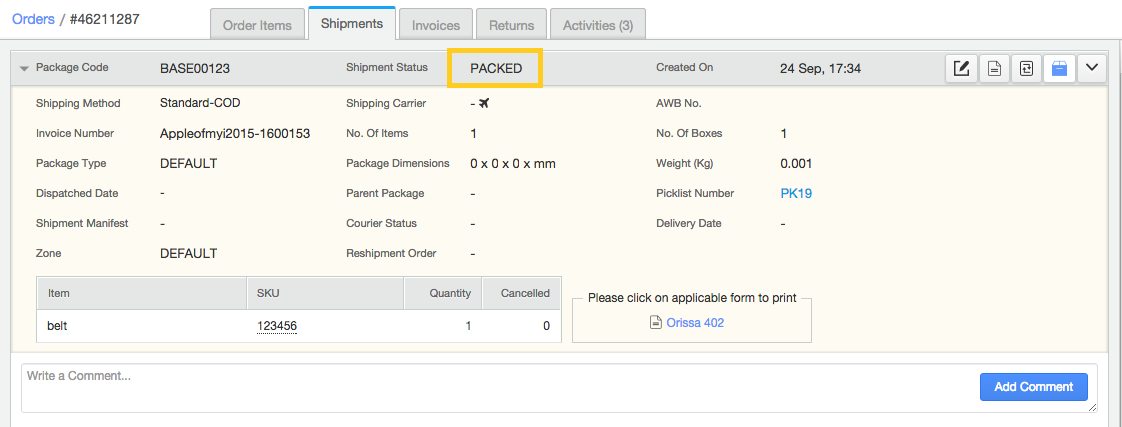
5. READY TO SHIP
When the Shipment Label is printed for a PACKED shipment, its status is updated to READY TO SHIP.
Please understand that in case of Shipping by Market place, we bring in the courier details, the carrier’s name and AWB number from the market place and generate a label here.
But in case of Self shipping the carrier and its AWB number is given by the system, depending on its generation method, until both of them are assigned to the shipment, its status is not updated to READY TO SHIP.
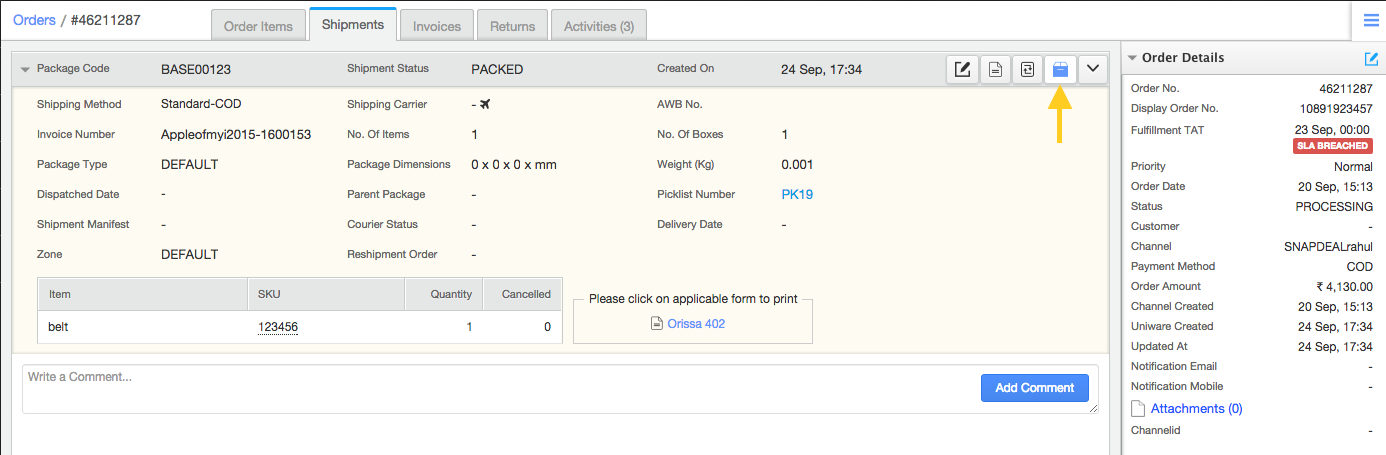
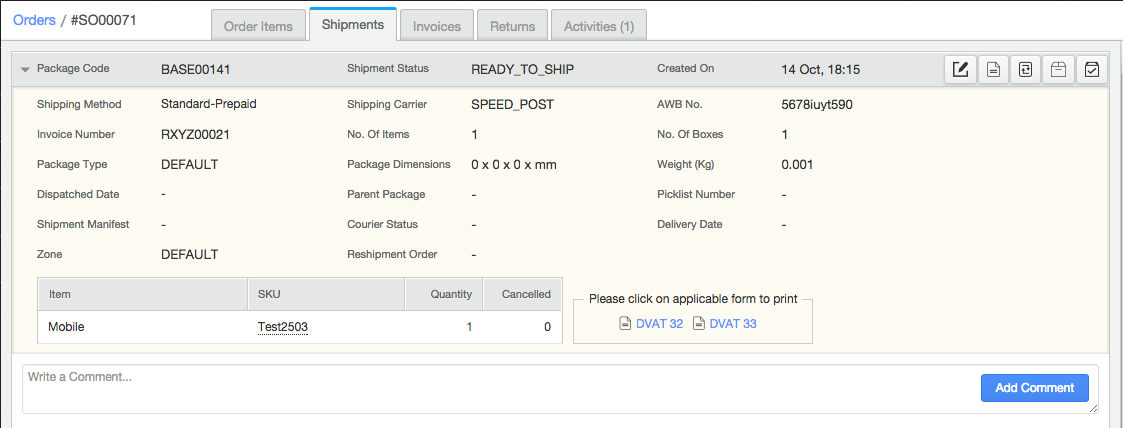
6. DISPATCHED
When the shipment which was ready to ship is either marked dispatched manually or has been added to a manifest which is closed.
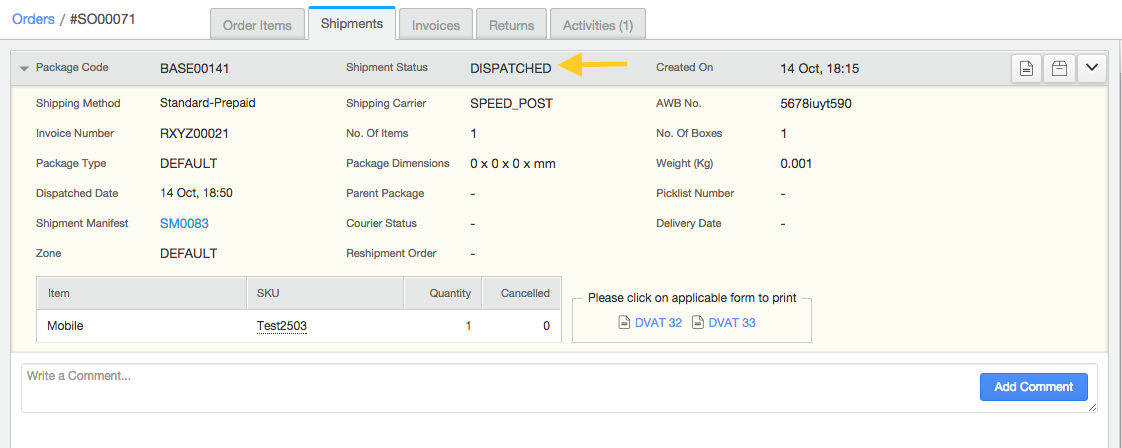
6. DELIVERED
Once the shipment reaches the end customer, it is marked as “Delivered”.
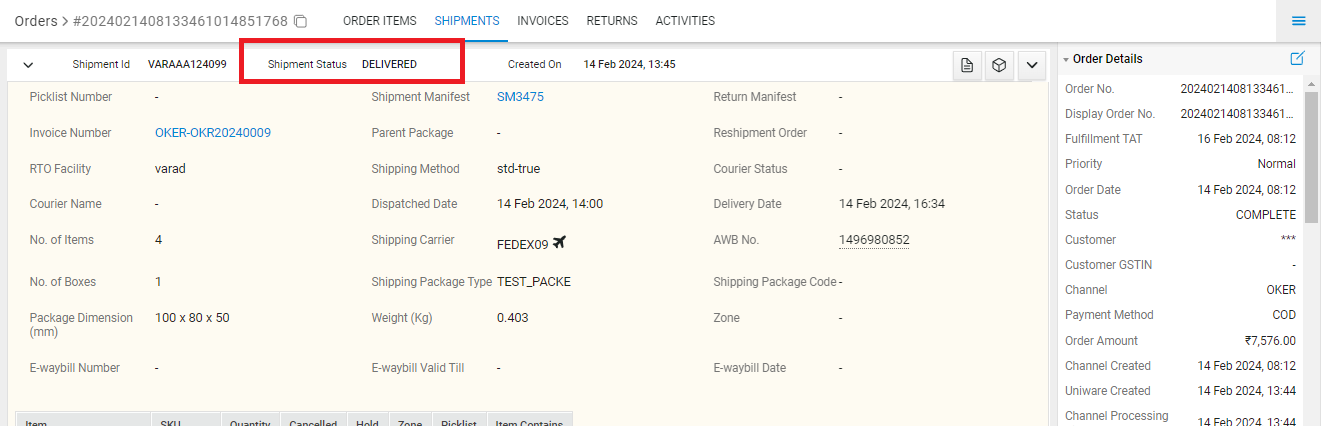
Note:
- Now, user can easily migrate to New Packing Flow by just clicking on the Picklist code over the Shipment Page.

Learn about Different Order Statuses.
Recommended for you:
- Shipment Tracking & Shipping Notifications Platform
- E-commerce Payment Reconciliation for Businesses
