The packaging is vital for both shipping and fulfilment process. It is done to protect the products from bumps and bruises and safely deliver the quality product to the buyer.
If you have predefined packages for your products and are individually updating weight and dimension of your package type while processing orders, then this process can be simplified by creating Package Types in Uniware.
Below mentioned is the process to create different package types in Uniware:
1- Under Settings > Package Types
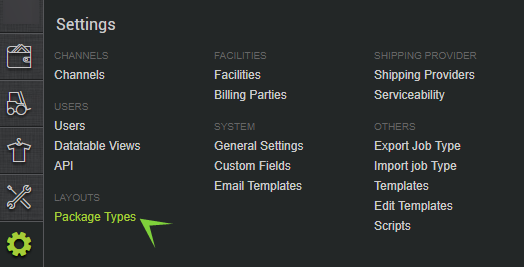
2- Click on “+add package type” button to create new package type.
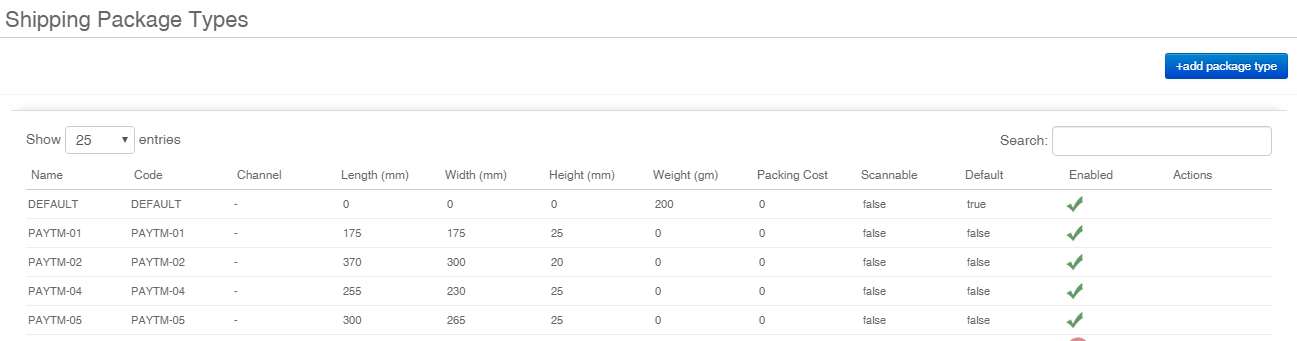
3- Fill predefined weight and dimension of your required package type.
Fill Code which can be easily identified when you allocate package to shipments while processing orders, Dimension in mm and weight in gm.
Select Channel from the dropdown if needed.
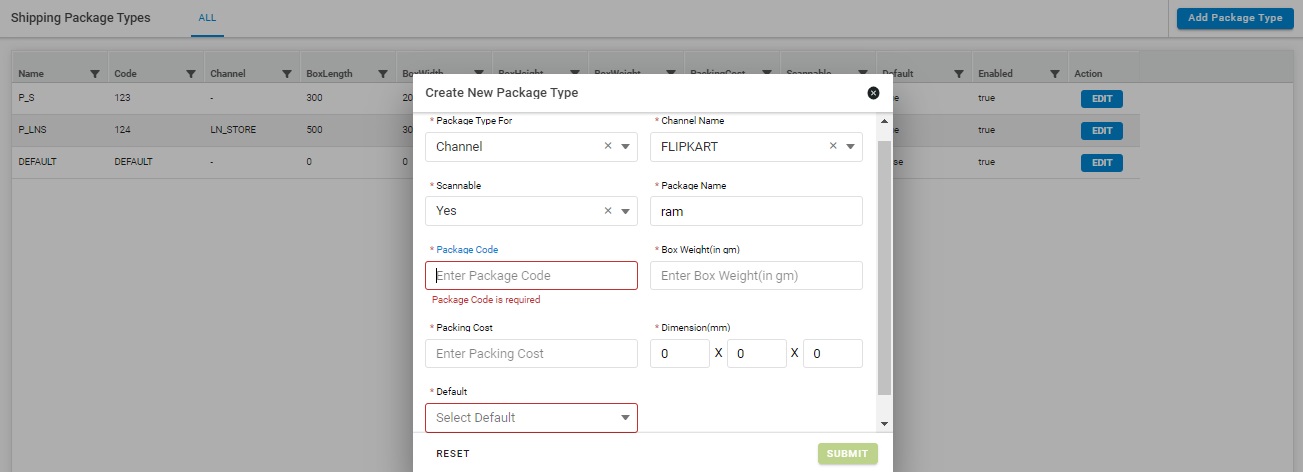
3- Fill the option as per your order processing.
| Field Name (M: Mandatory) | Values (Default) | Description |
|---|---|---|
| Package Type For (M) | Dropdown | Select to use package type for warehouse or for any channel from the dropdown |
| Channel Name (M) | Dropdown | If you selected the Package type for channel then select the channel name from this dropdown. |
| Scannable | Yes/No |
|
| Package Name (M) | Alphanumeric | This will be user defined name for SPT so that user can identify it. |
| Package Code (M) | Alphanumeric | This will be user defined code (Unique) to identify and to allocate package to shipments while processing orders. |
| Box Weight (M) | Numeric | Weight in gm. 500 gm for half kg. |
| Package Cost (M) | Numeric | This will be user defined Package Cost (if applicable). |
| Dimension (M) | Numeric | Dimension in mm for L W H like 500,500,500 mm for (50 cm/ 0.5 Meter) |
| Default (M) | Yes/No |
|
Note: You can Disable the Package type if no longer required.
- For this Go to Settings> Package Types> Hover Mouse over Actions for created package types> Click on Disable
Note: If the Scannable parameter is selected as YES then during label generation, the Shipping Package Type code needs to be scanned while processing the order.
Note: Weight updated on package type will be automatically calculated in Kg by the system when allocated on the shipment of the order.
- Weight updated (Total weight of BOX with the product) while Generating label in Uniware= Item master (product weight) + package type EMPTY BOX weight
This feature is very beneficial when you are processing orders in bulk. Refer below process to note how to allocate package type to orders while processing them in bulk.
- Go To Shipments> New or Packed> Select Orders to be Processed together> Print Labels
