What is the purpose of a Cycle count?
1. To check that the location (shelf) of every item is correctly mapped.
2. To verify the physical count of the inventory is same as that recorded in the system.
3. To reconcile the missing and extra items found on different shelves.
Important Points:
• This feature is present in Enterprise version.
• Cycle Count would be at the complete Warehouse level (i.e. at the Item SKU level, it cannot be defined on Zone-Level).
• Until all pending actions like Put Away or pending Order Processing is completed on a shelf, its counting cannot happen.
• One cycle count has to be completed before beginning with the next Cycle Count.
• Cycle Count will be done for the Good, Bad, QC Reject inventory.
• The counting will be done in online/offline mode. All the other actions involved in order processing (like count sync, shelf status update, etc.) are done in the online mode.
• All the unused shelves are disabled. This is done to make the process of Sub-Cycle count generation more efficient.
• No item would be picked for gate-pass or any other process from a blocked shelf.
How does it work?
To ensure a better tracking, cycle count can be divided into small targets. These targets called sub-cycle counts have their individual shelves which can be added to in numerous ways: Manual/Automatic/Semi-Automatic, which are discussed in detail later in this document.
How to Initiate the PROCESS of Cycle Count?
Create a Cycle Count
Follow these simple steps to create a Cycle Count in the system:
1. Go to the path Materials > Cycle Counts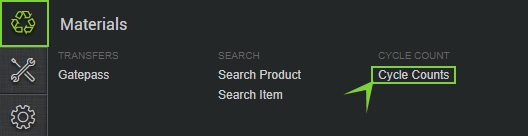
2. Click on Create Button to create a new Cycle count. This would be allowed only if all previous cycle counts of this warehouse are closed
3. Select the Target Date (by which the Cycle Count must be completed) and click “Create” to see a new entry on the Cycle Count page. This date can be edited during the cycle count as well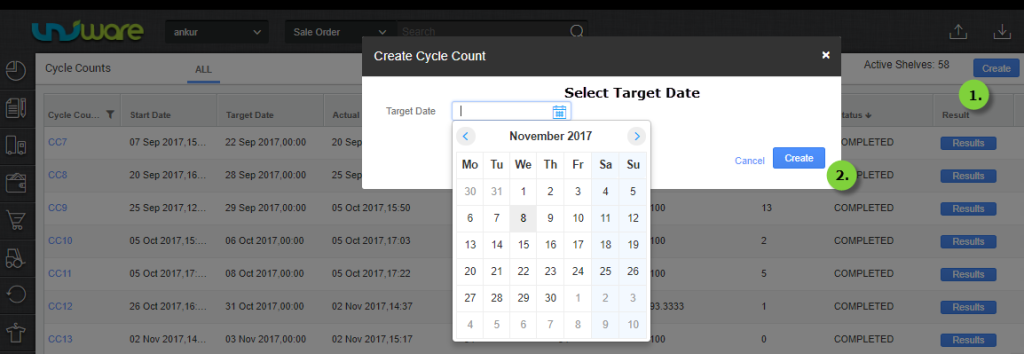
The cycle count screen shows the number of active shelves in the warehouse at that particular instant.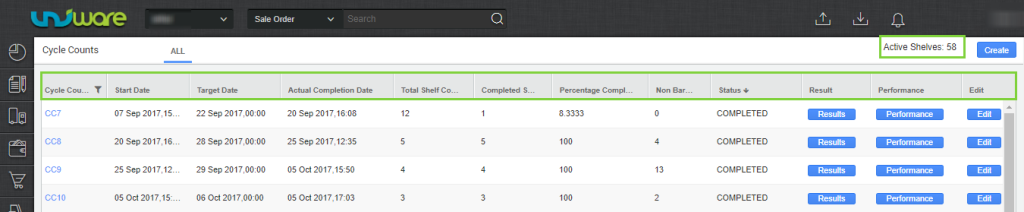
The various columns on this page are explained below:
-
Cycle Count Code: Cycle Count Identifier.
-
Start Date: The date when cycle count starts.
-
Target Date: The date by which the Cycle Count is expected to be completed.
-
Actual Completion Date: The actual date by which the cycle count is completed.
-
Total Shelf Count: The total number of shelves in a warehouse.
-
Completed Shelf Count: The total number of shelves which have been covered.
-
Percentage Completed: The percentage of shelves whose counting has been completed
-
Status: The current status of the Cycle Count (CREATED, IN-PROCESS or COMPLETED)
-
Result: Tab to explain the found extra inventory or missing ones, along with others.
-
Performance: Graphical representation of cycle count performance
Mechanism of Sub Cycle Count Generation
Once a Cycle Count is created, click it to go the next screen of Sub-Cycle Counts. These can be created in following three ways:

Automatic
Each day, for each zone of the warehouse, a Sub-Cycle count would be generated by the system. The Number of shelves in the Sub-Cycle count would be = [(Shelves in the warehouse not yet added to a subCycle count)/ (Days pending in the cycle count duration)].

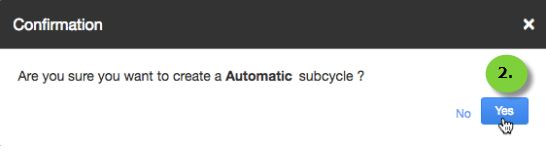
The list of shelves is chosen in order of Shelf Code, bypassing the ones which have been included in any other Sub-Cycle Count. The target completion date of the automatic Sub-Cycle count would be the next day.
NOTE: You can also auto-create Sub Cycle Counts configuration in Zones both in Series and in Parallel. (System configuration to be done by the account manager as per client’s requirement)
-
Zones in parallel mean selecting multiple shelves from several zones (not necessarily completing any of the zone)
-
Zones in series mean selecting one zone, completing it serially then going to another zone, covering it serially, and so on.
Here, the list of shelves is chosen in order of Zone Priority and then by Shelf Code, bypassing the ones which have been included in any other Sub-Cycle Count.
Semi-Automatic
You will be given an option to choose the zone(s) and the number of shelves in those zone(s). The system would generate the Sub-Cycle Count with those shelves of chosen zone(s), bypassing the ones which have been included in any other Sub-Cycle Count(s). The target completion date of the Sub-Cycle Count has to be given manually.
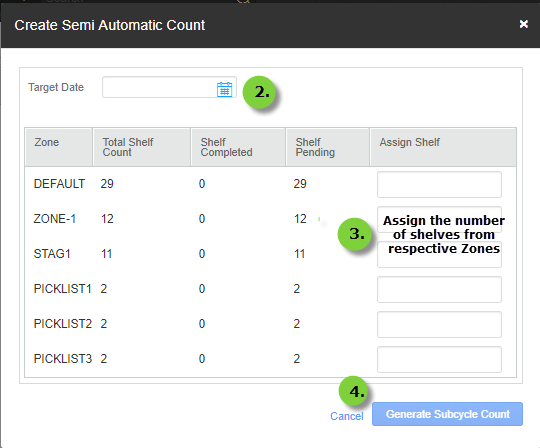
Manual
You have set the target completion date of the Sub-Cycle Count manually. Then you have to scan the shelves to be included in the Sub-Cycle Count. The shelf which has already been included in any other Sub-Cycle Count with its counting not COMPLETED cannot be added.
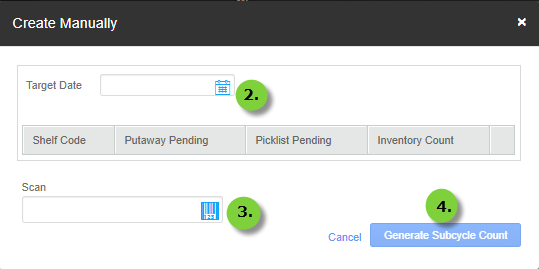
Shelf status in a Sub-Cycle Count
A Sub-Cycle Count involves counting the contents of designated shelves. During the process, a shelf processes under various states. These are stated as below:
1- UNBLOCKED: A shelf has been added to a Sub-Cycle Count. It can further be BLOCKED for counting.This action can either be accomplished on the data table or by scanning the shelf code.
Note: The Unblocked shelves can also be REMOVED from the Sub-Cycle (Please see the other option in the image above).
2. BLOCKED: If pending actions of Put Aways and Pick Lists are found on a shelf, it is sent to the BLOCKED status. Complete these actions to further send it to the READY status.
Note: If you click on the number of “Putaway Pending” or “Pickup Pending” then the system will take you to the respective Putaway or Picklist screen to complete it.
3. READY: The shelf is ready to start counting. This status can be reached in two ways:
a. When we take the action “BLOCK” on UNBLOCKED shelves, and the system finds no pending actions on the shelves, it directly sets the status to READY.
b. When we take the action “BLOCK” on UNBLOCKED shelves, and the system finds pending putaways or picklists or both on the selected shelves, it sets their status to BLOCKED. When all these pending
actions are completed, the status of BLOCKED shelves move to READY.
NOTE: There is an internal task which runs every 5 minutes to keep checking and sending all the BLOCKED shelves to READY if all pending actions are over.
You can mark “Start Counting” form the web interface (Uniware) using the Action on the same page.
4. IN PROGRESS: The counting on the shelf is in progress. The system allows scanning of items with a hand-held device. This page contains various columns like Expected Inventory, Total found, Total Extra Inventory, Total Missing Inventory and Without Barcode. These columns contain the real-time values as found and synced from the warehouse.
5. COMPLETED: The counting on a shelf has been completed and submitted.
Please Remember:
• The shelf automatically moves from BLOCKED /READY status to UNBLOCKED status if the Cycle Count is not started within 2 hours of blocking it (this minimum time is configurable).
• Also, after the closure of the Cycle Count time (configured during Cycle count creation), all BLOCKED and READY shelves move to UNBLOCKED status. No blocking of shelves is allowed outside this Cycle Count time, which is configurable.
Close Cycle Count
A cycle count can be closed anytime. Closing the cycle count will give an error if any shelf status is COUNT_IN_PROGRESS.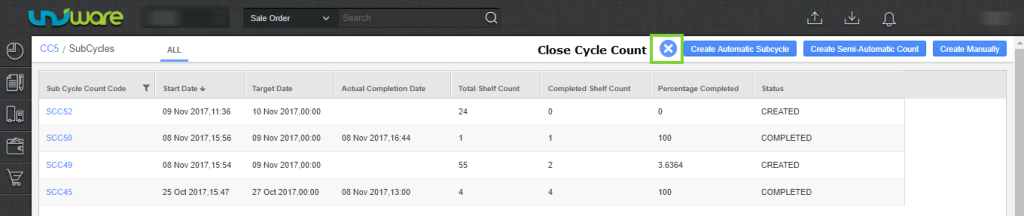
Caution: We do not suggest you to close the Cycle Count until reconciliation is done otherwise you need to scan all the extra inventory again which was not reconciled.
