MYNTRA JIT, It is Myntra’s business Just In Time model which works on B2B2C.
Follow these simple steps to integrate with Uniware:
1- In the Uniware menu, select Settings > Channels

2- Then press the button![]()
Search and Select “MYNTRA JIT“.
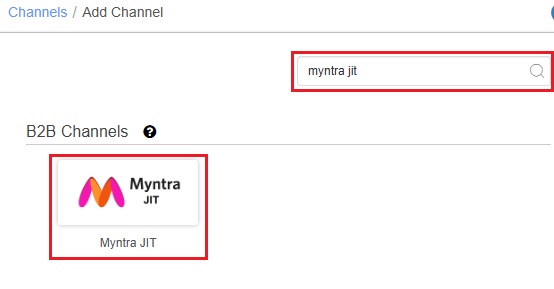
3- Fill and save the channel details.
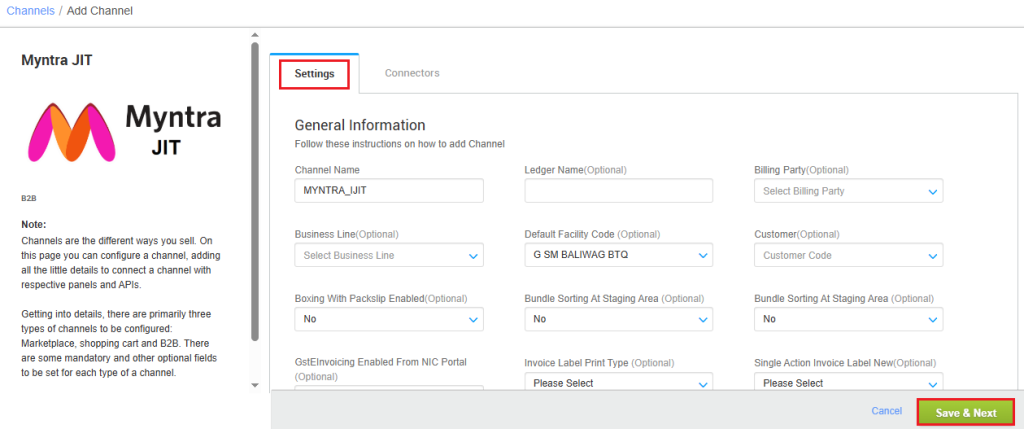
4- Add channel MYNTRA JIT with credentials.
The warehouse code is required and get by two ways:
1. Seller’s warehouse code in UC needs to be shared with JIT team and same code can be added in channel connectors.
2. Myntra shares his own store/ warehouse code with seller and that needs to be added in channel connectors.
Sellers have to get the Merchant Id, Secret Key and Warehouse Id from Myntra team to fill here in the connector. So that all JIT orders sync in the desired warehouse if they are using order processing from multiple warehouses.
As soon as you save the channel details, the connectors tab will get opened. To get the required login credentials:
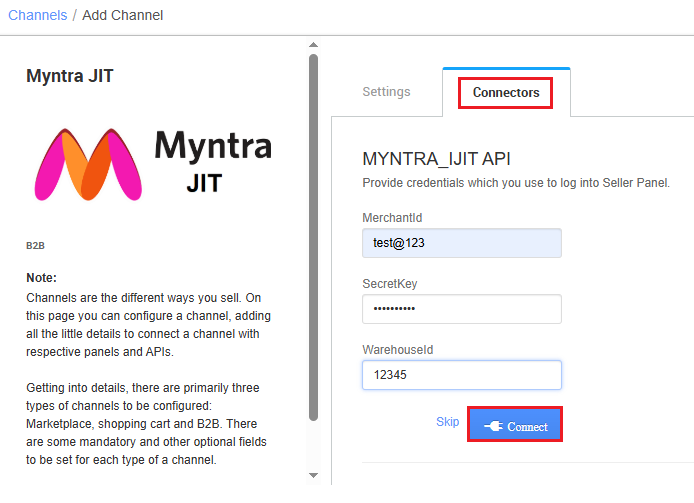
| Parameter | Value/ Description |
| Merchant Id | Sellers have to get the Merchant Id from Myntra team. |
| Secret Key | Sellers have to get the Secret Key from Myntra team. |
| WarehouseId | Seller have to get the Warehouse Id from Myntra team. |
5- After adding the channel you can manage all the related processes for order, inventory sync.
Below are the important points that need to be kept in mind while adding the channel.
- We only support warehouse specific integration for this channel.
- Unicommerce offer you Catalog Sync, Inventory push, and Order Pendency.
- Uniware provides Orders Processing.
- Sellers need to generate a Manifest copy from Uniware end.
- Invoice and Label will be generated at Uniware end.
- Order Cancelation and Return is not supported.
- Shipping address will be same as seller’s warehouse address.
- Billling Address will be retrieved using customer details. The customer will be created and linked to the channel, ensuring that all orders on the channel are associated with a single customer.
Recommended for you:
