We’ve introduced Cloud VMS in Uniware to simplify and secure how sellers manage recording of packing/unpacking of shipments. Sellers can capture videos, for example, while processing returns to prove that the product was in perfect condition before dispatch, and these recordings are automatically synced to the cloud.
This ensures that sellers always have verifiable proof at hand, enabling them to rasie claim in cases where a returned item arrives damaged. With Cloud VMS, critical video evidence is stored safely, easily accessible, and tamper-proof, helping sellers operate with greater confidence on all marketplaces.
Packing/Unpacking recordings for all major marketplaces including Amazon, Flipkart, Myntra, Nykaa, Ajio, Meesho, Tatacliq, Cred etc. is enabled through VMS. No additional integrations are required to access Cloud VMS.
Use Case Scenario
In the warehouse, sellers record a quick video while packing/unpacking each order, capturing the product’s condition and packaging process. The video is instantly synced to the cloud through VMS, creating a proof of the shipment packing. When a return arrives, warehouse staff again record the unpacking to document the product’s state. These cloud-stored videos provide clear evidence for dispute resolution, ensuring sellers are protected and warehouse operations remain transparent.
Applicability
Version: Standard, Professional and Enterprise clients
Traceability: None, SKU, Item trace
Procedure
- Login in your uniware account.
- Navigate to the Tools > VMS.
- Here, you will see the Media Capture page, showing you the option for Forward Packing Media Capture and Return Unpacking Media Capture. Select the capture option according to your requirement.
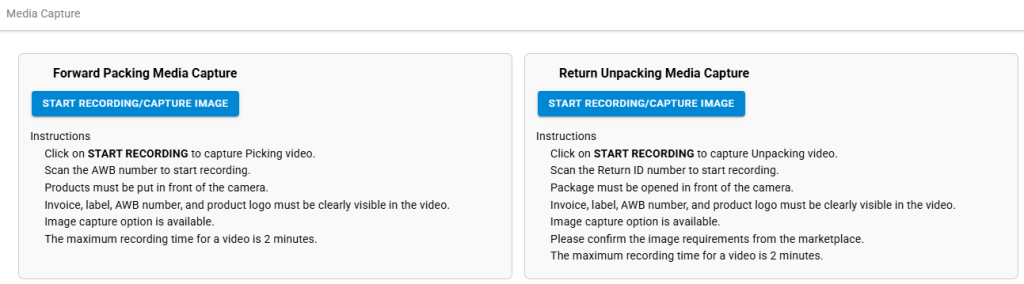
- Forward Packing –
- This takes palce at the packing state during order processing.
- Click on the START RECORDING \ CAPTURE IMAGE button under the Forward Packing Media Capture section. You will be redirected to the Recording page.
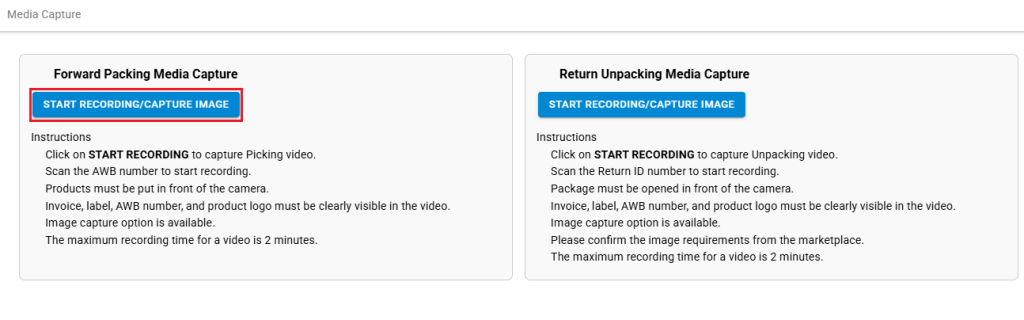
- Select the folder according to the marketplace in which you want to keep this video recording. You can also enable audio with the AUDIO toggle, as per your reqiurement.
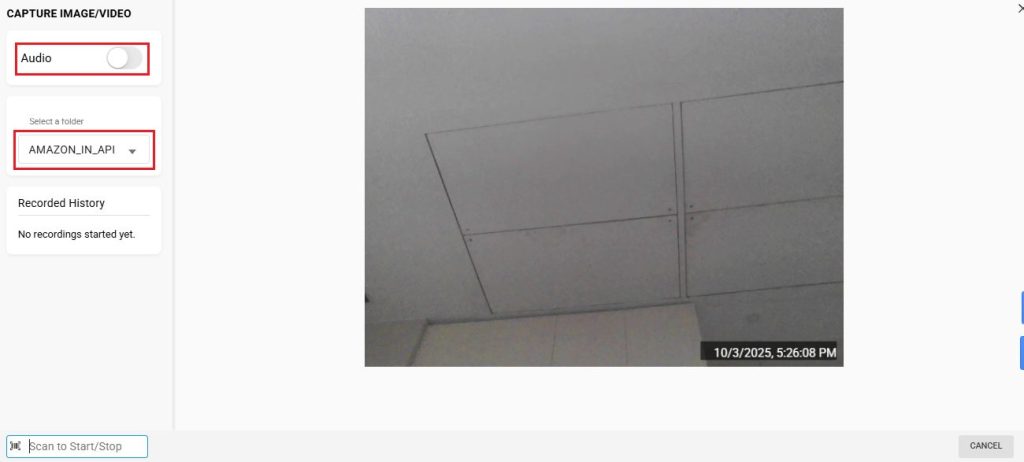
- On scanning the item barcode, you recording will start automatically.
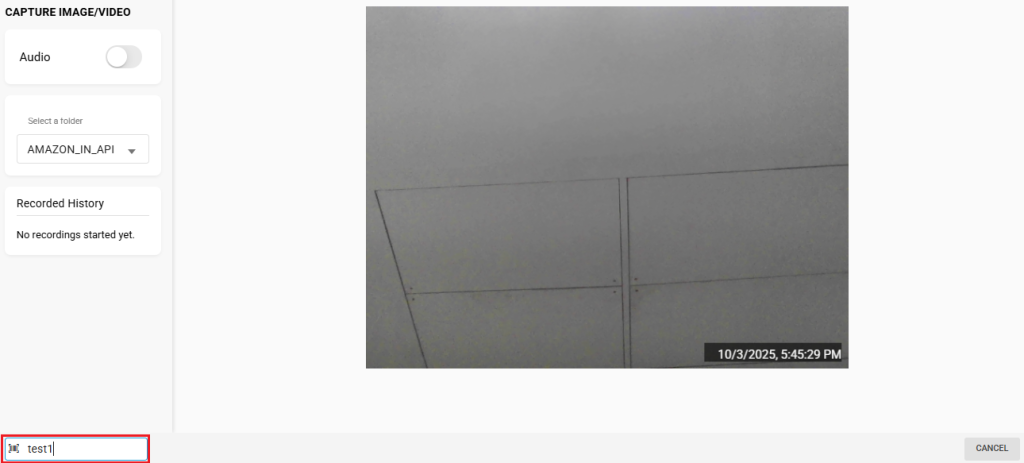
- You can also capture images from the recording by clicking on the CAPTURE IMAGES button or by pressing the spacebar from your keyboard.
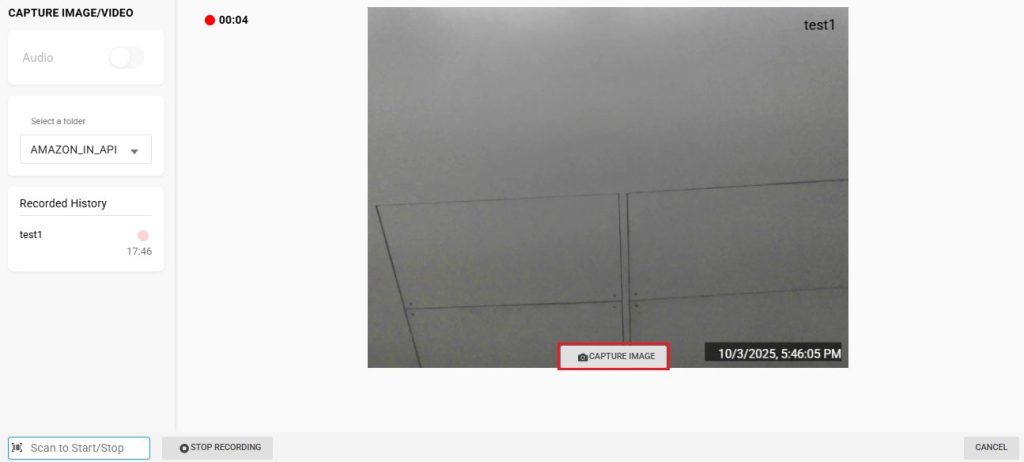
- To stop the recording, click on the STOP RECORDING button. On doing so, your recording will be saved successfully. You can also scan the same identifier again to stop the recording immediately. (Note: If you scan a new identifier, the old recording will stop and a new one will start for the new package.)
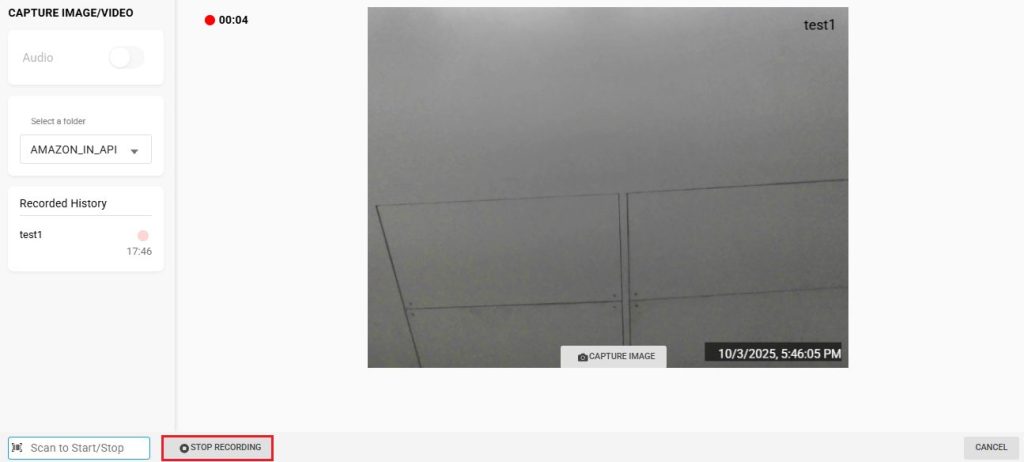
- Return Unpacking –
- This takes palce at the return putaway state during return processing.
- Click on the START RECORDING \ CAPTURE IMAGE button under the Return Unpacking Media Capture section. You will be redirected to the recording page.
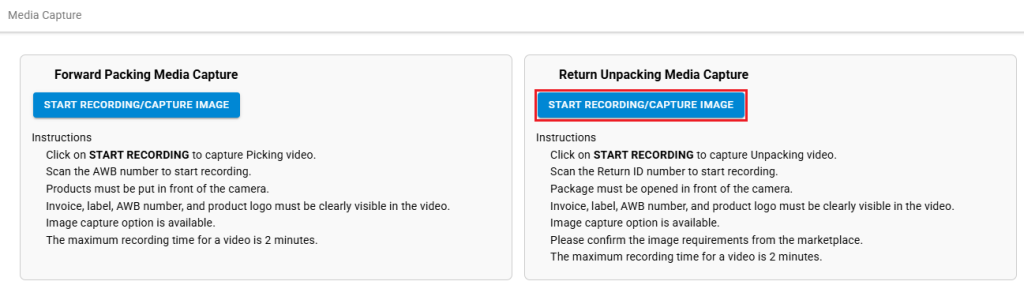
- You can follow the same steps as the forward media capture to record the video. After performing all the steps to record the video, return unpacking media capture allows you to mark the product as GOOD or BAD, once the recording stops.
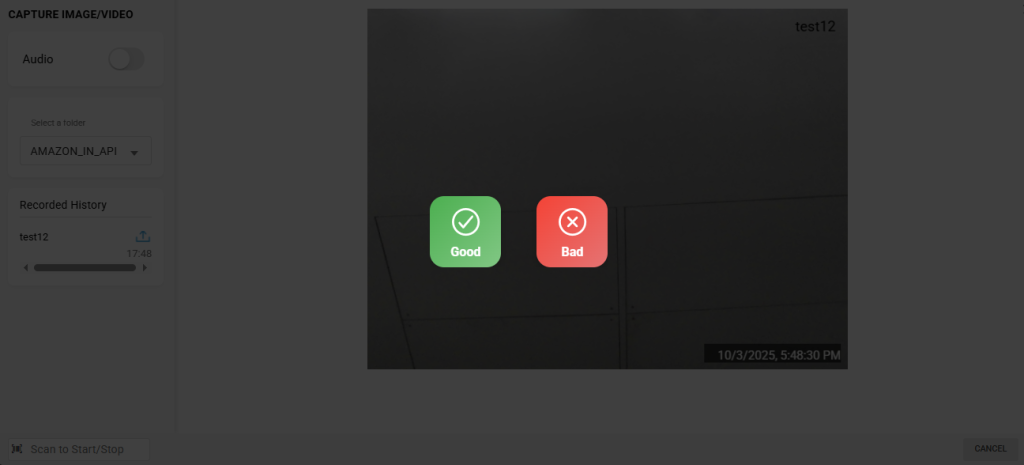
- You can access and download all the recordings from the Recordings page.

Important Points
- In next phase, Flipkart / Myntra VMS will be enabled in packing workflow via Uniware.
- Once Flipkart / Myntra VMS is enabled, you will be able to use both Uniware’s Cloud VMS as well as Flipkart / Myntra VMS as per your requirement.
