The classification of similar type of products into a class for easier application of tax slabs is known as categorisation of products.
You can associate a product with the existing categories in the system while creating the product detail.
Learn about how to create a product.
This article will help you understand how to create a category?
Follow these steps:
1. You can see all the existing categories in the system on the path Products > Categories.
If this page is empty, that means there are no product categories defined in the system.
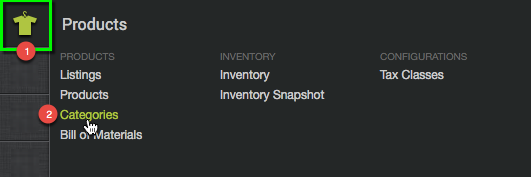
2. Click the button “Create Category” in order to add a new category.
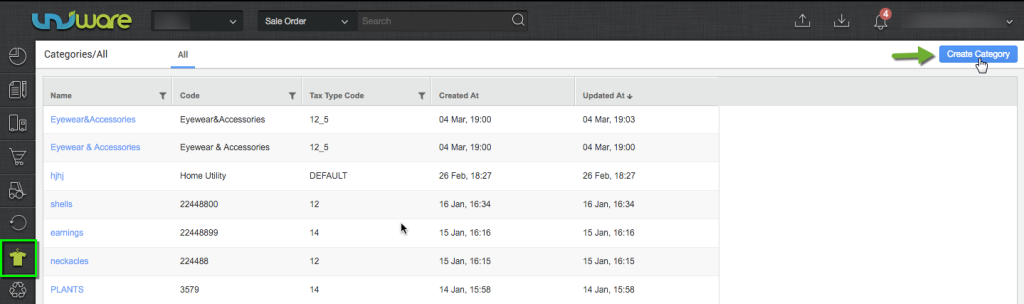
3. Fill simple values like Name and Code (these are unique identifiers for the product category as defined). Select the Gst Tax Type Code (as existing in the system) to associate this product category with the Gst tax type so that this Gst tax is levied on every item belonging to this product category. You can also choose to add Item Detail fields (Like IMEI number, Certificate number or weight etc.) here.
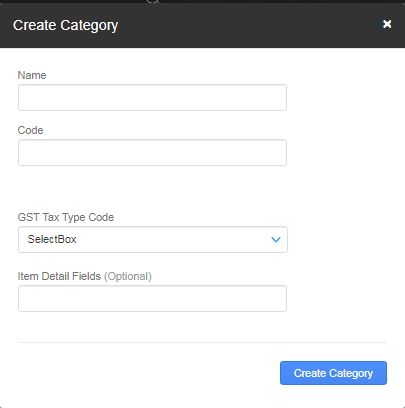
4. Click the “Create Category” button and see the first entry on the refreshed page of “Categories”.
Create Product Categories in Bulk
Follow these simple steps to create product categories in bulk:
1. On the path Tool > Import, select the import type as “Categories”.
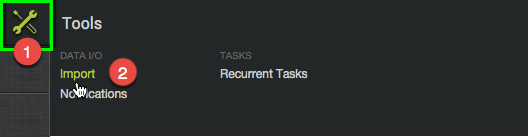
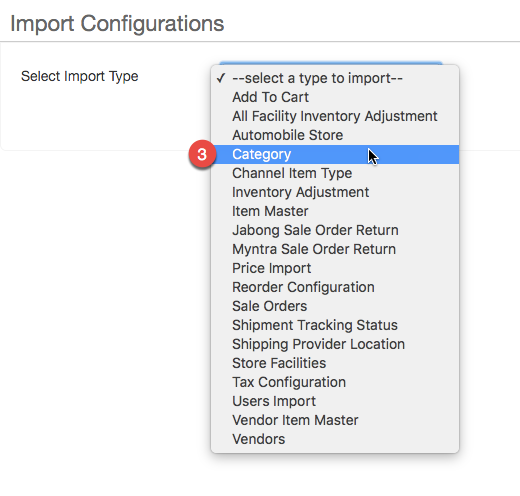
2. Download the template for the CSV file to be uploaded.
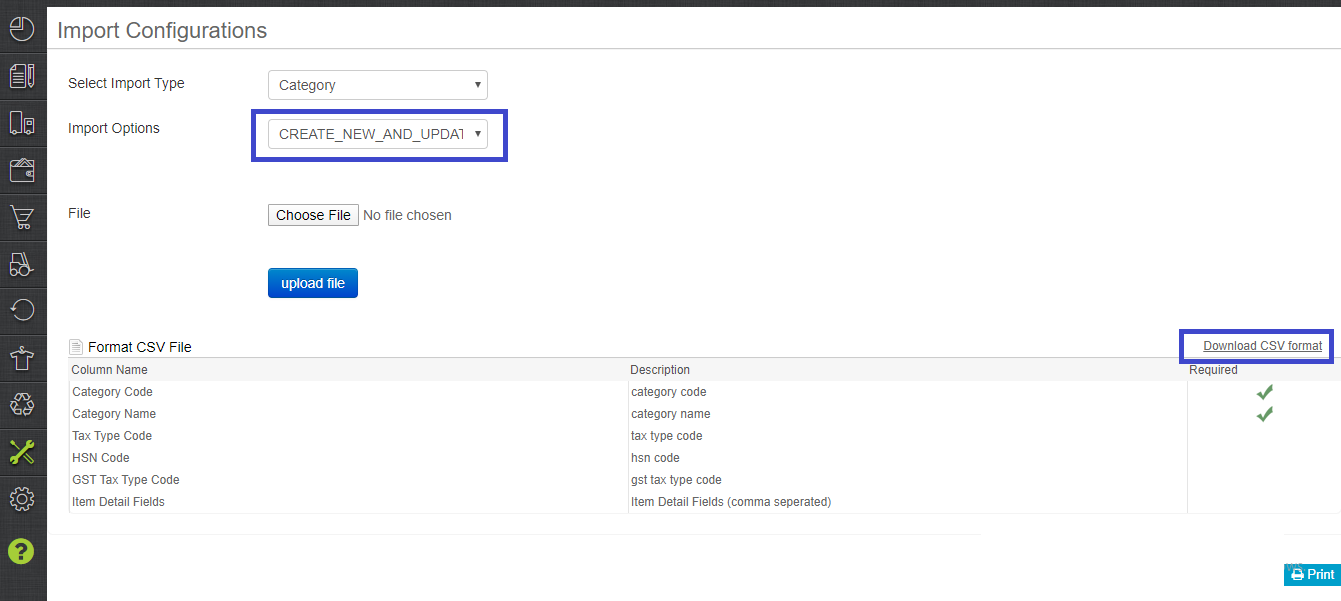
3. Update the values in the file downloaded and then upload it to create the Product Categories in the system. Category Code, Category Name and GST Tax Type Code are mandatory fields.
Category Code* Category Name* GST Tax Type Code*
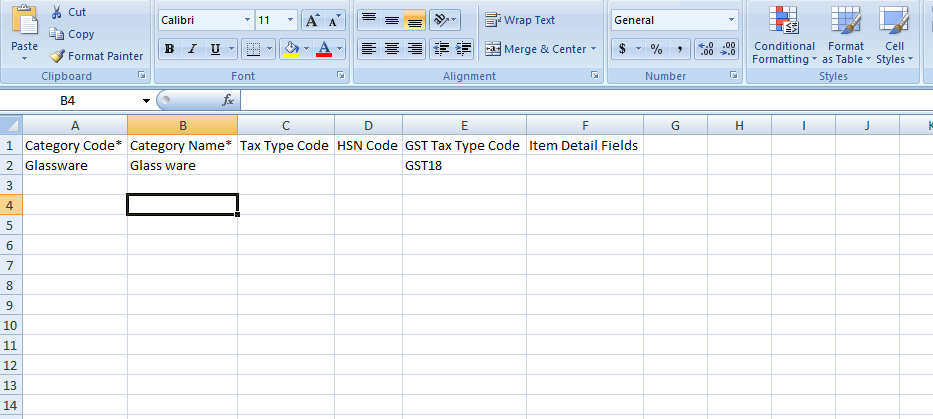
After successful import, the created category will be shown in the Category tab.

