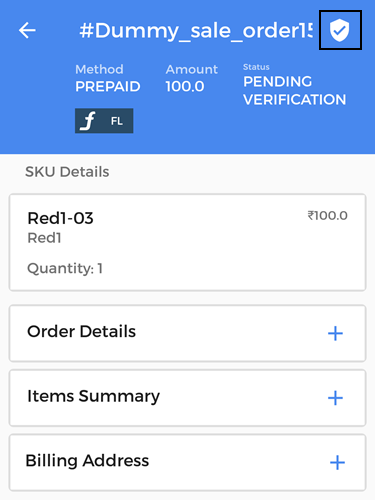Access Uniware on the go!
Download your Android App right away and empower yourself to manage your inventory, order processing, returns, view listings and have a look at the Dashboards for checking the current status of your sales, inventory and pending shipments.
To begin with Unicommerce’s Smart Order Fulfillment via Android App, follow below steps:
1- Login to your panel via App, click on Shipments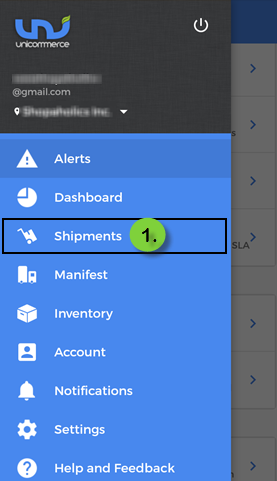
2- Check the new shipments present under New tab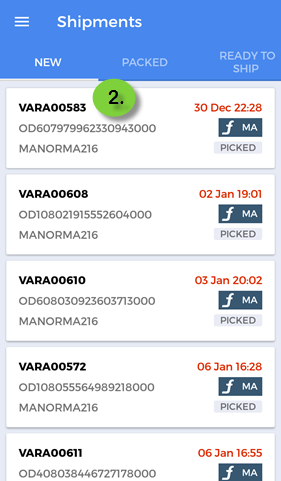
Note: You can now verify your unverified orders from the mobile handsets.
Go to Alerts > Unverified Orders
Click on the Unverified Order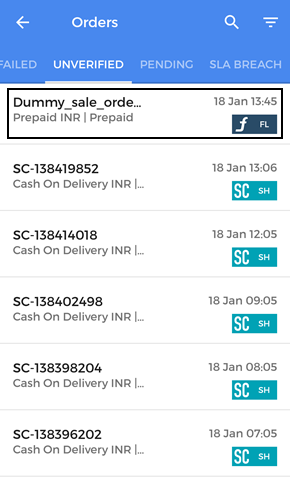
Click “✓” at the top right corner, to verify the order.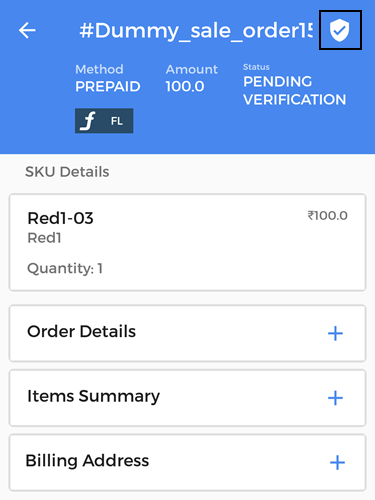
3- Choose action as required, for New shipments Create Invoice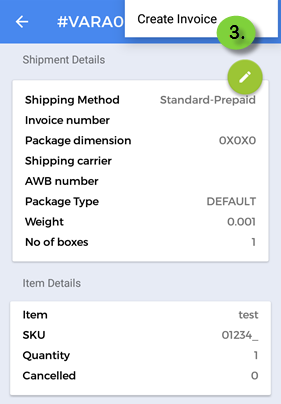
4- After generating Invoice, the order will move to Packed Tab where you can either Print Invoice or Create Label.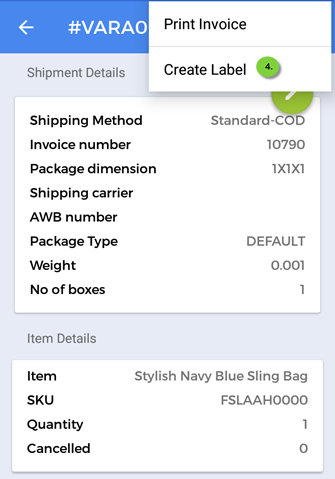
5- Order will now be moved to Ready to ship state, go back to the Menu and click on Manifest.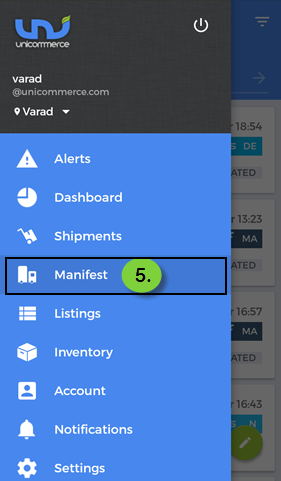
6- Click on Edit Button to create a new Manifest.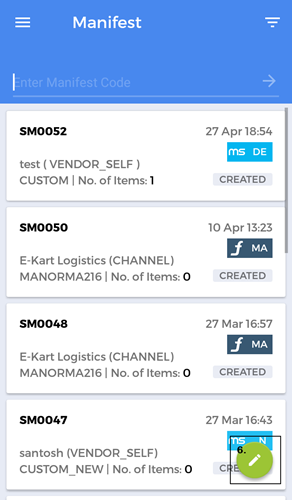
7- Enter required details and click Create Manifest.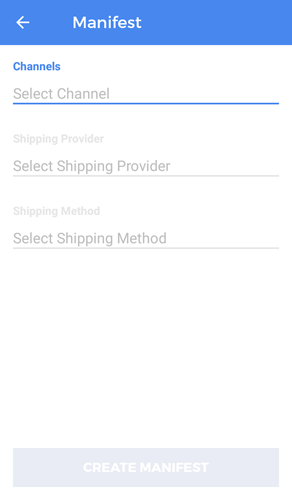
8- Now enter AWB number or scan shipment using Handheld device and click Close Manifest.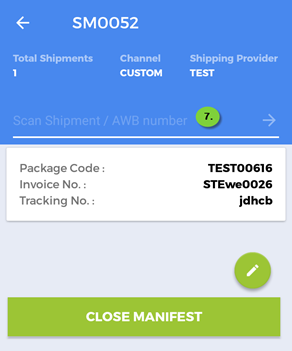
9- To complete the order processing steps, take the print of the Manifest and hand it to the courier person.
Note: You can also add a signature to this for records.
You can also verify your unverified orders from the mobile handsets.
Go to Alerts > Unverified Orders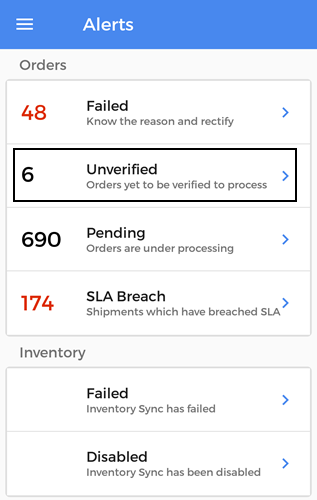
Click on the Unverified Order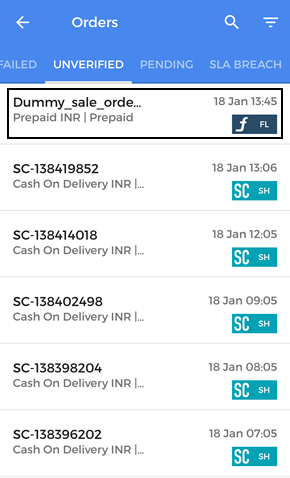
Click “✓” at the top right corner, to verify the order.