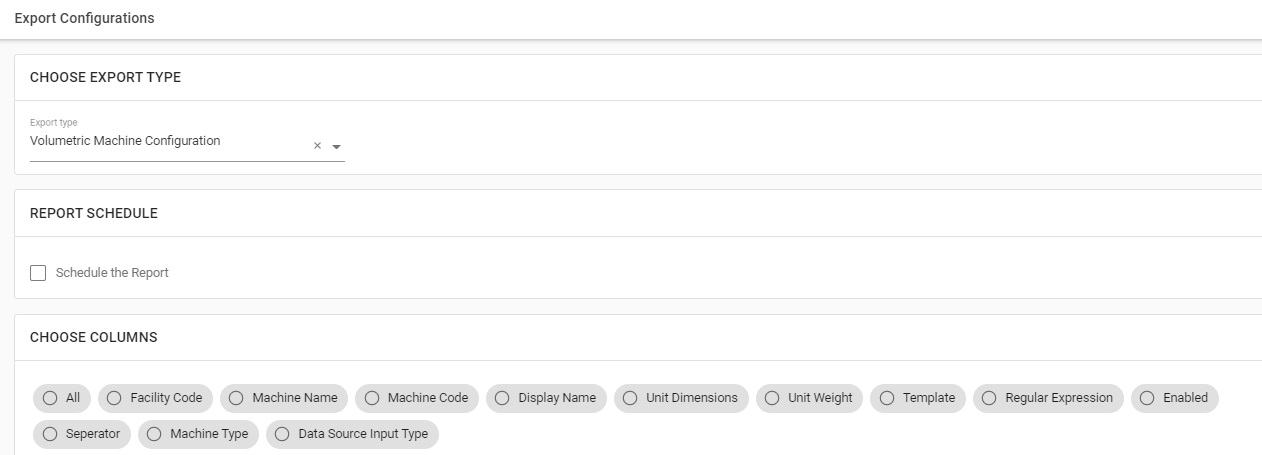Sellers can now add their Dimension & Weight capturing machine (non-software) on Uniware to capture the LBHW of products on the Item Master page and shipments on the Manifest page.
A- At Product (Item Master) page
1- Mapping the Dimensions and Weight Capturing Machine on Uniware
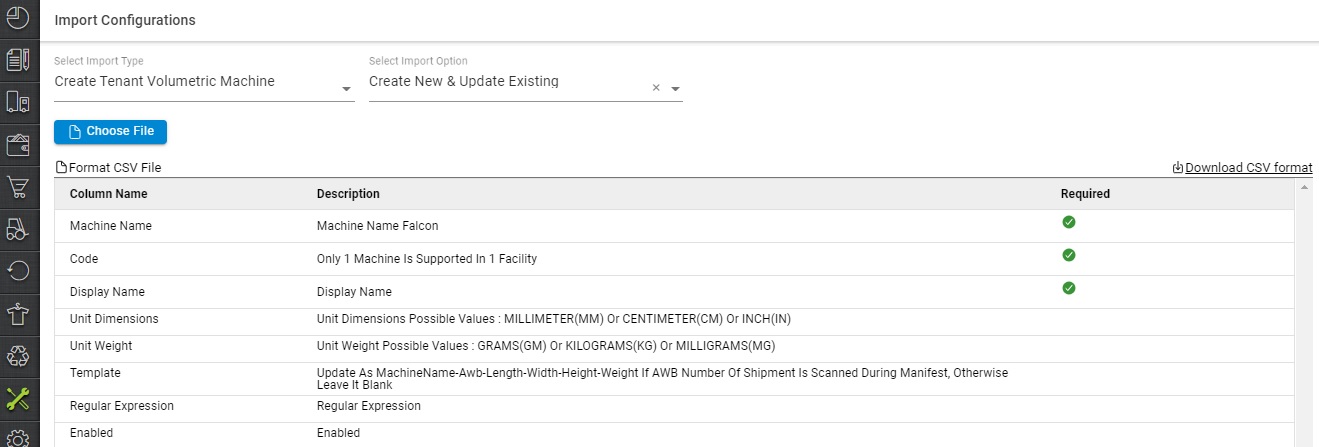
B- Once the product is created in the system, the user can click on the ‘Capture Dimensions and Weight’ button, and then scan the item on the machine. The respective Length, Breadth, Height and Weight fields are populated on the dialog box for confirmation.
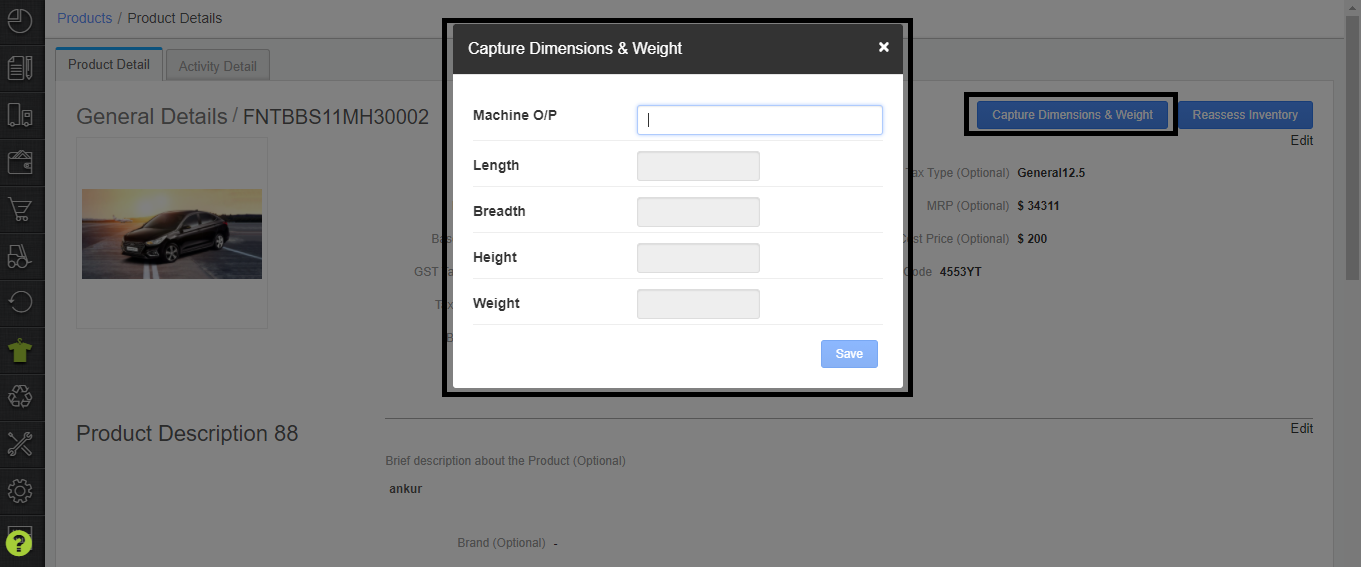
C- Adding Shipments to Manifest
Once a shipment is successfully scanned in the manifest, a dialog box will be opened to capture volumetric weight (LBHW) of the shipment
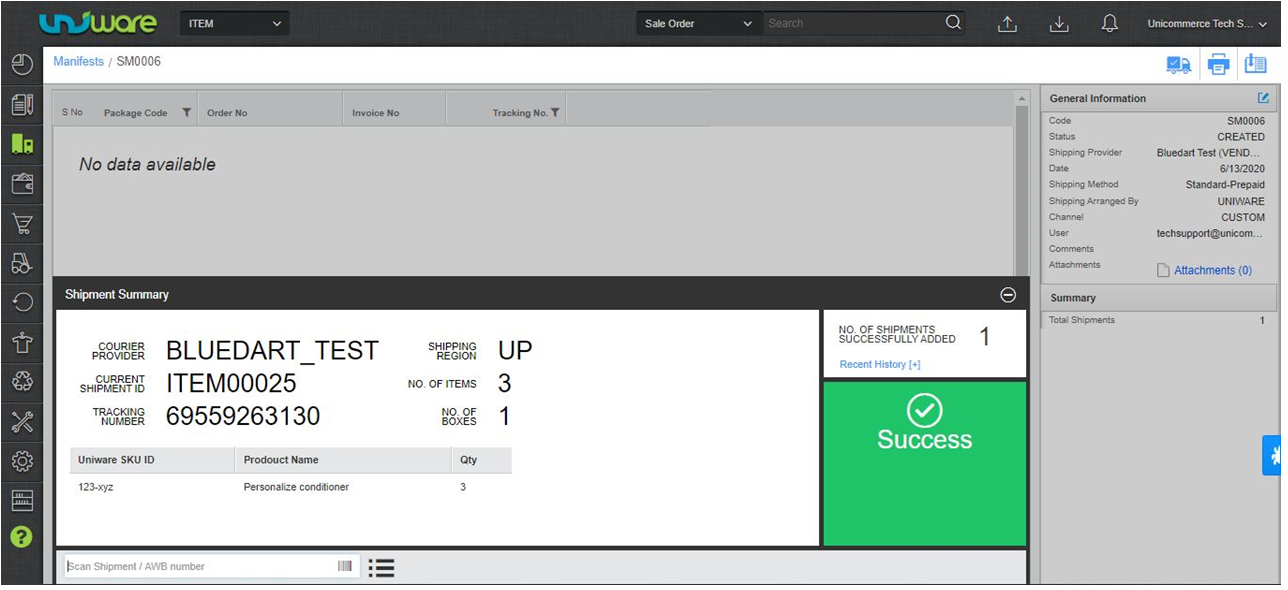
Once a shipment is successfully scanned in the manifest, a dialog box will be opened to capture volumetric weight (LBHW) of the shipment
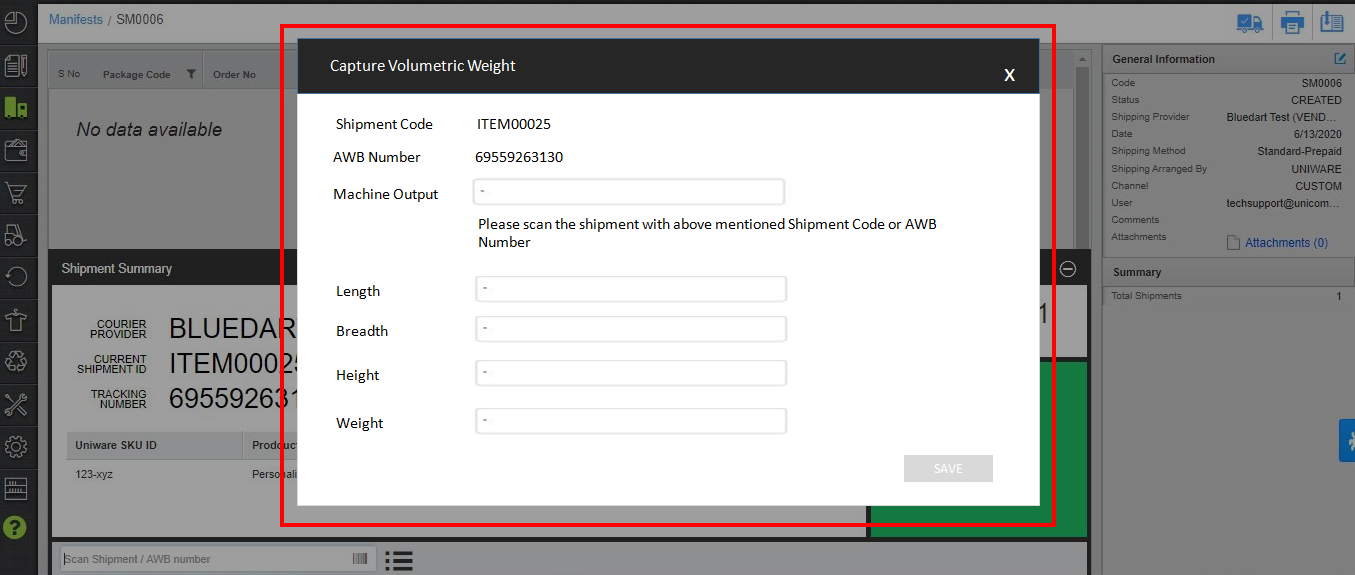
Four columns for LBHW add for a successfully scanned shipment, for transparency of the details.
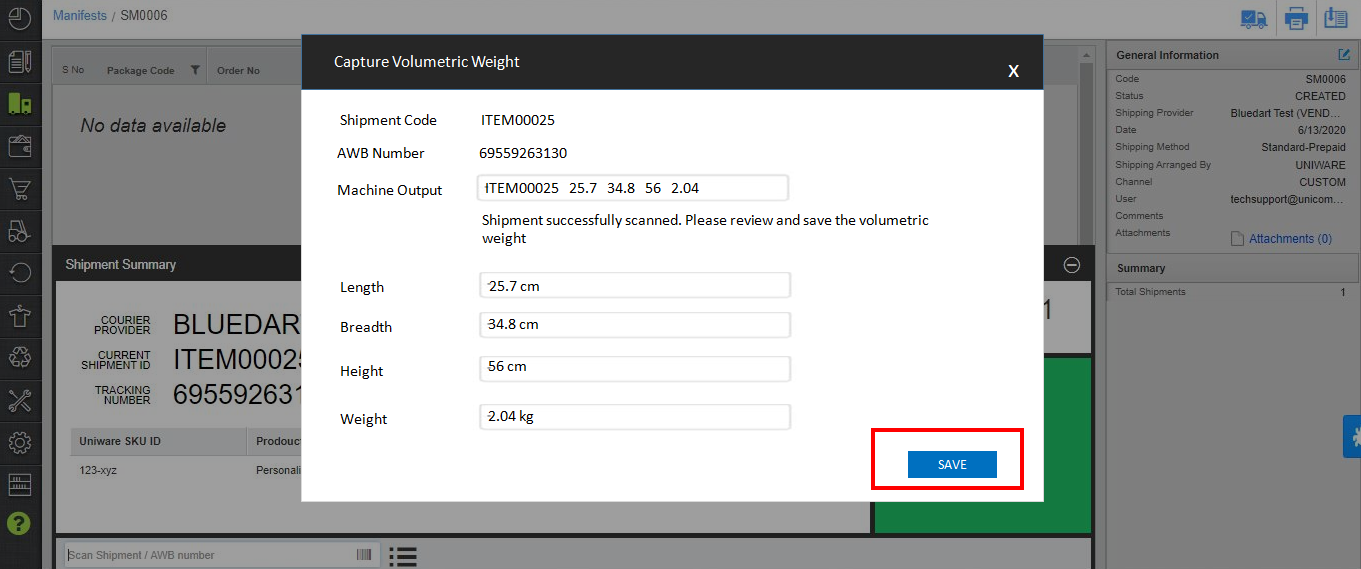
An error message will be there in case the wrong shipment code / AWB number is scanned.
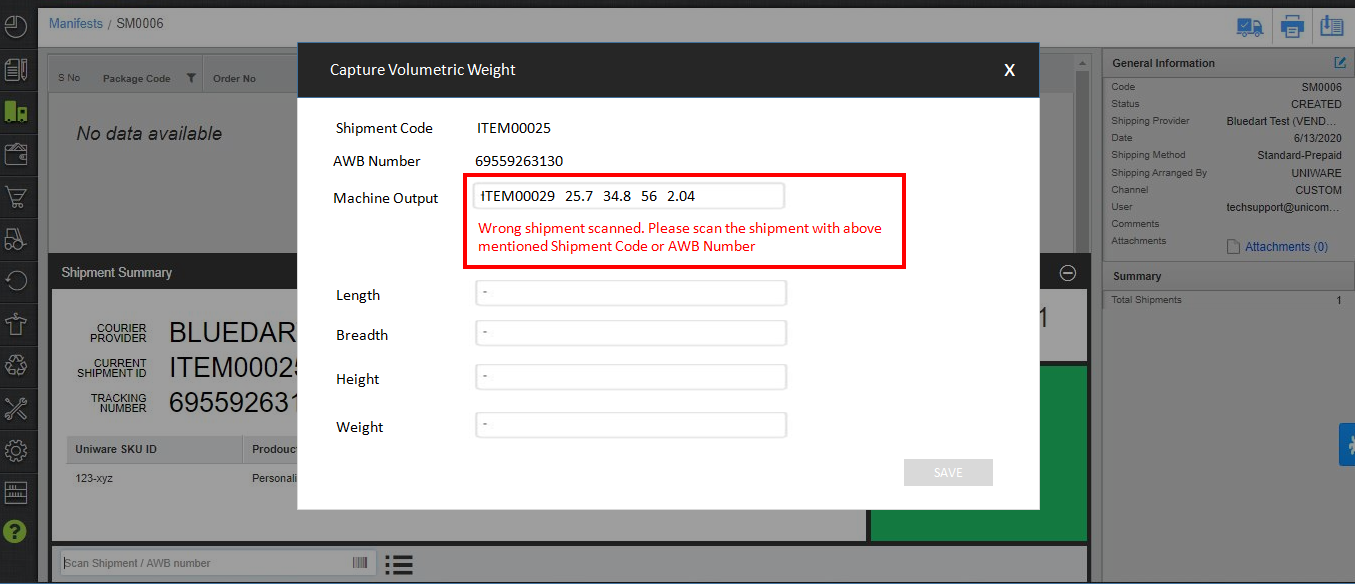
The data of LBHW for shipment to be accessible in the template of the manifest printout.
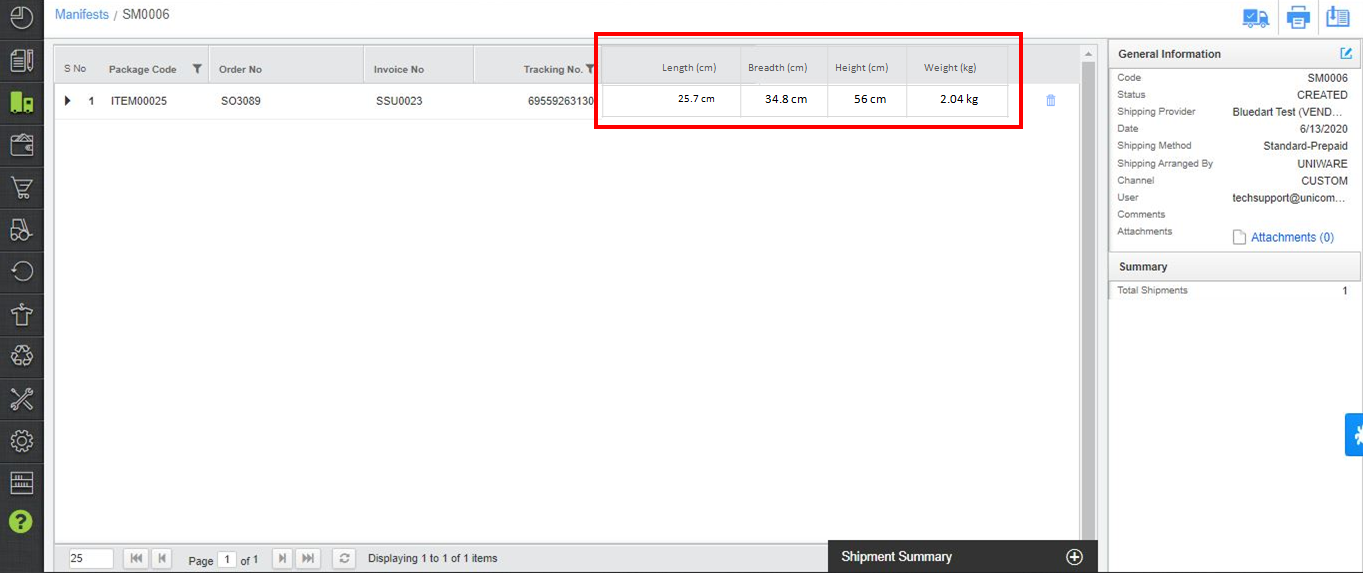
This Volumetric weight configuration report export is also available now.