We are integrated with shipping provider- Shipsy
Follow the simple steps shared below:
1- On the path Settings > Shipping Providers
2- Click on “Add Shipping Provider“.
3- Search for “Shipsy“, then click on Shipsy to fill the details.
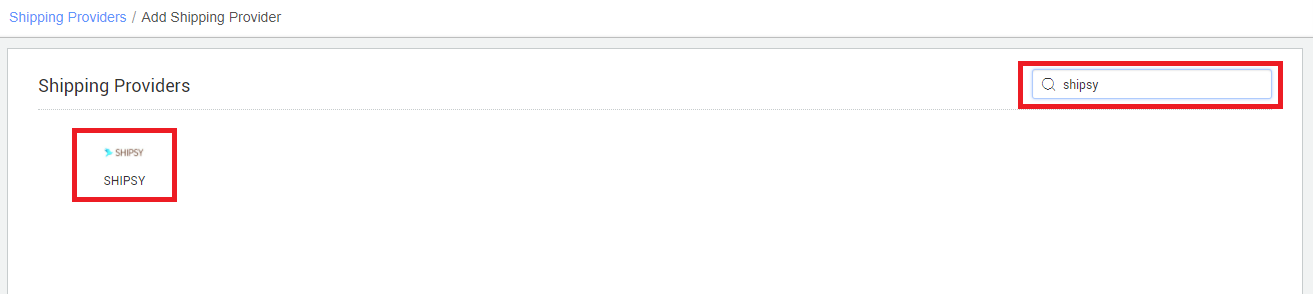
4- Now fill in the details as per the below points.
General Information
- Shipping Provider Name: Enter the Shipping provider name
- Enabled: Yes/No. To mark shipping provider enable or disable in Uniware.
- Tracking Enabled: Yes/No. Mark this “Yes“, if shipping provider provides tracking info.

Forward Shipment/Reverse Shipment (If Applicable)
- Select Serviceability as Any facility to any Place / This Facility to selected Pincodes / Any Facility to Selected Pincodes. (in this case you need to define serviceability)
- Forward Shipment: Add both COD and Prepaid Shipping Methods having AWB Generation selected as API.
- Reverse Shipment: ReversePickup-Prepaid Shipping Methods having AWB Generation selected as API.
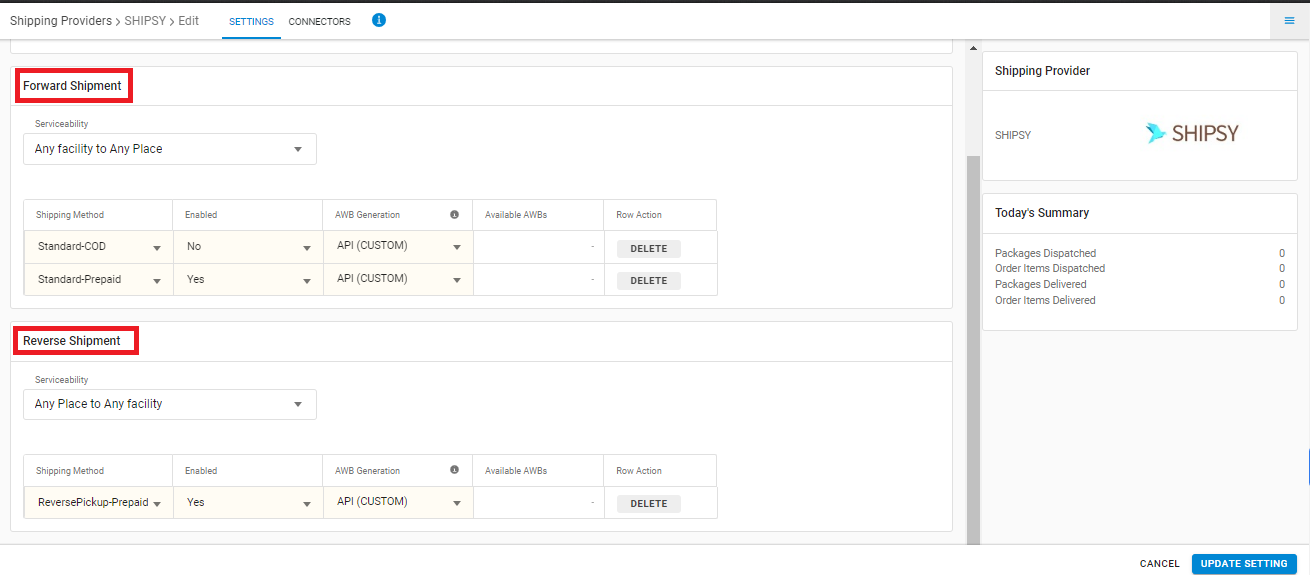
5- Now save the detail by pressing the button ‘Save and Next‘.
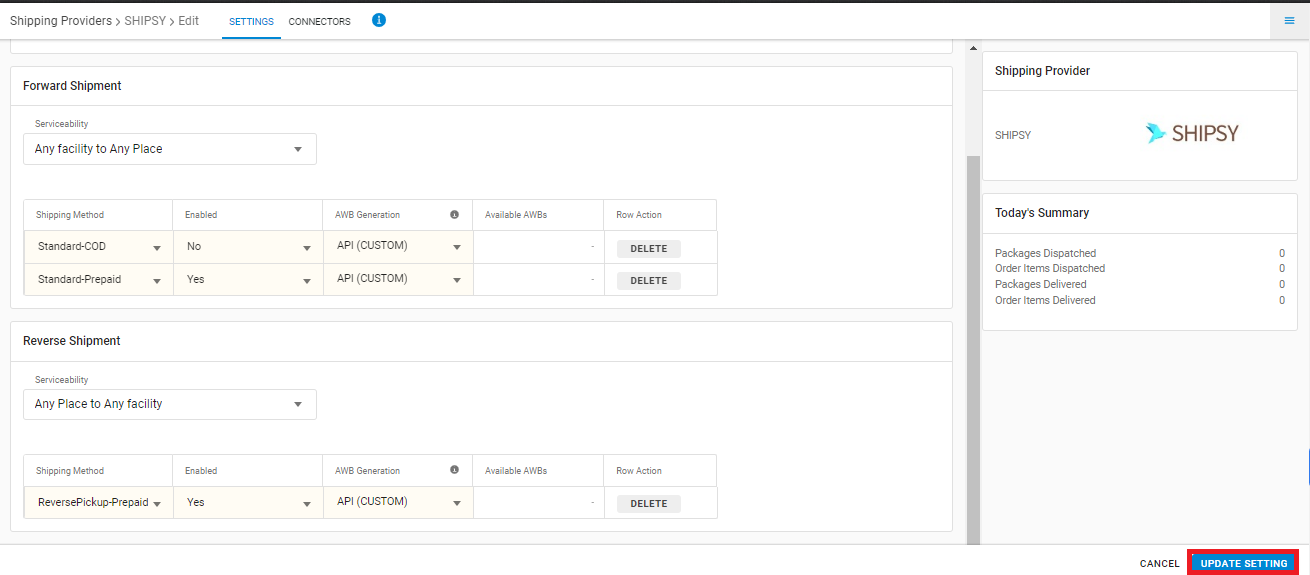
6. Click on ‘Connectors‘ and update the credentials for API settings, which will be provided by the Shipsy team for every seller.
Connectors:
| Parameters | Value | Note |
| API Key | Details present in the Shipsy panel. | Details present in the Shipsy panel. Path: Shipsy panel → Setup → Customer management (Mandatory) |
| Customer Code | Details present in the Shipsy panel. | Details present in the Shipsy panel. Path: Shipsy panel → Setup → Customer management (Mandatory) |
| Service type |
PREMIUM(default)/ ECONOMY |
Possible values: PREMIUM(default), ECONOMYService type id of Consignment (Mandatory) |
| Consignment type | forward(default)/ reverse | (Mandatory) Possible values: forward(default), reverse (automatic set by UC) |
| Forward order id [Customer reference number] | – | Preferred value to use (default) :SALE_ORDER_CODE_SHIPMENT_CODE
For more details follow Mentioned in Table.1 Check below |
| Reverse order id [Customer reference number] | – | Preferred value to use (default) :SALE_ORDER_CODE_REVERSE_PICKUP_CODE
For more details follow Mentioned in Table.2 Check below
|
Table.1 Forward order id:
Note: use the entity in order to below priority preference.
| Priority Ordering | Forward order id (same has to be added in connectors) |
Exact Value |
|---|---|---|
| 1 | SALE_ORDER_CODE_SHIPMENT_CODE | SaleOrderCode_ShipmentCode |
| 2 | DISPLAY_ORDER_CODE_SHIPMENT_CODE | DisplayOrderCode_ShipmentCode |
| 3 | SHIPMENT_CODE | Shipment Code |
| 4 | SALE_ORDER_CODE | Sale Order Code |
| 5 | DISPLAY_ORDER_CODE | Display Order Code |
Table.1 Reverse order id:
| Priority Ordering | Reverse order id (same has to be added in connectors) |
Exact Value |
|---|---|---|
| 1 | SALE_ORDER_CODE_REVERSE_PICKUP_CODE | SaleOrderCode_ReversePickupCode |
| 2 | DISPLAY_ORDER_CODE_REVERSE_PICKUP_CODE | DisplayOrderCode_ReversePickupCode |
| 3 | SALE_ORDER_CODE | Sale Order Code |
| 4 | DISPLAY_ORDER_CODE | Display Order Code |
| 5 | REVERSE_PICKUP_CODE | Reverse Pickup Code |
Click on Connector to authenticate and connect the connectors and finish the integration process.
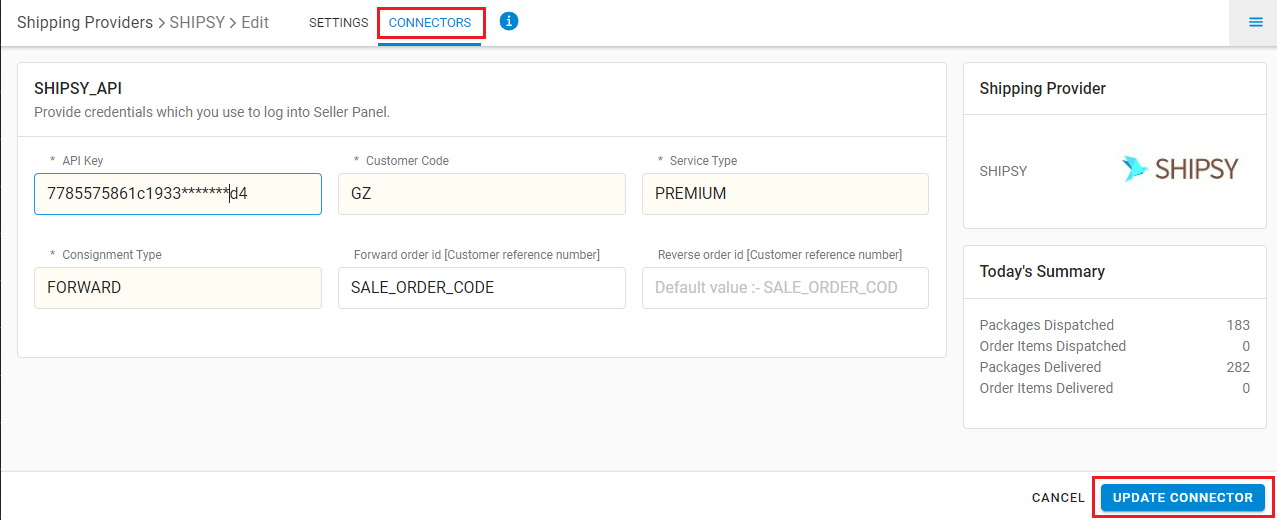
Important Points:
- Forward and Reverse shipment supported.
- This Shipper handled both the Aggregator(3PL) and Lastmile(Self-Ship) modes.
- Label format will be provided by Shipsy.
- Manifest is provided by Uniware.
- Tracking is provided in Uniware for Shipsy shipped orders
- For Lastmile(Selfship):- UC use tracking link provided by Shipsy.
- Aggregator(3PL):-UC use tracking link provided by lastmile delivery partner.
