Capillary (formerly: Martjack) is available with Uniware under Carts in channels.
Follow these simple steps to integrate with Uniware:
1- In the Uniware menu, select Settings > Channels

2- Then press the button
Search and Select “Capillary”.
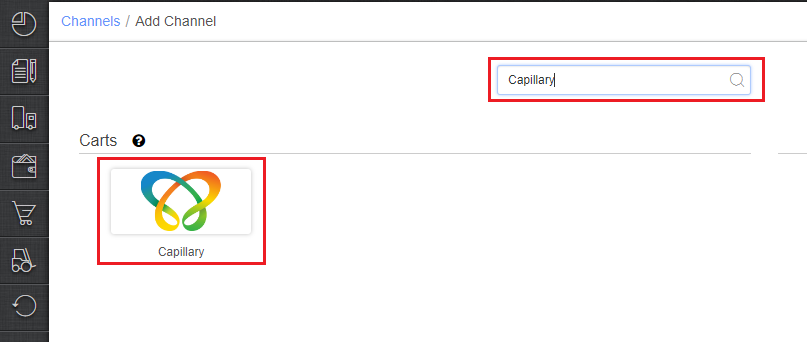
3- Fill in and save the channel details.
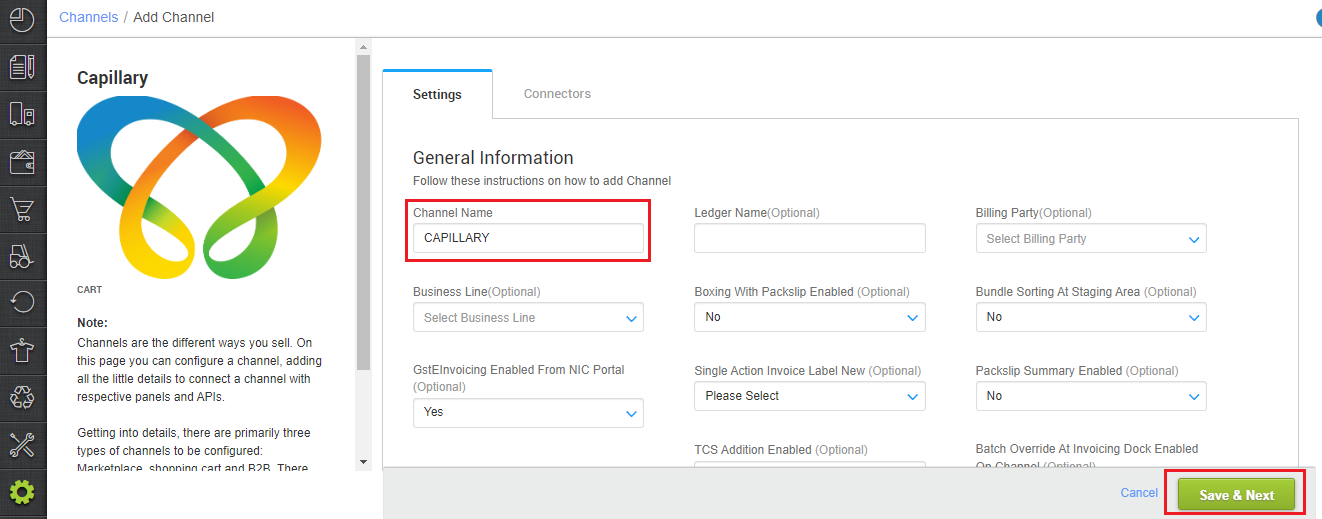
4- As soon as you save the channel details, the connectors tab will get opened. Fill the credential to configure the connectors.
The seller has to get credentials Merchant Id, Public Key and Location Id for adding cart which will be provided by the Capillary team for configuring connectors in Uniware.
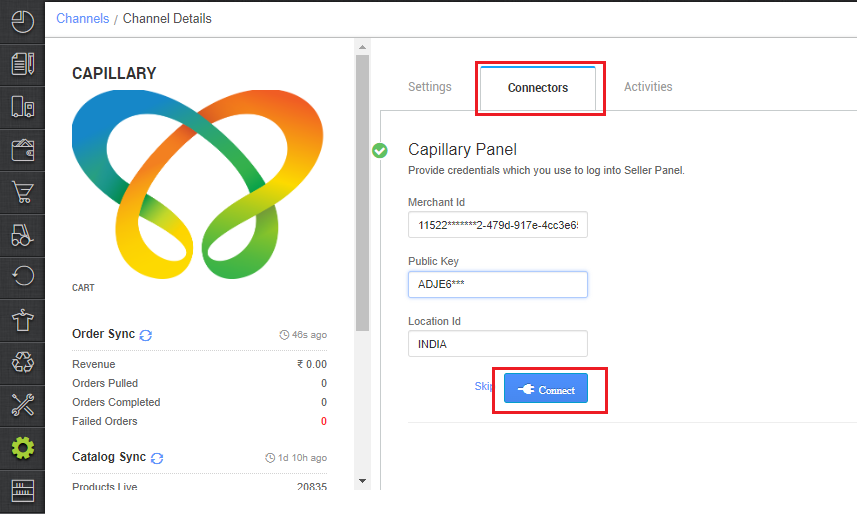
You need to fill in the following information:
| Parameter | Value/ Description |
| Merchant Id | Merchant id will be provided by the Capillary team. |
| Public Key | Public key will be provided by the Capillary team. |
| Location Id | Sellers have to fill in the location country code. |
5- As soon as the channel is configured successfully, you can see the Channel Summary and You can trigger the respective sync processes from this page itself. For more detail Click here
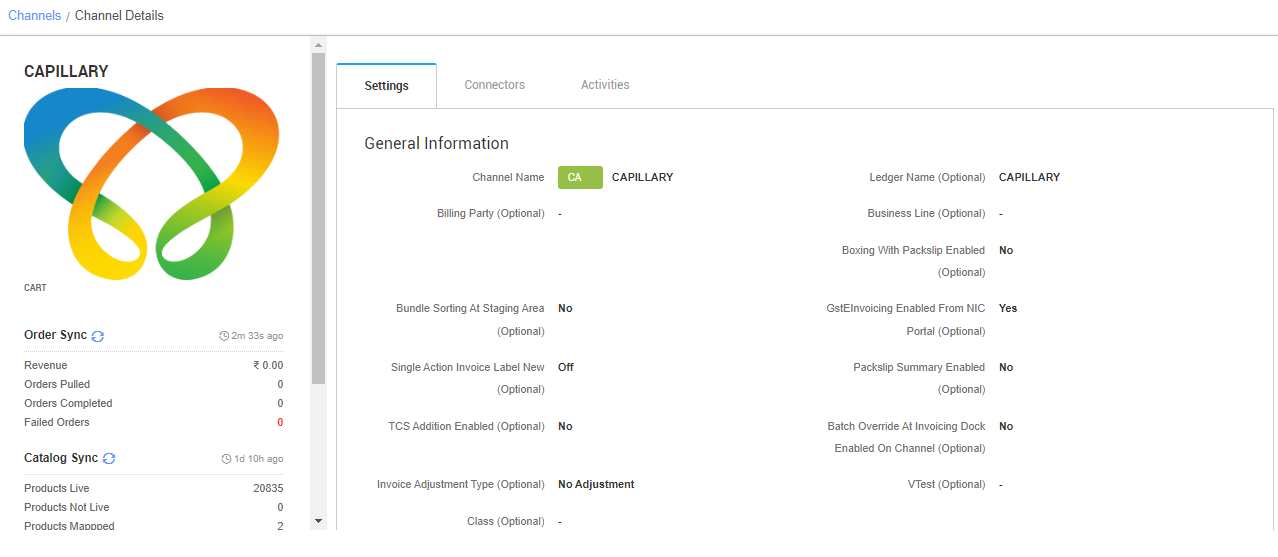
Below are the important points that needs to be kept in mind while adding the channel:
- We provide catalog pull, inventory push and order pull features.
- Invoices code and TAX details and invoice template will be provided by Uniware.
- Orders are self-shipped. Shipping will be handled by the seller and Tracking details & Label print will be provided by Uniware.
- On Manifest close, the status will be updated on the channel as “Shipped”.
- Status sync will work for Cancelled/Return Status.
- Seller cancellation from Uniware is allowed in this Integration, Cancelled status will get updated on the channel.
Note: You can add any channel which is available in Uniware channel list Like Macarron (Vely Monkeys Pvt Ltd), Next Door Hub, DALMIABIZ, Shop 101 and many more.
