Switch Sale Order Facility in Bulk
Uniware provides feature to Switch Sale Order Item Facility in Bulk through Import.
This helps sellers to switch facility of bulk orders through import in case orders need to be processed through a different warehouse. Users can enter multiple Sale Order Codes, Sale Order Item Code, and the To Facility where the order item needs to switch.
Applicability
Version: Standard, Professional and Enterprise
Traceability: None, SKU, ITEM
Procedure
Path: Main Menu (Tools) > Import > Select import as “Switch Sale Order Item Facility”
1- To use, select CREATE NEW in the Import Options.
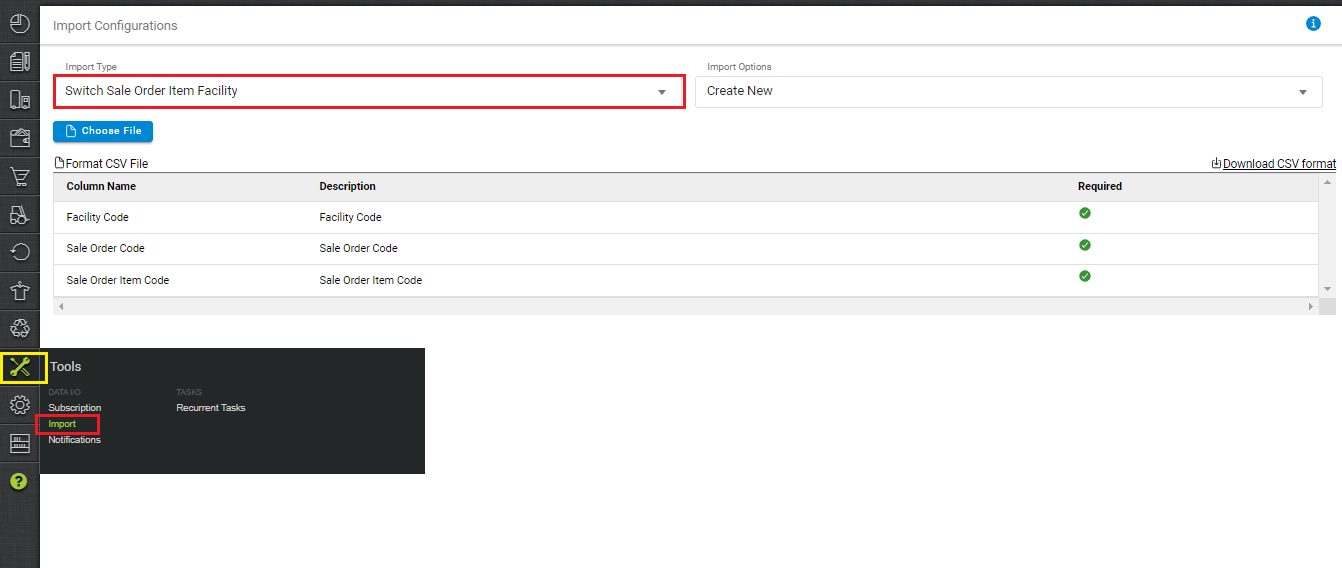
2- Download the CSV format and fill in the details.
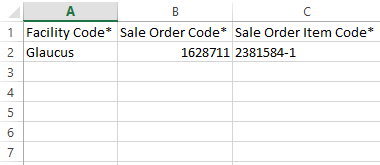
| Field Name (M: Mandatory) | Description/Value | Notes |
| Facility Code (M) | Facility Code in Uniware. | Facility Code in Uniware where to switch the order/items |
| Sale Order Code (M) | Sale Order Code in Uniware | – |
| Sale Order Item Code (M) | Sale Order Item Code in Uniware | – |
3– Save the sheet in default CSV format then Select the option “Choose File” and upload the sheet and press the “Upload File” button.
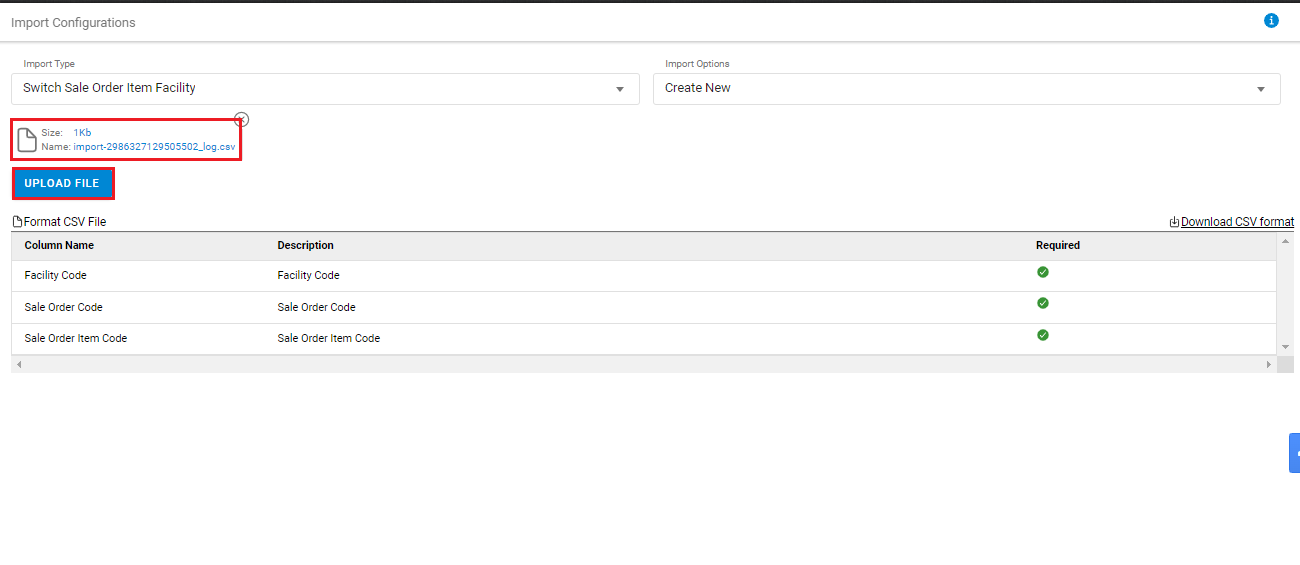
4– Once the upload has been successful, you can view the results of the uploaded sheet. The user can view the success message in the import section at the right of the screen.
Whenever there is an issue with uploaded data, you can check them from View import and repeat the task as necessary.

Note:
- For this action, use Sale order items which are only in Created/ Unfulfillable/ or Location_Not_Serviceable state.
- It works in any enabled facility and will be executed on all the Sale Orders irrespective of their facilities.
