Ginesys is available with Uniware under POS Channel in channels.
This is only available for Uniware Enterprise version.
Follow these simple steps to integrate in Uniware:
1- In the Uniware menu, select Settings > Channels

2- Then press the button
Search and Select “Ginesys“.
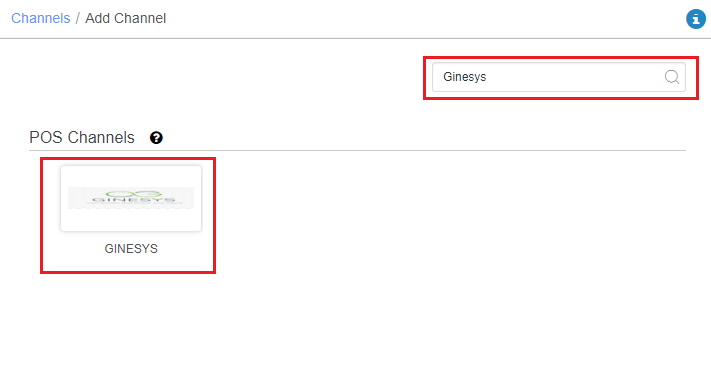
3- Fill the Channel Nam e.g. Ginesys and save the channel details.
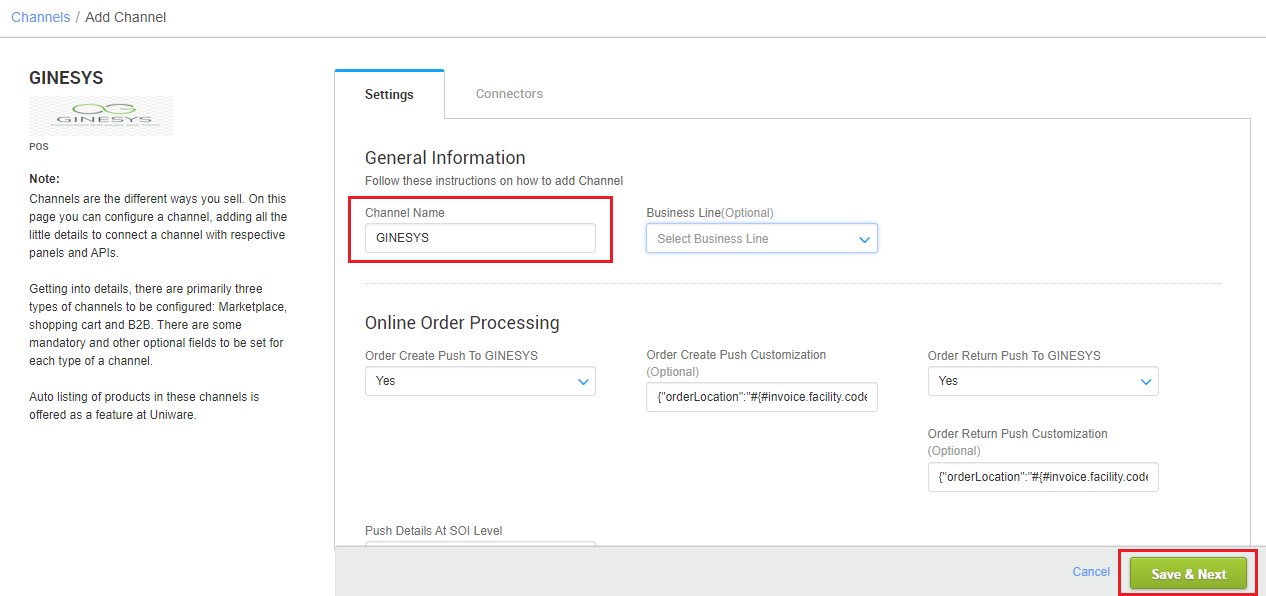
4- Fill the credential to configure the connectors.
- The seller has to get credentials from Ginesys team and use the same in the connectors page at the time of adding POS channel in Unicommerce.
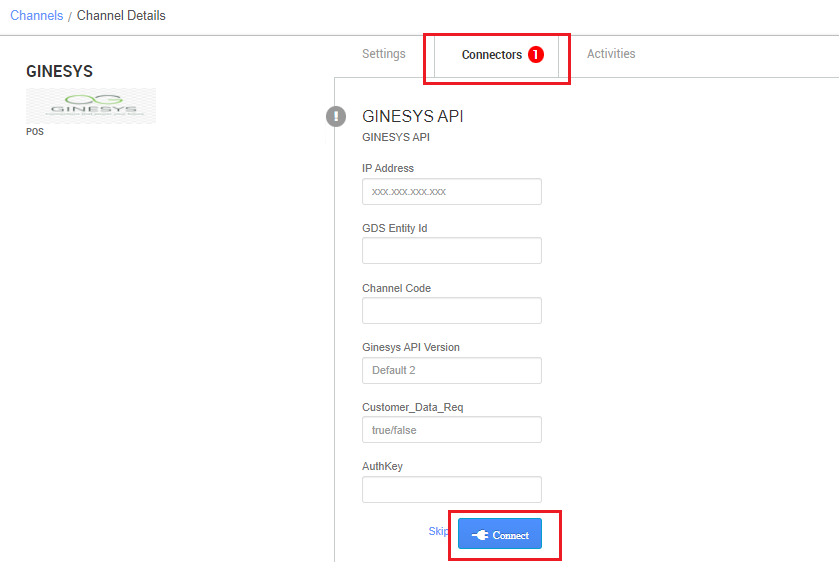
| Parameter | Value/ Description |
| IP Address | Provided by Ginesys team |
| GDS Entity Id | Provided by Ginesys team (Default blank) |
| Channel Code | Need to map, check with UC team. |
| Ginesys API Version | 1 or 2 |
| Customer_Data_Req | True/False |
| AuthKey | Provided by Ginesys team |
5-The POS Channel Summary page is available as soon as you have configured the channel successfully, and you can trigger the sync process directly from this page.
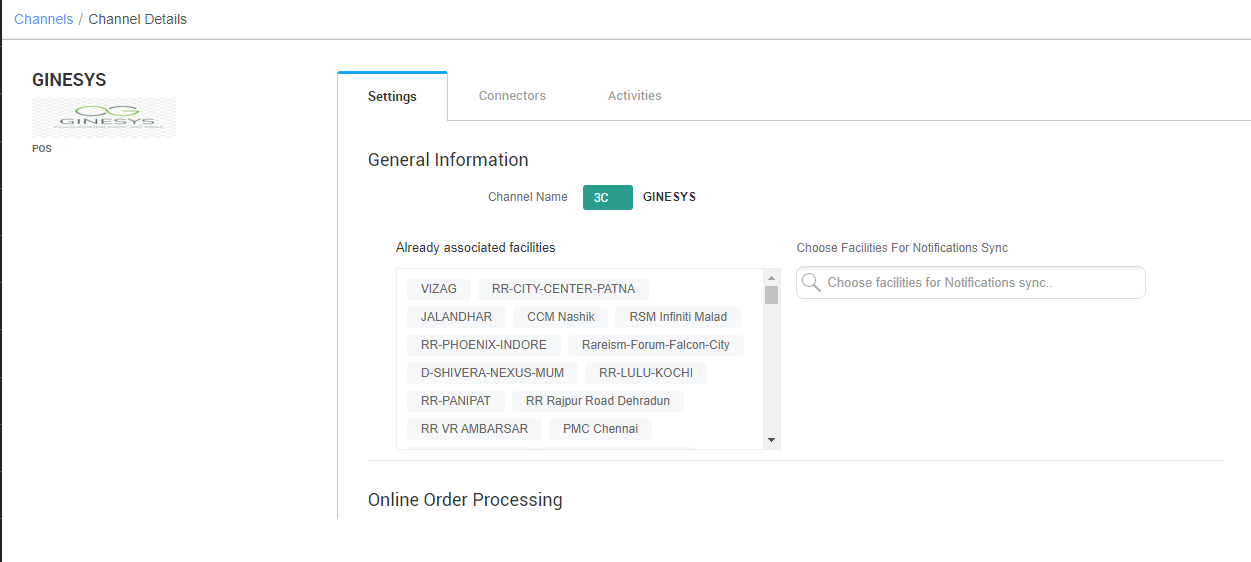
Below are the important points that need to be kept in mind while adding the POS channel:
- This is only available for Uniware Enterprise version.
- Inventory Management: Inventory updates from Ginesys to uniware through API. For this, Sku must be created at POS first then same SKU need to be created in uniware.
- Inventory will be frequently updated by Ginesys to Unicommerce using Bulk Inventory Adjustment API.
- Return Management: Once the order returns completely in uniware through putaway same will create in POS, rest of the action can be done there.
- If the particular order is returned in Unicommerce, Unicommerce will push the respective return order details to Ginesys as type-based (RTO / CIR). Based on that Ginesys will adjust the inventory.
- Order Management: Once the order completely processes from uniware its details will update to the POS also. At POS, seller can accept the order and invoiced accordingly.
- Order processing will be done from UC only and the order will be marked dispatched in Unicommerce.
- Respective item category should’ve been created in Ginesys as same as Unicommerce before going to create any corresponding items in Unicommerce from Ginesys.
- Unicommerce will push the respective order details to Ginesys in real time once the particular order is dispatched in Unicommerce.
- Once order details are reached to Ginesys, Ginesys will adjust the inventory based on the ordered items in that particular order.
- Based on the item availability in different stores, the particular order details will be pushed to Ginesys as multiple requests with unique sales order no and different shipment codes.
- Inventory Management: Inventory updates from Ginesys to uniware through API. For this, Sku must be created at POS first then same SKU need to be created in uniware.
