Let’s go through the shelf creation process in Uniware.
Click here for Tutorial Video – English
Click here for Tutorial Video – Hindi
Important Points
- Shelf codes can be created on Professional and Enterprise only.
- Shelf codes cannot be edited or deleted.
- Shelf codes can be disabled using ‘Update Shelves’ Import file.
- Shelf Type, Section, Zone (Layout) can be created/customized on Enterprise plan only.
- To create a Shelf in Uniware, you may go to the shelf page using this path-
Settings > Create Shelf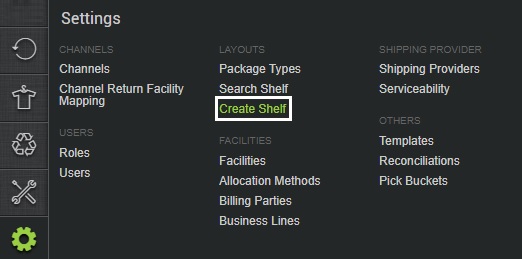
- Select the shelf type & section. For the Professional Version, the settings will be available as “DEFAULT”. For the Enterprise Version, a user can create different shelf types & sections.
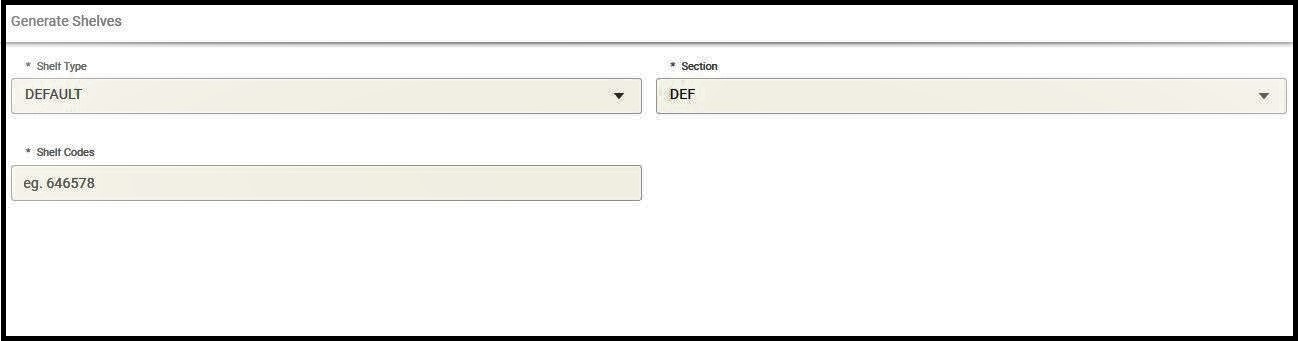
- Enter the Shelf code for a particular shelf type and section. You can enter one or many shelf codes at a time. And hit “Generate”.
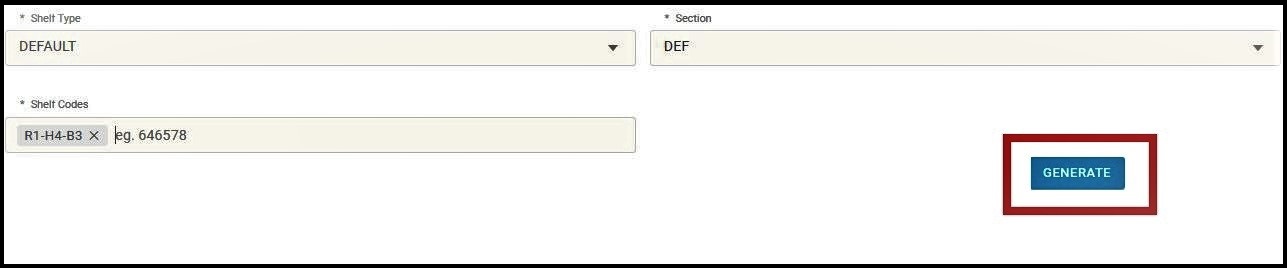
- It successfully generates the shelf codes and their respective “csv file” is downloaded by default.
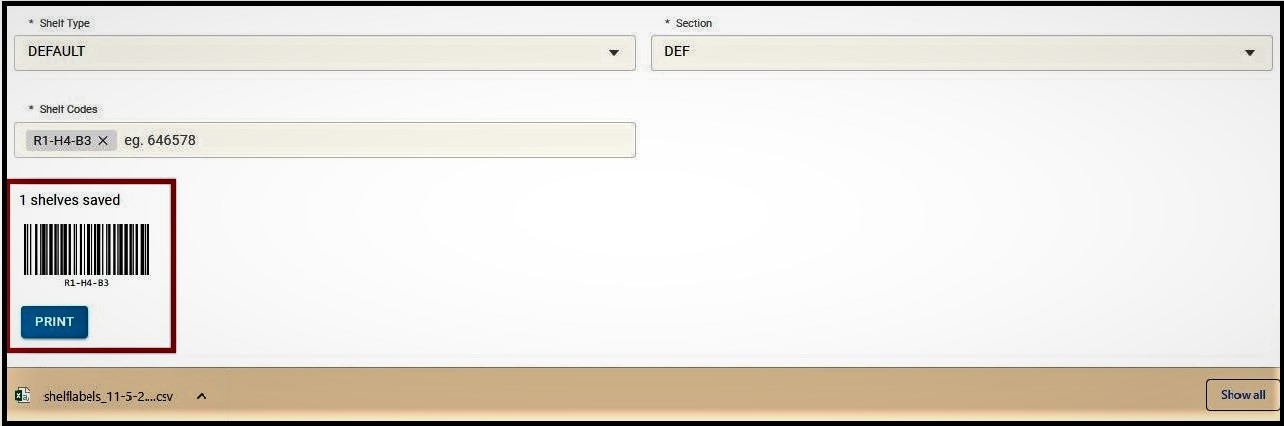
Use these shelf codes to distinctly identify the shelves. and add and update stocks as per those created shelf. Click Here
To know more about How to disable a shelf in Uniware- Click Here
