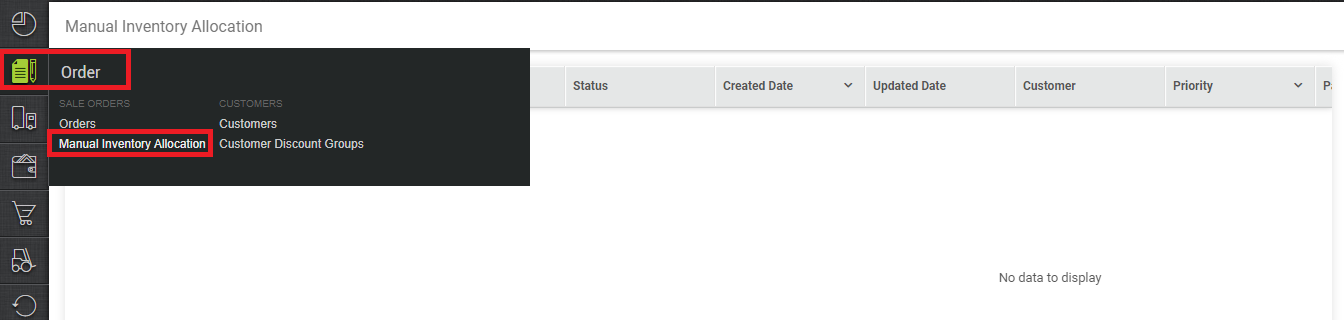For Channels- AJIO B2B, Flipkart Wholesale,
In order to enable fulfillment of Bundle Orders in the hold state, the seller can see the orders pending inventory allocation and the inventory availability. In case of low inventory depth, this would enable sellers to take manual decision for inventory allocation for priority orders as manual inventory allocation
Channel Configuration:
- Package Type
- In order to enable fulfillment of Bundle Orders, for the channels such as- AJIO B2B, Flipkart Wholesale there is a config at channel page- “Package Type” this must be changed to Flexible rather to Fixed.
- Perform Manual Inventory Allocation
- a new channel configuration is there at channel page -”Perform Manual Inventory Allocation”. Options: {TRUE, FALSE}
- For bundle processing this must be TRUE. (All Bundle related configurations at channel/settings level need to be enabled)
a) Package Type- FLEXIBLE
b) Bundle Sorting At Staging Area: YES
c) Bundle Sorting Allowed for Cross Zone PickingNote– If the package type is selected as FLEXIBLE, then only the above mentioned configuration works.
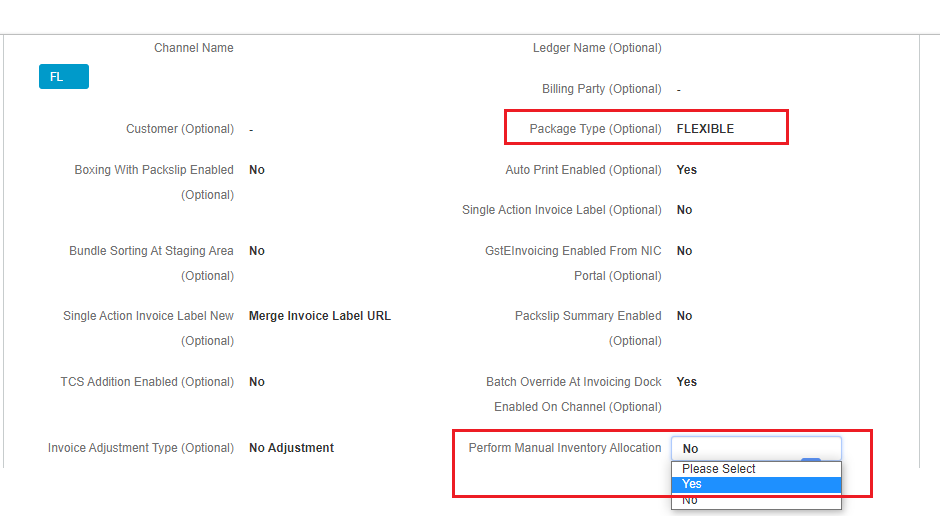
- Change in Inventory Allocation Process:
In order to complete the fulfillment and avoid cancellation of complete shipment,
-
- If complete Inventory is available for any order having bundle items then Single Shipment is created post inventory allocation.
- If complete Inventory is not available for any order having bundle items then Shipment will not create and Order Status will be marked as HOLD.
- All such orders will reflect under Orders tab > Inventory allocation i.e. Manual Inventory Allocation
- During the picking process, if any item is marked as Damaged or Not Found then the bundle needs to be removed from the shipment
Note- The Allocate function can only be performed from Available quantity only. If a user tries to allocate any partial shipment, a prompt message will be displayed as- “Partial Shipment is being fulfilled. Please confirm to proceed ahead“