The facilities will be grouped on the basis of grouping criteria, and sorting will happen first within the group.
Applicability
Version: Enterprise version with Omni Channel Hopping feature.
Configuration: Channel Level Config: “Default Facility Code (Optional)”.
- By default, the value of this config would be ‘Null’.
Configuration: Tenant Level Config: “Hopping Depth” in General Setting.
- By default, the value of this config would be ‘0’.
- To enable this feature, connect with UC Support Team/KAM to mark this config as ‘True‘.
Procedure
1- Path: Main Menu (Settings) > Allocation Methods
There are two types of routing: AUTOMATED ROUTING / RULE BASED ROUTING

2- In Automated Routing tab, Click on the button “Add” and enter the required field details.
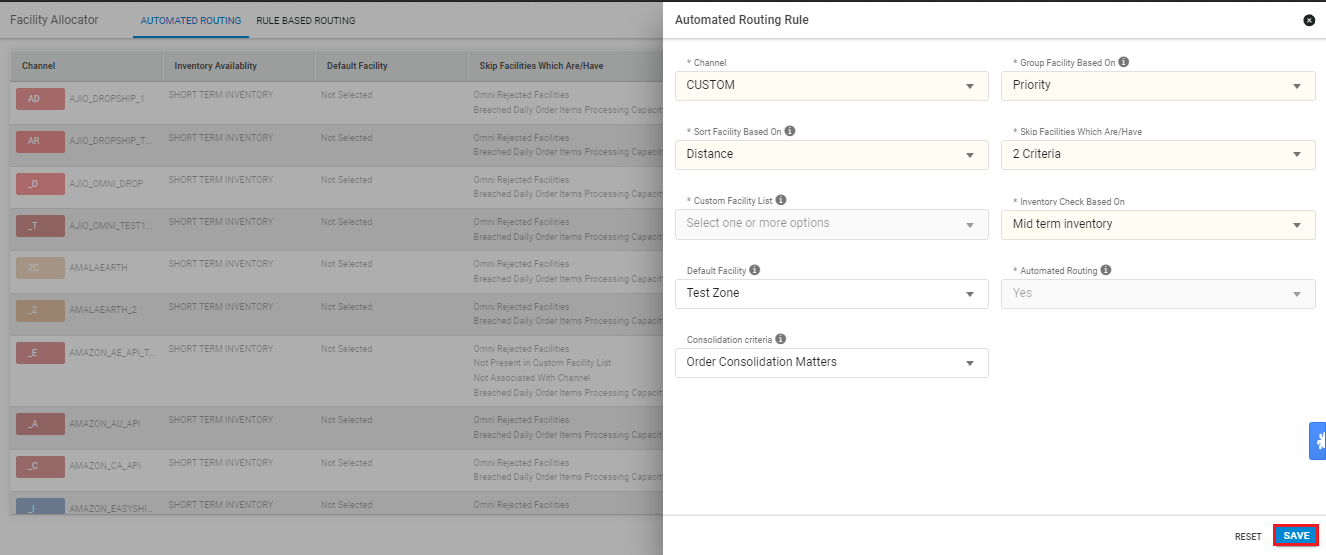
Description of Automated Routing Rule:
| Column Name (* Mandatory) | Value/Example | Note/Description |
| Channel* | Channel name | To select Channel |
| Group Facility Based On* | None/Zone/ Priority | To select Group Facility based on Zone/None or Priority |
| Sort Facility Based On* | Distance | To select Sort Facility based on the distance |
| Skip Facilities Which Are* | – Omni Rejected Facilities – Not Present in Custom Facility List – Not Associated With Channel |
To select to skip facilities to use. |
| Custom Facility List* | Facility Name | To select one or more facilities as per skip facility check selected along with “Not Present in Custom Facility List”. |
| Inventory Check Based On* | – Long Term Inventory – Mid Term Inventory – Short Term Inventory |
To select Inventory check based on provided value. |
| Default Facility | Facility Name | To Select one Default Facility |
| Automated Routing* | Yes (default) | Yes |
| Consolidation Criteria* | – Order Consolidation Matters – Order Consolidation doesn’t matters |
Select the criteria if consolidation matters/doesn`t matters for orders splitting in multiple shipments. |
Prioritizing Facility Groups
By prioritizing facility groups, the orders will be routed in the 1st Priority group and then 2nd, 3rd and so on.
Procedure
1- Path: Main Menu (Settings) > Facilities > Click on the facility name.
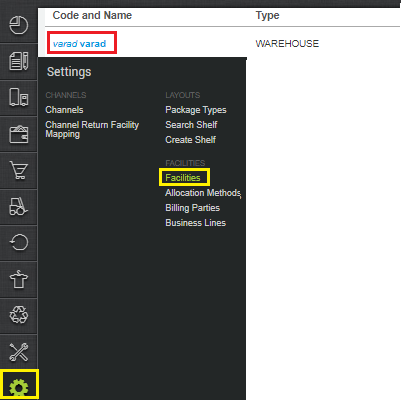
2- Define the Priority of facility in the Priority column according to your business requirements.
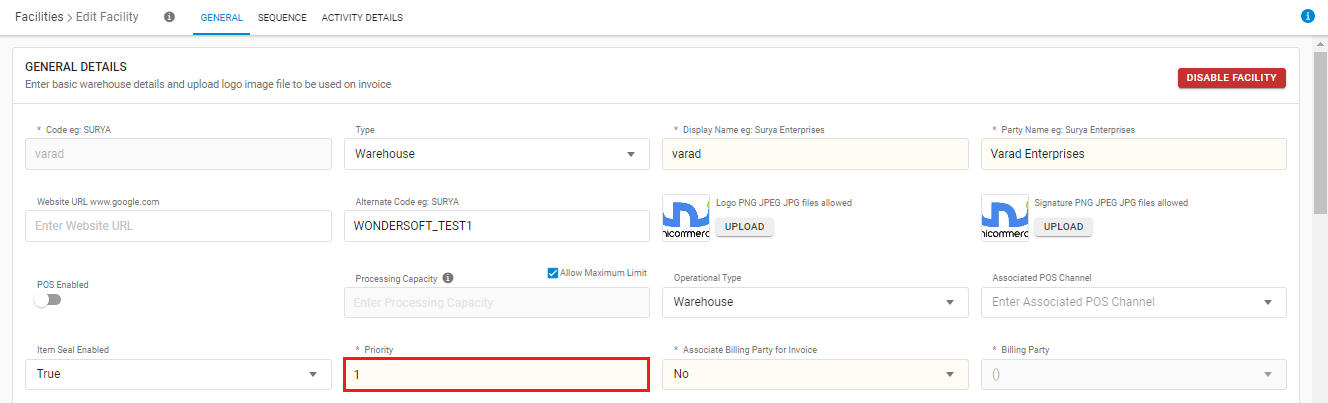
To prioritize facility in bulk, kindly refer the Facility Import in Bulk: Import
Hopping Depth
Hopping Depth means the number of maximum hops that any Sale Order Item should be allowed before it is allocated to default facility.
If the total hop count is less than the hopping depth, the next hop will be allowed. However, if the total hop count equals the hopping depth, the next hop will automatically default to the facility stored at the channel level under the field “Default Facility Code”.
Configuration: Channel Level Config: “Default Facility Code (Optional)”
- By default, the value of this config would be ‘Null’.
Configuration: Tenant Level Config: “Hopping Depth” in General Setting.
- By default, the value of this config would be ‘0’.
- To enable this feature, connect with UC Support Team/KAM to mark this config as ‘True‘.
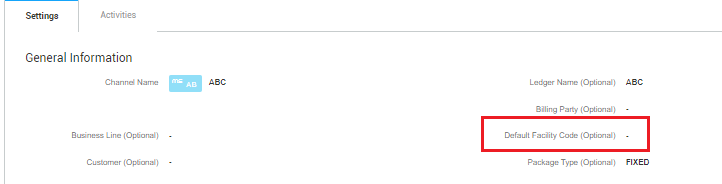
Note:
- The system will handle the hopping of Sale Order Items based on the Channel Level configuration.
- If the hopping depth is exceeded, the default facility assigned to the Sale Order Item will be picked from the Channel setting.
