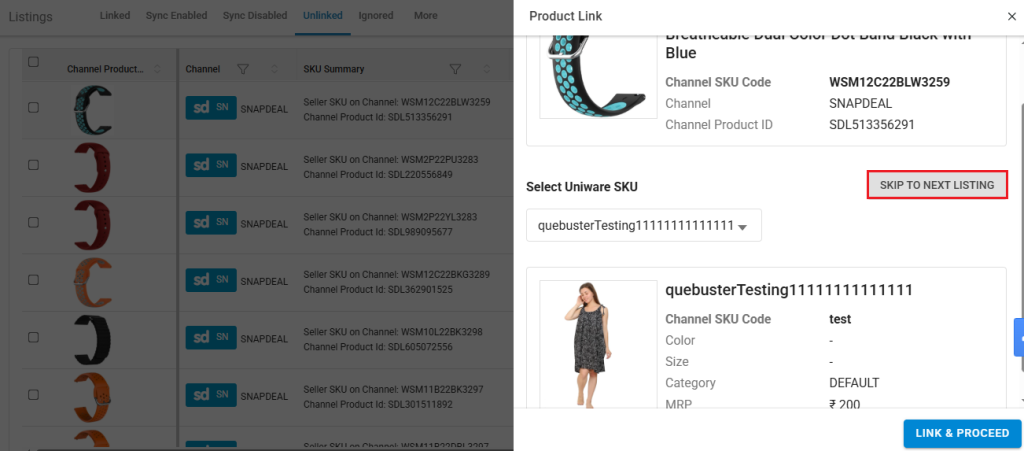With this enhancement, you can now visually identify SKUs using images already available from the marketplace while linking them, making it much easier to recognize products at a glance. If you’re managing a warehouse, especially as an SMB user, this helps speed things up and reduces confusion.
We’ve also streamlined the linking process so you’ll need fewer clicks to map an external SKU to your Uniware SKU. Even if you don’t have a dedicated catalog team, you can now link your entire catalog within minutes using visual cues and a 1-click module with almost no extra effort.
Use Case Scenario
In a typical warehouse setting, teams often struggle with SKU linking when product names or codes are similar, especially in the absence of a dedicated catalog team. This can lead to incorrect mappings, delays, and errors in order fulfillment. With this enhancement, SKU images from the marketplace are displayed during the linking process, allowing warehouse staff to visually confirm the right product, thereby, reducing confusion and improving accuracy.
Additionally, the improved one-click linking flow minimizes the number of mouse clicks needed to map external SKUs with Uniware SKUs. This speeds up the onboarding of new products and allows even small teams to complete catalog mapping tasks quickly and efficiently. The result is a smoother operation with fewer errors and faster go-live for new listings.
Applicability
Version: Standard, Professional and Enterprise clients
Traceability: None, SKU and Item Trace
Procedure
- Login in your uniware account.
- Navigate to the Products > Listings.
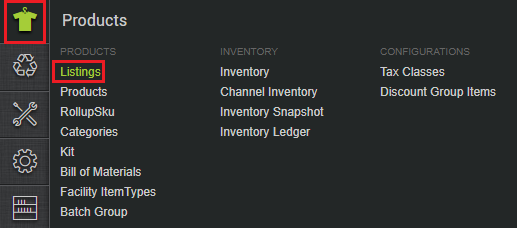
- In the Listings page, go to the Unlinked tab.
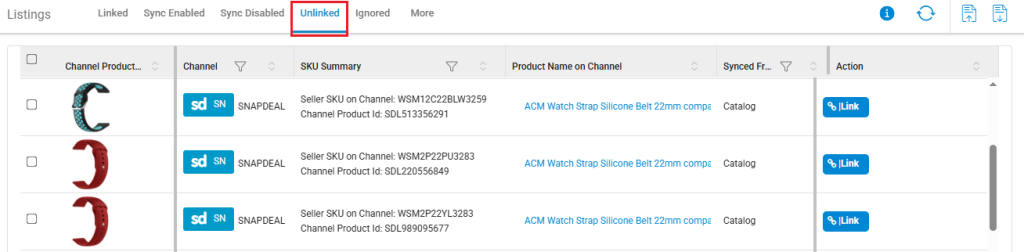
- For the product which you want to link, click on the LINK button from the Action column.
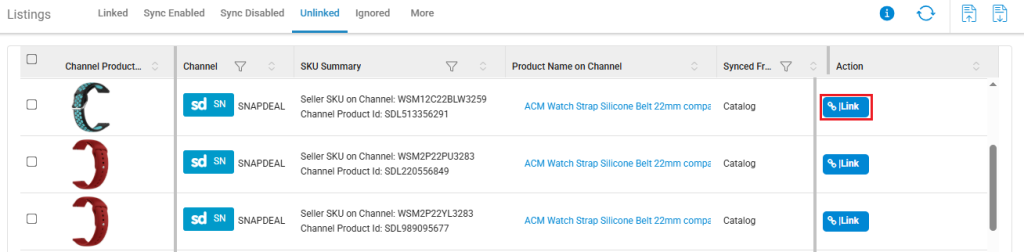
- A Product Link modal will be visible to you, and your cursor focus will directly go to the Select Uniware SKU field, without the need for any mouse click. Select the sku from the Uniware SKU dropdown, from which you want to link your product, and hit the Enter button from your keyboard.
- Now, hit the Enter button again, to click on the LINK & PROCEED button.
- You can also skip to the next listing by simply pressing shift+tab, and then hitting the Enter key from your keyboard, to click on the SKIP TO NEXT LISTING button.