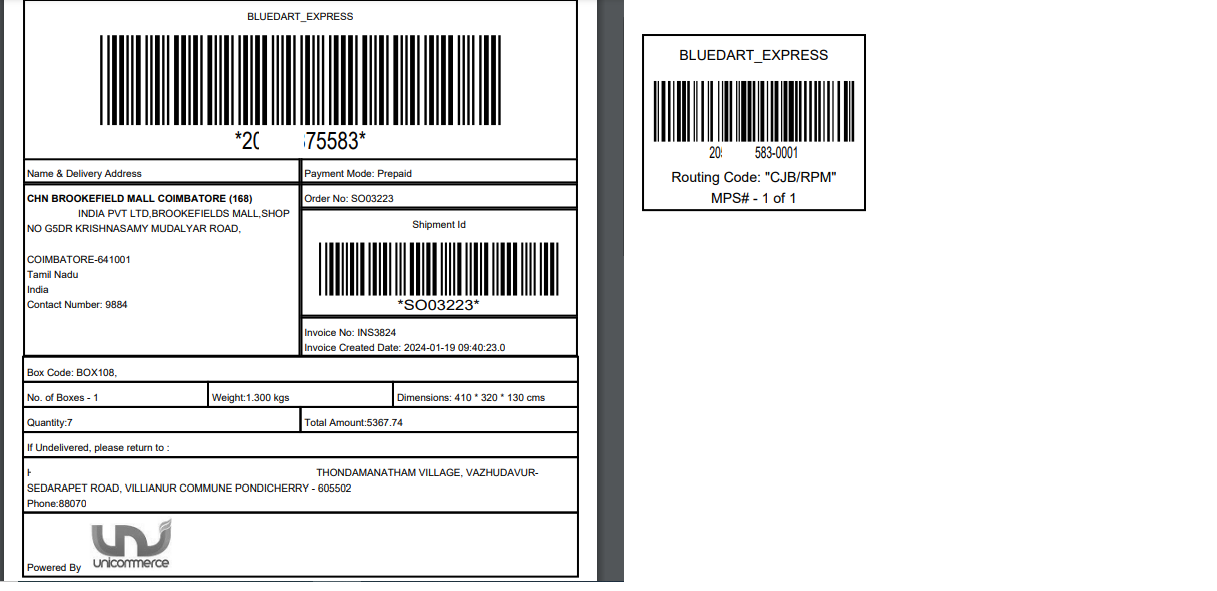We are integrated with shipping provider – Bluedart
To Integrate with Uniware, follow the following steps:
1- On the path Settings > Shipping Providers
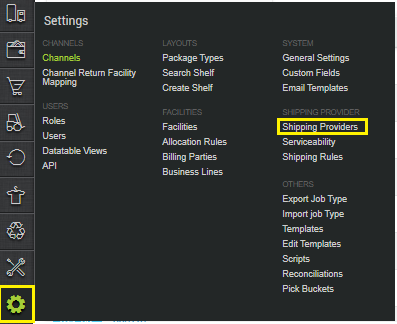
2- Click on “Add shipping provider“.
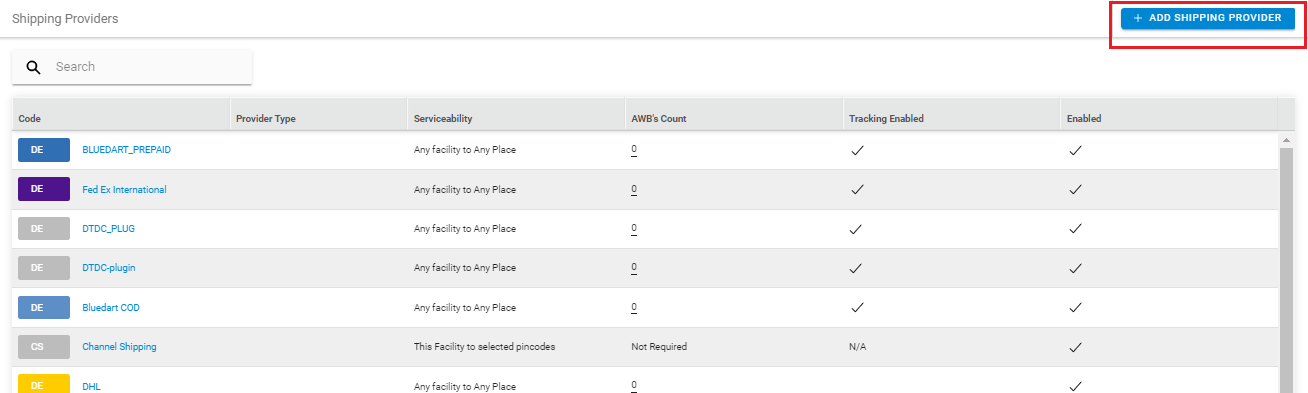
3- Search for “Bluedart“, then click on Bluedart to fill the details.
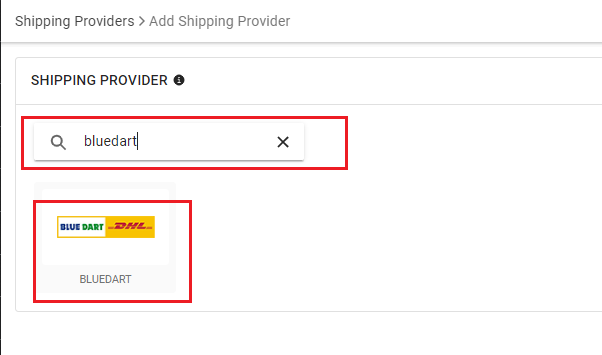
4- Now fill in the details as per the below points.
General Information
| PARAMETER (M: Mandatory) | DESCRIPTION/VALUES |
| Shipping Provider Name | Enter the Shipping provider name. As per seller convenience. For Example: Bluedart |
| Enabled | Yes/No, To mark shipping provider enable or disable in Uniware. Select this to “Yes” for enabling. |
| Tracking Enabled | Yes/No, Select this to “Yes” (Default), as shipping provider provides tracking info. |
| Enable Uniship Tracking |
|
| Uniship Tracking Link | Pass the Uniship tracking Link if Enable Uniship Tracking is set “Yes”. |
| Forward Amount to Collect Configuration | It is the COD Amount.
– With other Charges | Ignore Prepaid ** **Selection of these value is required only when tenants have different use-case of sharing value apart from the default value. For more details check with support team. |
| Forward Shipment Value Configuration | It is the actual value of the product that can be used for the reconciliation.
– Without Charges (Default) **Selection of these value is required only when tenants have different use-case of sharing value apart from the default value. For more details check with support team. |
| Reverse Shipment Value Configuration | It is the actual value of the product that can be used for the reconciliation.
– Without Charges (Default) **Selection of these value is required only when tenants have different use-case of sharing value apart from the default value. For more details check with support team. |
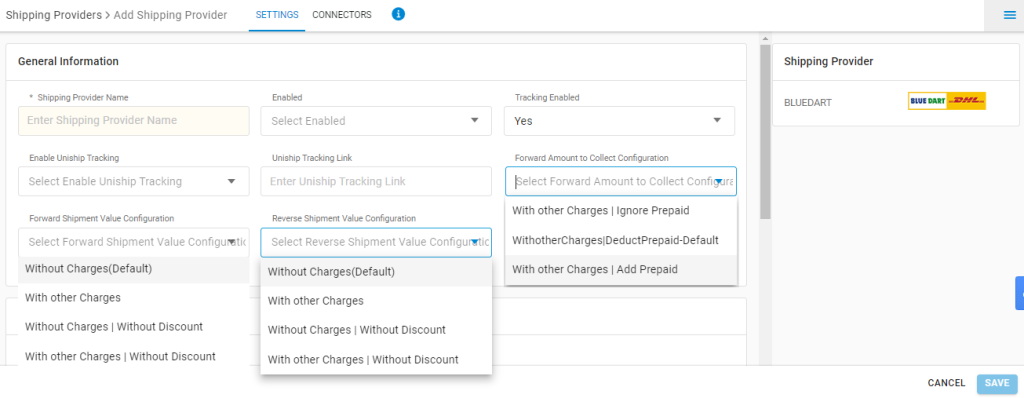
Forward Shipment/Reverse Shipment:
| PARAMETER (M: Mandatory) | DESCRIPTION/VALUES |
| Serviceability |
|
| Forward Shipment |
Add both COD and Prepaid Shipping Methods having AWB Generation selected as API. |
| Reverse Shipment |
ReversePickup-Prepaid Shipping Methods with AWB Generation selected as API. |
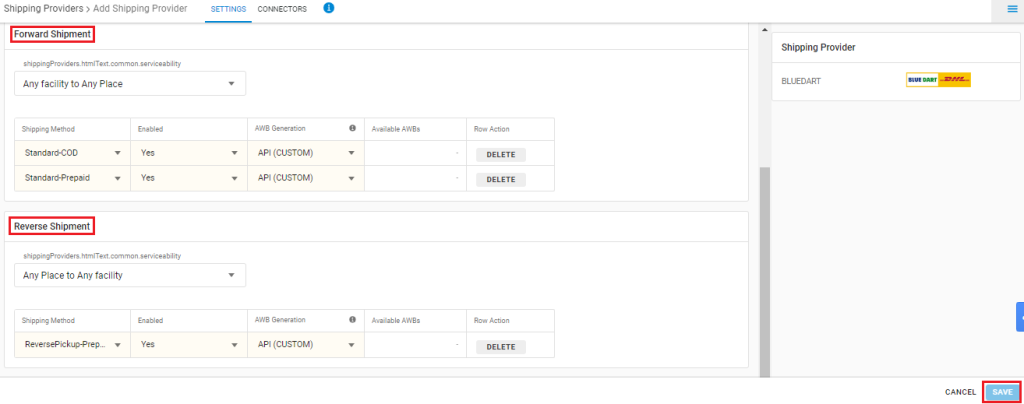
5- Now save the detail by pressing the button Save and Next.
6- Click on Connectors and update the credentials for API settings, which will be provided by the Bluedart team for every seller.
Connectors Parameters:
6.1- BLUEDART_TRACKING_API
| PARAMETER | DESCRIPTION/VALUES |
|
COD customer code
|
– |
| Fetch label link (True/False) | “True” for Bluedart label or “False” for UC label. |
|
Live (1/0)
|
“1”- For live API url hit. “0“- or Blank/Any other number – For demo API url hit |
|
Login id
|
Login ID of seller on Bluedart |
|
Prepaid customer code
|
Provided by Bluedart team |
|
Product code (A, E, D, I)
|
Provided by Bluedart team for each tenant as per the Business model opted by the seller. Below are the Accepted values & their respective model:
For B2C: You can select any of A, E, D, I |
|
Vendor code
|
Provided by Bluedart team for each tenant as per the Business model opted by seller. Only passed in forward , empty for reverse pickup |
|
Pack Type
|
Mandatory for International Ecommerce/Cross Border CSB IV product I) “L” for Dart Plus model ii) Blank for all other models |
|
ToPay Mode (True/False)
|
Default “false“, else type “True“. Defined by Bluedart Forward : from connectors values as True/False Reverse : True (always) |
|
B2B/B2C
|
Default “B2C” , else type “B2B“, (Connect with support team/KAM. If you want incorporate B2B model) |
|
Origin code
|
Seller facility’s shipping Area code |
| Multi Box Shipping (True/False) | True or False
It represents that whether the support multi boxes for same shipment has to be provided or not. 1. If Multi Box Shipping = False that means multiple boxes have to be shipped in a single packet under single awb. 2. If Multi Box Shipping = TRUE that means multiple boxes have to be shipped separately under single awb.
Note: How different boxes will be tracked as we have single awb ? As per Bluedart, there will be a serial no. appended with awb number with logic that total length is 16. For example: |
|
Register Pickup (True/False)
|
Default “False” else type “True“ |
|
Is Apex Service
|
Don’t fill anything at this field |
|
Reference Number – Forward
|
For more details check below Reference.1
If the field is blank, the default value would be:
|
|
Reference Number – Reverse
|
For more details check below Reference.2
If the field is blank, the default value would be:
|
|
Product Type
|
NonDocs shipments represents non-document shipments and Docs shipments represent the document shipment |
Reference.1
Value that are allowed to configure in Forward Reference Number
– CurrentTimeStamp (epochtime)
– Shipment Code
– Shipment Sale Order Code
– Shipment Display Order Code
– Allowed character : “-” (Hyphen) and “_“ underscore
| Variable | Syntax (same has to be added in connectors) |
|---|---|
| CurrentTimeStamp | #currentTimeStamp |
| Shipment Code | #shippingPackage.code |
| Shipment Sale Order Code | #shippingPackage.saleOrder.code |
| Shipment Display Order Code | #shippingPackage.saleOrder.displayOrderCode |
Forward Example: For DisplayOrderCode_ShipmentCode-CurrentTimeStamp
#shippingPackage.saleOrder.displayOrderCode + '_' + #shippingPackage.code +'-'+ #currentTimeStamp
Reference.2
Value that can be allowed to configure in Reverse Reference Number
– CurrentTimeStamp (epochtime)
– ReversePickup Code
– ReversePickup Sale Order Code
– ReversePickup Display Order Code
– Allowed character : “-” (Hyphen) and “_“ underscore
| Variable | Syntax (same has to be added in connectors) |
|---|---|
| CurrentTimeStamp | #currentTimeStamp |
| ReversePickup Code | #reversePickup.code |
| ReversePickup Sale Order Code | #reversePickup.saleOrder.code |
| ReversePickup Display Order Code | #reversePickup.saleOrder.displayOrderCode |
Reverse Example: For ReversePickupCode-ReversePickupSaleOrderCode_CurrentTimeStamp
#reversePickup.code + '-' + #reversePickup.saleOrder.code +'_'+ #currentTimeStamp
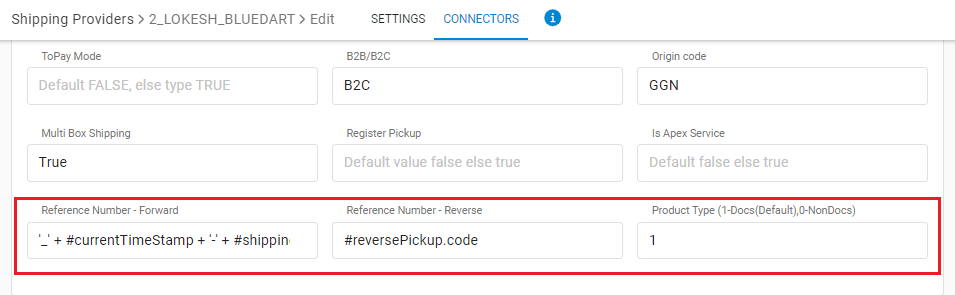
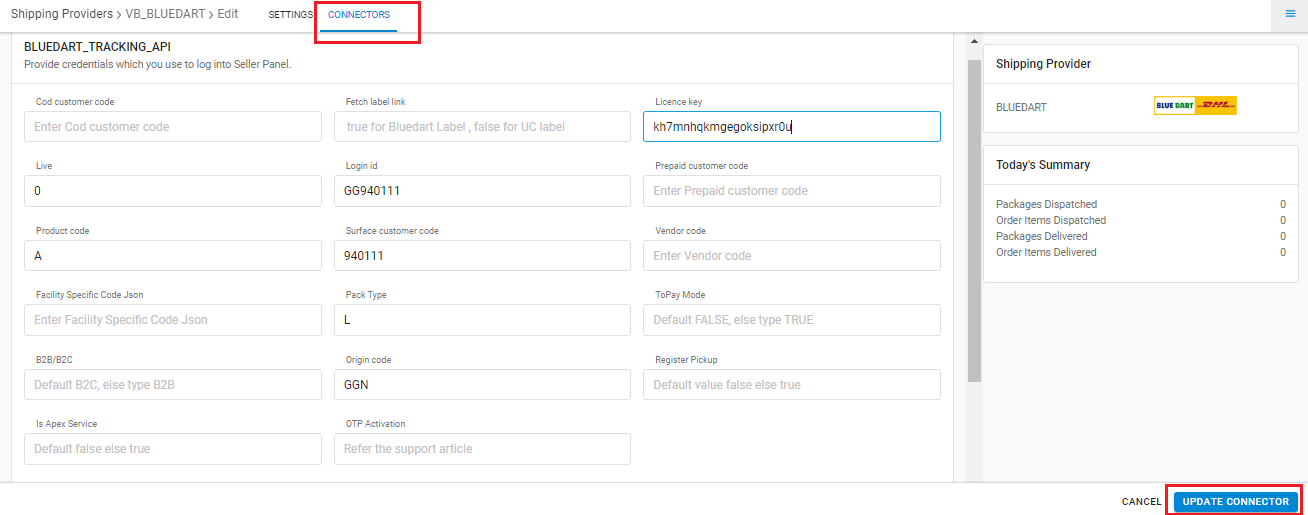
6.2- BLUEDART_TRACKING_SYNC_STATUS_API

| PARAMETER | DESCRIPTION/VALUES |
|
Tracking License Key |
Provided by Bluedart team for each tenant as per the Business model opted by seller It’s value is same as the value in field License Key in the previous connector |
|
Login Id |
Provided by Bluedart team for each tenant as per the Business model opted by seller. |
Note:1
- First generate the Test(Sandbox) COD and Prepaid Label for testing, and after the initial round of testing, get it approved by Bluedart. At this stage the parameter Live (1/0) set to “0”.
- Post approval and Production Label is generated, use the parameter Live (1/0) set to “1”
- If bluedart team asks for Unicommerce’s platform details, seller needs to share the below details:
| Entity |
Value
|
| Current Portal used | |
| OS Platform | Linux CentOS |
| Framework/language | Java + Spring |
| Off the shelf/ custom built | Off the shelf |
| Dev. in house or outsourced? | Dev. in house |
- Now update the serviceability(Pincodes) for the same provider. Click here to know More.
- Routing code (that is the combination of DestinationArea and DestinationLocation) and Cluster code are handled in Uniware label format as per Bluedart bussiness logic.
- If Multi Box Shipping = True that means multiple boxes have to be shipped separately under single awb.
- We suggest to set as False at config “Fetch label link” to get UC defined label so that you can get customzed label format containing primary label with multiple child labels.
- For label template configuration, connect with UC template team.
- How different boxes will be tracked as we have single awb?
Ans: As per Bluedart, there will be a serial no. appended with awb number with logic that total length is 16.
For example:
Parent awb: 5812DEMO345
Child awb: 5812DEMO345-0001
Child awb: 5812DEMO345-0002
Sample Label