Follow these simple steps to integrate Wadi in Uniware:
1- In the Uniware menu, select Settings > Channels, then press the button “Add Channel”.

2- Search and Select “Wadi”
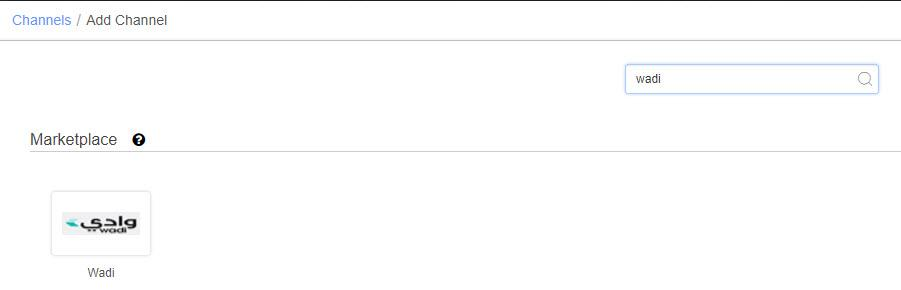
3- Fill and save the channel details.
There is a dropdown named “Country” select the region you are operating in Saudi and UAE separately. (Add two wadi channels if operating in both regions)
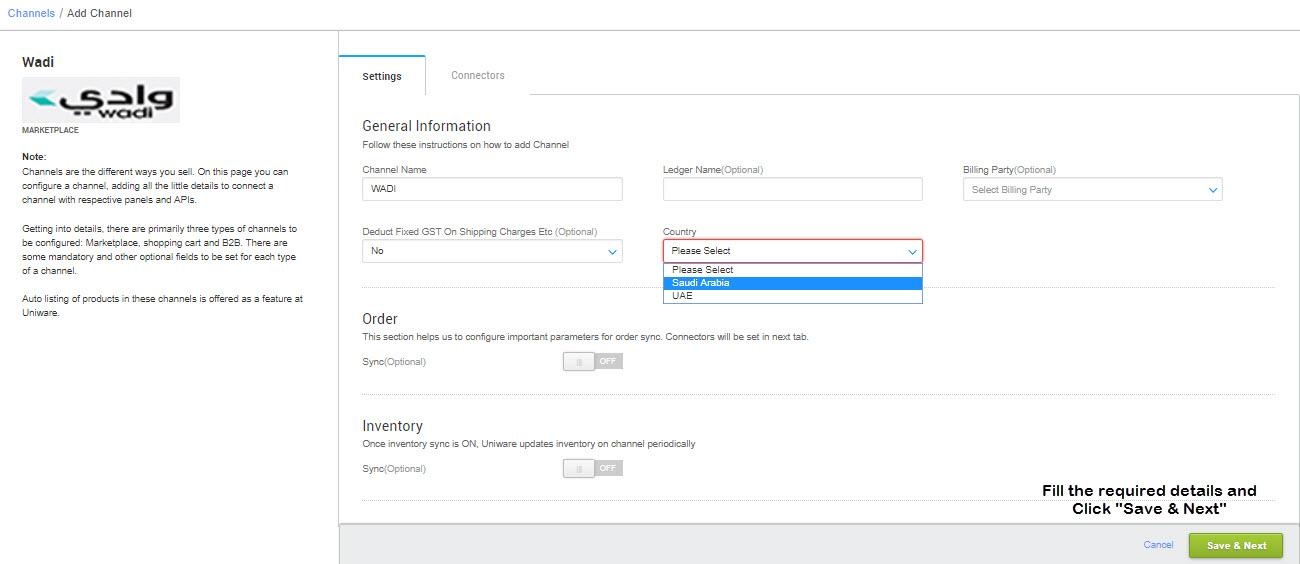
4- As soon as you save the channel details, Connectors tab will get opened. To locate the required Login Credentials especially the API Key on the Wadi panel
a) Go to https://seller.wadi.com/ and select same country operating in from drop-down (on the top right corner) and hit “GO”
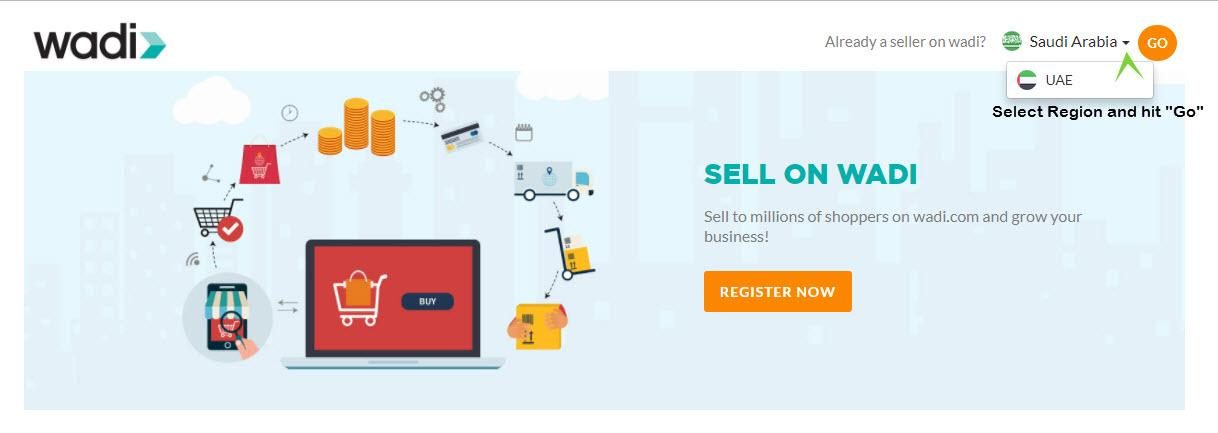
b) After you hit “Go”, you will be redirected to respective seller panel of the region. Enter your Login credentials.
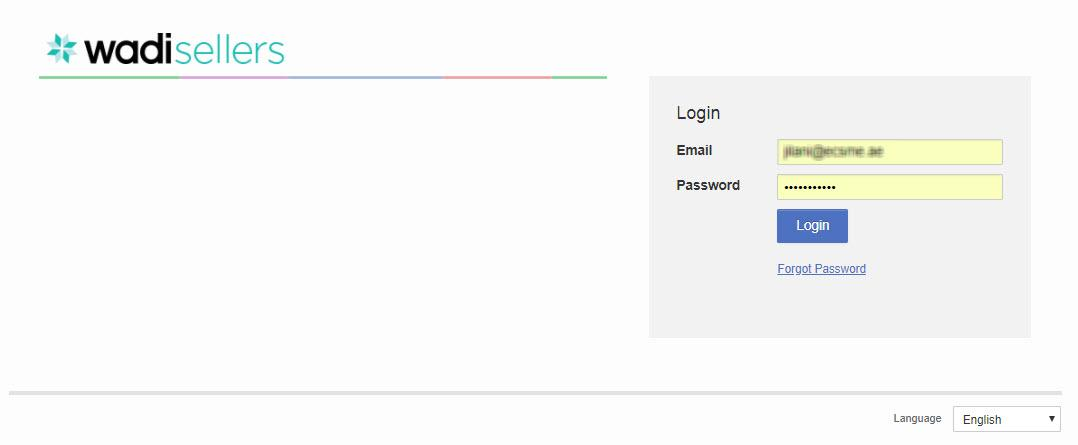
5- Once logged in, Go to Settings-> Integration Management – > Copy API key
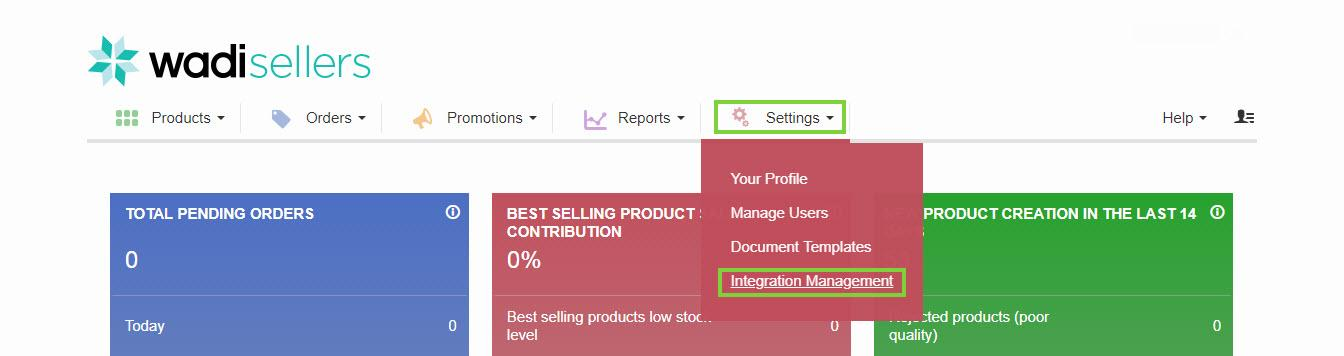
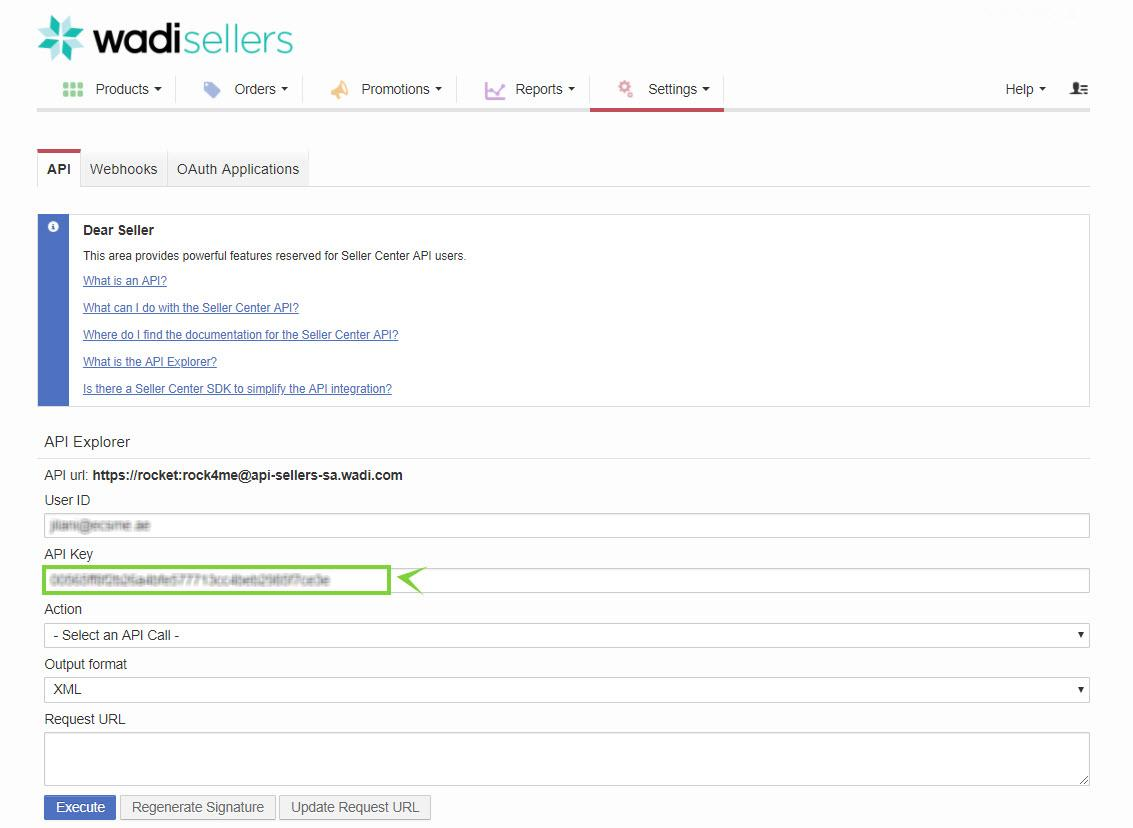
6- Now, update the API Key in Uniware along with the User id to configure Wadi connectors in Uniware.
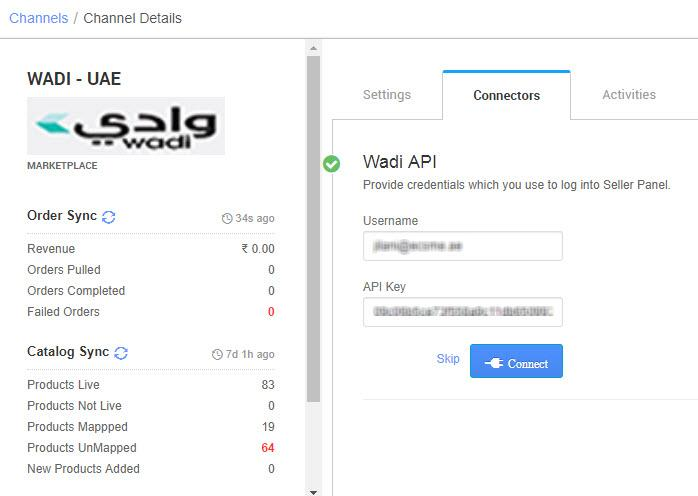
7- Once connectors are connected, Turn on ORDER and INVENTORY Sync to begin with the order and inventory management for Wadi.
