We are now integrated with shipping provider – Airrlab
Follow the simple steps shared below:
1- On the path Settings > Shipping Providers
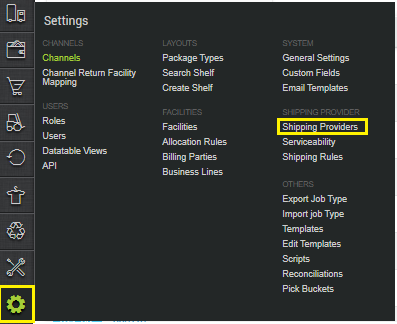
2- Click on “Add Shipping Provider“.

3- Search for “Airrlab“, then click on Airrlab to fill the details.
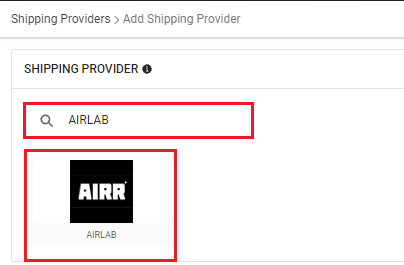
4- Now fill in the details as per the below points.
General Information
- Shipping Provider Name: Enter the Shipping provider name
- Enabled: Yes/No. To mark shipping provider enable or disable in Uniware.
- Tracking Enabled: Yes/No. Mark this “No“, as shipping doesn`t provides tracking info.
Forward Shipment
- Select Serviceability as Any facility to any Place / This Facility to selected Pincodes / Any Facility to Selected Pincodes. (in this case you need to define serviceability)
- Forward Shipment: Add both COD and Prepaid Shipping Methods having AWB Generation selected as API.
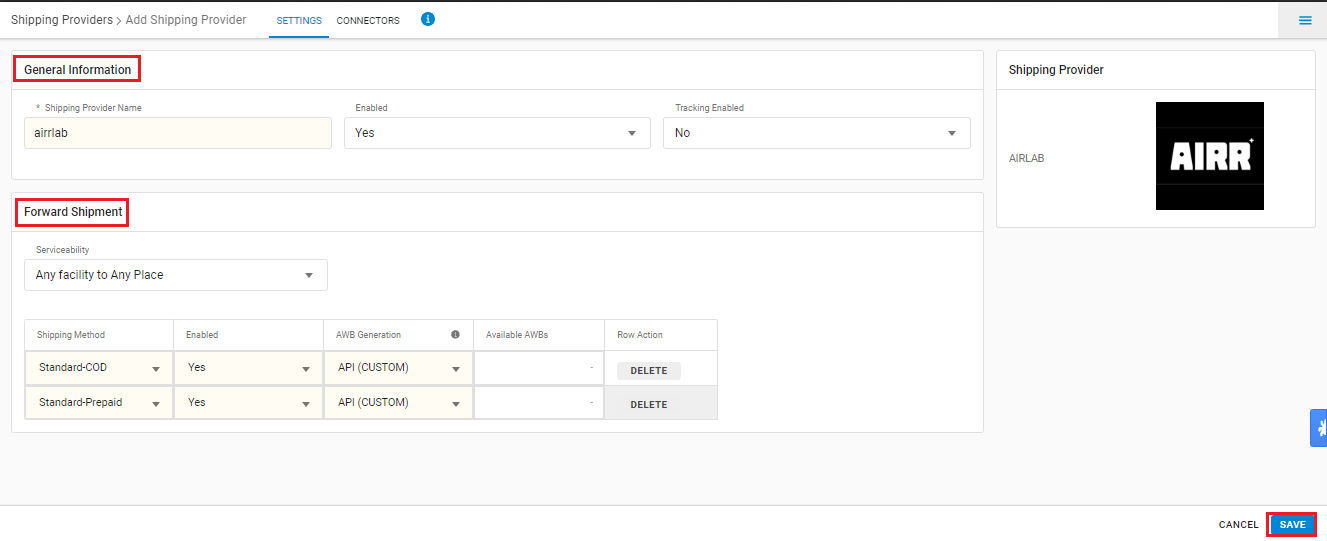
5- Now save the details by pressing the button Save.
6- Click on Connectors and update the credentials for API settings.
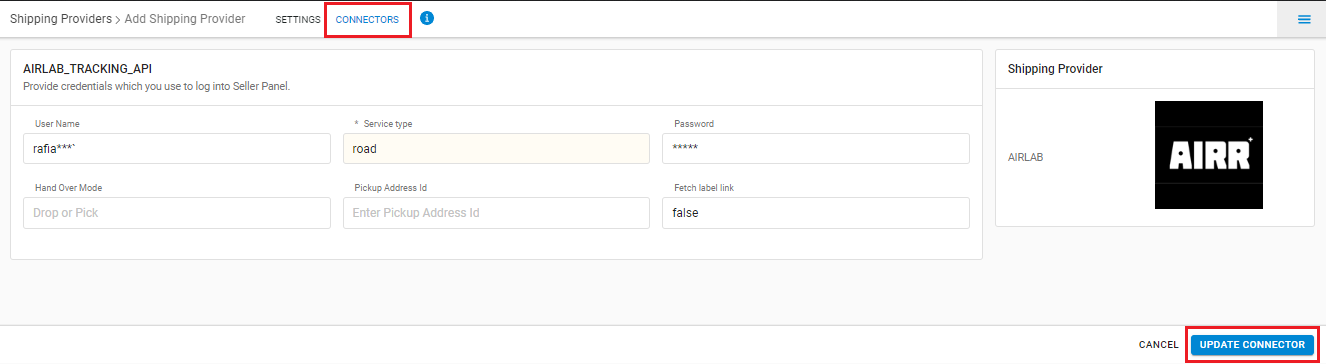
Connectors:
| PARAMETER (M: Mandatory) | DESCRIPTION/VALUES |
| User Name (M) | These credentials will be provided by the Airrlab team. |
| Password (M) | These credentials will be provided by the Airrlab team. |
| Service Type (M) | Surface/Air/road user can use the keyword specified by the Shipper. Generally use road. |
| Hand Over Mode | Blank (Default)/Drop/Pick user can use the keyword specified by the Shipper. Generally use Drop. |
| Pickup Address Id | Blank (Default). |
| Fetch Label Link (M) | Use False as Label pdf is provided by Airrlab team. |
7- Click on Connector to authenticate and connect the connectors and finish the integration process.
Below are the feature highlights of this integration:
- Only Forward shipments are supported.
- This is a last-mile courier partner. They provide services in Philippines.
- Label pdf is provided by Airrlab.
- Tracking is not supported for Airrlab.
- Manifest is provided by Uniware.
