We are integrated with shipping provider- Amazon Shipping also known as ATS (Amazon Transport Service) or SWA (Ship with Amazon).
Follow the simple steps shared below:
1- On the path Settings > Shipping Providers
2- Click on “Add Shipping Provider“.
3- Search for “ATS“, then click on ATS to fill the details.

4- Now fill in the details as per the below points.
General Information
- Shipping Provider Name: Enter the Shipping provider name
- Enabled: Yes/No. To mark shipping provider enable or disable in Uniware.
- Tracking Enabled: Yes/No. Mark this “Yes“, if shipping provider provides tracking info.

Forward Shipment
- Select Serviceability as Any facility to any Place / This Facility to selected Pincodes / Any Facility to Selected Pincodes. (in this case you need to define serviceability)
- Forward Shipment: Add both COD and Prepaid Shipping Methods having AWB Generation selected as API.

5- Now save the detail by pressing button Save and Next.
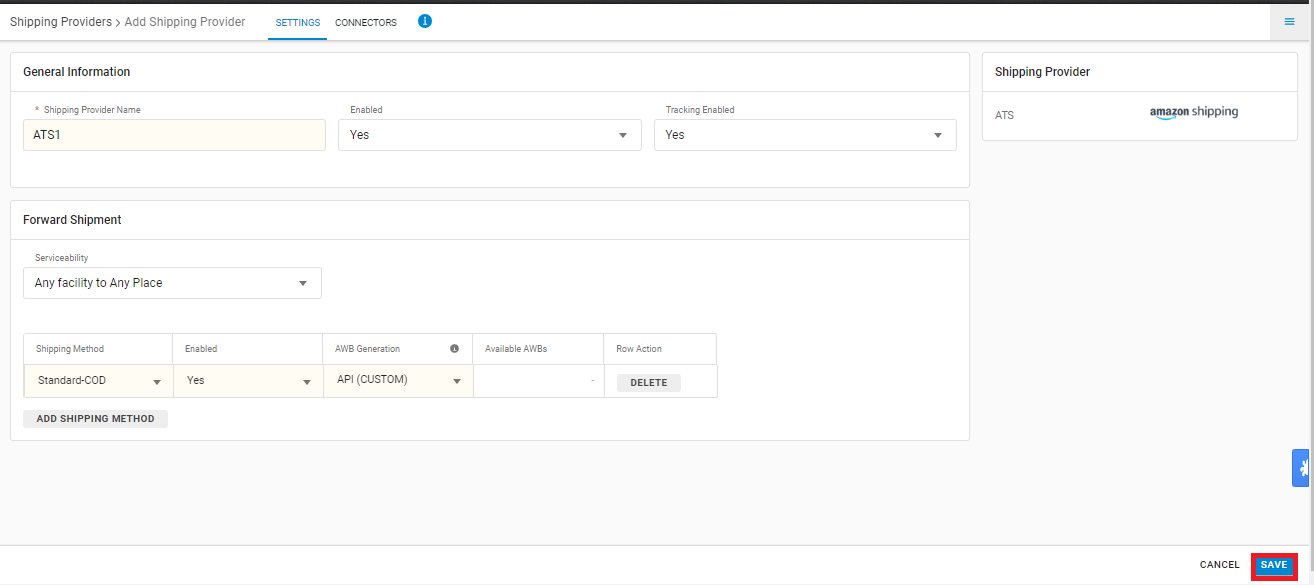
6. Click on ‘Connectors‘ and update the credentials for API settings, which will be provided by the ATS team for every seller.
Connectors:
| Parameter | Example Value/Key | Note |
| Pickup Preference | LAST/FIRST | Based on the pickup slot available on Amazon, you can edit this field to select “” slot as per your requirement |
| Pickup Time | 09:00/ 14:00/…18:00… | Time slot for pickup given by Amazon Team. Based on the pickup time available on Amazon, you can edit this field to save any of the desired pickup time in 24 hours format. |
| va**d@gmail.com | Email-id is mandatory for courier allocation.
Note: use the details of seller’s parent amazon account. |
|
| Label Type |
‘PNG’ or ‘PDF’
|
Use any one of the format type ‘PNG’ or ‘PDF’ as per the requirement |
| Reference Order Id (Forward) | Preferred value to use :
SALE_ORDER_CODE_SHIPMENT_CODE For more details follow Mentioned in Table.1 Check below |
Table.1 Reference No (Forward):
Note: use the entity in order to below priority preference.
| Priority Ordering | Forward Reference Number Values (same has to be added in connectors) |
Exact Value |
|---|---|---|
| 1 | SALE_ORDER_CODE_SHIPMENT_CODE | SaleOrderCode_ShipmentCode |
| 2 | DISPLAY_ORDER_CODE_SHIPMENT_CODE | DisplayOrderCode_ShipmentCode |
| 3 | SHIPMENT_CODE | Shipment Code |
| 4 | SALE_ORDER_CODE | Sale Order Code |
| 5 | DISPLAY_ORDER_CODE | Display Order Code |
Click on Connector to authenticate and connect the connectors and finish the integration process.
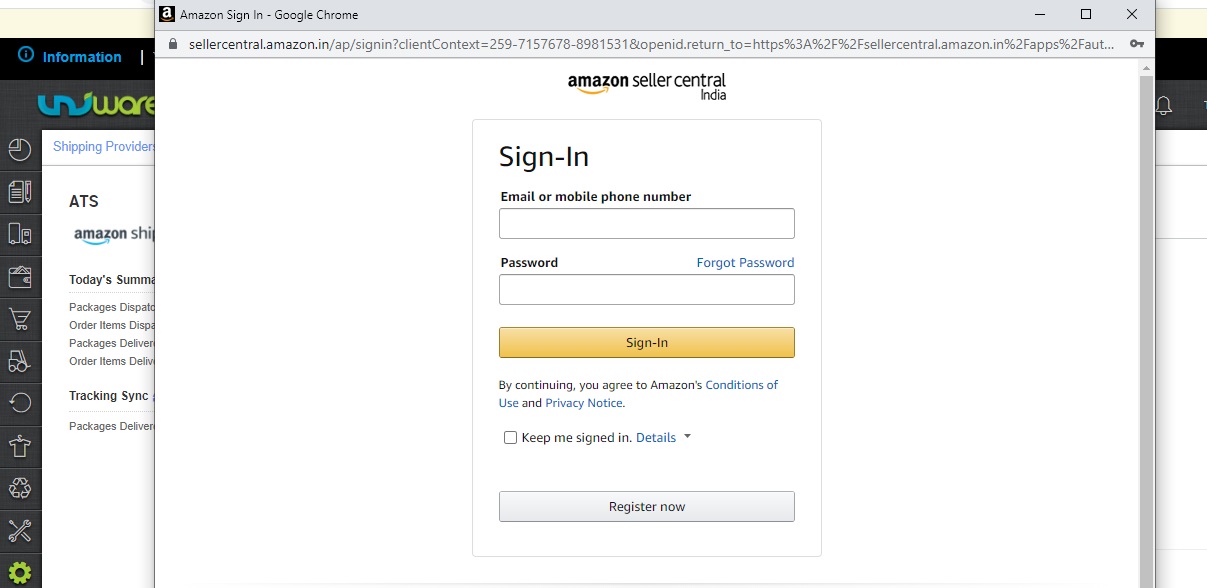
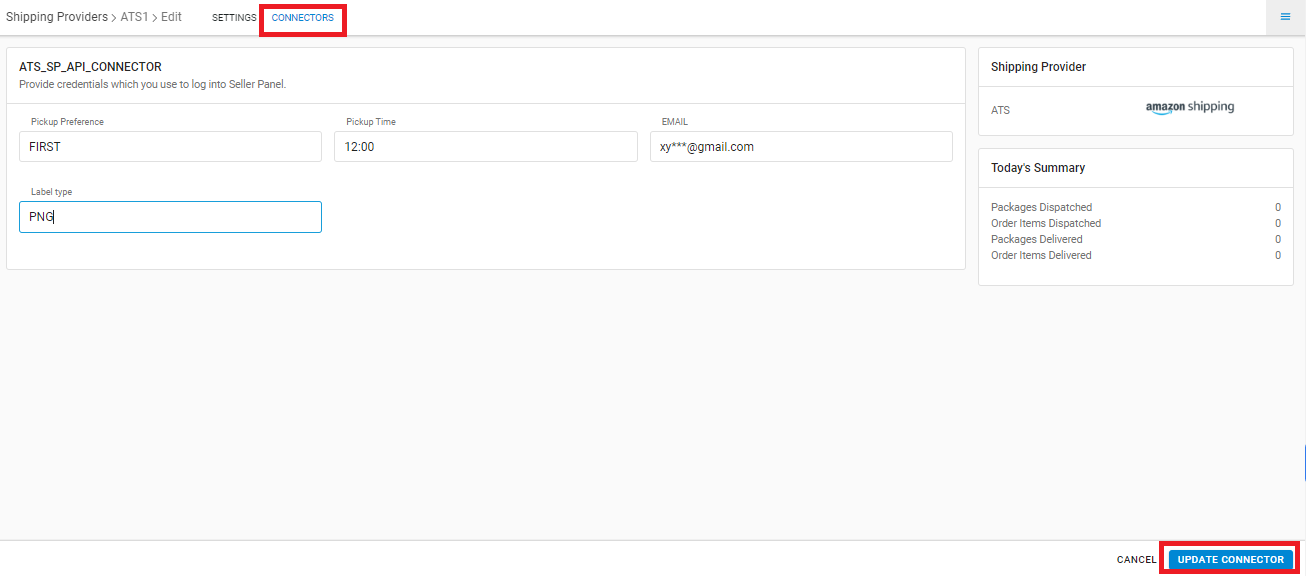
- Forward shipment supported.
- Label format will be provided by Amazon itself.
- Tracking is provided in Uniware for ATS shipped orders.
- Weight and Dimensions are taken from Shipment/Package details to update at ATS.
- Sellers scan RTO AWB in UC for returns receiving from ATS courier.
