We are integrated with shipping provider- Call Courier
Follow the simple steps shared below:
1- On the path Settings > Shipping Providers
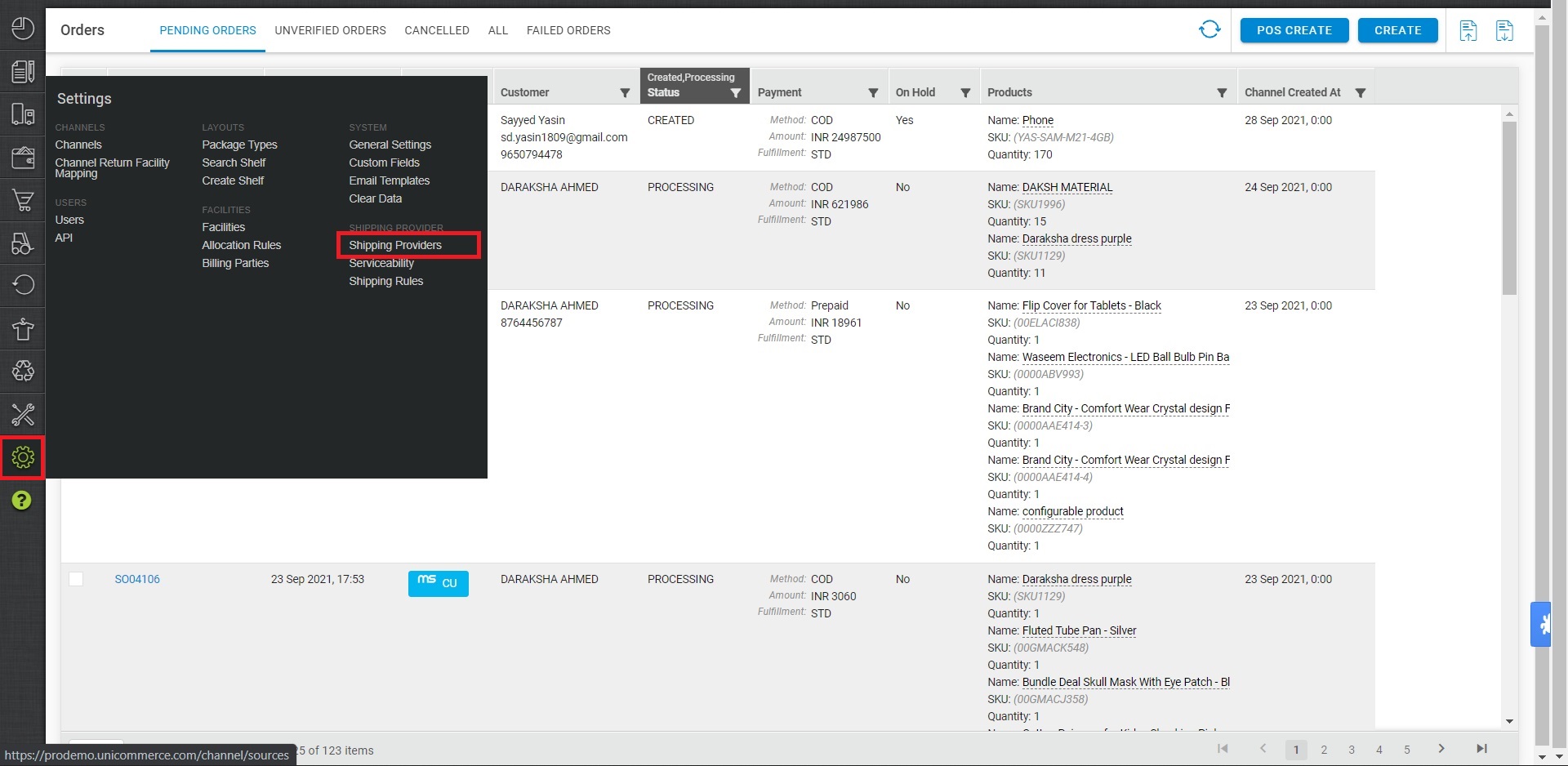
2- Click on “Add Shipping Provider“.
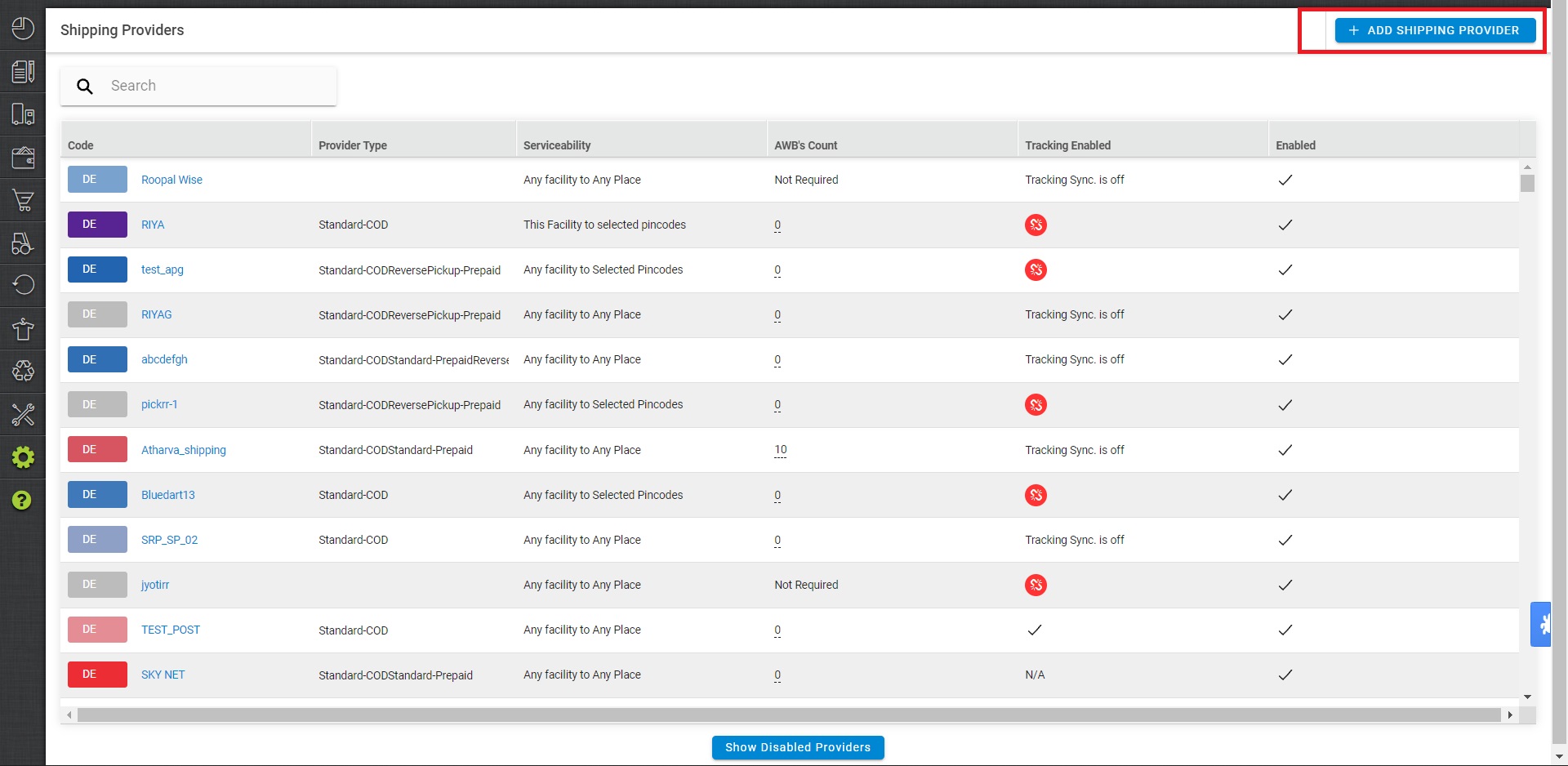
3- Search for “Call Courier“, then click on Call Courier to fill the details.
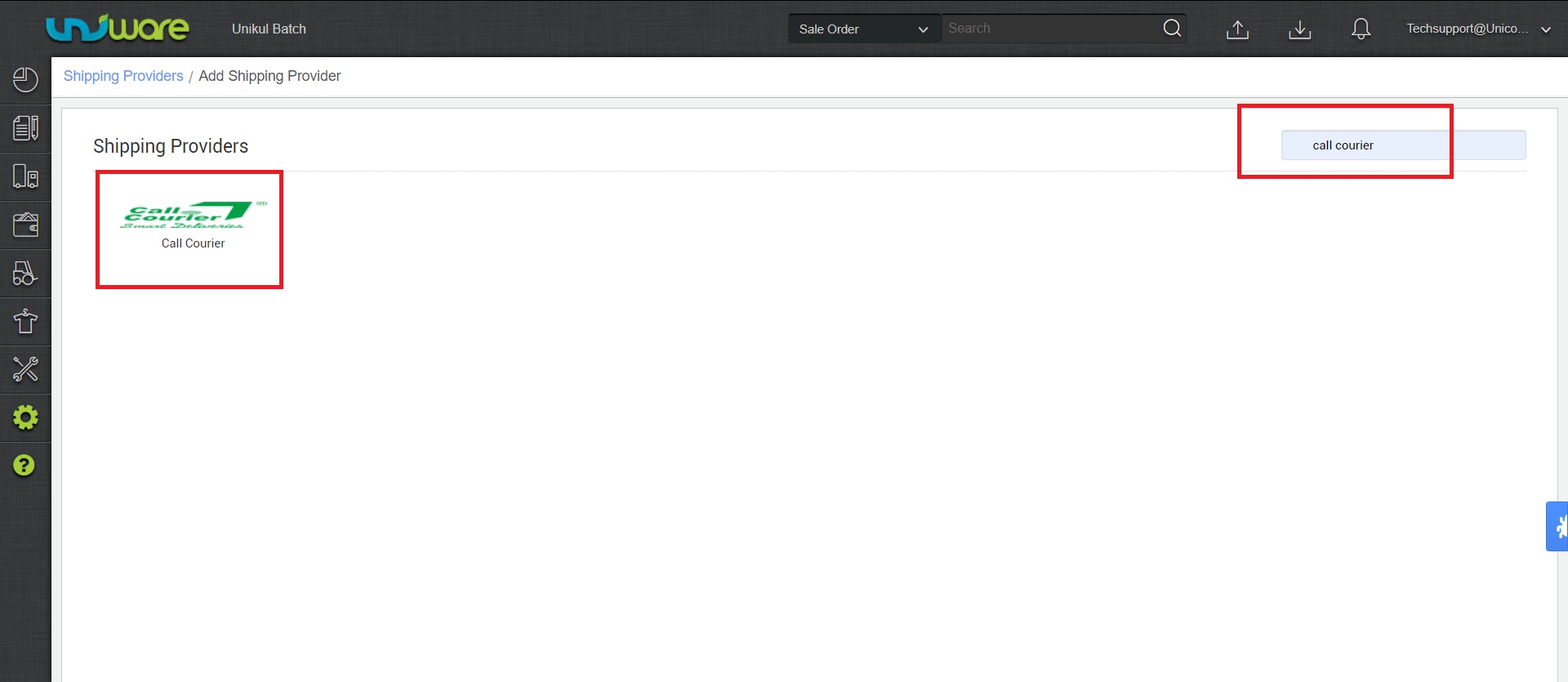
4- Now fill in the details as per the below points.
General Information
- Shipping Provider Name: Enter the Shipping provider name
- Enabled: Yes/No. To mark shipping provider enable or disable in Uniware.
- Tracking Enabled: Yes/No. Mark this “Yes“, if shipping provider provides tracking info.

Forward Shipment:
- Select Serviceability as either This Facility to selected Pincodes (in this case you need to define serviceability, explained here) or Any Facility to Selected Pincodes/Any facility to any Pincodes.
- Forward Shipment: Add both COD and Prepaid Shipping Methods having AWB Generation selected as API.
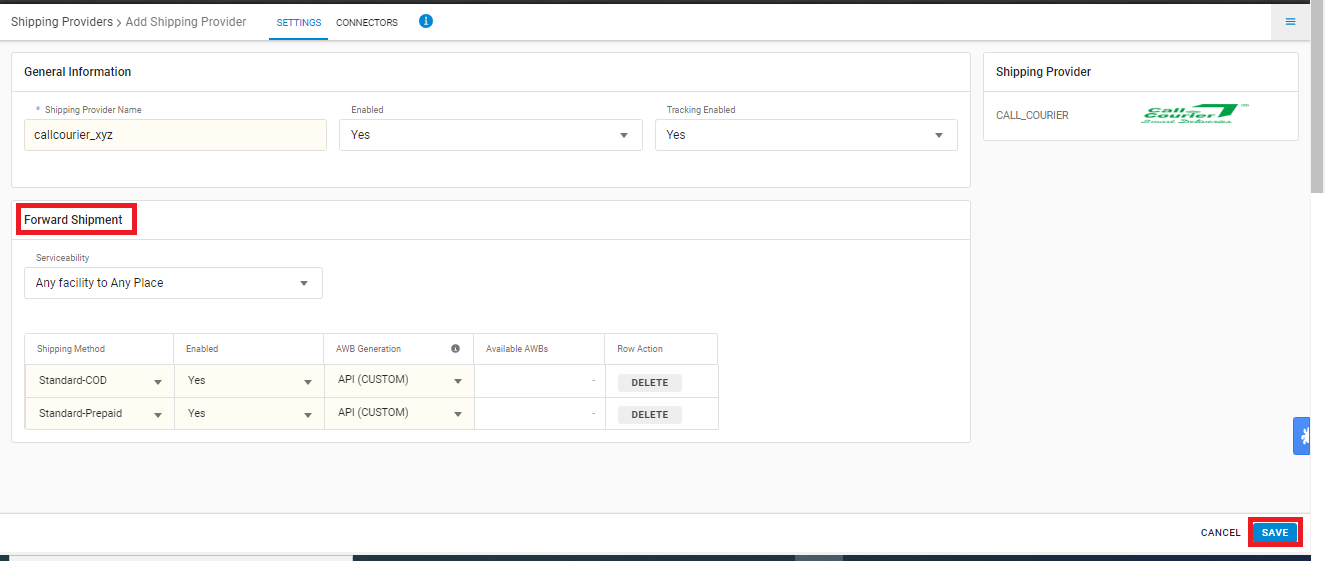
5. Now save the detail by pressing the button Save and Next.
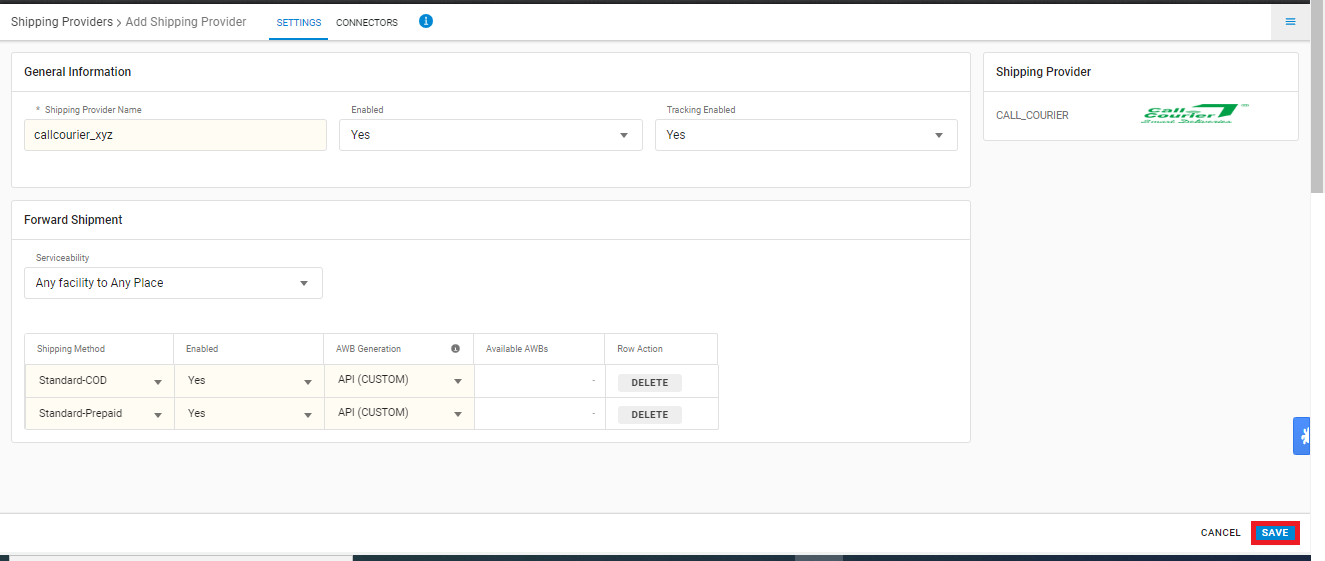
6. Click on Connectors and update the credentials for API settings, which will be provided by the Call Courier team for every seller.
Connectors:
| PARAMETER | DESCRIPTION/VALUES |
| User Name | These credentials will be provided by the Call Courier team |
| Password | These credentials will be provided by the Call Courier team |
| Service Type | Warehouse or Marketplace |
| Hand Over Mode | Drop or Pick |
| Pickup Address Id | These credentials will be provided by the Call Courier team |
| Fetch Label Link | FALSE |
Click on Connect to authenticate and connect the connectors and finish the integration process
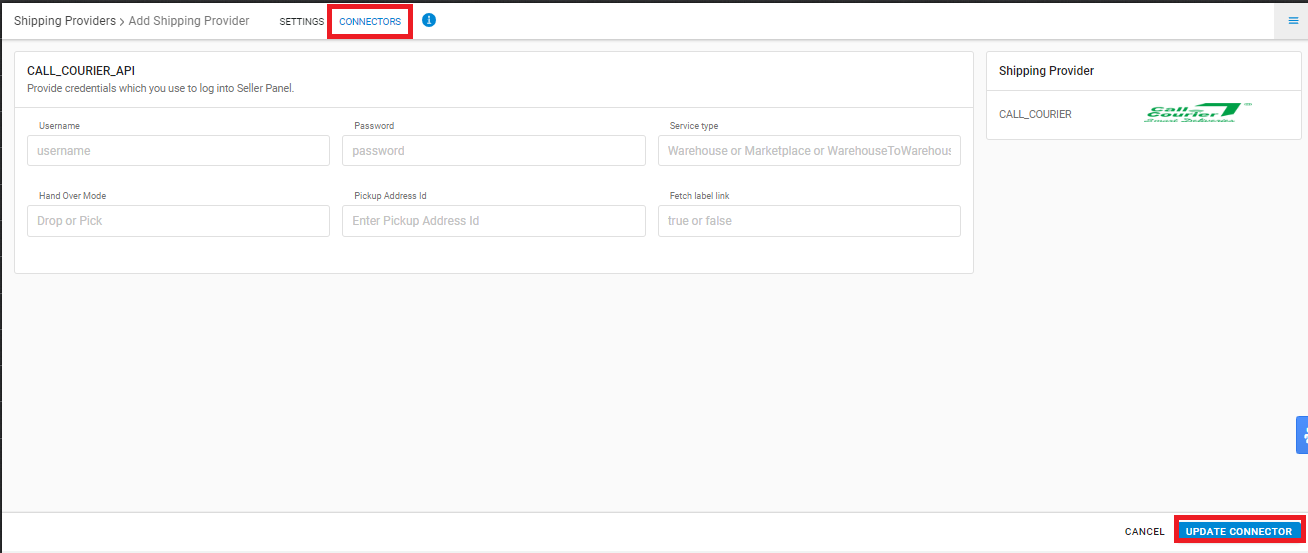
Integrated shipping providers will now appear in the table. Settings > Shipping Providers.
Below are the feature highlights of this integration:
- This is a last-mile courier partner
- Only Forward shipping supported
- AWB tracking is present
- Label pdf is provided by Call Courier
- Manifest is provided by Unicommerce
