We are now integrated with shipping aggregator – Dash101
Note: Instead of adding individual shipping company integrated with Dash101 separately, the system will allocate the correct shipping company through a single Dash101 added in Uniware based on the priority set on Dash101 seller panel which is as per the shipping matrices like Rating, Pricing or Delivery time.
Follow the simple steps shared below:
1- On the path Settings > Shipping Providers.
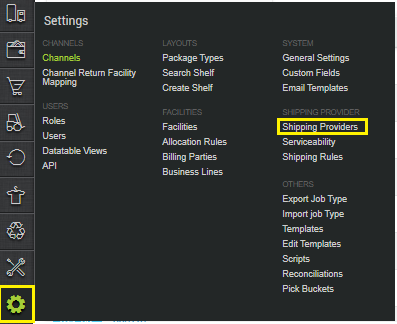
2- Click on “Add Shipping Provider“.
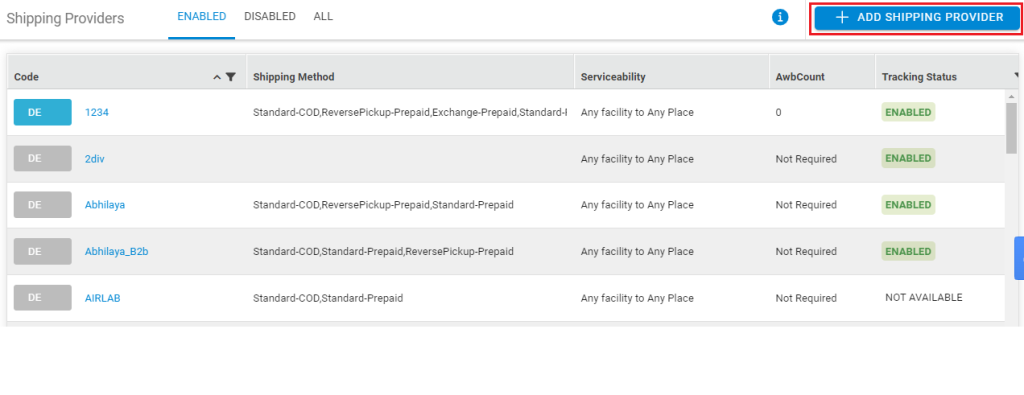
3- Search for “Dash101“, then click on Dash101 to fill the details.
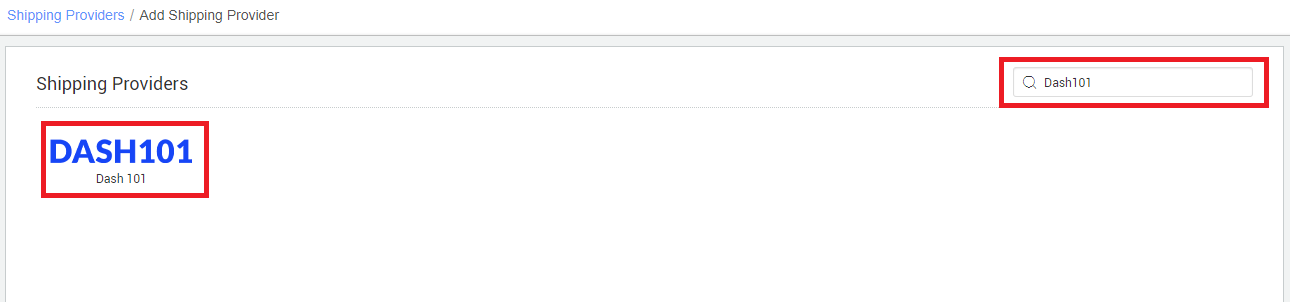
4- Now fill in the details as per the below points.
General Information
- Shipping Provider Name: Enter the Shipping provider name
- Enabled: Yes/No. To mark shipping provider enable or disable in Uniware.
- Tracking Enabled: Yes/No. Mark this “Yes“, if shipping provider provides tracking info.

Forward Shipment:
- Select Serviceability as either This Facility to selected Pincodes (in this case you need to define serviceability, explained here) or Any Facility to Selected Pincodes/Any facility to any Pincodes.
- Forward Shipment: Add both COD and Prepaid Shipping Methods having AWB Generation selected as API.
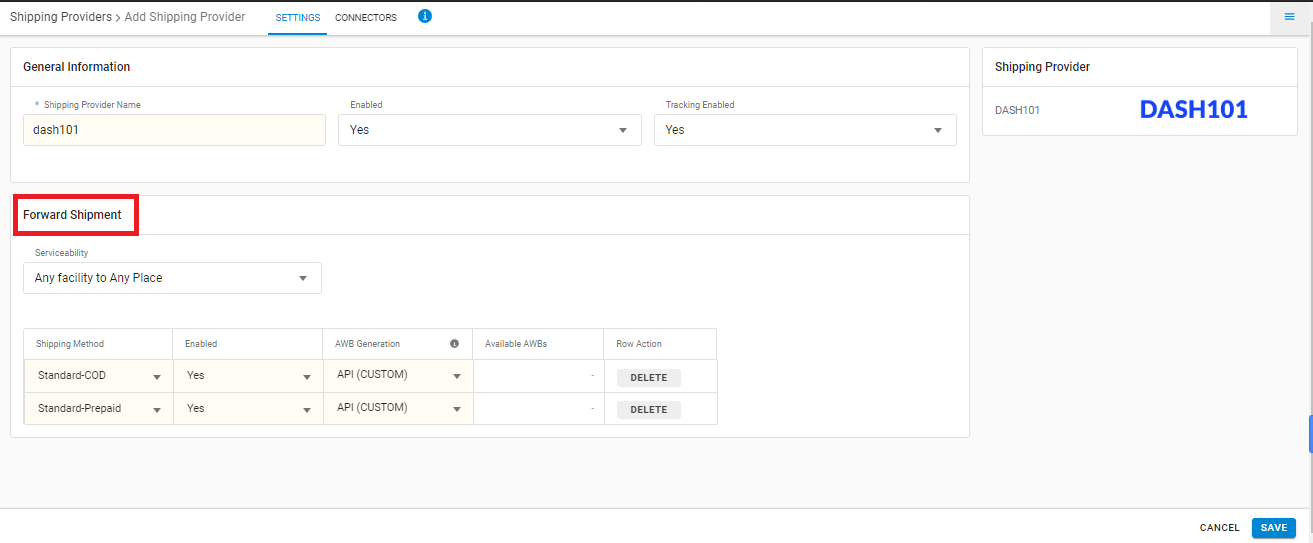
5. Now save the details by pressing the button Save and Next.

6. Click on Connectors and update the credentials for API settings, which will be provided by the Dash101 team for every seller.
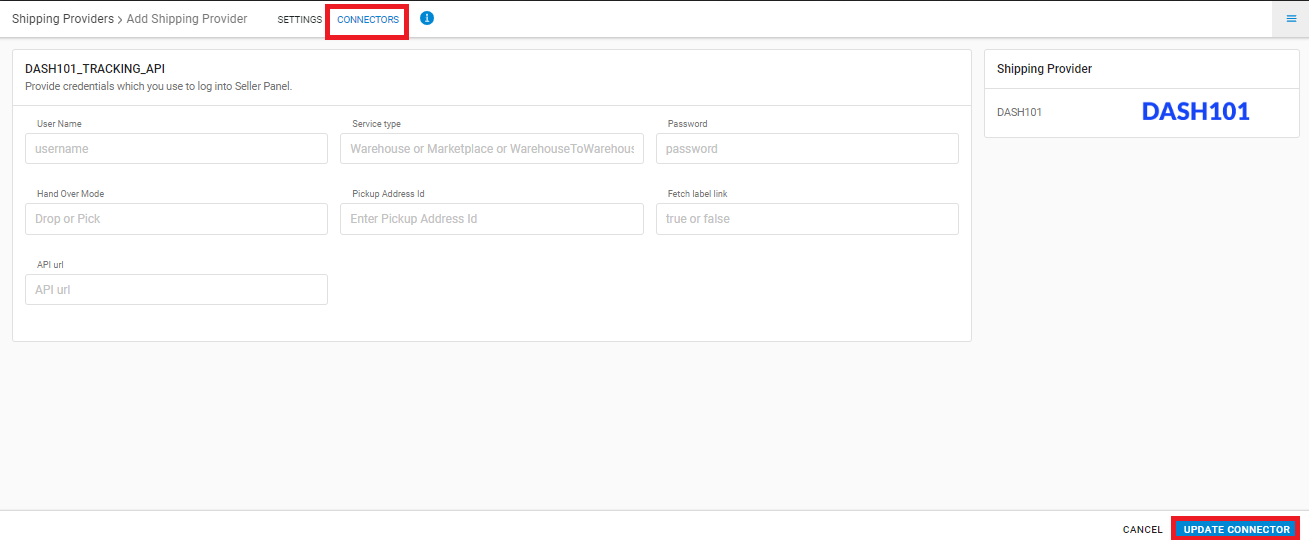
| Parameter (M- Mandatory) | Value/ Description |
| User Name (M) | Provided by the Dash101 team |
| Service Type |
Warehouse/Marketplace
|
| Password (M) | Provided by the Dash101 team |
| Hand Over Mode |
Pick/Drop
|
| Pickup Address Id | – |
| Fetch Label Link – | Please fill “false” |
| API Url – | – |
Click on Connector to authenticate and connect the connectors and finish the integration process.
- Only Forward shipment supported.
- AWB will be fetched from Dash101
- Label PDF format will be provided by Dash101
- Manifest format will be provided by Dash101
- Tracking is provided in Uniware for Dash101 shipped orders.
