We are integrated with Lastmile shipping provider – DHL
Follow the simple steps shared below:
1- On the path Settings > Shipping Providers
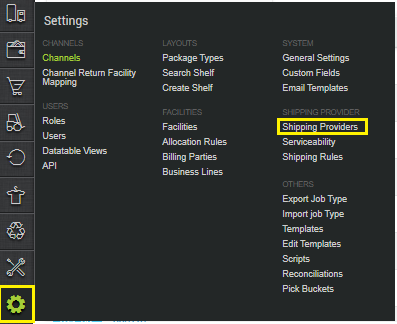
2- Click on “Add Shipping Provider“.

3- Search for “DHL”, then click on DHL to fill the details.
4- Now fill in the details as per the below points.
General Information
| PARAMETER (M: Mandatory) | DESCRIPTION/VALUES |
| Shipping Provider Name | Enter the Shipping provider name. |
| Enabled | Yes/No To mark shipping provider enable or disable in Uniware. |
| Tracking Enabled: | Yes/No Select this to “Yes” (Default), as shipping provider provides tracking info. |

Forward Shipment/Reverse Shipment (If Applicable)
- Serviceability:
Select Serviceability as Any facility to any Place / This Facility to selected Pincodes / Any Facility to Selected Pincodes. (in this case you need to define serviceability: Any facility to any Place) - Forward Shipment:
Add both COD and Prepaid Shipping Methods having AWB Generation selected as API.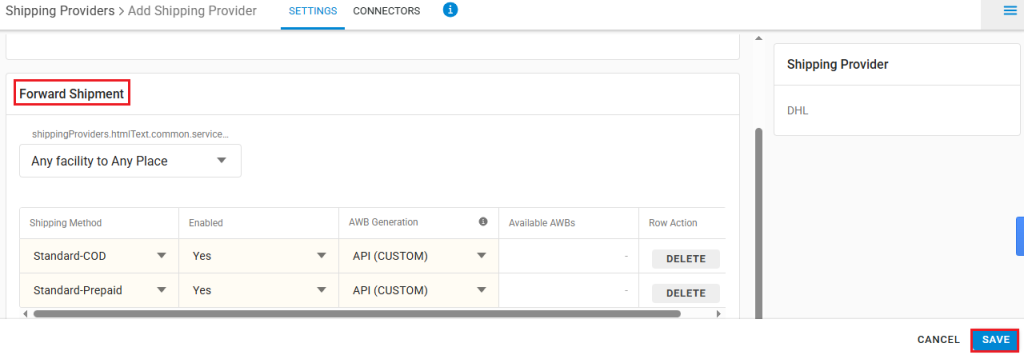
5- Now save the details by pressing the button Save.
6- Click on Connectors and update the credentials for API settings.
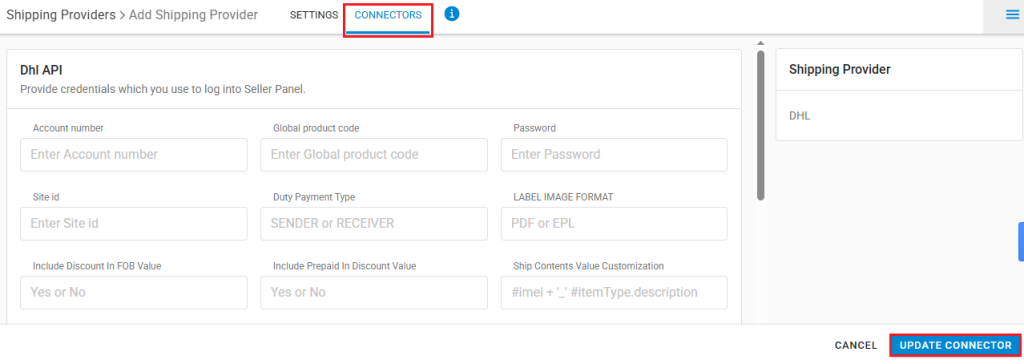
- Connectors:
| PARAMETER (M: Mandatory) | DESCRIPTION/VALUES |
| Global product code (M) | The API global product code and password can be obtained from DHL team. |
| Password | The API global product code and password can be obtained from DHL team. |
7- Click on Connector to authenticate and connect the connectors and finish the integration process.
Below are the feature highlights of this integration:
- This is a last mile shipping courier partner that provides services in India.
- Only forward is supported.
- AWB tracking is present.
- Label pdf is provided by UC.
- Manifest is provided by UC.
- Mentioned below in the table are the different connector fields in DHL:
Sr. No.
Description
1 Connector to enable triggering of Pickup Request
-
A connector field is introduced to enable triggering of Pickup Request.
Name of the Connector: Schedule Pickup
Allowed values : TRUE/FALSE
Default value: FALSE (if value not given or incorrect input is given)
2 Connector for Pickup StartTime
-
A connector field is introduced to take the Pickup start time of the seller
-
Name of the Connector: Pickup Start Time
-
Allowed format of connector field: HH:MM (that is in 24 hrs format)
-
If the connector is blank or not in required format, gives error
It will be considered as the input for the parameter ReadyByTime
3 Connector for Pickup ClosingTime
-
A connector field is introduced to take the Pickup Closing time of the seller
-
Name of the Connector: Pickup Closing Time
-
Allowed format of connector field: HH:MM (that is in 24 hrs format)
-
If the connector is blank or not in required format then give error
-
There must be difference of 2 hrs between Pickup Start Time and Closing Time, else it will give error.
It will be considered as the input for the parameter ClosingTimeHrs and ClosingTimeMins
4 Connector for the Date of Pickup
A connector field is introduced where tenant can specify the number of day to schedule the Pickup after AWB allocation.
-
Name of the Connector: Schedule Pickup on Day after AWB allocation
-
Allowed values of connector field: 0 to 7
-
If value other than 0 to 7 is given, it gives error.
For example:
-
0 represents the PickupDate the +0 days after AWB allocation (that is the same day)
AWB allocation date: 2024-02-29
PickupDate : 2024-02-29
-
2 represents the PickupDate the +2 days after AWB allocation
AWB allocation date: 2024-02-29
PickupDate : 2024-03-02
-
- To know status of Pickup request, that is failure or success, it is required to get the Custom Report configured for the tenant who want to consume this feature.
Report may have following fields:
Tenant Code, Facility Code, Sale Order Code, Display Order Code, ShipmentCode for (Forward), ReversePickupCode for (Reverse), AWB, Failure Response, Pickup Confirmation Number. -
We have provided two configurations, named include discount in FOBvalue and Include Prepaid amount in the discount both the fields will be having Yes and No in the Dropdown.
- There is a configuration in the shipping provider to get the FOB value with or without a discount. Details of this configuration are as follows:
Configuration Name Include Discount In FOB Value Possible Values - Yes/No
- Default value would be: Yes
- There is a configuration in the shipping provider to consider prepaid amount in the discount. Details of this configuration are as follows:
Configuration Name Include Prepaid Amount in the Discount Possible Values - Yes/No
- Default value would be: No
- There is a configuration in the shipping provider to get the FOB value with or without a discount. Details of this configuration are as follows:
-
We have introduced a new connector “Configure value for the Product Details“.
Configuration Name Configure value for the Product Details Possible Values -
Allowed character : Any alphanumeric , “–” (Hyphen) and “_“ underscore.
- Default value would be product Description
-
Seller/KAM teams should have a configurable logic to set the value for shipContent field.
-
To enable this we should have a capability to give inputs in connectors of shipping Provider(DHL).
-
You can send the respective field value (IMEI, Serial Number, or Item Code) according to the logic set by seller/KAM but only if the respective field is available.
-
If the field is not available, send the product description as it is, without any configured value.
-
Note– shipment content character limit will be 75 and line item will be 200 in case of B2B.
- To send the details in the shipContents field, please use the syntax shared below for different attributes.
For example, if you want to send the SKU and serial number in the shipContents field, provide the syntax in ‘Ship Contents Value Customization’ as follows: #itemType.skuCode + ‘_’ + serialNumber. You can refer to the table below for your reference.Parameter Syntax SKU Code #itemType.skuCode Product Name #itemType.name HSN code #itemType.hsnCode EAN number #itemType.ean ISBN number #itemType.isbn IMEI number #imei (present in itemDetails on soi) item code #code (Sale order item code) Serial Number #serialNumber (present in itemDetails on soi) Product Description #itemType.description
-
-
We have introduced a new connector “Description Value Customization“.
Configuration Name Description Value Customization Possible Values -
Allowed character : Any alphanumeric , “–” (Hyphen) and “_“ underscore.
- Default value would be product Description
-
Seller/KAM teams should have a configurable logic to set the value for shipContent field.
-
To enable this we should have a capability to give inputs in connectors of shipping Provider(DHL).
-
You can send the respective field value (IMEI, Serial Number, or Item Code) according to the logic set by seller/KAM but only if the respective field is available.
-
If the field is not available, send the product description as it is, without any configured value.
-
Note– shipment content character limit will be 75 and line item will be 200 in case of B2B.
- To send the details in the shipContents field, please use the syntax shared below for different attributes.
For example, if you want to send the SKU and serial number in the shipContents field, provide the syntax in ‘Ship Contents Value Customization’ as follows: #itemType.skuCode + ‘_’ + serialNumber. You can refer to the table below for your reference.Parameter Syntax SKU Code #itemType.skuCode Product Name #itemType.name HSN code #itemType.hsnCode EAN number #itemType.ean ISBN number #itemType.isbn IMEI number #imei (present in itemDetails on soi) item code #code (Sale order item code) Serial Number #serialNumber (present in itemDetails on soi) Product Description #itemType.description - Multi-box (MPS) shipment support is supported.
- You can send the accurate number of pieces along with box-wise dimensions; height, width, depth, and weight, as comma-separated values, enabling precise tracking and improved shipment accuracy.
-
