We are integrated with shipping aggregator – Eshopbox Shipping
Note: Seller need to ensure to select and configure the correct shipping provider , i.e, “Eshopbox Shipping” instead of selecting “Eshopbox”.
Note: Instead of adding an individual shipping company integrated with Eshopbox Shipping separately, the system will allocate the correct shipping company through a single Eshopbox Shipping added in Uniware based on the priority set on Eshopbox Shipping seller panel which is as per the shipping matrices like Rating, Pricing or Delivery time.
Follow the simple steps shared below:
1- On the path Settings > Shipping Providers
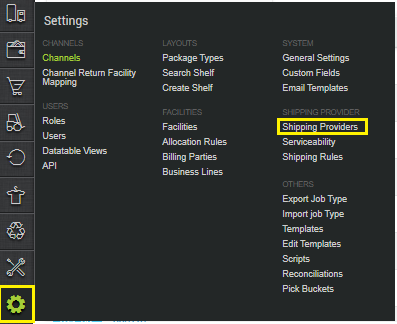
2- Click on “Add Shipping Provider“.

3- Search for “Eshopbox Shipping“, then click on Eshopbox Shipping to fill the details.
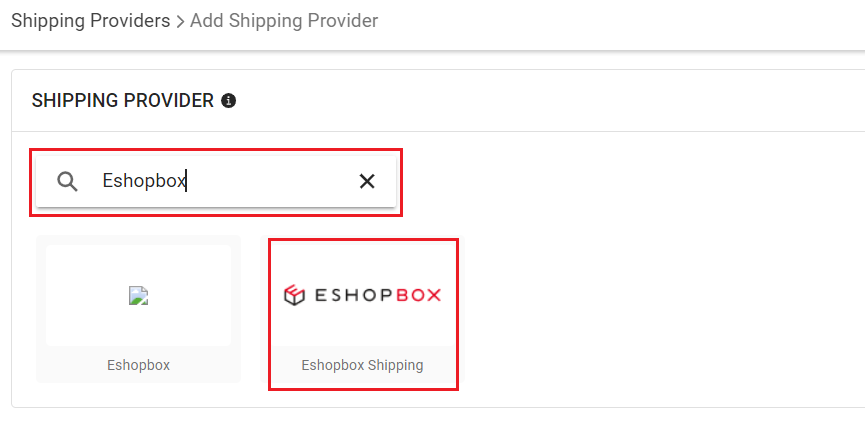
4- Now fill in the details as per the below points.
General Information
| PARAMETER (M: Mandatory) | DESCRIPTION/VALUES |
| Shipping Provider Name | Enter the Shipping provider name. |
| Enabled | Yes/No To mark shipping provider enable or disable in Uniware. |
| Tracking Enabled: | Yes/No Select this to “Yes” (Default), as shipping provider provides tracking info. |
| Service Type (M) | Blank (Default) Eshopbox will automatically select the shipping provider from their end. Sellers can customize the rules from their Eshopbox workspace > Shipping Mode Settings. |
| Hand Over Mode | Blank (Default) Eshopbox will automatically pick the order once tracking is assigned. |
| Pickup Address Id (M) | Blank (Default) Eshopbox will use the facility address configured from UC. Ensure the facility address is completely updated. |
| Fetch Label Link (M) | Use False as Label pdf is provided by Eshopbox Shipping team. |
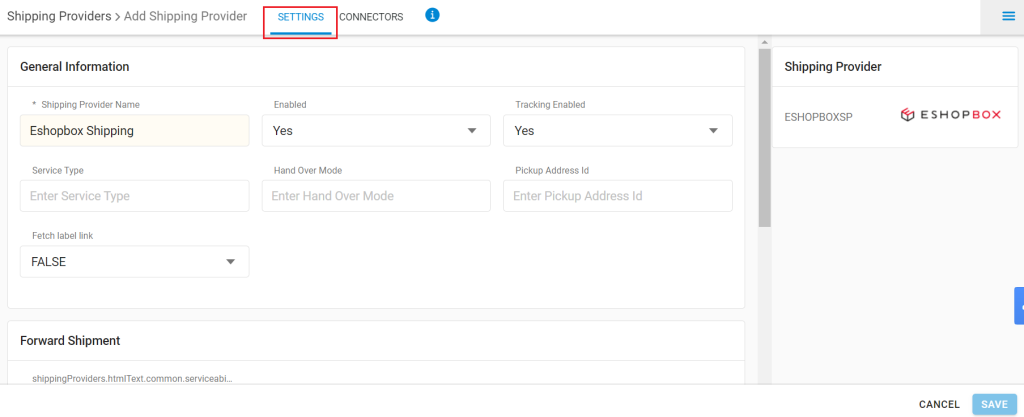
Forward Shipment/Reverse Shipment (If Applicable)
- Serviceability:
Select Serviceability as Any facility to any Place / This Facility to selected Pincodes / Any Facility to Selected Pincodes. (in this case you need to define serviceability: Any facility to any Place) - Forward Shipment:
Add both COD and Prepaid Shipping Methods having AWB Generation selected as API. - Reverse Shipment: ReversePickup-Prepaid Shipping Methods having AWB Generation selected as API.

5- Now save the details by pressing the button Save.
6- Click on Connectors and update the credentials for API settings.
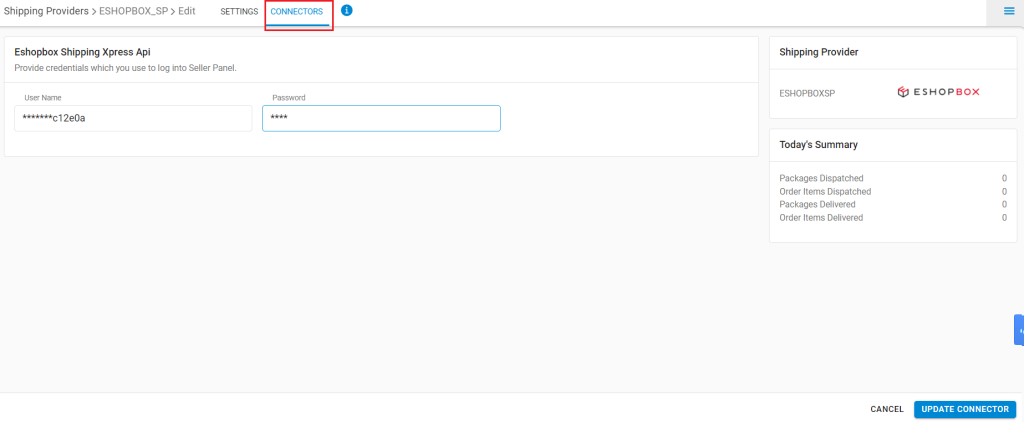
Connectors:
| PARAMETER (M: Mandatory) | DESCRIPTION/VALUES |
| User Name (M) | Sellers must use the client ID from their Eshopbox workspace. |
| Password | Sellers must use the refresh token from their Eshopbox workspace. |
Instructions for obtaining credentials:
- Login to your Eshopbox workspace.
- Navigate to Apps, search and select Unicommerce.
- Click on More and select Get Credentials.
7- Click on Connector to authenticate and connect the connectors and finish the integration process.
Below are the feature highlights of this integration:
- Note: Seller need to ensure to select and configure the correct shipping provider , i.e, “Eshopbox Shipping” instead of selecting “Eshopbox”.
- This is a Shipping Aggregator courier partner that provides services in India.
- Both Forward and Reverse Shipments are supported.
- AWB tracking is present.
- Label pdf is provided by Eshopbox Shipping.
- Manifest is provided by UC.
PS-1757
