We are integrated with shipping provider – FedEx 2.0
Note: If you are already configured shipping provider named as “FedEx” in Uniware, then please use “FedEx 2.0”, as the earlier one will be deprecated.
Note: Below are the Test Credentials for Fedex REST API for uniware sellers.
Account Number: 740561073
Authorised Dealer Code (AD Code) / PO Number: Will be provided by the Fedex team.
Environment: Staging
SOP:
- Using the above staging credentials and setting the Environment = STAGING, generate the test COD and Prepaid Label for initial testing.
- Once this initial round is approved by FedEx, change the Environment parameter to PRODUCTION and use the production credentials provided by FedEx.
- Note: Production Creds & Configs shall be requested from Fedex itself.
To Integrate with Uniware, follow the following steps:
1- On the path Settings > Shipping Providers
2- Click on “Add shipping provider“.
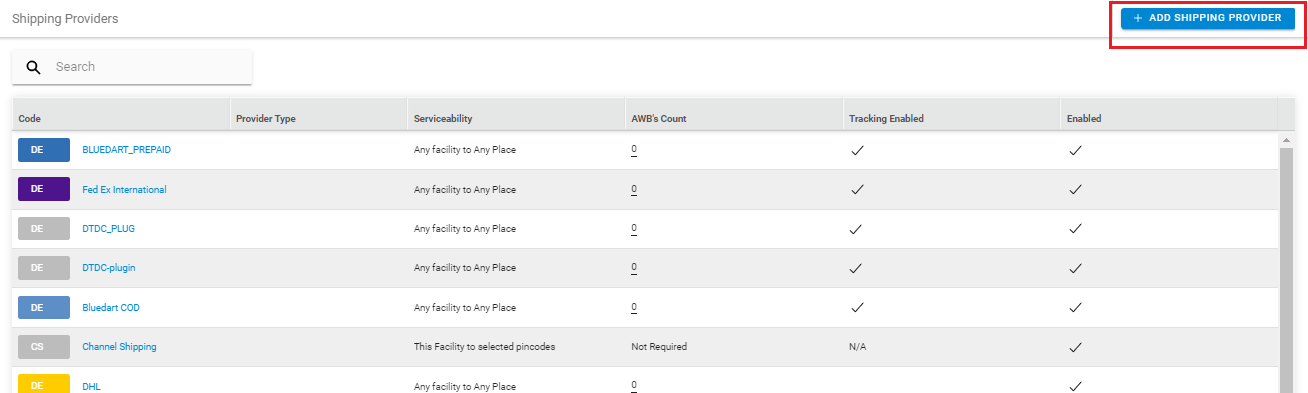
3- Search for “FedEx 2.0“, then click on FedEx 2.0 to fill the details.
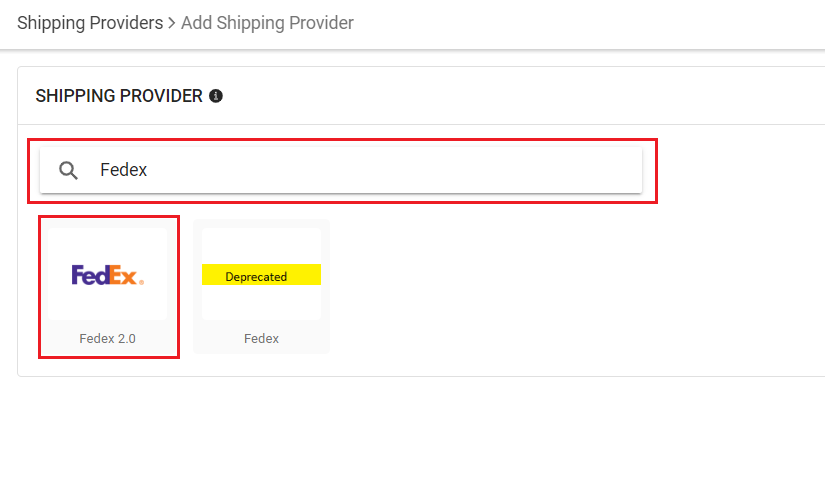
4- Now fill in the details as per the below points.
General Information
| PARAMETER (M: Mandatory) | DESCRIPTION/VALUES |
| Shipping Provider Name | Enter the Shipping provider name. |
| Enabled | Yes/No To mark shipping provider enable or disable in Uniware. |
| Tracking Enabled | Yes/No Select this to “Yes” (Default). |
| *Label File Type | ZPLII / PDF / PNG
If customer wants to print in the label in PDF, preferred printer is Laser Printer. If customer wants to print in the label in ZPLII / PNG, preferred printer is Thermal Printer. |
| *Label Stock Type |
For PDF Image Type (Recommended value) PAPER_85X11_BOTTOM_HALF_LABEL For ZPLII or EPL2 and PNG: Image Type (Recommended value) PAPER_4X6 Note: For more details, refer: Reference Guide | FedEx Developer Portal |
| *Service Type (Forward) | Select the acceptable values from dropdown.
Note: Defined by Fedex & seller’s contract. |
| Service Type (Reverse) | Select the acceptable values from dropdown.
Note: Defined by Fedex & seller’s contract. |
| * Payment Type (Under Duties Payment) |
SENDER, RECIPIENT, THIRD_PARTY Note: Defined by Fedex & seller’s contract |
| * Payment Type (Under Shipping Charges Payment) |
SENDER, RECIPIENT, THIRD_PARTY Note: Defined by Fedex & seller’s contract |
| Customer Ref. Order ID (Forward) | Default Value = SALE_ORDER_CODE_SHIPMENT_CODE
|
| Customer Ref. Order ID (Reverse) | Default Value = SALE_ORDER_CODE_REVERSE_PICKUP_CODE
|
| Pickup Type | Default Value = USE_SCHEDULED_PICKUP
|
| Unit Price Calculation Customization |
Default value = Deduct Prepaid Amount, Store Credit , Discount
|
| Total Customs Value Calculation Customization |
Default value = Include TCS Amount
|
| CSB Selection Type |
Default value = Blank CSB_4 / CSB_5 |
| *Packaging Type |
|
| Invoice Type |
Default value = Blank
|
| Terms Of Trade (Incoterms) |
Default value = Blank Refer to the document for more details on Incoterms https://www.hst.nl/en/incoterm/ |
| Sale against Bond or LUT |
Default value = Blank Bond/None/UT( means LUT) |
| Type Of Shipment |
Default value = Blank E-Com / Non-Ecom |
| Under MEIS exports |
Default value = Blank True / False Refer to All about MEIS (Merchandise Exports from India Scheme)FULL DEATILS for additional details about MEIS |

Forward Shipment/Reverse Shipment (If Applicable)
- Serviceability:
- Any facility to any Place
- This Facility to selected Pincodes
- Any Facility to Selected Pincodes (Generally use this serviceability)
- Forward Shipment: Add both the Shipping Methods COD and Prepaid with AWB Generation selected as API.
- Reverse Shipment: ReversePickup-Prepaid Shipping Methods with AWB Generation selected as API.
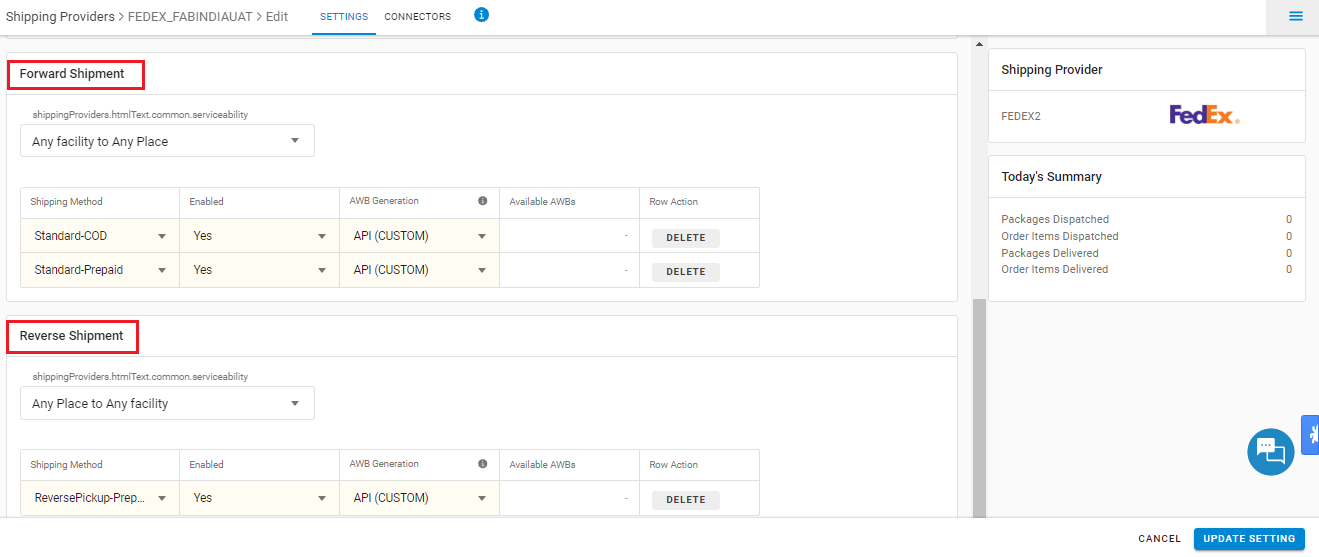
5- Now save the detail by pressing the button Save and Next.
6- Click on Connectors and update the credentials for API settings, which will be provided by the FEDEX team for every seller.
Connectors Parameters:
Fedex 2.0 API
Note: First, use the test credentials and SOP as mentioned above. Then, use the production credentials provided by the Fedex team.
| PARAMETER | DESCRIPTION/VALUES |
| * API Key / Client ID | Provided by Fedex Team to each seller.
e.g. l74d396c3f******a0a99bd68bb25cb7d9 |
| * API Key / Client ID ( For Tracking ) | Provided by Fedex Team to each seller. .e.g. l74d396c*****344a0a99bd68bb25cb7d9 |
| * Secret Key / Client Secret | Provided by Fedex Team to each seller. .e.g. 383dfeeca*****59a48297122e8ff7cc |
| * Secret Key / Client Secret ( For Tracking ) | Provided by Fedex Team to each seller. e.g. 383dfeec*******48297122e8ff7cc |
| * Account Number | Provided by Fedex Team to each seller.
e.g. 74***073 |
| Authorised Dealer Code / PO Number | Provided by Fedex Team to each seller.
e.g. PO**00 |
| Department Number | Generally, it must remain blank, and nothing should be entered here until the specific keyword provided by FedEx. |
| * Environment | STAGING or PRODUCTION
Default Value = Nil For PRODUCTION, Production Endpoint will be hit For STAGING, Staging Endpoint will be hit Refer SOP and Credentials listed above. |
.
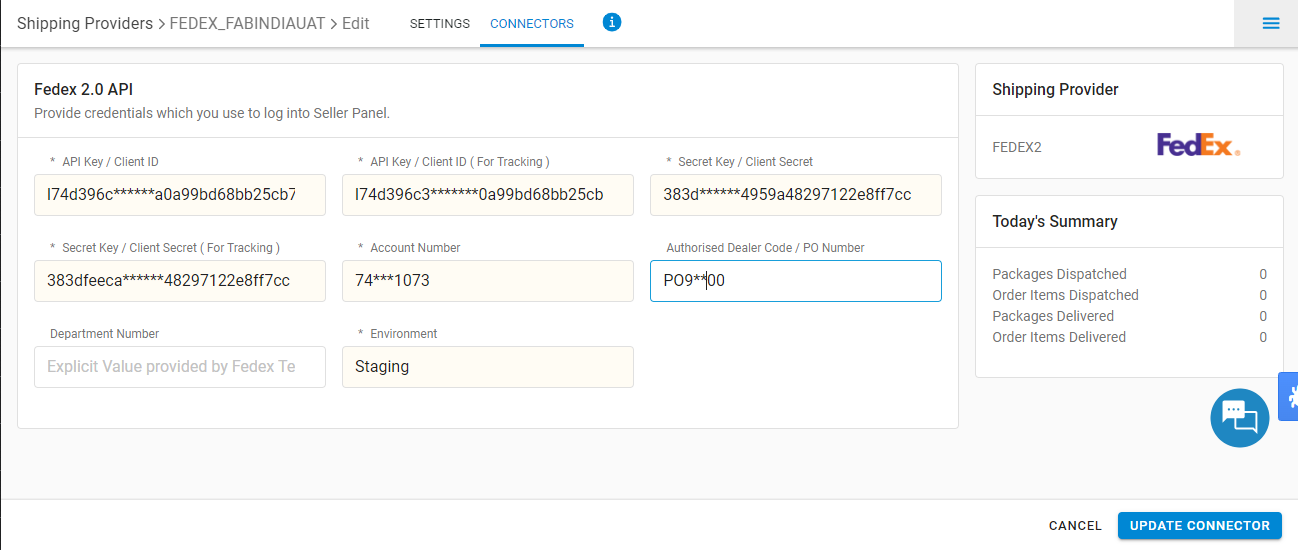
Below are the feature highlights of this integration:
- If you are already configured shipping provider named as “FedEx” in Uniware, then please use “FedEx 2.0”, as the earlier one will be deprecated.
- Both Forward and Reverse shipments are supported.
- AWB tracking is present.
- AWB Label is provided by Fedex.
- Manifest is provided by UC.
PS-1041 2556985428
