We are now integrated with shipping provider – Fleet
Follow the simple steps shared below:
1- On the path Settings > Shipping Providers
2- Click on “Add Shipping Provider“.
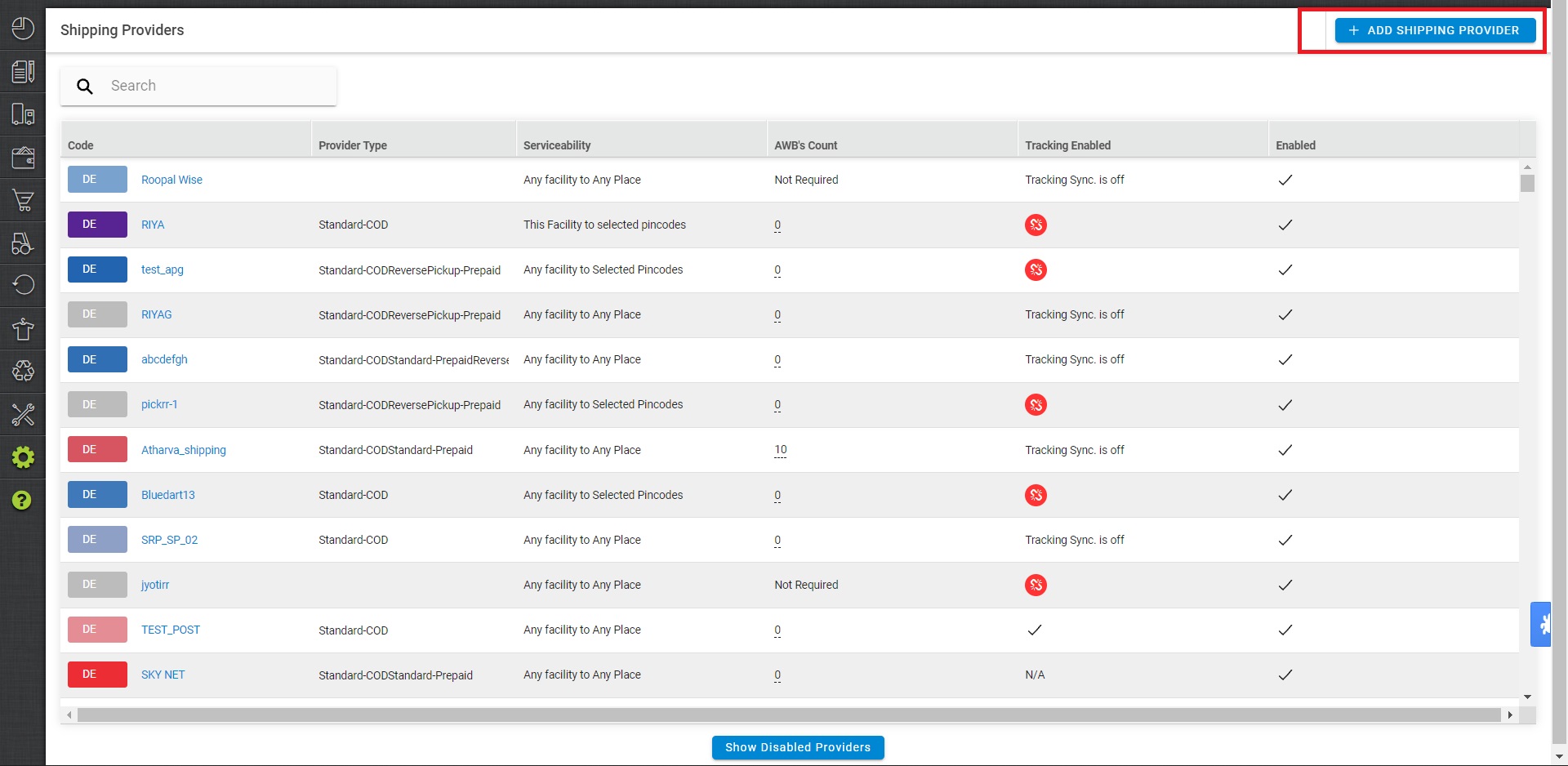
3- Search for “Fleet“, then click on Fleet to fill in the details.
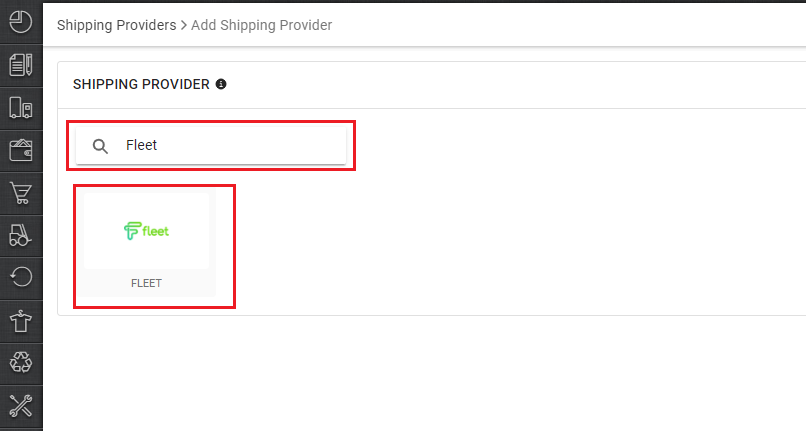
4- Now fill in the details as per the below points.
General Information
- Shipping Provider Name: Enter the Shipping provider name
- Enabled: Yes/No. To mark shipping provider enable or disable in Uniware.
- Tracking Enabled: Yes/No. Mark this “Yes“, if shipping provider provides tracking info.

Forward Shipment/Reverse Shipment (If Applicable)
- Select Serviceability as Any facility to any Place / This Facility to selected Pincodes / Any Facility to Selected Pincodes. (in this case you need to define serviceability)
- Forward Shipment: Add both COD and Prepaid Shipping Methods having AWB Generation selected as API.
- Reverse Shipment: ReversePickup-Prepaid Shipping Methods having AWB Generation selected as API.
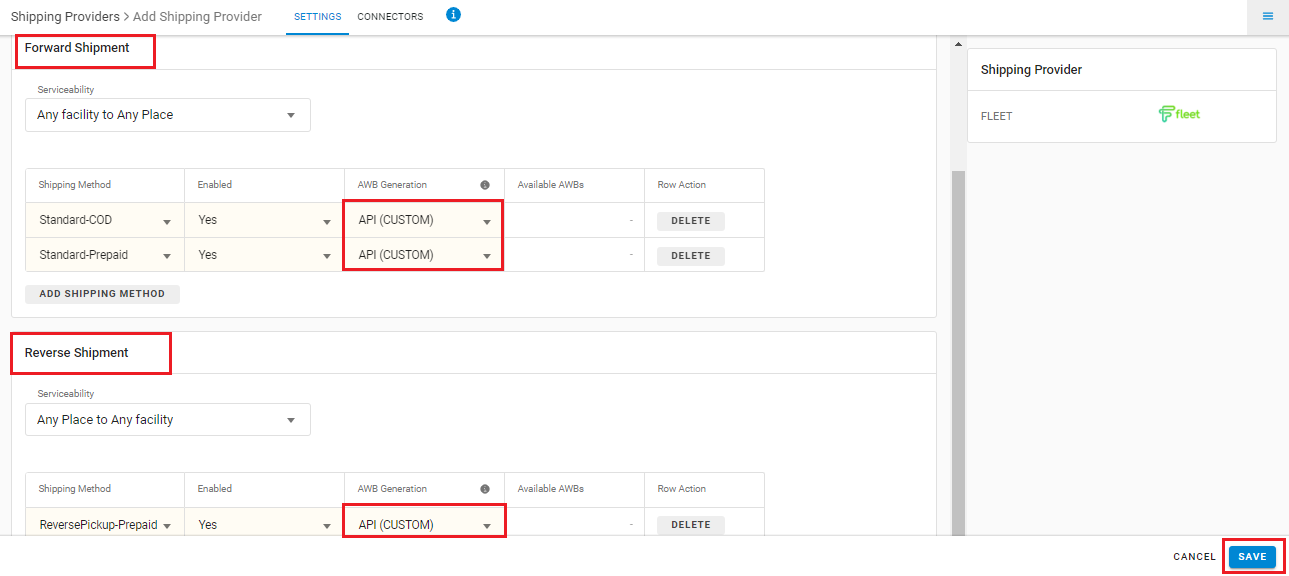
5. Now save the detail by pressing the button Save and Next.
6. Click on Connectors and update the credentials for API settings, which will be provided by the Fleet team for every seller.
Connectors:
| PARAMETER | DESCRIPTION/VALUES |
| User Name | These credentials will be provided by the Fleet team |
| Password | These credentials will be provided by the Fleet team |
Click on Connect to authenticate and connect the connectors and finish the integration process
 Integrated shipping providers will now appear in the table. Settings > Shipping Providers.
Integrated shipping providers will now appear in the table. Settings > Shipping Providers.
Below are the feature highlights of this integration:
- This is a last-mile courier partner. With UC integration their services are handled in the Philippines only.
- Both Forward and Reverse Shipments are supported.
- AWB tracking is present.
- Label pdf is provided by uniware.
- Manifest is not provided by Fleet.
- if Seller wants to use multi-store mapping with Fleet they can use the Facility Alias Mapping import as a mandatory step.
