We are integrated with shipping provider- iMile
Follow the simple steps shared below:
1- On the path Settings > Shipping Providers
2- Click on “Add Shipping Provider“.
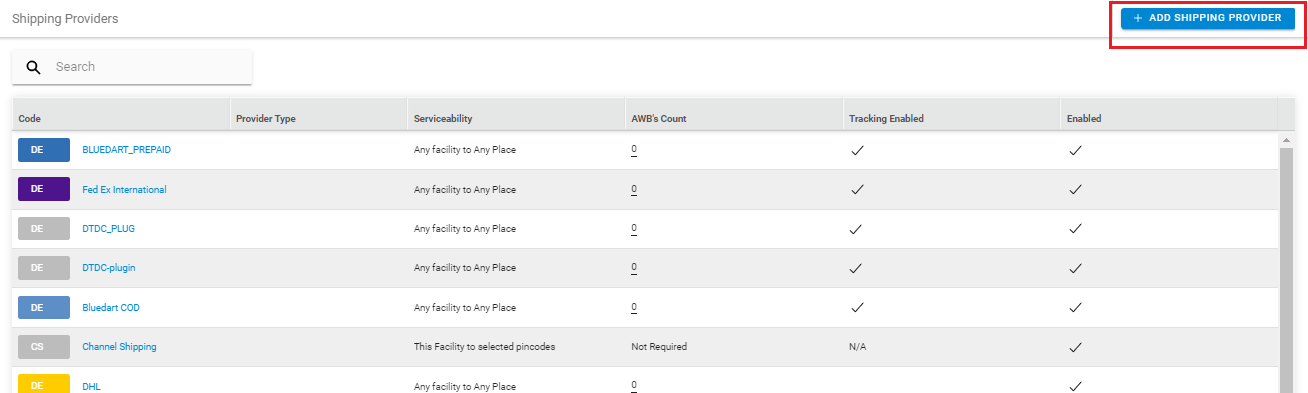
3- Search for “iMile“, then click on iMile to fill the details.
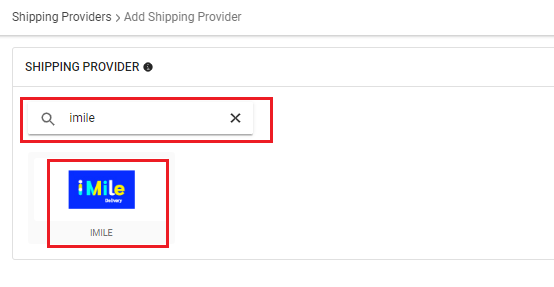
4- Now fill the details as per the below pointers.
General Information
- Shipping Provider Name: Enter the Shipping provider name
- Enabled : Yes/No. To mark shipping provider enabled or disable in Uniware.
- Tracking Enabled: Yes/No. Mark this “Yes“, if shipping provider provides tracking info.
Forward Shipment/Reverse Shipment (If Applicable)
- Select Serviceability as Any facility to any Place / This Facility to selected Pincodes / Any Facility to Selected Pincodes. (in this case you need to define serviceability)
- Forward Shipment: Add both COD and Prepaid Shipping Methods having AWB Generation selected as API.
- Reverse Shipment: ReversePickup-Prepaid Shipping Methods having AWB Generation selected as API.
5. Now save the detail by pressing the button Save and Next.
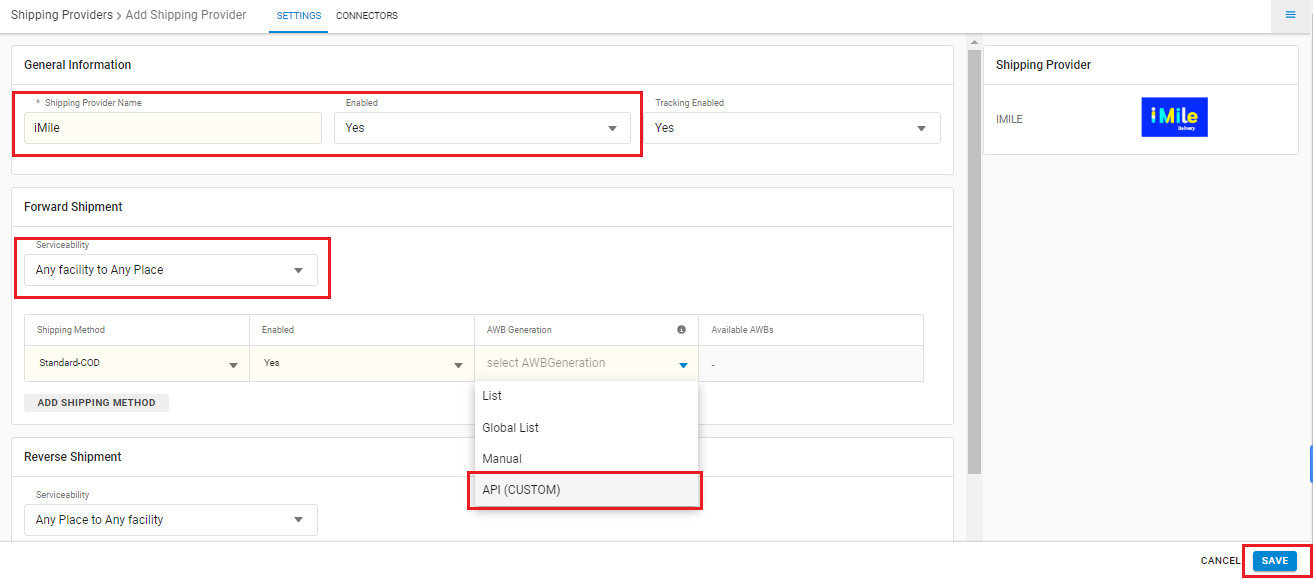
6. Click on Connectors and update the credentials for API settings, which will be provided by the iMile team for every seller.
Connectors:
| PARAMETER | DESCRIPTION/VALUES |
| User Name | These credentials will be provided by the iMile team |
| Password | These credentials will be provided by the iMile team |
| Service Type | Warehouse or Marketplace |
| Hand Over Mode | Drop or Pick |
| Pickup Address Id | – |
| Fetch Label Link | Please pass ‘FALSE’ |
Click on Connect to authenticate and connect the connectors and finish the integration process
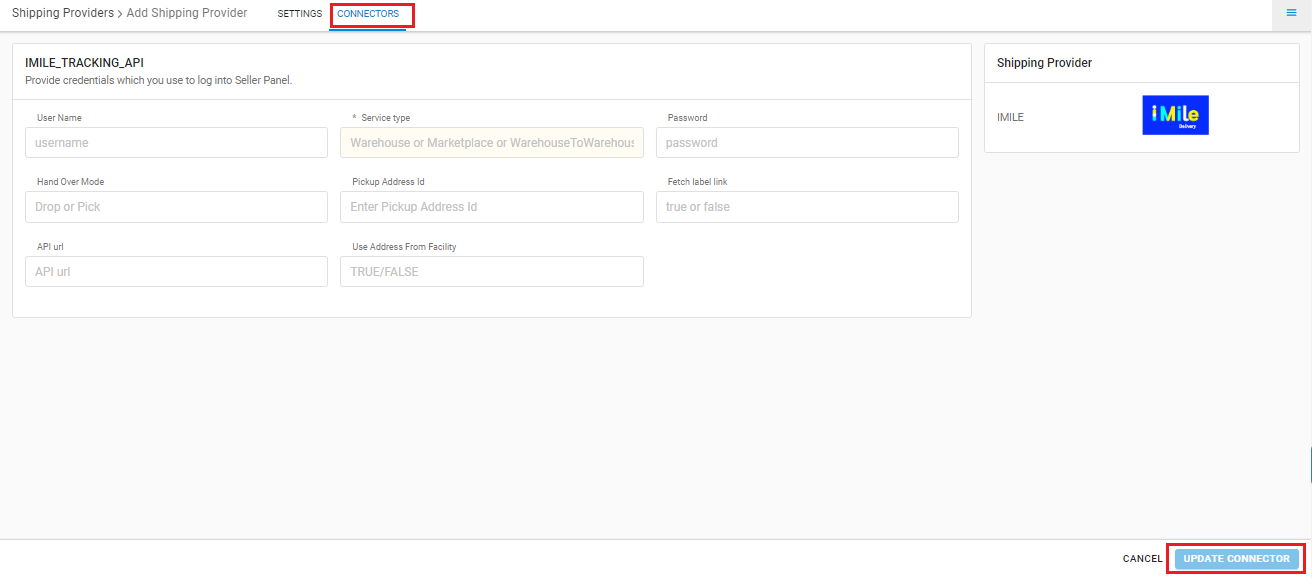
Integrated shipping providers will now appear in the table. Settings > Shipping Providers.
Below are the feature highlights of this integration:
- This is a last-mile courier partner that provides services in KSA and UAE.
- Both Forward and Reverse Shipments are supported.
- AWB tracking is present.
- Label pdf is provided by iMile.
- Manifest is provided by UC.
