Instamart is available in Uniware under Quick Commerce service for order processing.
Pre-Requisite to configure the Channel:
-
Applicability: This integration is only supported for Uniware Enterprise Sellers.
- Sellers must activate auto-forwarding of PO emails to partner-int@unicommerce.com. Sellers must ensure that only emails containing POs for Instamart are forwarded automatically.
- The same auto forwarding has to be manually approved by the unicommerce team.
Follow these simple steps to integrate in Uniware:
1- In the Uniware menu, select Settings > Channels

2- Then press the button
Search and Select “Instamart“.
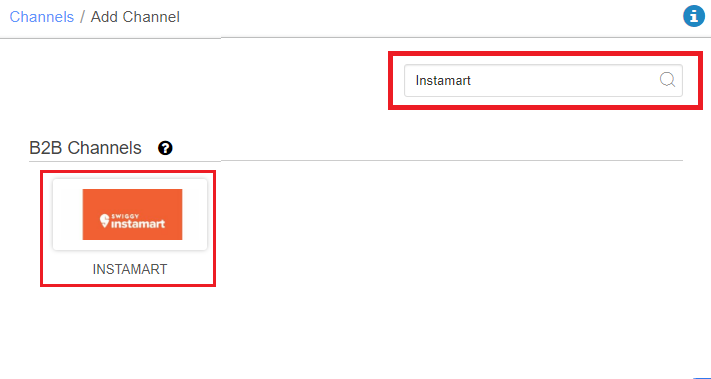
3- Fill the Channel Name e.g. Instamart and save the channel details.

4- Fill the credential to configure the connectors.
| Parameter | Value/ Description |
| Sender Email Id(Instamart) |
Add Comma separated all the sender email id’s from which the seller will receive PO from the Instamart.
Example: Instamart1@Instamart.com,Instamart2@Instamart.com,…..
|
| Recipient Email ID |
Add Comma separated all the recipient email id’s of seller at which he receives the receive PO from the Instamart.
Example: seller1@gmail.com,seller2@gmail.com,… Note: If seller is not set auto forwarding the mail and manually forwarding them in that case: Sender Email Id(Instamart) will be replaced by Recipient Email ID (partner-int@unicommerce.com) |
|
|
When a seller creates an account on Instamart, he has to provide the facilities by which he will be fulfilling the inventory against each Instamart warehouse, it could be 1-1 or 1-Many.In Connectors, he will have to provide the mapping of UC facility’s pincode to UC facility code. so UC could understand from which facility seller will be fulfilling the PO.
e.g. Note: There is a possibility where sellers can have multiple facilities in UC with the same pincode and hence pincode to WH mapping is req only single pincode for correct warehouse code. For example: In Uniware has below details in facility Pincode: 560067 for warehouse: BLR_03 Use either of the options below, otherwise the system will generate an error during configuration.
|
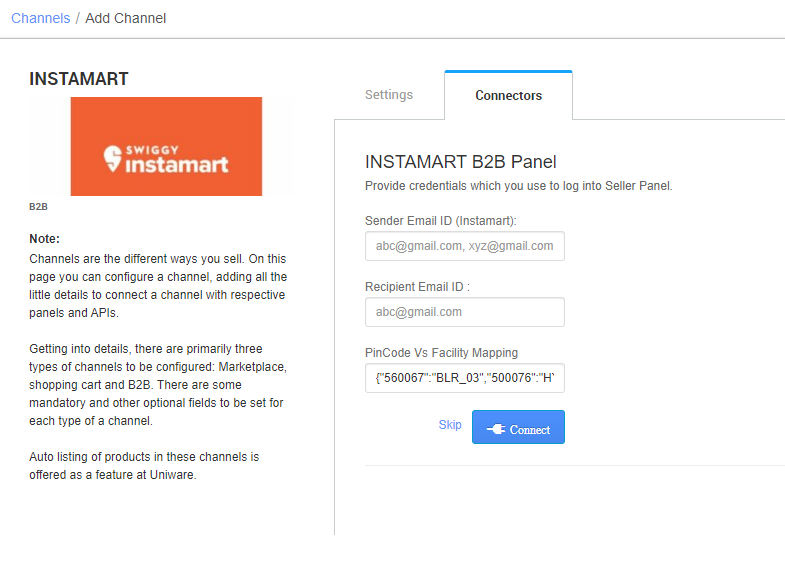
Below are the important points that need to be kept in mind while adding the channel:
-
- In this integration, Catalog won’t be sync automatically, it has to be done manually else order will be created in Failed orders.
- Item code that is listed on Instamart portal will be present in PO, same will be treated as seller SKU code and mapping can be done with this against UC sku code.
-
-
Fill below mandatory columns with details as suggested and upload the sheet in Uniware via import file name as “Channel Item Type“
- Channel Name– Name of the channel added in Uniware for Instamart.
- Channel Product Id– Item code that is listed on Instamart portal.
- Seller SKU Code– Item code that is listed on Instamart portal.
- Uniware SKU Code– Uniware SKU codes created in UC corresponding Seller SKU.
-
-
- UC will only fetch PO mails from the provided list in the connectors., on this basis we created the respective Sale order in UC.
- Sale order will be treated as COD under B2B transaction.
- Invoice code, Tax details are provided by uniware.
- Orders will be treated as self-shipped i.e. shipping will be handled by the seller and Tracking Details & Labels will be handle by seller in UC.
- Order splitting is allowed.
- No status updates are triggered between UC and the channel, or vice versa.
- After order processing, sellers will handle all remaining aspects using their existing procedures.
- Supports Purchase Order (PO) sync via PDF (.pdf) files only.
- In this integration, Catalog won’t be sync automatically, it has to be done manually else order will be created in Failed orders.
