We are integrated with shipping provider- JNE Express
JNE is an Indonesia-based logistics company which offers both cross border and local services.
Follow the simple steps shared below:
1- On the path Settings > Shipping Providers

2- Click on “Add Shipping Provider“.
3- Search for “JNE“, then fill in the details.
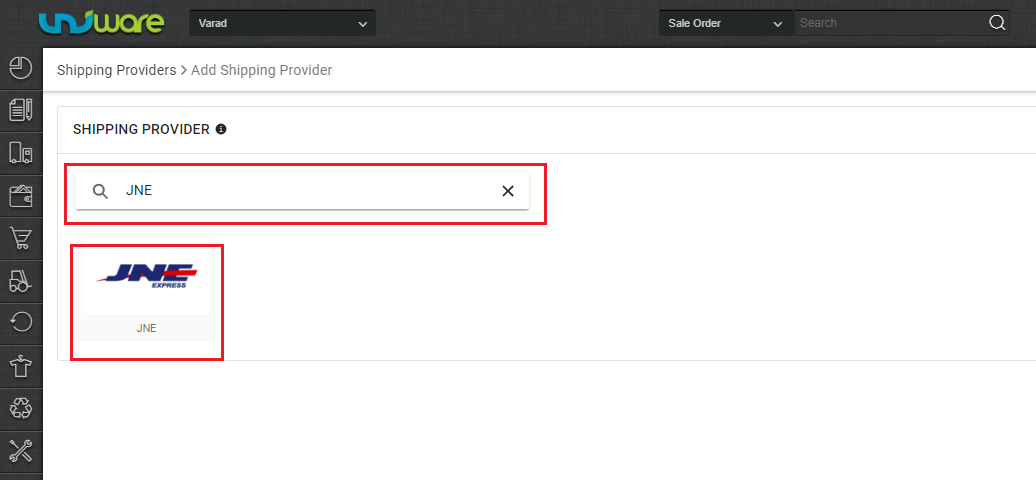
4- Now fill in the details as per the below pointers:
General Information
- Shipping Provider Name: Enter the Shipping provider name, Eg: JNE_Express
- Enabled: Yes/No. To mark shipping provider enabled or disable in Uniware.
- Tracking Enabled: Yes/No. Mark this “Yes“, if the shipping provider provides tracking info.
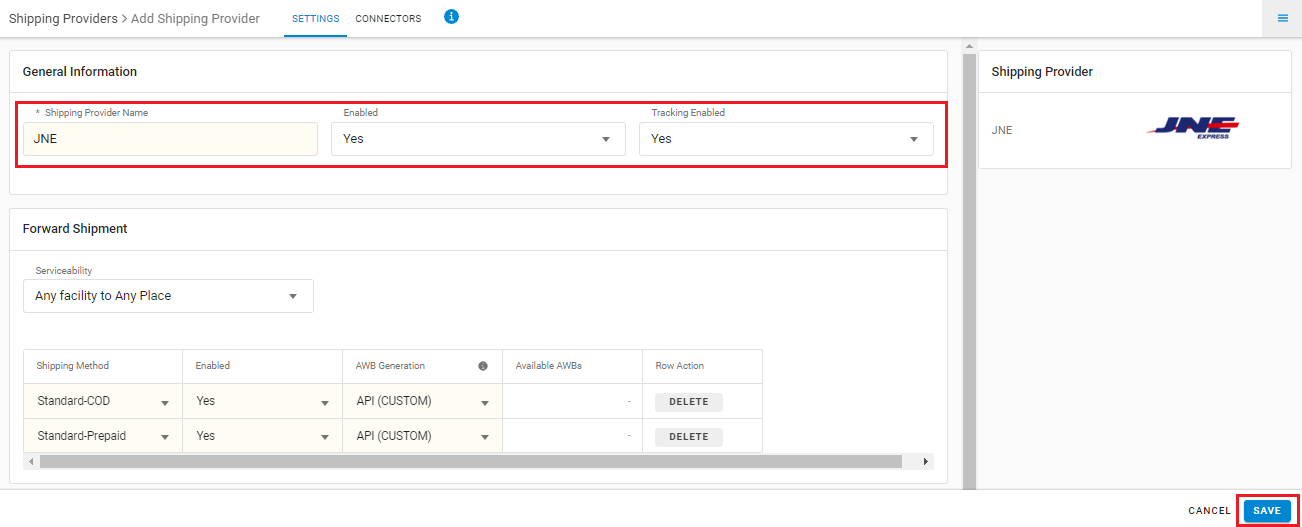
Forward Shipment:
- Serviceability: Select Serviceability as either This Facility to selected Pincodes (in this case you need to define serviceability, explained here) or Any Facility to Selected Pincodes/Any facility to any Pincodes.
- Forward Shipment: Add both COD and Prepaid Shipping Methods having AWB Generation selected as API.
- Reverse Shipment: Add Prepaid Shipping Methods having AWB Generation selected as API.
5. Now save the detail by pressing the button Save and Next.
6. Click on Connectors and update the credentials for API settings, which will be provided by the JNE team for every seller.

Connectors Parameters details:
| PARAMETER (M: Mandatory) | DESCRIPTION/VALUES |
| User Name (M) | Username, Provided by JNE Team to each seller. |
| API Key (M) | API key, Provided by JNE Team to each seller. |
| Customer Reference No (Forward) | Provided by JNE Team to each seller. |
| Type of Service Opted |
Any one of REG, YES, SPS
|
| Environment | i) STAGING or ii) PRODUCTION |
| Insurance Opted | Y,N ( Case SENSITIVE ) |
| Reference Order Id | Default value: (SALE_ORDER_CODE ) Mentioned in Table.1 Check below |
| Goods Type | 1 for Document, 2 for parcel (Default ) This is used to identify which type of Goods. |
Table.1 Reference No (Forward)
| Forward Reference Number Values (same has to be added in connectors) |
Exact Value |
|---|---|
| SALE_ORDER_CODE | Sale Order Code |
| DISPLAY_ORDER_COD | Display Order Code |
| SHIPMENT_CODE | Shipment Code |
| SALE_ORDER_CODE_SHIPMENT_CODE | SaleOrderCode_ShipmentCode |
| DISPLAY_ORDER_CODE_SHIPMENT_CODE | DisplayOrderCode_ShipmentCode |
Click on Connector to authenticate and connect the connectors and finish the integration process.
File format = Should be only .csv
| Column Name | User Description |
| Provider Code | Shipping Provider Code ( Code/Name by which the Shipping Provider is created by seller ) |
| Source Type | SHIPPING_PROVIDER |
| Facility Code | Facility Code |
| Alias Name |
Schema: Sample { |
- For future Pincode & Destination codes addition, kindly connect with UC support for Jenkins part.
- Seller needs to connect with UC support or KAM to enable routing code for publishing destination code on label.
- Only Forward shipments are supported.
- This is a last-mile courier partner. They provide services in Indonesia.
- For Forwardshipments, AWB will be fetched from the shipper side.
- Label pdf is provided by UC.
- AWB tracking is present.
- Manifest is provided by Uniware.
