In Uniware, configure the Limeroad channel by following the simple steps.
1- In the Uniware menu, select Settings > Channels

2- Then press the button![]()
Search and Select “Limeroad“.
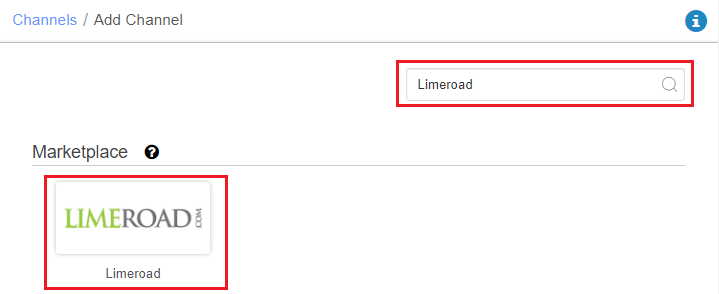
3- Fill and save the channel details.
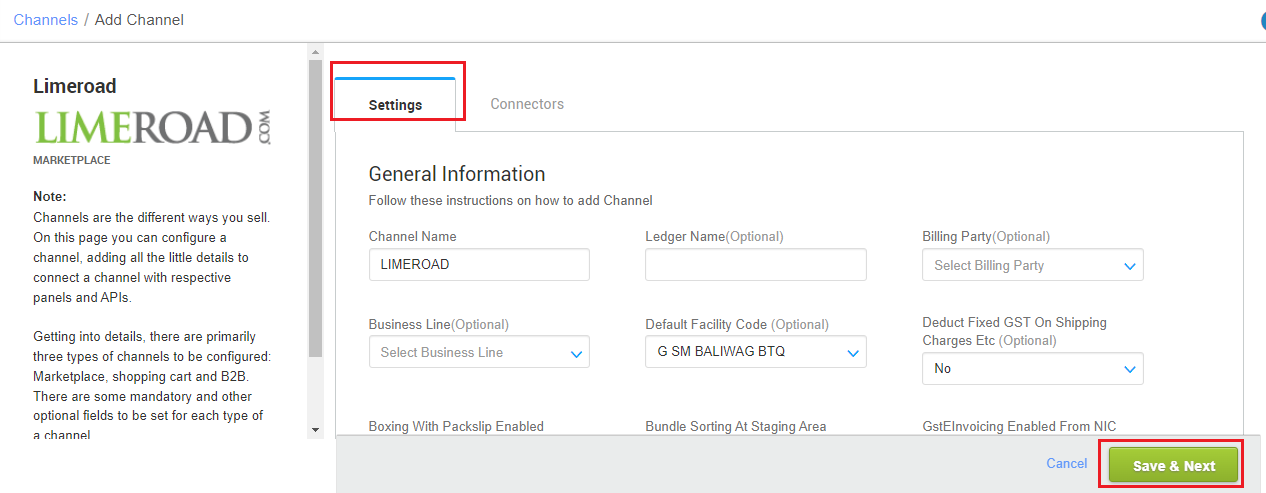
4- In the “Connectors” tab you have to fill the seller login credentials along with the API key that you had saved earlier.
| Parameter | Value/ Description |
| Username |
will be provided by the Limeroad team for every seller.
|
| Password |
will be provided by the Limeroad team for every seller.
|
Limeroad Configuration: Seller needs to update same password in both the Panels before integrating Limeroad channel in UC
Panel 2: https://seller.trunkroute.com/
A. Log into Limeroad Seller panel. Link: http://seller.trunkroute.com/get/api_key
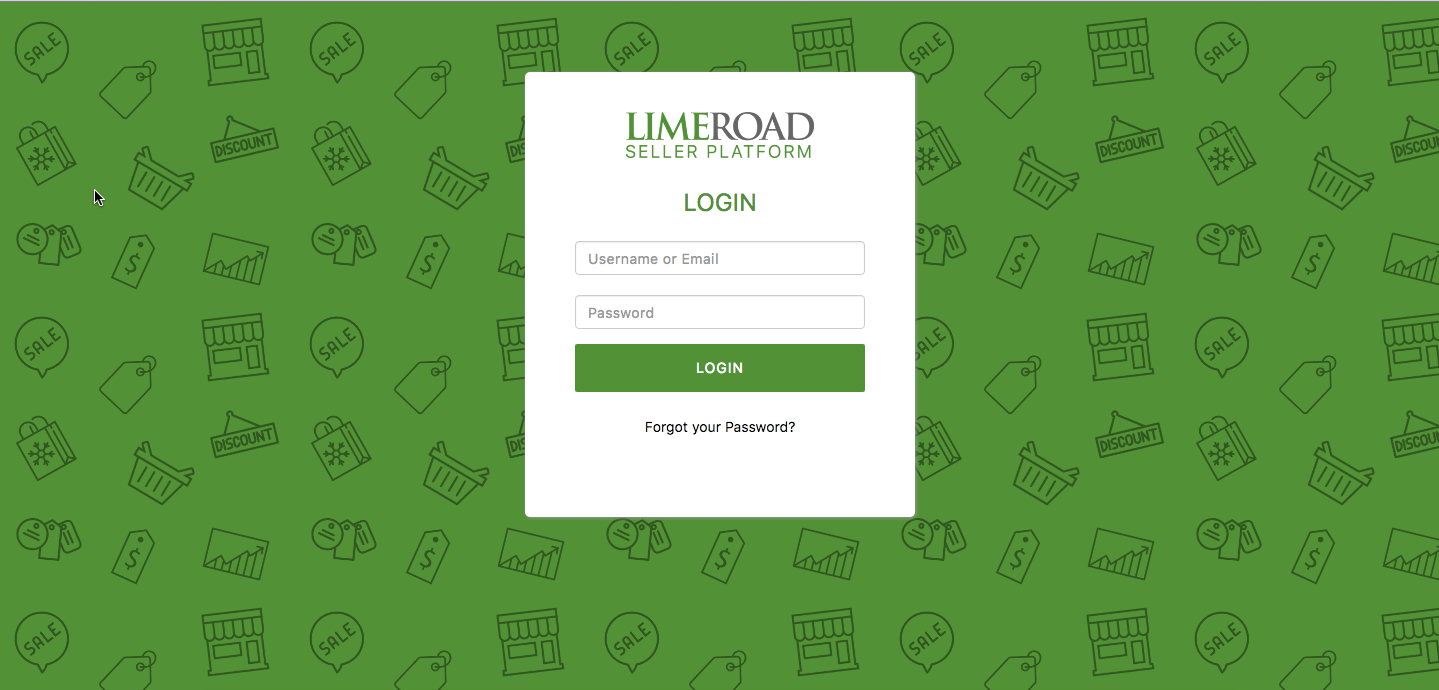
B. A successful login will straightaway give you the API key. Copy it.
{ “api_key”: “***************************”}
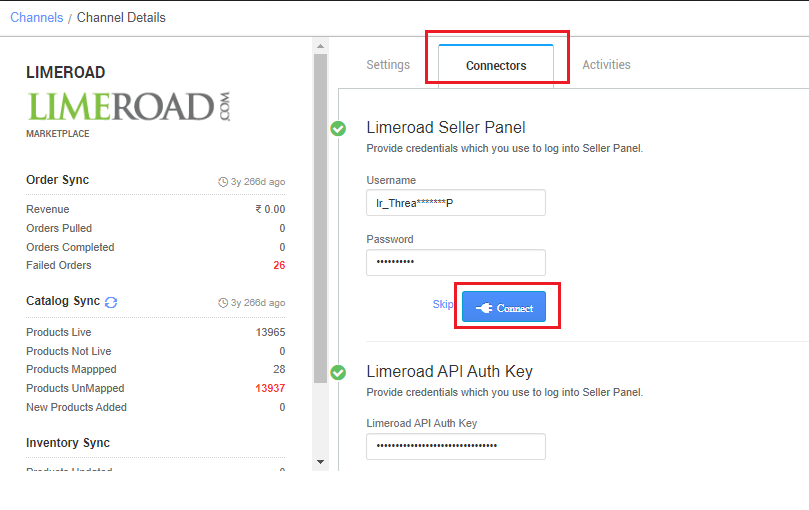
5- Save the configuration.
Below are the important points needs to be kept in mind while adding the channel.
- Complete order processing and inventory update will remain same as per standard process.
- Order sync, inventory sync and catalog sync are available.
- Invoices: Details to be sync from channel
- Label/invoice /Manifest file will be fetched from channel.
- Shipping is handled by channel.
- Status sync will work for Dispatched/Return Status.
