We are integrated with shipping provider- Loadshare
Follow the simple steps shared below:
1- On the path Settings > Shipping Providers.
2- Click on “Add Shipping Provider“.
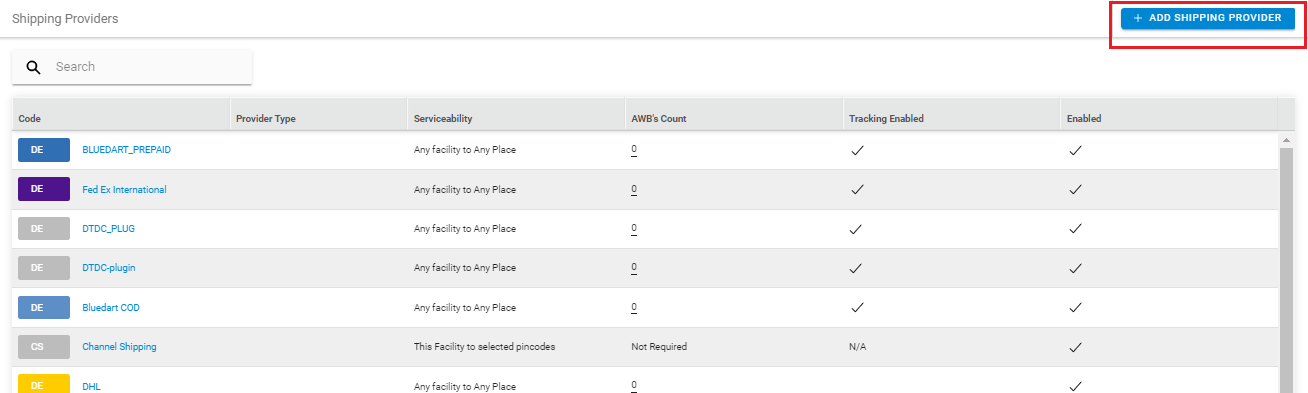
3- Search for “Loadshare“, then click on Loadshare to fill the details.
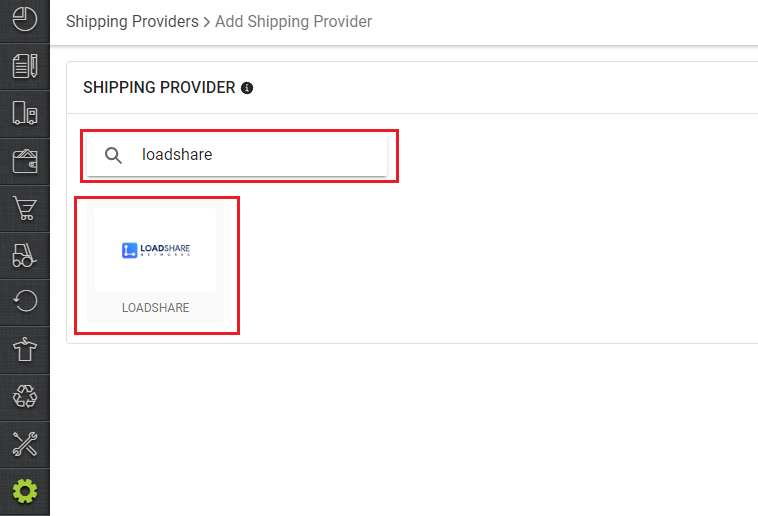
4- Now fill the details as per the below pointers:
General Information
- Shipping Provider Name: Enter the Shipping provider name
- Enabled : Yes/No. To mark shipping provider enabled or disable in Uniware.
- Tracking Enabled: Yes/No. Mark this “Yes“, if shipping provider provides tracking info.

Forward Shipment:
- Select Serviceability as either This Facility to selected Pincodes (in this case you need to define serviceability, explained here) or Any Facility to Selected Pincodes/Any facility to any Pincodes.
- Forward Shipment: Add both COD and Prepaid Shipping Methods having AWB Generation selected as API.
5. Now save the detail by pressing the button Save and Next.
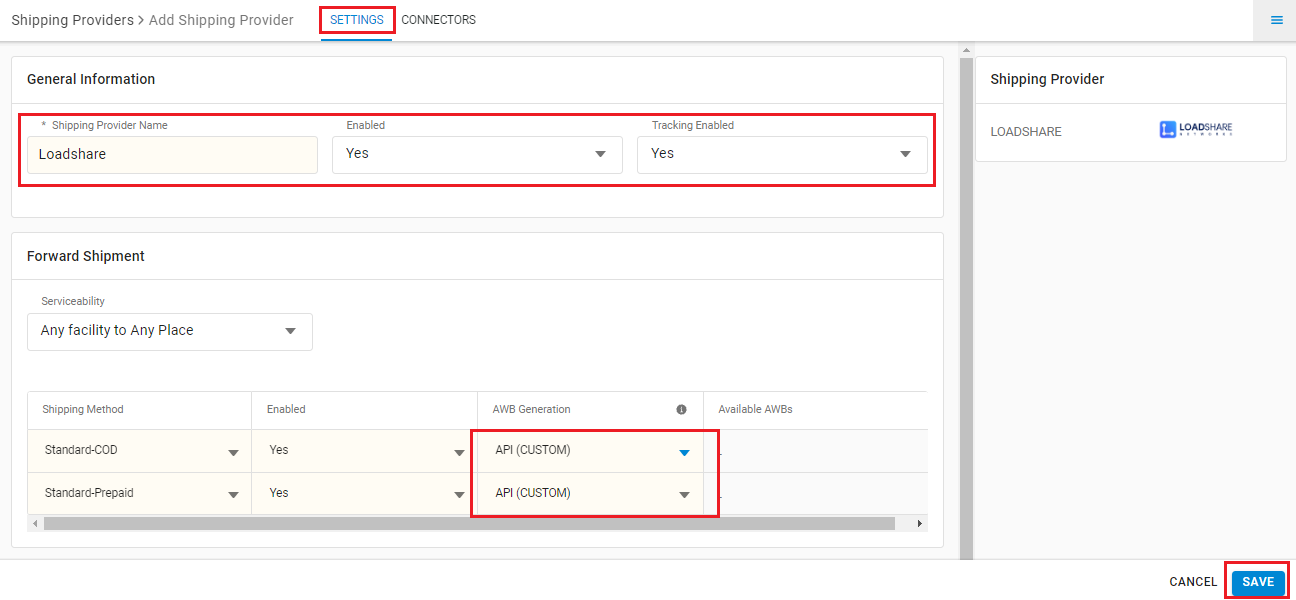
6. Click on Connectors and update the credentials for API settings, which the Loadshare team will provide for every seller.
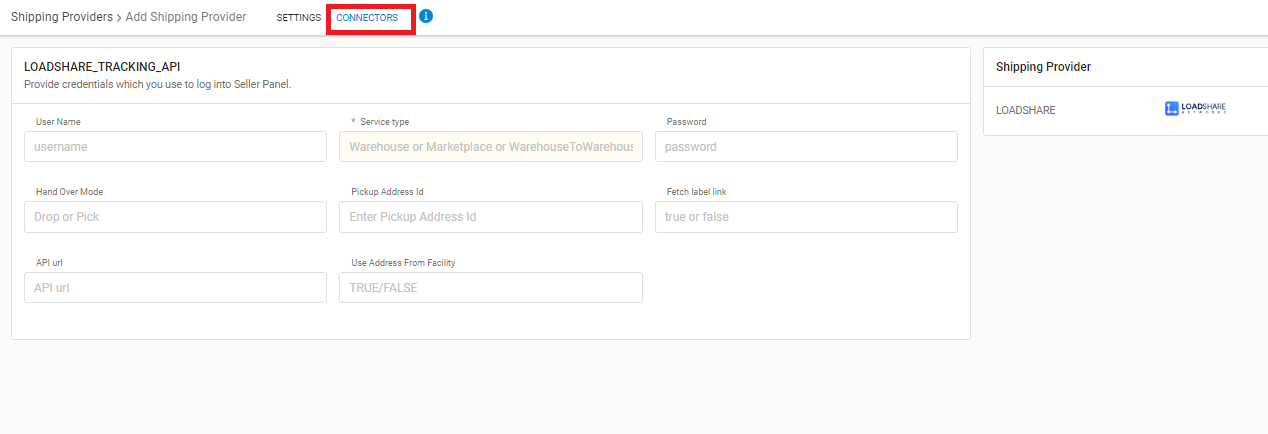
Connectors:
| PARAMETER | DESCRIPTION/VALUES |
| User Name | These credentials will be provided by the Loadshare team. |
| Password | These credentials will be provided by the Loadshare team. |
| Service Type | Warehouse or Marketplace also can use the Keyword as per the shipping provider specified. |
| Hand Over Mode | Drop or Pick |
| Pickup Address Id | – |
| Fetch Label Link | Please pass here true for Uniware label format. |
Click on Connect to authenticate and connect the connectors and finish the integration process
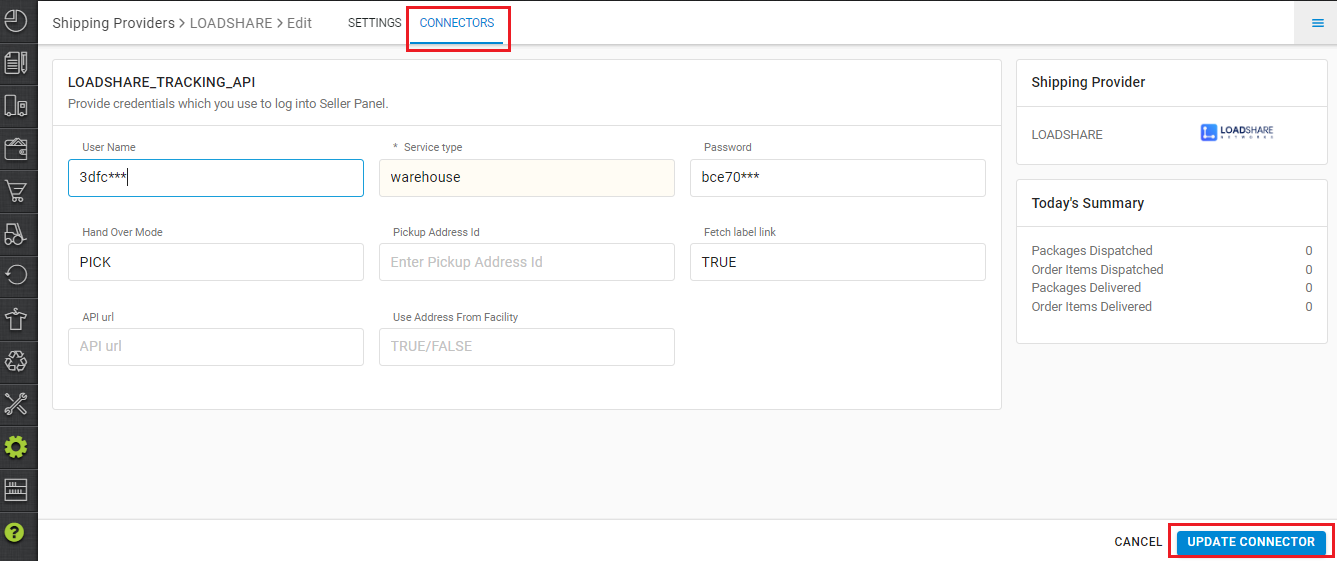
- This is a last-mile courier integration.
- Only Forward shipment is supported.
- AWB is provided by Loadshare.
- Label pdf format is provided by Uniware.
- Manifest is provided by Uniware.
- AWB tracking is present.
