We are integrated with shipping aggregator – LogistieX
Note: Instead of adding an individual shipping company integrated with LogistieX separately, the system will allocate the correct shipping company through a single LogistieX added in Uniware based on the priority set on LogistieX seller panel which is as per the shipping matrices like Rating, Pricing or Delivery time.
Follow the simple steps shared below:
1- On the path Settings > Shipping Providers
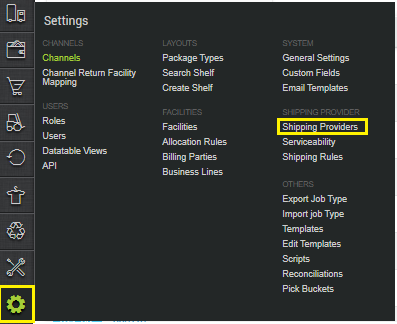
2- Click on “Add Shipping Provider“.

3- Search for “LogistieX“, then click on LogistieX to fill the details.
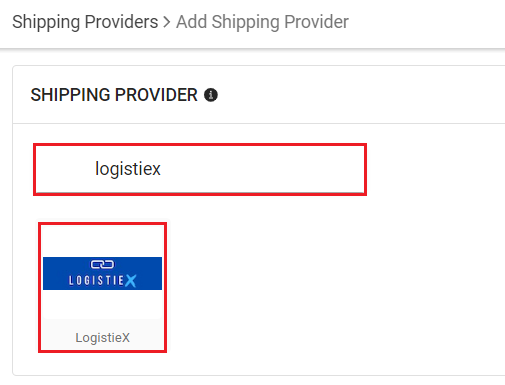
4- Now fill in the details as per the below points.
General Information
| PARAMETER (M: Mandatory) | DESCRIPTION/VALUES |
| Shipping Provider Name | Enter the Shipping provider name. |
| Enabled | Yes/No To mark shipping provider enable or disable in Uniware. |
| Tracking Enabled: | Yes/No Select this to “Yes” (Default), as shipping provider provides tracking info. |
| Service Type (M) | ECONOMY / EXPRESS / RVP / RVP QC
ECONOMY : This will be normal shipment economy packages |
| Hand Over Mode | Blank (Default)/Pickup/Drop/Pick User can use the keyword specified by the Shipper. Generally use Drop. |
| Pickup Address Id (M) | This Pickup Address Id will be provided by LogistieX team for the respective sellers. Generally use a keyvalue e.g. 17 or 18 ….provided by LogistieX. For single location: Pickup Address Id must set by seller as per LogistieX instructions. For multiple locations: If seller has multiple location IDs, obtained from the LogistieX team, must add new shipper for each associated Pickup location ID. |
| Fetch Label Link (M) | Use False as Label pdf is provided by LogistieX team. |
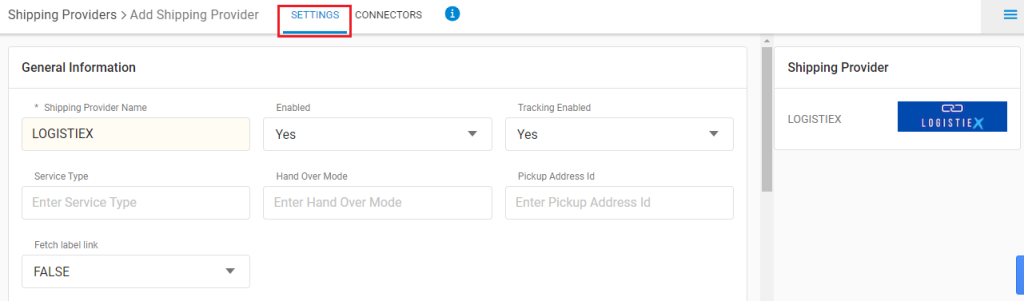
Forward Shipment/Reverse Shipment (If Applicable)
- Serviceability:
Select Serviceability as Any facility to any Place / This Facility to selected Pincodes / Any Facility to Selected Pincodes. (in this case you need to define serviceability: Any facility to any Place) - Forward Shipment:
Add both COD and Prepaid Shipping Methods having AWB Generation selected as API.
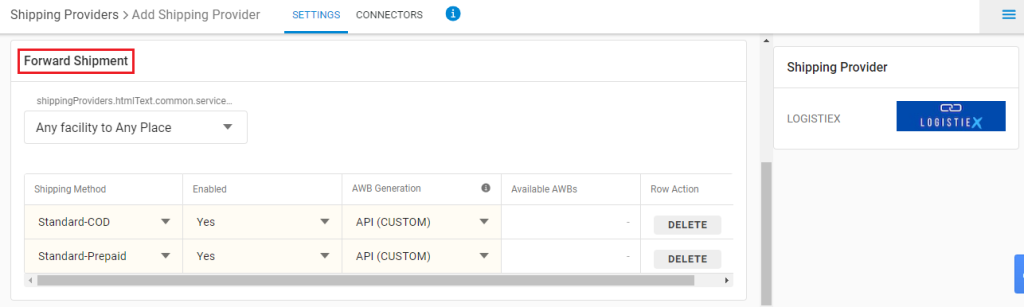
- Reverse Shipment: ReversePickup-Prepaid Shipping Methods having AWB Generation selected as API.
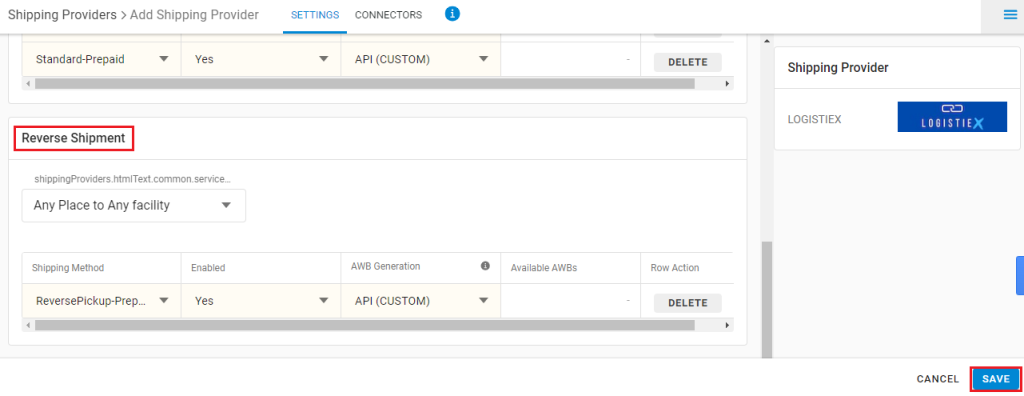
5- Now save the details by pressing the button Save.
6- Click on Connectors and update the credentials for API settings.
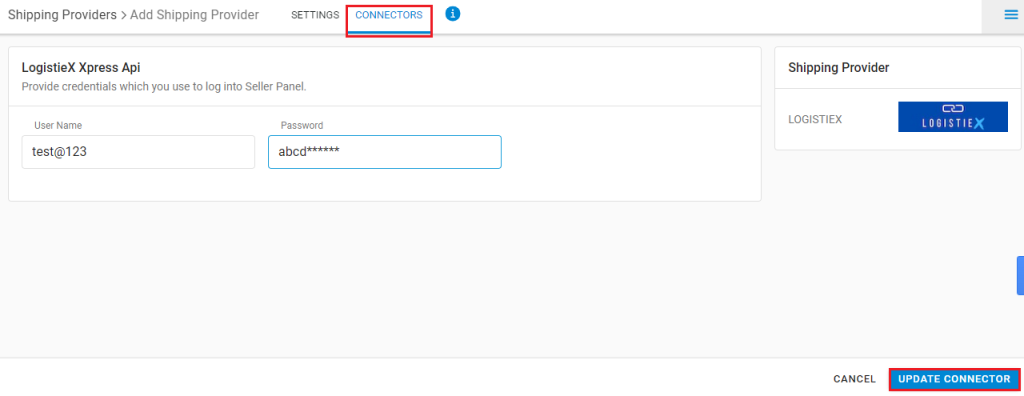
Connectors:
| PARAMETER (M: Mandatory) | DESCRIPTION/VALUES |
| User Name (M) | The API username and password can be obtained from LogistieX team |
| Password | The API username and password can be obtained from LogistieX team |
7- Click on Connector to authenticate and connect the connectors and finish the integration process.
Below are the feature highlights of this integration:
- This is a Shipping Aggregator courier partner that provides services in India.
- Both Forward and Reverse Shipments are supported.
- AWB tracking is present.
- Label pdf is provided by LogistieX.
- Manifest is provided by UC.
