We are integrated with shipping provider- Paperfly
Follow the simple steps shared below:
1- On the path Settings > Shipping Providers

2- Click on “Add Shipping Provider“.
3- Search for “Paperfly“, then click on Paperfly to fill the details.
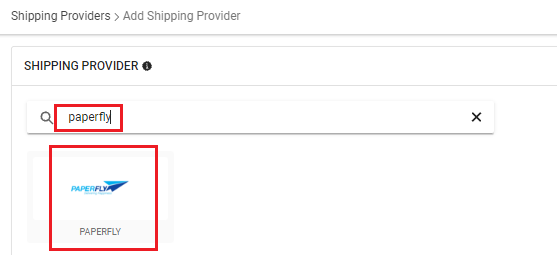
4- Now fill the details as per the below pointers.
General Information
- Shipping Provider Name: Enter the Shipping provider name
- Enabled : Yes/No. To mark shipping provider enabled or disable in Uniware.
- Tracking Enabled: Yes/No. Mark this “Yes“, if shipping provider provides tracking info.

Forward Shipment:
- Select Serviceability as either This Facility to selected Pincodes (in this case you need to define serviceability, explained here) or Any Facility to Selected Pincodes/Any facility to any Pincodes.
- Forward Shipment: Add both COD and Prepaid Shipping Methods having AWB Generation selected as API.
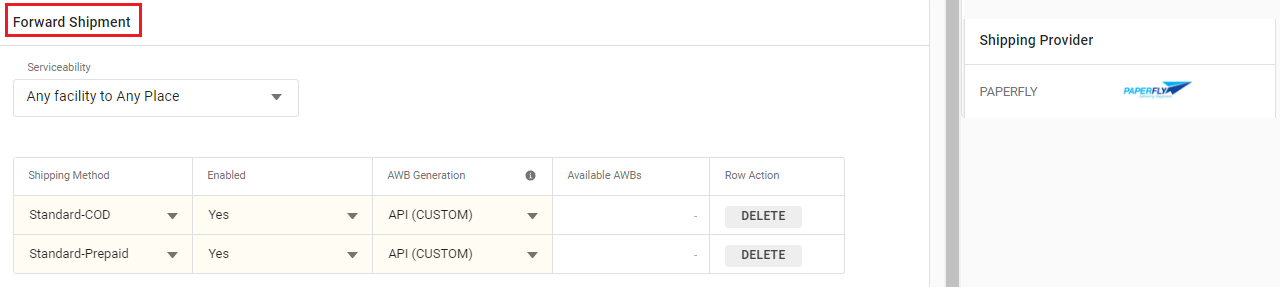
5. Now save the detail by pressing the button Save and Next.

6. Click on Connectors and update the credentials for API settings, which will be provided by the Paperfly team for every seller.
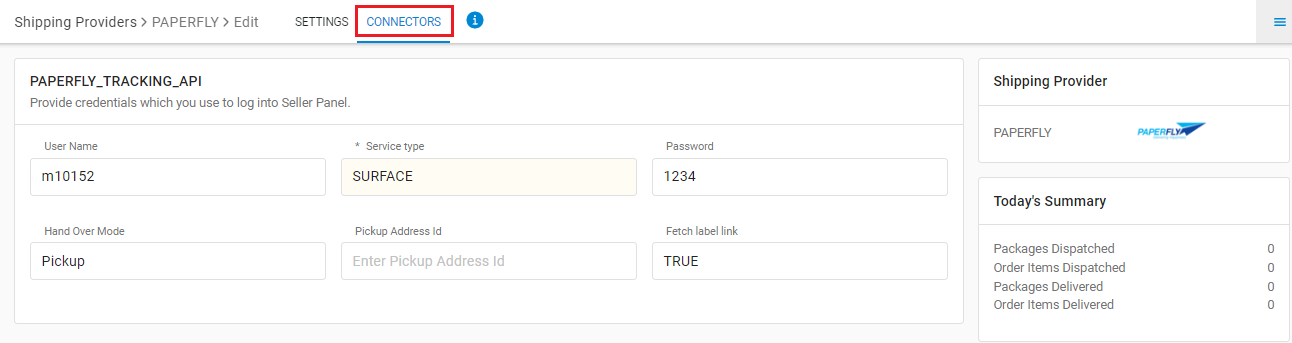
Connectors:
| PARAMETER (M: Mandatory) | DESCRIPTION/VALUES |
| User Name (M) | These credentials will be provided by the Paperfly team. |
| Service Type (M) | “SURFACE”
Also, user can use the Keyword provided by the Shipper. |
| Password (M) | These credentials will be provided by the Paperfly team. |
| Hand Over Mode | “Pickup” |
| Pickup Address Id | Default Blank. |
| Fetch Label Link (M) | True/False. Use True as Label pdf is provided by UC. |
Click on Connector to authenticate and connect the connectors and finish the integration process.
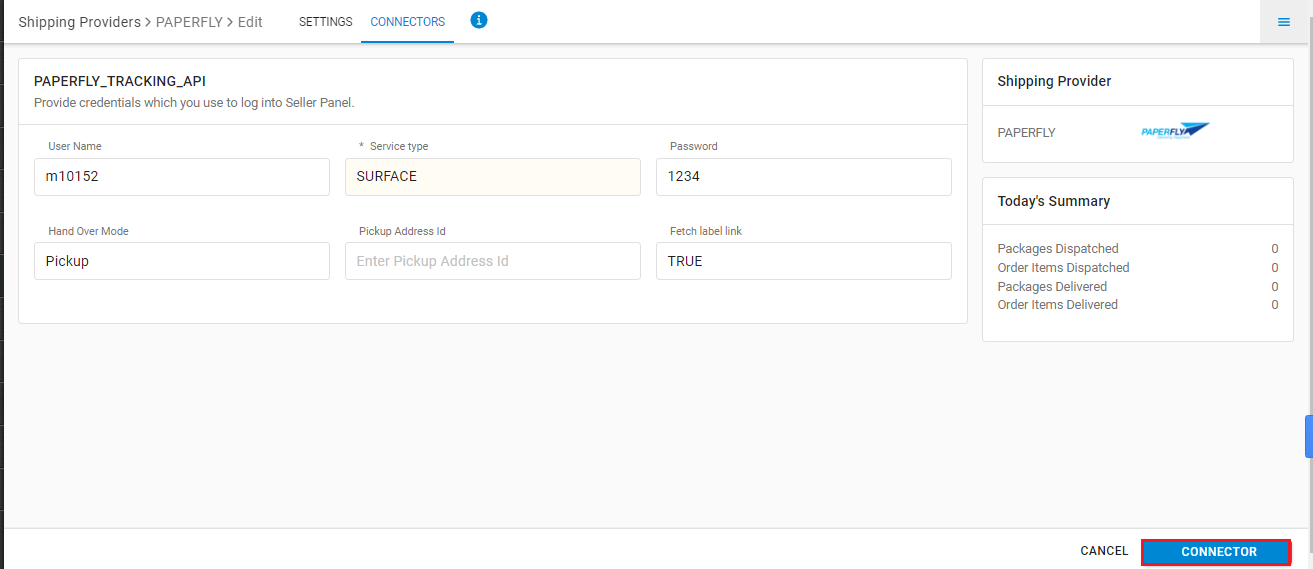
- Only Forward shipments are supported.
- This is a last-mile courier partner. They provide services in Bangladesh.
- AWB will be fetched from Paperfly.
- Label pdf is provided by UC.
- AWB tracking is present.
- Manifest is provided by Uniware.
