We are integrated with shipping provider- Payo
Follow the simple steps shared below:
1- On the path Settings > Shipping Providers

2- Click on “Add Shipping Provider“.
3- Search for “Payo“, then click on Payo to fill the details.

4- Now fill in the details as per the below points.
General Information
- Shipping Provider Name: Enter the Shipping provider name
- Enabled: Yes/No. To mark shipping provider enable or disable in Uniware.
- Tracking Enabled: Yes/No. Mark this “Yes“, if the shipping provider provides tracking info.

Forward Shipment:
- Select Serviceability as either This Facility to selected Pincodes (in this case you need to define serviceability, explained here) or Any Facility to Selected Pincodes/Any facility to any Pincodes.
- Forward Shipment: Add both COD and Prepaid Shipping Methods having AWB Generation selected as API.

5. Now save the details by pressing the button Save.
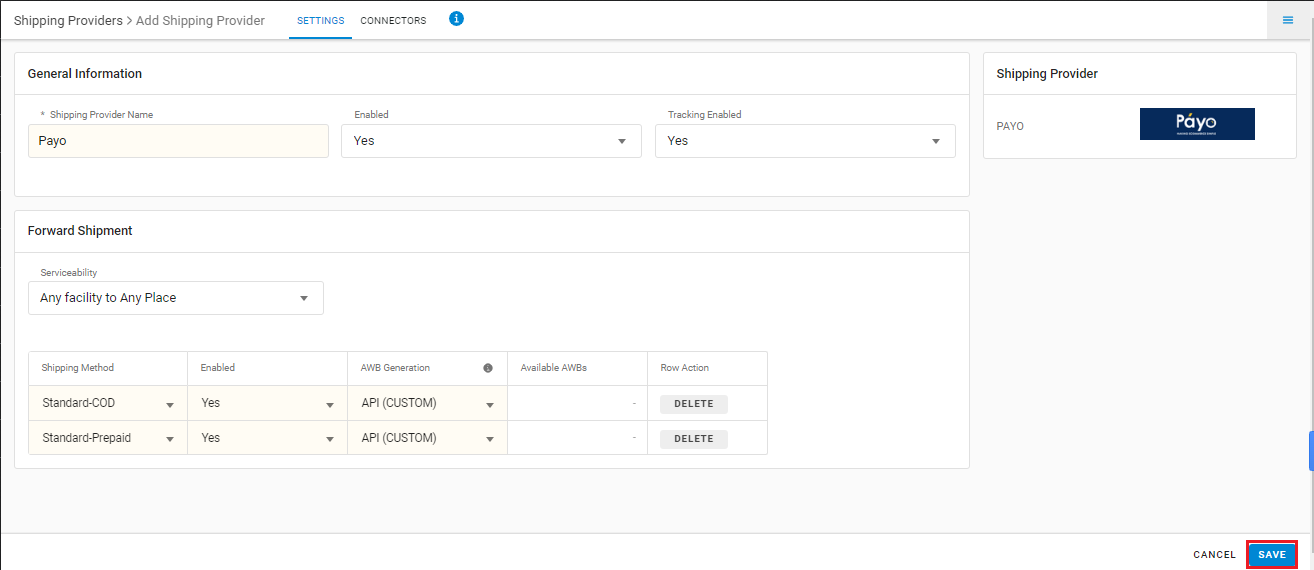
6. Click on Connectors and update the credentials for API settings.

Connectors:
| PARAMETER (M: Mandatory) | DESCRIPTION/VALUES |
| User Name (M) | These credentials will be provided by the Payo team. |
| Service Type (M) | Surface/Air/road user can use the keyword specified by the Shipper. Generally use road |
| Password (M) | These credentials will be provided by the Payo team. |
| Hand Over Mode | Blank (Default)/Pickup/Drop/Pick user can use the keyword specified by the Shipper. Generally use Drop |
| Pickup Address Id | Blank (Default) |
| Use Address From Facility | True/False |
| Fetch Label Link | True/False, Use False as Label pdf is provided by Payo Team. |
7- Click on Connector to authenticate and connect the connectors and finish the integration process.
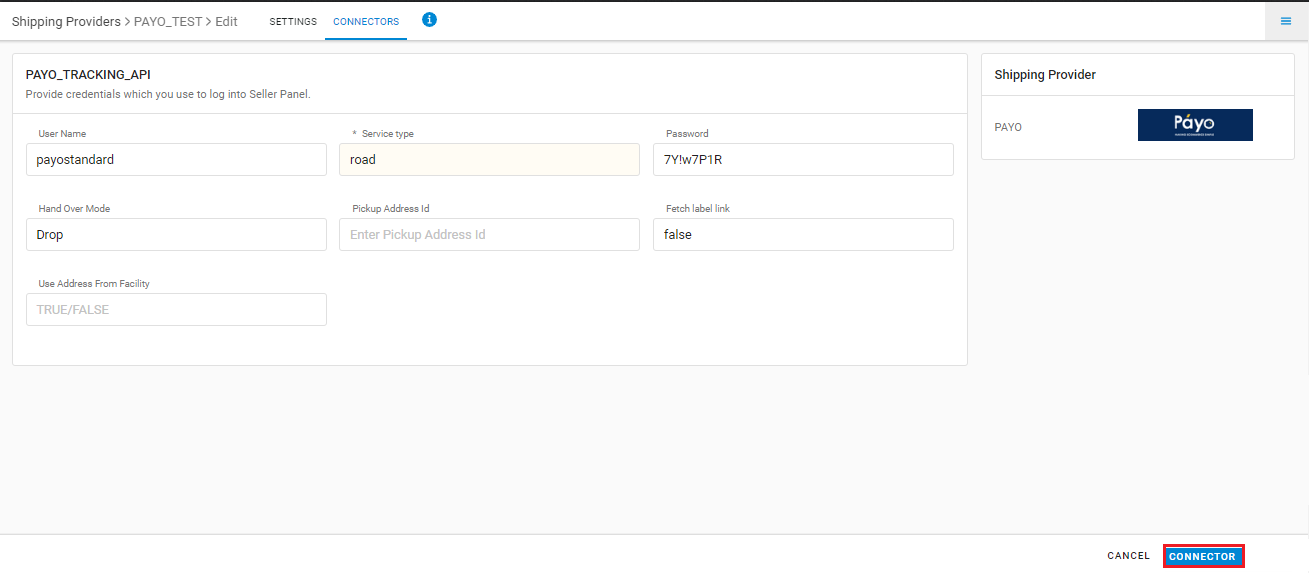
Below are the feature highlights of this integration:
- Only Forward shipments are supported.
- This is a last-mile courier partner. They provide services in Philippines.
- Label pdf is provided by Payo.
- AWB will be fetched from Payo.
- AWB tracking is present.
- Manifest is provided by Uniware.
